Learn how to perform a soft reset on your iPhone 7 by understanding the process, accessing the necessary buttons, and verifying the success.Introduction:
If you’re a proud owner of an iPhone 7, you may have encountered a situation where your device becomes unresponsive or starts acting up. In such cases, performing a soft reset can often work wonders in resolving these issues. A soft reset is a handy troubleshooting method that can help to fix minor software glitches and restore your device to a normal state.
In this blog post, we will walk you through the step-by-step process of performing a soft reset on your iPhone 7. From understanding the need for a soft reset to accessing the power button and volume down key, holding the buttons simultaneously, waiting for the Apple logo to appear, and verifying the success of the soft reset, we’ve got you covered. So, if you’re facing any issues with your iPhone 7, read on to learn how to perform a soft reset and get your device back in working order.
Understanding the need for a soft reset
When your iPhone 7 is not responding to touch or is frozen on a certain screen, a soft reset may be necessary to resolve the issue. The soft reset is a simple and quick way to reboot your device without losing any data. It can help in clearing out temporary issues or minor software glitches that may be causing the problem.
There are several reasons why a soft reset may be needed. One common reason is when your iPhone becomes unresponsive and you are unable to perform any actions on the device. This can be frustrating, especially if you need to use your phone for an important task or during an emergency. In such cases, a soft reset can help in getting the device back to a working state.
Another reason for a soft reset is when the iPhone is experiencing performance issues, such as slow response times or lagging. These issues can be caused by various factors, including background processes consuming too much memory, conflicting apps, or temporary system errors. Performing a soft reset can help in clearing out these issues and improving the overall performance of the device.
In some cases, a soft reset may also be necessary when certain features of the iPhone are not functioning properly, such as the camera, speakers, or connectivity options. By rebooting the device through a soft reset, you can potentially resolve these issues and restore the proper functioning of the affected features.
When it comes to initiating a soft reset on an iPhone 7, the first step is to access the power button and volume down key. These two physical buttons are essential for carrying out the soft reset process. The power button is located on the right side of the device, while the volume down key is on the left. Both buttons are easily accessible and can be pressed simultaneously with a bit of dexterity.
Accessing the power button and volume down key is crucial for initiating a soft reset, as these buttons are what triggers the reset process. It’s important to note the exact location of each button in order to ensure a successful soft reset. The power button and volume down key are integral to the soft reset process, and must be pressed in a specific sequence to effectively reset the device.
Pressing and holding the power button and volume down key simultaneously is the key to initiating a soft reset on an iPhone 7. It’s essential to have a firm grip on the device and to apply even pressure to both buttons in order to successfully trigger the reset process. Accessing these buttons and applying the right amount of pressure is critical to the success of the soft reset.
Accessing the power button and volume down key is a straightforward process, but it requires precision and accuracy to ensure a successful soft reset. It’s important to familiarize yourself with the location of these buttons and practice pressing them simultaneously to become comfortable with the process. With the power button on the right and the volume down key on the left, accessing these buttons is the first step towards initiating a soft reset on your iPhone 7.
When it comes to soft resetting your iPhone 7, holding the buttons simultaneously is a crucial step in the process. To do this, you will need to press and hold both the power button and the volume down key at the same time. This action is essential in triggering the soft reset and should be maintained for at least 10 seconds.
By holding these buttons simultaneously, you are effectively forcing the device to restart and clear any software glitches that may be causing issues. It’s an important step in the troubleshooting process and can often resolve minor problems with the device’s performance.
It’s important to note that maintaining the simultaneous hold of the power button and volume down key is critical for the success of the soft reset. It may feel like a long time, especially when you are troubleshooting a frustrating issue, but it’s necessary to allow the device to fully power down and reboot.
After holding the buttons simultaneously for the required duration, you can release them and wait for the Apple logo to appear on the screen. This signifies that the soft reset has been initiated and the device is in the process of restarting. Once the Apple logo appears, you can release the buttons and allow the device to complete the reboot process.
Waiting for the Apple logo to appear
After you have held down both the power button and the volume down key on your iPhone 7 for several seconds, you should begin to see the screen go black. This is a sign that the soft reset process has begun.
Next, it’s important to remain patient and continue holding down the buttons. It may take a few seconds, but eventually, the Apple logo should appear on the screen. This is a good indication that the soft reset has been successful.
When you see the Apple logo, it’s safe to release the buttons and allow your iPhone 7 to boot up as usual. This process should only take a few moments, and once it’s complete, your device should be back to its normal state.
It’s important to remember that waiting for the Apple logo to appear is a crucial part of the soft reset process, and it’s a clear sign that the reset is taking effect. If you do not see the Apple logo after holding the buttons for an extended period of time, it may be necessary to repeat the soft reset steps to ensure its success.
Verifying the success of the soft reset
Verifying the success of the soft reset
Once you have gone through the process of holding down the power button and volume down key simultaneously and waiting for the Apple logo to appear, you may be wondering how to tell if the soft reset was successful. One way to do this is to observe the behavior of your iPhone 7 after the reset. If the issues you were experiencing before, such as freezing or unresponsiveness, have been resolved, then it is likely that the soft reset was successful.
Another way to verify the success of the soft reset is to check for any error messages or notifications that were occurring before the reset. If these messages no longer appear and your iPhone is functioning as it should, then the soft reset has done its job.
If you are still unsure whether the soft reset was successful, you can also check the settings and configurations on your iPhone. Sometimes, after a soft reset, certain settings may revert to their default or original state. If you notice any changes to your settings, it is a good indication that the soft reset has been effective.
Ultimately, the best way to verify the success of a soft reset on your iPhone 7 is to test out the device and see if the issues you were experiencing have been resolved. By checking for improved performance and functionality, you can confidently determine if the soft reset was a success.
| Ways to Verify the Success of a Soft Reset |
|---|
| Observe the behavior of your iPhone after the reset |
| Check for any error messages or notifications that were occurring before the reset |
| Check for changes to settings and configurations |
| Test out the device for improved performance and functionality |
FAQ
What is a soft reset for iPhone 7?
A soft reset is a restart of the iPhone without losing any data or settings. It can help to fix minor software issues and improve the performance of the device.
How to perform a soft reset on iPhone 7?
To perform a soft reset on iPhone 7, press and hold the power button and the volume down button simultaneously until the Apple logo appears on the screen.
When should I consider doing a soft reset on my iPhone 7?
You should consider doing a soft reset on your iPhone 7 when it becomes unresponsive, apps freeze, or the device is not functioning properly.
Will a soft reset delete any data on my iPhone 7?
No, a soft reset will not delete any data on your iPhone 7. It only closes all running applications and reboots the device.
Can a soft reset fix battery issues on iPhone 7?
Yes, a soft reset can sometimes help to fix battery issues on iPhone 7 by closing any background apps that may be draining the battery excessively.
Is a soft reset the same as a hard reset on iPhone 7?
No, a soft reset is different from a hard reset. A soft reset simply restarts the device, while a hard reset erases all data and settings, restoring the iPhone to its factory default state.
How often should I perform a soft reset on my iPhone 7?
There is no specific frequency for performing a soft reset on an iPhone 7. You should do it when you encounter minor software issues or when the device is not functioning properly.
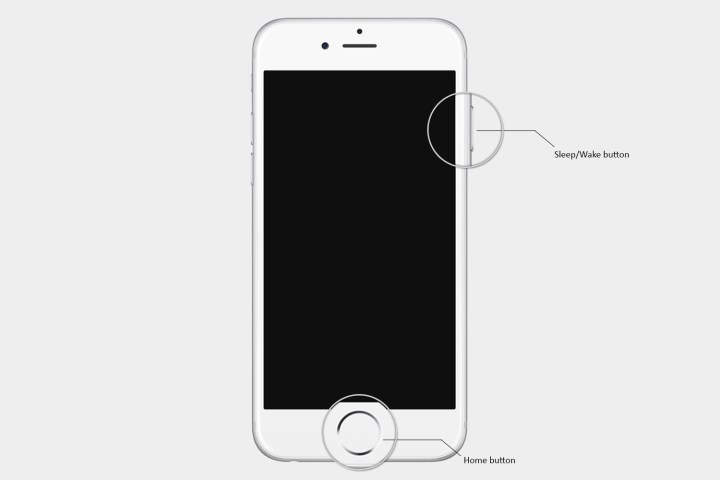

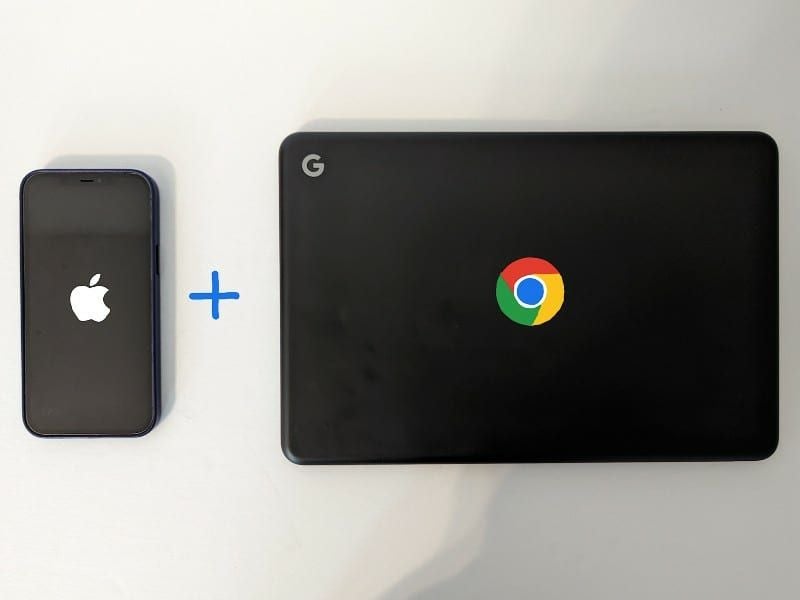
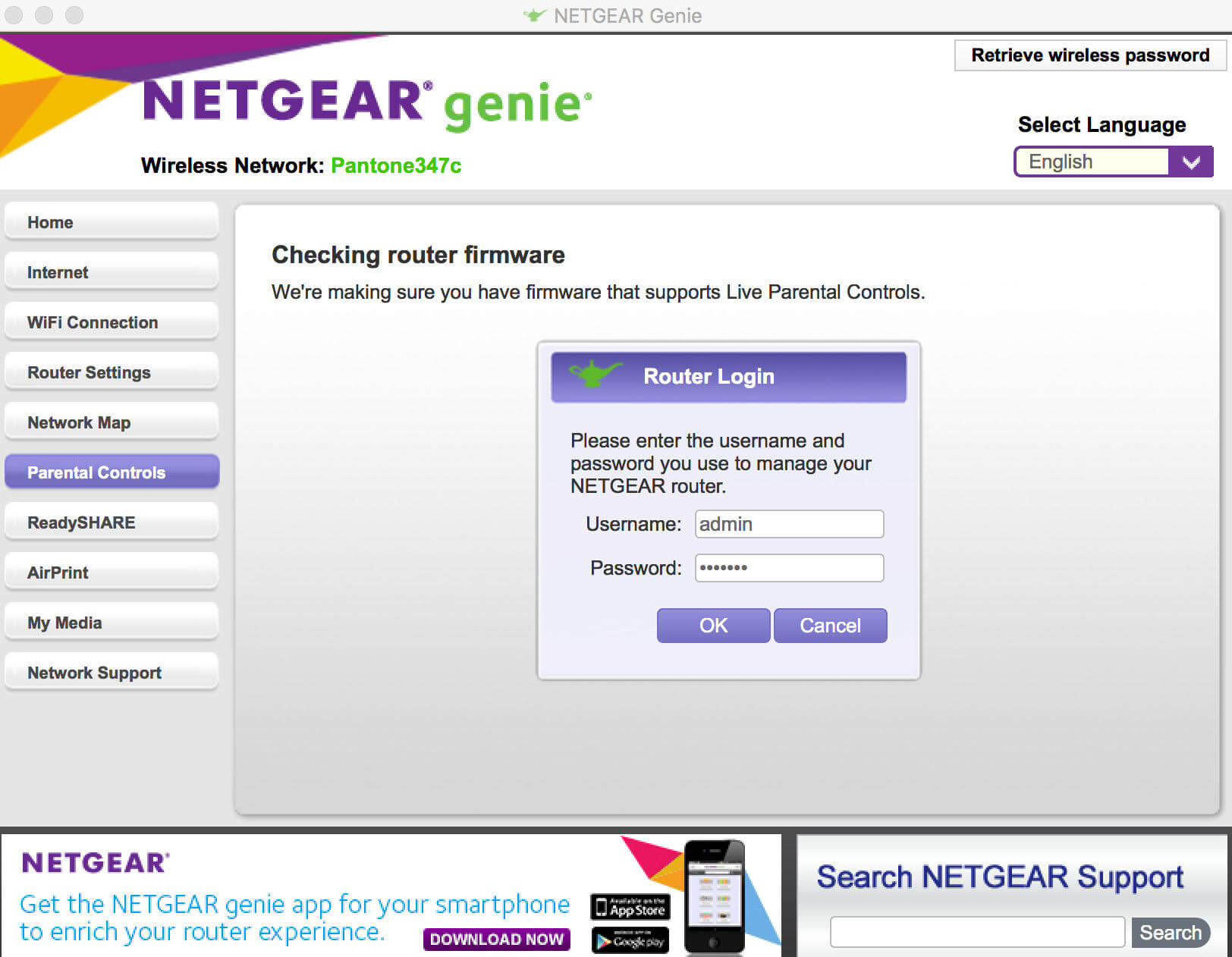

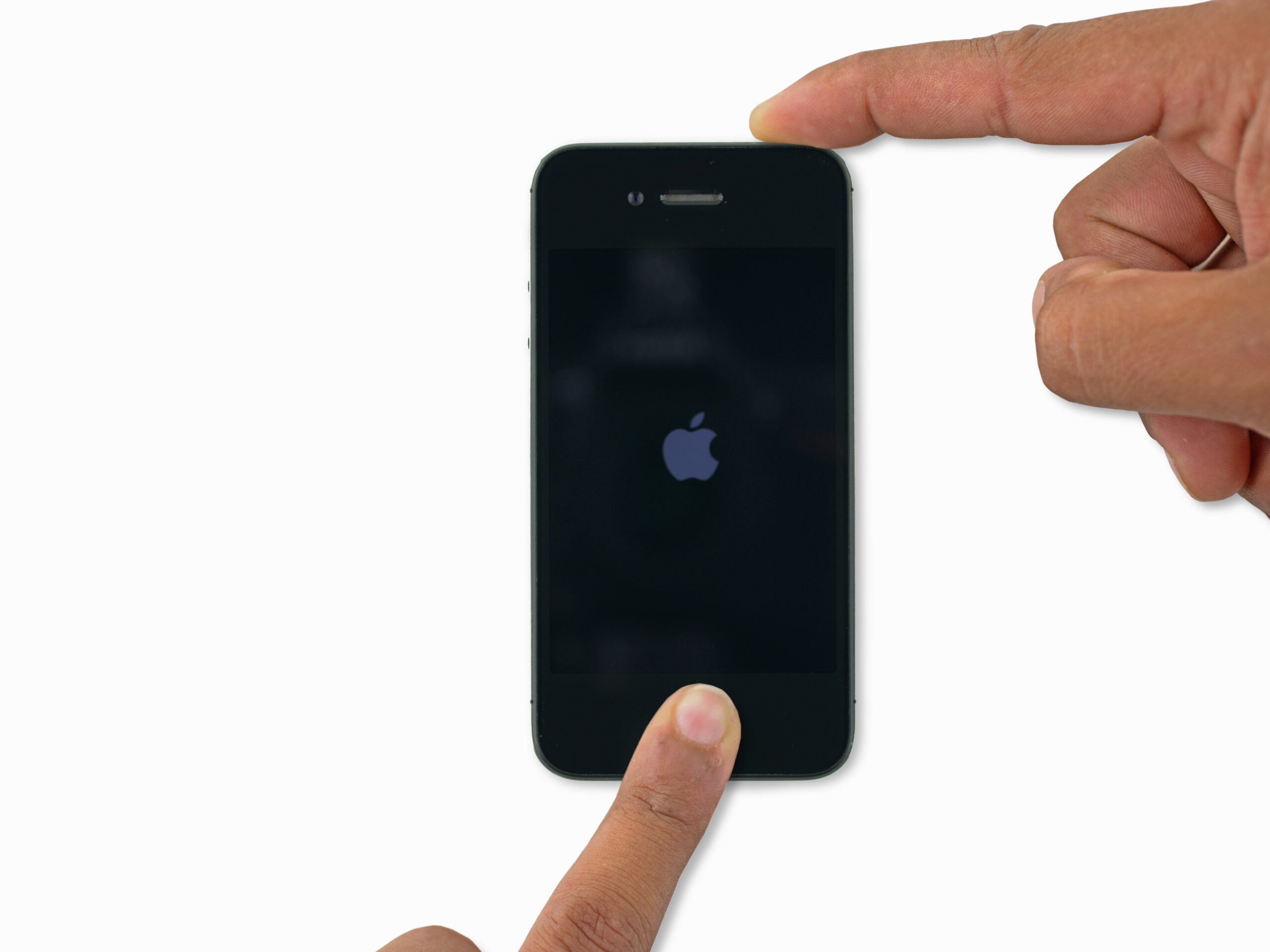

0 Comment