Learn how to soft reset your iPhone by locating the Power and Volume buttons, pressing and holding them, and releasing when the Apple logo appears.Are you experiencing issues with your iPhone and looking for a quick fix? One of the simplest solutions to many common problems is a soft reset. This quick and easy process can help to resolve minor glitches and get your device back to optimal performance. In this blog post, we will walk you through the steps of performing a soft reset on your iPhone.
First, we will show you how to locate the power and volume buttons on your device. Then, we will guide you through the process of pressing the power button and the volume down button. Next, we will explain how to hold both buttons simultaneously and wait for the Apple logo to appear on your screen. Finally, we will discuss the importance of releasing the buttons at the right time to complete the soft reset. By following these simple steps, you can effectively soft reset your iPhone and potentially resolve any minor issues you may be experiencing. Let’s dive in and get your device back to its full potential!
When it comes to soft resetting your iPhone, the first step is to locate the Power and Volume buttons on your device. These buttons are essential for initiating the soft reset process, so it’s important to know exactly where they are located on your specific model of iPhone. The Power button, also known as the Sleep/Wake button, is typically found on the right side of the device. It is used to turn the iPhone on or off, as well as to lock or wake the screen. The Volume buttons, which include the Volume Up and Volume Down buttons, are usually located on the left side of the iPhone. These buttons are used to adjust the audio volume on the device, but they also play a crucial role in the soft reset process.
On older models of the iPhone, such as the iPhone 6 or earlier, the Power button can be found on the top of the device. In these models, the Volume buttons are still located on the left side, in the same position as on newer models. If you are unsure of where to find the Power and Volume buttons on your iPhone, you can always consult the user manual or do a quick search online for your specific model.
Once you have successfully located the Power and Volume buttons on your iPhone, you are ready to proceed with the soft reset process. This involves pressing and holding these buttons in a specific sequence, which will be discussed in the following subheadings.
| Model | Power Button | Volume Buttons |
|---|---|---|
| iPhone 7 and later | Right side | Left side |
| iPhone 6 and earlier | Top | Left side |
When it comes to soft resetting your iPhone, pressing the Power button is a crucial step. The Power button, also known as the Sleep/Wake button, is typically located on the right side of the iPhone. To initiate a soft reset, begin by locating this button on your device.
Once you have located the Power button, the next step is to press and hold it. Make sure to firmly press and hold the button for a few seconds until the red slide to power off slider appears on the screen. This action signals that the soft reset process has been initiated.
After holding the Power button for a few seconds, the red slider may not appear if your iPhone is experiencing a software issue. In this case, you can release the Power button and move on to the next step in the soft reset process.
If your iPhone does display the red slider, keep holding the Power button until the slider disappears and the device restarts. The appearance of the Apple logo on the screen indicates that the soft reset has been successful. At this point, you can release the Power button and allow your iPhone to complete the restart process.
Pressing the Volume Down button on your iPhone is a useful trick to have in your arsenal, especially when you need to troubleshoot an issue or perform a soft reset. This button can come in handy when your iPhone is frozen or unresponsive, and you need to force it to restart.
First, locate the Volume Down button on the side of your iPhone. It is usually on the left side of the device, just below the Volume Up button. Once you have located the button, press and hold it down.
After holding the Volume Down button for a few seconds, you will see the on-screen prompt to slide to power off. However, continue holding the Volume Down button until you see the Apple logo appear on the screen.
Releasing the Volume Down button once the Apple logo appears will initiate the soft reset process. This can help resolve minor software glitches and issues that may be causing your iPhone to act up. Remember, the soft reset process does not erase any of your data, so it is safe to use whenever you encounter a problem with your device.
When you find that your iPhone is not responding or has frozen, performing a soft reset can help resolve the issue. One way to do this is by holding both the Power and Volume Down buttons simultaneously.
To begin, locate the Power button on the right side of your iPhone and the Volume Down button on the left side.
Next, press and hold both buttons at the same time for at least 10 seconds.
You will know the soft reset is in progress when you see the Apple logo appear on the screen. Once this happens, release the buttons and allow the iPhone to restart.
After performing the soft reset, your iPhone should hopefully be responsive once again, allowing you to continue using it as normal.
After successfully holding both buttons simultaneously for about ten seconds, you will notice the Apple logo on your iPhone screen. This means that the soft reset process is now in progress. You can now safely release the buttons and wait for your device to restart.
It is important to note that releasing the Power and Volume Down buttons when the Apple logo appears is crucial to ensuring that the soft reset is effective. It is during this stage that your iPhone is clearing its memory and rebooting, so it is best to let the process complete without interrupting it.
While it may seem simple, waiting for the Apple logo to appear before releasing the buttons is an essential step in soft resetting your iPhone. This is the final stage of the soft reset process, and it is important to follow these steps carefully to avoid any potential issues with your device.
In summary, once the Apple logo appears on your iPhone screen, you can safely release the Power and Volume Down buttons to complete the soft reset process. It is important to wait for the device to fully restart and then check if the issues you were experiencing have been resolved.
FAQ
What is a soft reset on iPhone?
A soft reset on an iPhone means restarting the device without losing any data or settings.
How to perform a soft reset on iPhone 6 and earlier models?
To perform a soft reset on iPhone 6 and earlier models, press and hold the Home button and the Power button simultaneously until the Apple logo appears.
How to perform a soft reset on iPhone 7 and 7 Plus?
To perform a soft reset on iPhone 7 and 7 Plus, press and hold the Volume Down button and the Power button simultaneously until the Apple logo appears.
How to perform a soft reset on iPhone 8, 8 Plus, X, XR, XS, and XS Max?
To perform a soft reset on iPhone 8, 8 Plus, X, XR, XS, and XS Max, quickly press and release the Volume Up button, then do the same with the Volume Down button, and then press and hold the Power button until the Apple logo appears.
Is it necessary to perform a soft reset on iPhone?
Performing a soft reset on an iPhone can help resolve minor software issues and improve overall performance. It is recommended to try a soft reset before seeking more extensive troubleshooting.
Will a soft reset delete any data from the iPhone?
No, a soft reset does not delete any data from the iPhone. It simply restarts the device to refresh its system software.
How often should I perform a soft reset on my iPhone?
There is no set rule for how often to perform a soft reset. However, if you experience any software glitches or slow performance, a soft reset may help resolve the issue.
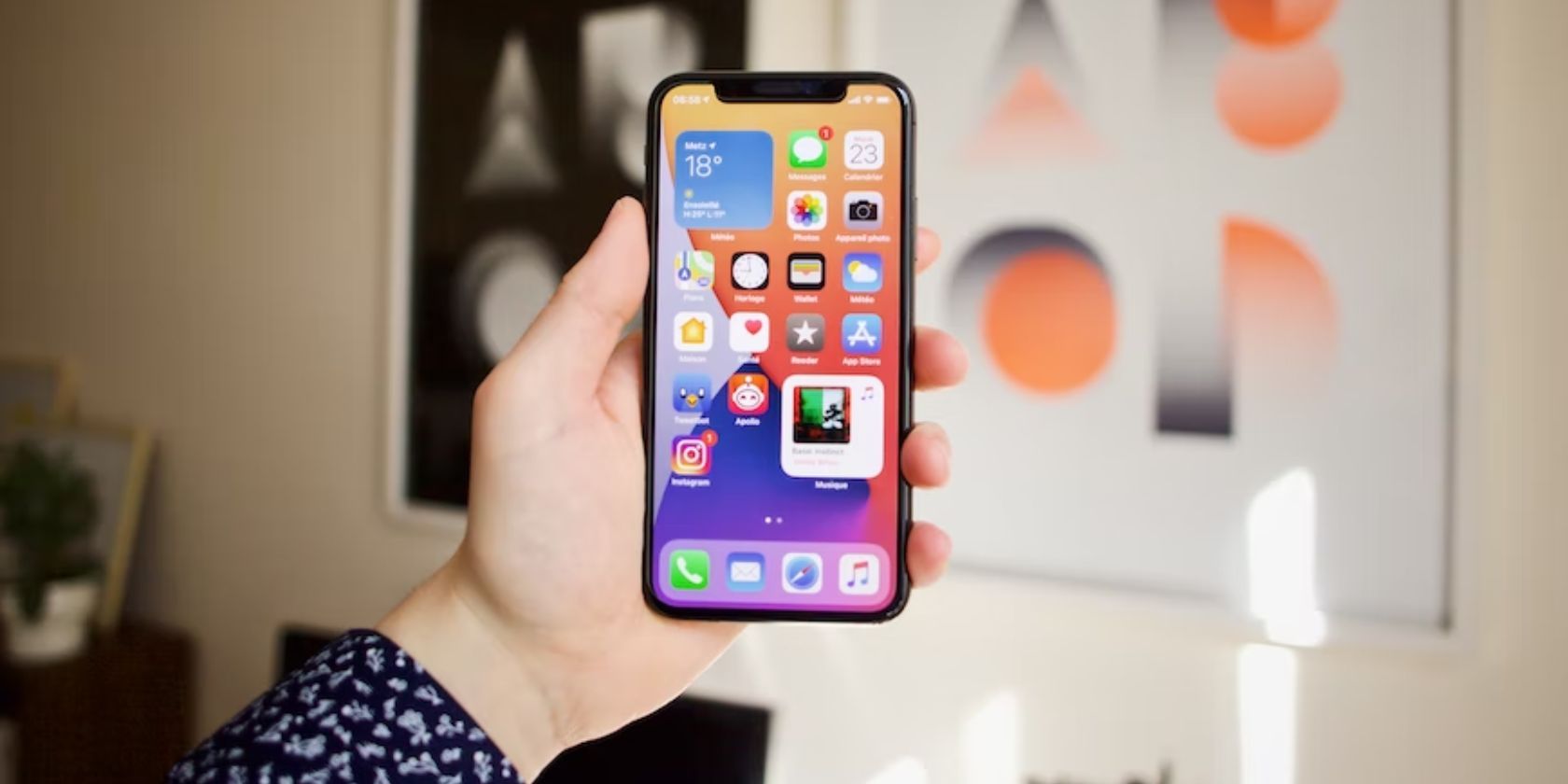

0 Comment