Learn how to restore eSIM on iPhone after a factory reset, including understanding eSIM technology, backing up data, troubleshooting issues, and verifying functionality.In today’s digital age, the convenience of having an eSIM on your iPhone is undeniable. However, what happens when you need to factory reset your device and restore your eSIM? Understanding the eSIM technology and knowing the steps to back up and restore your eSIM data is crucial in ensuring a smooth transition after a factory reset. In this blog post, we will dive into the intricacies of eSIM technology, the importance of backing up your eSIM data, and the step-by-step process of restoring your eSIM after a factory reset. Additionally, we will discuss common troubleshooting issues that may arise during the restoration process and provide tips for verifying the functionality of your eSIM. By the end of this post, you’ll feel confident in managing your eSIM and maintaining its functionality, even after a factory reset.
Understanding eSIM Technology
Understanding eSIM Technology
In recent years, the technology world has been abuzz with the introduction of eSIM, or embedded SIM cards. Unlike traditional SIM cards that are physical, eSIMs are built into the device and can be reprogrammed with different network profiles. This means that users no longer need to physically swap SIM cards when changing carriers, making the process much more convenient. With eSIM technology, devices can connect to multiple networks and switch between them seamlessly, providing greater flexibility and options for users.
One of the key advantages of eSIM technology is its ability to provide a streamlined and efficient experience for device users. With eSIMs, there is no need to handle physical SIM cards, reducing the risk of loss or damage. Additionally, eSIMs can be activated remotely, eliminating the need to visit a carrier store or wait for a physical SIM card to arrive in the mail. This means that users can quickly and easily activate and switch between different network providers, making it an attractive option for frequent travelers or those who require multiple network connections for business or personal use.
eSIM technology also offers a range of benefits for device manufacturers and network carriers. By integrating eSIMs into their products, manufacturers can create slimmer and more streamlined devices, as the need for a physical SIM card slot is eliminated. This can lead to more efficient use of space within the device, allowing for larger batteries or additional features to be included. For network carriers, eSIMs offer the potential to streamline their activation and subscription processes, reducing the need for physical SIM card distribution and decreasing associated costs.
Overall, the introduction of eSIM technology represents a significant step forward in the evolution of mobile connectivity. As more devices adopt eSIM capabilities and network providers offer support for eSIM activation, users can expect to enjoy greater flexibility, convenience, and efficiency in managing their network connections. With the potential to revolutionize the way we connect to mobile networks, it’s clear that eSIM technology is a game-changing innovation with wide-reaching implications for the future of mobile communication.
Backing Up eSIM Data
Backing up eSIM data is crucial for ensuring that you don’t lose important information in the event of a factory reset or other device issues. This process involves saving a copy of your eSIM profile, including any stored contacts, messages, and network settings, to a secure location such as iCloud or Google Drive.
One method for backing up eSIM data on an iPhone is to go to the Settings app, select Cellular, then Add Cellular Plan. From there, you can choose to back up your existing eSIM profile to iCloud. It’s important to regularly update this backup to ensure that any changes to your eSIM profile are also saved.
For Android devices, the process may vary depending on the manufacturer and model. However, most devices offer the option to back up eSIM data through the Network & Internet settings. It’s advisable to consult the user manual or support resources for your specific device to ensure that you’re following the correct procedure.
Additionally, it’s recommended to keep a physical copy of your eSIM QR code or other identification information in case you need to manually restore your eSIM in the future. This ensures that you have a backup plan in case your device is lost, stolen, or otherwise inaccessible.
Restoring eSIM After Factory Reset
When you perform a factory reset on your iPhone, you may need to restore your eSIM in order to regain access to your mobile network. Restoring an eSIM after a factory reset can be a simple process, but it’s important to follow the correct steps to ensure success.
First, make sure that your device is connected to a Wi-Fi network. This will allow your iPhone to access the necessary data for restoring the eSIM. Once you’re connected to Wi-Fi, go to the Settings app on your iPhone and select Cellular from the menu.
In the Cellular menu, you’ll find an option for Add Cellular Plan. Tap on this option to begin the process of restoring your eSIM. Your iPhone will then prompt you to scan a QR code provided by your mobile carrier. This QR code contains the necessary information to restore your eSIM to your device.
After scanning the QR code, your iPhone will begin the process of activating your eSIM. Once the activation is complete, your eSIM will be restored and you’ll be able to use your mobile network as usual.
In some cases, you may encounter issues when attempting to restore your eSIM after a factory reset. If you experience any problems, it’s important to contact your mobile carrier for assistance. They can provide guidance and support to help you successfully restore your eSIM to your device.
Troubleshooting eSIM Restoration Issues
Restoring an eSIM after a factory reset on your iPhone can sometimes lead to issues, but there are several troubleshooting steps you can take to resolve them. One common issue is that the eSIM does not get properly reactivated after the reset. This can be due to a variety of factors, including network connectivity, software glitches, or incorrect eSIM settings. If you encounter this issue, the first thing to do is to check your cellular or mobile data connection and ensure that it is stable and active.
If the network connection is not the problem, the next step is to verify that your eSIM data is correctly restored. You can do this by going to the Settings app on your iPhone, selecting Cellular, and then choosing Add Cellular Plan. If your eSIM profile is not listed here, it means that the restoration was not successful, and you will need to re-attempt the restoration process.
Another potential issue that can arise during eSIM restoration is the presence of conflicting or outdated eSIM profiles. This can cause activation errors or lead to the eSIM not being recognized by your device. To troubleshoot this, you can navigate to the Settings app, select Cellular, and then choose Primary (or Secondary) eSIM. Here, you can review and remove any outdated or conflicting eSIM profiles.
In some cases, an incomplete or unsuccessful eSIM restoration can be attributed to a software glitch or bug on your iPhone. To address this, you can attempt to reset the network settings on your device. This will clear any network-related configurations and potentially resolve the restoration issue. To do this, go to the Settings app, select General, then Reset, and finally choose Reset Network Settings.
If you’ve followed these troubleshooting steps and are still experiencing issues with restoring your eSIM after a factory reset, it may be necessary to contact your carrier or mobile service provider for further assistance. They can provide specific guidance or initiate backend processes to ensure the successful restoration of your eSIM profile on your iPhone.
Verifying eSIM Functionality
Verifying eSIM Functionality
When it comes to using eSIM technology, it’s important to ensure that the functionality is working properly. Verifying the eSIM functionality is crucial in making sure that your device is able to connect to the network and receive calls and data. There are a few steps you can take to verify the functionality of your eSIM, and it’s essential to understand the process in order to troubleshoot any issues that may arise.
One way to verify eSIM functionality is to check the settings on your device. On an iPhone, for example, you can go to the Cellular section of the Settings app and look for the Cellular Plans option. Here, you should see the eSIM listed as one of the available plans. This confirms that the eSIM is active and functioning properly on your device.
Another method for verifying eSIM functionality is to test the connection by making a call or sending a text message. If the eSIM is working correctly, you should be able to connect to the network and use your device as you normally would. If you encounter any issues with making calls or sending messages, it may indicate a problem with the eSIM functionality that needs to be addressed.
Additionally, you can use the About section of your device to verify the eSIM functionality. This will provide you with detailed information about the eSIM, including its status and any associated network information. By confirming that the eSIM is recognized and active within the device, you can be confident that the functionality is working as intended.
In conclusion, verifying eSIM functionality is an important step in ensuring that your device is able to connect to the network and utilize the eSIM technology effectively. By following these steps and checking the settings, testing the connection, and reviewing the device information, you can confirm that the eSIM is functioning properly and troubleshoot any issues that may arise.
FAQ
What is eSIM?
eSIM is a digital SIM card that allows you to activate a cellular plan from your carrier without having to use a physical SIM card.
What happens to eSIM after a factory reset on iPhone?
After a factory reset on iPhone, the eSIM profile gets deleted and you will have to set it up again if you want to use it.
How to restore eSIM after factory reset on iPhone?
To restore eSIM after a factory reset on iPhone, you will need to contact your carrier and ask them to resend the eSIM activation QR code or Install Code to your device.
Can I restore eSIM without contacting my carrier?
No, you will need to contact your carrier to restore the eSIM after a factory reset on iPhone as they are the only ones who can resend the activation code.
What information do I need to provide my carrier to restore eSIM?
You may need to provide your phone number, IMEI, and other account information to your carrier to restore the eSIM after a factory reset on iPhone.
Can I use the same eSIM QR code to restore after a factory reset?
No, the eSIM QR code or Install Code provided by your carrier is unique and you will need to request a new one after a factory reset on iPhone.
Is it possible to restore eSIM on any iPhone model after a factory reset?
Yes, the process of restoring eSIM after a factory reset is the same for all iPhone models that support eSIM technology.
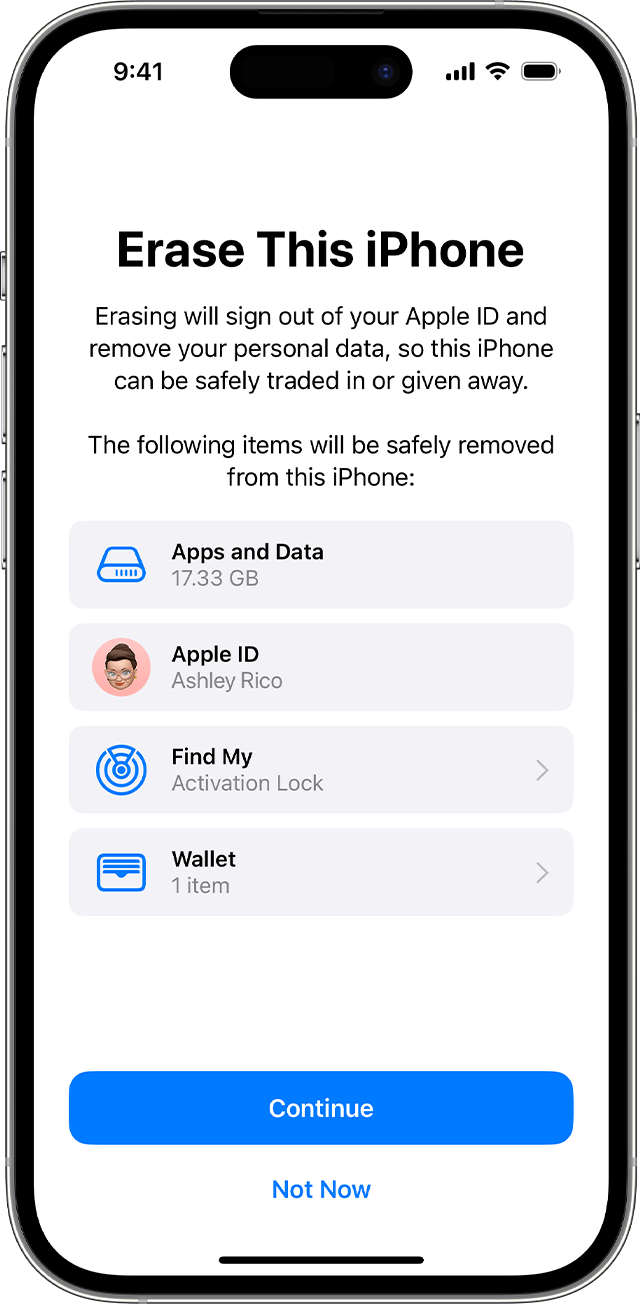

0 Comment