Learn how to reset your Spectrum router by accessing settings, locating the reset button, and performing a soft or hard reset. Verify the reset process.Are you having trouble with your Spectrum router and in need of a reset? Whether you’re experiencing slow internet speeds or connection issues, resetting your router may be the solution. In this blog post, we will guide you through the process of resetting your Spectrum router, including accessing the router settings, locating the reset button, and performing both a soft and hard reset. We will also discuss how to verify the reset to ensure that it has been successful. By following these steps, you can troubleshoot common router problems and improve your internet connection. So, if you’re ready to get your Spectrum router back on track, keep reading to learn how to reset it effectively.
Accessing the Router Settings
When it comes to accessing the settings of your Spectrum router, you first need to make sure that you are connected to the network. You can do this by using a computer or a device that is connected to the router either through a wired or wireless connection. Once you are connected, you can open a web browser and type in the default IP address of the router in the address bar. The default IP address should be 192.168.1.1 or 192.168.0.1, but you can check the user manual or the Spectrum website for the exact address.
After typing in the IP address, you will be prompted to enter the username and password for the router. By default, the username is often admin and the password is password or admin. However, if these do not work, you can once again check the user manual or the Spectrum website for the correct login credentials. Once you have successfully logged in, you can begin accessing and modifying the router settings as needed.
It is important to note that making changes to the router settings can affect the performance and security of your network, so it is recommended that you only make changes if you are familiar with the settings. If you are unsure about any of the settings, it is best to consult the user manual or contact Spectrum customer support for assistance.
Locating the Reset Button
When it comes to troubleshooting your Spectrum router, one of the options available to you is to perform a reset. This can help to resolve various connection or performance issues. The first step to perform a reset is to locate the reset button on your router.
Most Spectrum routers have the reset button located on the back or bottom of the device. It is usually a small, recessed button that can be pressed using a small object like a paperclip or pen. However, the exact location of the reset button may vary depending on the model of the router.
It is important to refer to the user manual or the manufacturer’s website to determine the precise location of the reset button on your specific router model. Alternatively, you can visually inspect the router for the button, taking care not to accidentally press it while doing so.
Once you have located the reset button, you can proceed with performing a soft reset or hard reset, depending on your specific needs. Ensuring that you know the location of the reset button is the first step towards effectively troubleshooting your Spectrum router.
Performing a Soft Reset
Performing a soft reset on your Spectrum router can help resolve minor connectivity issues and improve the overall performance of your network. This process is relatively simple and can be done without the need for any specialized technical knowledge.
First, make sure your router is powered on and connected to your computer or mobile device. Then, locate the reset button on the back or bottom of the router. This button is usually small and recessed, so you may need to use a paperclip or similar tool to press it.
Press and hold the reset button for 10-15 seconds, or until you see the indicator lights on the router flash or change. This will initiate the soft reset process, and your router will restart automatically. Once the router has restarted, you can check to see if your connectivity issues have been resolved.
If you continue to experience problems after performing a soft reset, you may need to consider performing a hard reset or contacting your internet service provider for further assistance. However, in many cases, a soft reset can be an effective solution for common network issues.
Performing a Hard Reset
Performing a hard reset on your Spectrum router is a drastic step that should only be taken if all other troubleshooting methods have failed. This process will restore the router to its factory settings, erasing all customizations and configurations. Before proceeding with a hard reset, it’s important to understand that this action cannot be undone, and you will need to reconfigure your network settings from scratch.
If you have exhausted all other options and still need to perform a hard reset, begin by locating the reset button on your Spectrum router. This button is typically a small, recessed hole that can be pressed using a paperclip or a similar tool. Once you have located the reset button, use a paperclip to press and hold it for at least 30 seconds. Be sure to hold the button for the entire duration to ensure that the hard reset is successful.
After holding the reset button for 30 seconds, release it and wait for the router to reboot. Once the router has finished rebooting, it will be restored to its factory default settings. At this point, you will need to reconfigure your network settings, including your Wi-Fi network name and password, as well as any other custom configurations you had previously set up.
Before performing a hard reset, it’s recommended to backup any important configurations or settings that you may want to restore later. Additionally, if you are unsure about the hard reset process, it may be best to contact Spectrum customer support for assistance. Performing a hard reset should only be done as a last resort when all other troubleshooting methods have failed to resolve your router issues.
Verifying the Reset
Once you have performed a reset on your Spectrum router, it is important to verify that the reset was successful. This step is crucial in ensuring that any issues or errors with the router have been properly resolved. There are a few key indicators that you can check to confirm that the reset was successful.
First, check the lights on the front of the router. After a reset, the lights may blink or change in some way to indicate that the reset was successful. Look for any new patterns or changes in the light behavior. If the lights appear normal, this is a good sign that the reset was successful.
Another way to verify the reset is by testing the internet connection. Connect a device to the network and see if you are able to access the internet. If the connection is working properly, it is likely that the reset was successful. You can also test the Wi-Fi connection to ensure that it is functioning as it should.
Lastly, you can check the router settings to see if they have been restored to their default values. Access the router settings through a web browser and compare the current settings to the default settings listed in the user manual. If the settings have been reverted to their default values, it is a clear indication that the reset was successful.
Question & Answer
What is a spectrum router?
A spectrum router is a device that connects to the internet and allows multiple devices to connect to it wirelessly or through ethernet cables.
Why would I need to reset my spectrum router?
Resetting your spectrum router can help troubleshoot issues such as internet connection problems, slow speeds, or connectivity issues with devices.
How do I reset my spectrum router?
To reset your spectrum router, locate the reset button on the back of the router, use a paperclip or a small tool to press and hold the button for about 30 seconds until the router lights flash.
Will resetting my spectrum router delete my network settings?
Yes, resetting your spectrum router will restore it to its factory default settings, so you may need to reconfigure your network settings such as Wi-Fi name and password.
What are some common reasons to reset a spectrum router?
Common reasons to reset a spectrum router include troubleshooting internet connection issues, updating network settings, or restoring the router to its original state.
How often should I reset my spectrum router?
It is recommended to reset your spectrum router only when necessary, such as when experiencing technical issues or when prompted by your internet service provider.
Can I reset my spectrum router remotely?
Some spectrum routers allow for remote reset through the router's administration interface or mobile app. Check your router's documentation for more information.
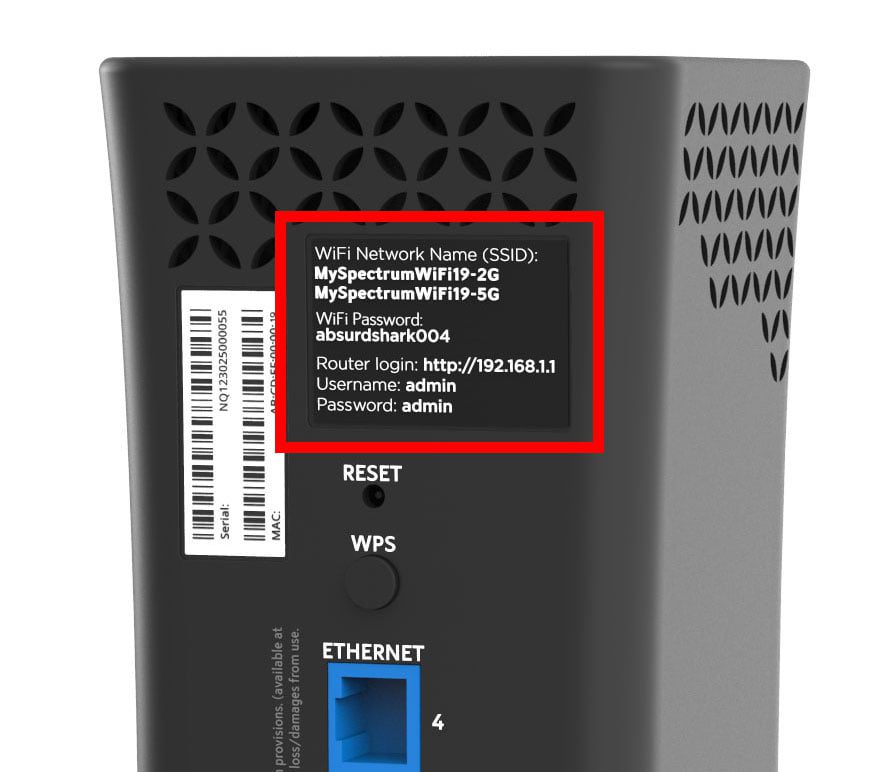



0 Comment