Learn how to reset your Comcast wifi router by locating and pressing the reset button, waiting for the router to reboot, and reconnecting to the wifi network. Check for internet connection.Are you experiencing internet connectivity issues with your Comcast wifi router? It could be time to perform a reset. Resetting your wifi router can help resolve various connection issues and get your network up and running smoothly again. In this blog post, we will guide you through the process of resetting your Comcast wifi router step by step. From locating the reset button to reconnecting to the wifi network and checking for internet connection, we’ve got you covered. By the end of this post, you’ll have the knowledge and confidence to perform a router reset on your own, saving you time and frustration. So, if you’re ready to get back online, keep reading to learn how to reset your wifi router with ease.
If you are experiencing internet connectivity issues with your Comcast wifi router, one of the first steps you can take to troubleshoot the problem is to reset the router. To do this, you will need to locate the reset button on the router. In most Comcast wifi router models, the reset button is a small, recessed button located on the back or bottom of the device. It may be labeled Reset or have a small circular arrow symbol.
Once you have located the reset button, you may need to use a pen or paperclip to press and hold the button for at least 10 seconds. This will initiate the router’s reset process, clearing any lingering issues and restoring the device to its default settings.
If you are unable to locate the reset button on your Comcast wifi router, consult the user manual or visit the Comcast website for specific instructions for your router model.
When resetting your Comcast wifi router, the first step is to locate the reset button. This button is typically a small, recessed button located on the back or bottom of the router. Use a pen or paperclip to press and hold the reset button for about 10-15 seconds. It’s important to hold the reset button down for the full duration to ensure that the router resets properly.
After holding the reset button, wait for the router to reboot. This process can take a few minutes, so be patient. You may see the lights on the router flash or cycle during this time. Once the router has finished rebooting, you can reconnect to the wifi network.
Reconnecting to the wifi network is a simple process. On your device, go to the wifi settings and select your Comcast network. Enter the password if prompted, and you should be connected to the network. Once connected, it’s important to check for internet connection to ensure that the reset was successful.
Wait for the router to reboot
How to Reset WiFi Router Comcast
After you have located and pressed the reset button on your Comcast WiFi router, the next step is to wait for the router to reboot. This process may take a few minutes, so it’s important to be patient and allow the router to fully restart before moving on to the next step.
During this time, you may notice the lights on the front of the router flashing or turning on and off. This is a sign that the router is in the process of rebooting. It’s important to resist the urge to unplug or reset the router again during this time, as this can cause further issues with the device.
Once the router has fully rebooted, you can move on to the next step in the reset process. This typically involves reconnecting to the WiFi network and checking for a stable internet connection.
- Wait for the router to completely reboot before proceeding to the next step
- Do not unplug or reset the router again during this time
| Rebooting… | Status |
|---|---|
| Power light flashing | Router is in the process of rebooting |
| All lights stable | Router has successfully rebooted |
Reconnect to the wifi network
Once your router has finished rebooting, it’s time to reconnect to the wifi network. Locate the network name (SSID) on your device’s wifi settings. Ensure that the wifi is turned on and select the network name. If your network is secured, enter the password to reconnect to the wifi.
If you are having trouble finding the network name, try refreshing the list or restarting your device. Sometimes it can take a few moments for the network to show up in the available options. Once you have successfully reconnected to the wifi network, you should now be able to access the internet and browse without any issues.
If you are still experiencing connectivity problems, double-check that the router has fully rebooted and that you are entering the correct wifi password. It’s also a good idea to contact your internet service provider for further assistance if you continue to encounter problems.
Check for internet connection
Once you have successfully reconnected to your wifi network, the next step is to check for internet connection. This can be done by opening a web browser on your device and trying to access a website. If the website loads properly, it indicates that your router has successfully rebooted and the internet connection is working.
If you are unable to access any websites, you may need to troubleshoot the issue further. You can start by checking the lights on your router to see if there are any indicators of internet connectivity. If the lights appear normal but you still cannot access the internet, you may need to contact your internet service provider for further assistance.
It’s also important to check if the devices connected to your wifi network are able to access the internet. Test the connection on multiple devices to ensure that the issue is not isolated to a single device. If none of the devices can access the internet, there may be a larger issue with your network that needs to be addressed.
In some cases, a simple power cycle of your router and modem may help resolve any internet connectivity issues. Unplug the power cables from both devices, wait for a few minutes, and then plug them back in. This can sometimes reset the connection and restore internet access to your devices.
Question Answer
Why would I need to reset my wifi router?
How do I reset my wifi router?
Will resetting the router cause me to lose my wifi network name and password?
Do I need to contact Comcast to reset my wifi router?
How often should I reset my wifi router?
What should I do after resetting my wifi router?
Is there a difference between resetting and rebooting my router?
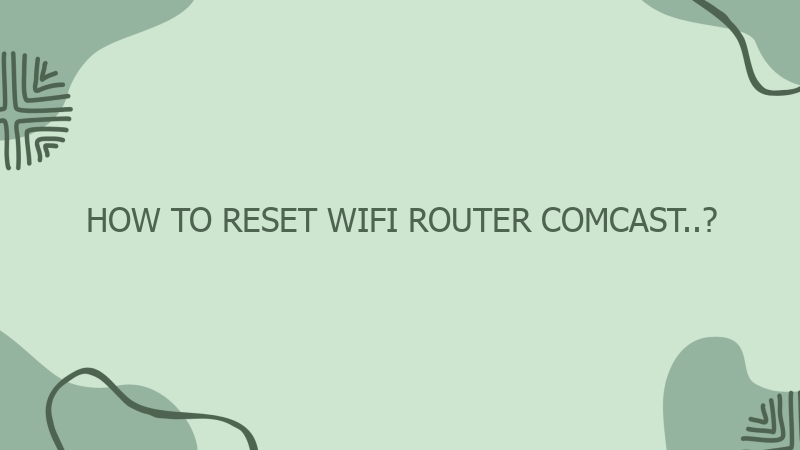



0 Comment