Learn how to reset your wifi router with our step-by-step guide. Understand the need, troubleshoot common issues, and maintain optimal performance. Identify your router model.Are you experiencing slow or inconsistent internet connection at home? It may be time to reset your wifi router. In this blog post, we will discuss the importance of resetting your router, how to identify your router model, and provide a step-by-step guide for the reset process. We’ll also cover common issues that may arise after resetting and offer tips for maintaining optimal router performance.
Whether you’re a beginner or a tech-savvy individual, understanding the need for router resets and knowing the right steps to take can significantly improve your home network’s reliability and speed. So, if you’re ready to say goodbye to buffering and dropped connections, read on to learn how to reset your wifi router and keep it performing at its best.
Understanding the need for resetting
Many people may wonder why it’s necessary to reset their wifi router from time to time. There are several reasons for this, including improving performance, fixing connectivity issues, and enhancing security. Over time, routers can become overloaded with data and settings that can slow down the internet connection. Resetting the router can help to clear out any backlog of data and refresh all of its settings. This can lead to a faster and more reliable wifi connection.
Another reason for resetting a wifi router is to resolve connectivity issues. Sometimes, the router can become overloaded with too many devices connecting to it at once. This can lead to dropped connections and unreliable performance. By resetting the router, all of the connected devices are disconnected and can then reconnect more smoothly. This can help to resolve any interference or conflict issues that may be affecting the wifi network.
Finally, resetting a wifi router can be important for enhancing security. Over time, the password and security settings of a wifi network can become vulnerable to hackers and unauthorized access. This can put your personal data and privacy at risk. By resetting the router, you can re-establish all of your security settings and create a new and secure wifi network connection.
Identifying the router model
When it comes to troubleshooting or resetting your wifi router, knowing the exact model of your router is crucial. This information is necessary for finding the correct user manual, firmware updates, and technical support specific to your router model.
If you are unsure about the model of your router, look for a label on the device itself. The model number is often printed on a sticker on the bottom or back of the router. It may also be listed within the router’s settings interface, which can be accessed through a web browser.
Additionally, the router’s model number can typically be found in the original packaging, receipt, or user manual that came with the router at the time of purchase.
Once you have identified the router model, you can easily search online for troubleshooting guides, firmware updates, and other resources that are tailored to your specific device.
Step-by-step guide to resetting
Resetting your WiFi router can be a simple and effective way to troubleshoot connectivity issues and improve overall performance. However, it’s important to understand the process and follow the correct steps to avoid causing further problems. To help you through the process, here is a step-by-step guide to resetting your router:
Step 1: Locate the Reset button on your router. This button is typically a small, recessed button that may require a paperclip or similar tool to press.
Step 2: With the router powered on, press and hold the Reset button for 10-15 seconds. You may need to use a paperclip or similar tool to ensure the button is fully depressed.
Step 3: After releasing the Reset button, wait for the router to reboot. This process may take a few minutes, so be patient and avoid interrupting the power supply.
Step 4: Once the router has finished rebooting, you can reconfigure your network settings and reconnect your devices to the WiFi network using the default login credentials provided by the manufacturer.
Troubleshooting common issues post-reset
Once you have successfully reset your WiFi router, you may encounter common issues that need troubleshooting. One of the most common issues is connection drops after a reset. This can be due to outdated firmware or incorrect settings. To fix this, make sure to update the firmware to the latest version and reconfigure the settings as per your internet service provider’s specifications.
Another issue that may arise post-reset is slow internet speed. This can be caused by interference from neighboring networks, outdated hardware, or incorrect channel settings. To troubleshoot this problem, try changing the WiFi channel on your router to a less congested one, upgrading your router’s hardware if necessary, and placing the router in a central location to minimize interference.
Additionally, unstable WiFi signal can be a common issue after a reset. This can be due to outdated drivers on your devices, interference from other electronic devices, or signal obstructions. To resolve this, update the drivers on your devices, relocate electronic devices that may cause interference, and position the router in an open area away from obstructions such as walls and metal objects.
Lastly, inability to connect to the network is a common issue post-reset. This can be due to incorrect password entry, network name (SSID) visibility settings, or MAC address filtering. To troubleshoot this, double-check the password entry, ensure that the network name is visible to devices, and verify that MAC address filtering is not enabled or properly configured.
Tips for maintaining optimal router performance
When it comes to maintaining an optimal performing router, there are several important tips to keep in mind. One of the most crucial things you can do is to regularly update the firmware on your router. Firmware updates often include security patches and performance improvements that can help keep your router running smoothly. It’s also important to place your router in a central location within your home to ensure maximum coverage and performance.
Another important tip is to invest in a high-quality, reliable router. A good router can make a world of difference in terms of performance and reliability. Additionally, regularly cleaning the router and its surroundings can help prevent interference and maintain optimal performance.
It’s also important to monitor the devices connected to your router and ensure that they are running the latest software and firmware updates. This can help prevent security vulnerabilities and performance issues. Lastly, regularly rebooting your router can help clear temporary issues and improve performance.
| Tip | Description |
|---|---|
| Regular firmware updates | Keep your router up to date with the latest firmware for security and performance improvements. |
| Central location | Place your router in a central location within your home for maximum coverage and performance. |
| Invest in a reliable router | A high-quality router can make a significant difference in performance and reliability. |
| Device updates | Regularly monitor and update the software and firmware of devices connected to your router to prevent security vulnerabilities and performance issues. |
Question & Answer
Why would I need to reset my wifi router?
Resetting your wifi router can help resolve connectivity issues, improve network performance, and fix any glitches in the router's software.
How often should I reset my wifi router?
It's a good idea to reset your wifi router every few months to keep it running smoothly. However, if you're experiencing frequent issues, you may need to reset it more often.
How do I reset my wifi router?
Most routers have a reset button that you can press and hold for 10-15 seconds to initiate a reset. You can also power cycle the router by unplugging it, waiting for a few minutes, and then plugging it back in.
Will resetting my wifi router erase my network settings?
Yes, resetting your router will revert it back to its factory default settings, so you'll need to reconfigure your network settings and set up your wifi again after the reset.
What should I do after resetting my wifi router?
After resetting your router, you'll need to set a new wifi network name and password, configure any desired settings, and reconnect your devices to the network.
Can resetting my wifi router improve its speed?
Resetting your wifi router can help improve its speed and performance by clearing out any temporary issues or software bugs that may be affecting its operation.
Are there any other troubleshooting steps I should try before resetting my wifi router?
Before resetting your wifi router, you can try power cycling it, updating its firmware, and checking for any physical connectivity issues. If these steps don't work, then you can proceed with a reset.
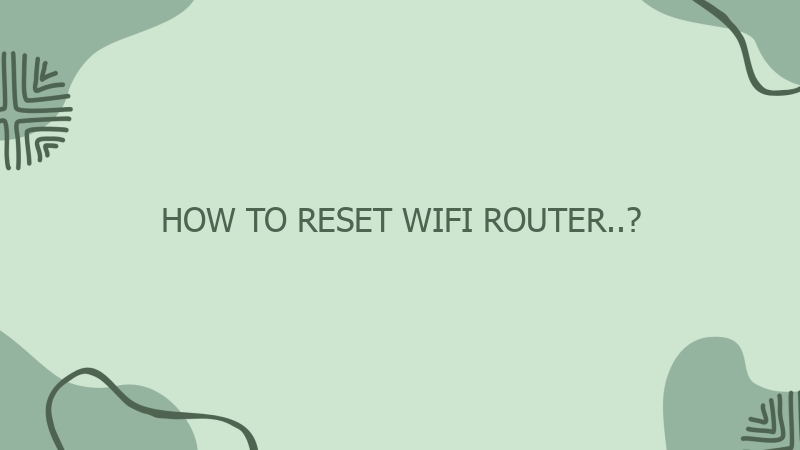



0 Comment