Learn how to reset your Verizon Fios router by accessing settings, locating the reset button, and performing both soft and hard resets. Verify success.Are you experiencing connectivity issues with your Verizon Fios router? Don’t worry, we’ve got you covered! In this blog post, we’ll guide you through the process of resetting your Verizon Fios router to help resolve any network issues you may be facing.
We’ll start by showing you how to access the router settings, where you can locate the reset button. Then, we’ll walk you through the steps to perform both a soft reset and a hard reset, depending on the severity of your router’s issues. Finally, we’ll discuss how you can verify the success of the reset to ensure that your router is back up and running smoothly.
By the end of this post, you’ll have the knowledge and confidence to troubleshoot and reset your Verizon Fios router whenever necessary. So, let’s get started and get your internet connection back on track!
Accessing the Router Settings
When it comes to troubleshooting your Verizon FiOS router, one of the first steps is to access the router settings. This will allow you to make any necessary changes or updates to the router’s configuration. To access the router settings, you will need to log in to the router’s web interface using a web browser.
Once you have opened a web browser, you can enter the router’s IP address into the address bar. The default IP address for most Verizon FiOS routers is 192.168.1.1. After entering the IP address, press Enter to load the login page for the router.
At the login page, you will be prompted to enter the router’s username and password. The default username for most Verizon FiOS routers is admin, and the default password is also admin. If you have changed these credentials in the past and cannot remember them, you may need to perform a factory reset on the router.
After successfully logging in, you will have access to the router settings, where you can view and modify various configuration options such as network settings, security settings, and device management. It’s important to exercise caution when making changes to the router settings, as incorrect configurations could disrupt your network connectivity.
Locating the Reset Button
When it comes to resetting your Verizon Fios router, the first step is to locate the reset button. The reset button can typically be found on the back or the bottom of the router. It is usually a small, recessed button that may require a pen or paperclip to press.
Before you begin the reset process, it’s important to familiarize yourself with the location of the reset button on your specific router model. Some models may have the reset button positioned in a different location, so be sure to refer to the user manual for detailed instructions.
Once you have located the reset button, make sure to take note of its position in relation to the other ports and buttons on the router. This will ensure that you are able to easily access the reset button when it comes time to perform the reset.
By familiarizing yourself with the location of the reset button, you can be better prepared to initiate the reset process when necessary.
Performing a Soft Reset
Performing a soft reset on your Verizon Fios router can help resolve minor issues such as slow internet connection or intermittent signal dropouts. It is a simple and quick process that can be easily done at home without the need for professional assistance.
First, locate the power button on your router and press it to turn the device off. Wait for about 30 seconds to a minute before turning it back on. This brief pause allows the router to clear out any temporary glitches or errors that may be affecting its performance.
If simply turning the router off and on again doesn’t resolve the issue, you can also try unplugging the power adapter from the back of the router and then plugging it back in after the same 30-second interval. This is another form of soft reset that can help refresh the router’s system and improve its functionality.
After performing a soft reset, be sure to wait a few minutes for the router to fully reboot and establish a stable connection. Once the device is back online, test your internet connection to see if the issue has been resolved. If the problem persists, you may need to consider performing a hard reset or seeking further assistance from Verizon Fios technical support.
Performing a Hard Reset
Performing a Hard Reset
Performing a hard reset on your Verizon Fios router may be necessary if you are experiencing persistent issues with your internet connection or network performance. This process will return the router to its original factory settings, clearing any potential software glitches or errors that may be causing the problem.
First, locate the reset button on your Verizon Fios router. This button is typically found on the back or bottom of the device and may be recessed to prevent accidental resets. Use a paperclip or similar small object to press and hold the reset button for approximately 15 seconds.
After releasing the reset button, the router will restart and the hard reset process will be complete. It is important to note that performing a hard reset will erase any custom settings or configurations that have been applied to the router, so be sure to have this information documented and readily available for reconfiguration.
| Before Hard Reset | After Hard Reset |
|---|---|
| Custom network settings | Factory default settings |
| Wireless network name and password | Default network name and password |
Upon completion of the hard reset, the router should be reset to its original settings and any previous issues or performance problems may be resolved. However, if the issues persist after the hard reset, it may be necessary to contact Verizon Fios customer support for further assistance.
Verifying the Reset Success
After performing a reset on your Verizon Fios router, it’s important to verify that the reset was successful. One way to do this is by checking the LED lights on the router. Normally, the lights on the router will blink or change color during the reset process. Once the reset is complete, the lights should return to their normal state. If the lights are not behaving as they should, this may indicate that the reset was not successful.
Another way to verify the reset success is by logging into the router’s settings. You can do this by entering the router’s IP address into a web browser and entering the login credentials. Once logged in, you can check the status of the router and look for any error messages or indications that the reset was unsuccessful.
Additionally, you can test the router by connecting devices and checking for internet connectivity. If the devices are able to connect to the internet and experience no issues, this is a good indication that the reset was successful. On the other hand, if there are still connectivity issues after the reset, it’s possible that the reset did not fully resolve the problem.
Question Answer
What is the default username and password for Verizon Fios router?
The default username is admin and the default password is printed on the router label.
How do I reset my Verizon Fios router to factory settings?
Locate the reset button on the back of the router and press and hold it for at least 10 seconds until the router lights flash. This will reset the router to its factory settings.
Why would I need to reset my Verizon Fios router?
Resetting the router can help resolve issues with the internet connection, network speed, or wireless connectivity. It can also be done as a troubleshooting step if you encounter problems with the router.
Will resetting the Verizon Fios router delete my network settings?
Yes, resetting the router to factory settings will erase any custom configurations, such as network name (SSID) and password. You will need to reconfigure the settings after the reset.
Can I reset my Verizon Fios router remotely?
No, the router reset button must be physically pressed to initiate a reset. You cannot reset the router remotely through the Fios app or web interface.
How often should I reset my Verizon Fios router?
There is no specific time frame for resetting the router. It should be done as needed, such as when experiencing persistent network issues or when instructed by Verizon support.
Are there any precautions I should take before resetting my Verizon Fios router?
Before resetting the router, ensure that you have the necessary login credentials if the default username and password have been changed. Additionally, note down any custom network settings that will need to be reconfigured after the reset.
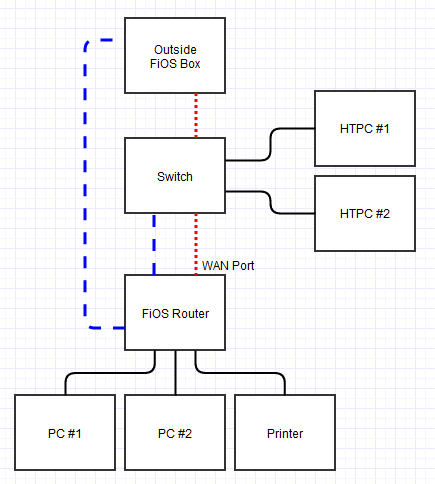



0 Comment