Learn how to easily reset your iPhone 7 Plus using physical buttons, recovery mode, or iTunes. Discover the benefits of regular resets. Boost your device’s performance today!Are you having issues with your iPhone 7 Plus and considering a reset? Whether you’re experiencing glitches, slow performance, or other problems, a reset could be the solution you need to get your device back on track. In this blog post, we’ll explore the different methods for resetting the iPhone 7 Plus, including using the physical buttons, entering recovery mode, and resetting through iTunes. We’ll also discuss the benefits of regular iPhone resets and how they can help improve your device’s performance and overall functionality. By the end of this post, you’ll have a clear understanding of how to effectively reset your iPhone 7 Plus and why it’s an essential maintenance task for any smartphone user. So, if you’re ready to learn more about maximizing the potential of your device, keep reading to discover the best practices for resetting your iPhone 7 Plus.
Understanding iPhone 7 Plus Reset
Understanding iPhone 7 Plus Reset
Resetting your iPhone 7 Plus can be a useful troubleshooting tool when you encounter software issues or if you’re planning to sell or give away your device. There are several methods you can use to reset your iPhone 7 Plus, including using the physical buttons, entering recovery mode, and resetting through iTunes.
One way to reset your iPhone 7 Plus is by using the physical buttons. To do this, you’ll need to press and hold the power button and the volume down button simultaneously until you see the Apple logo appear on the screen. This method is useful for soft resets when your phone is unresponsive or if you need to force restart it.
Another method to reset your iPhone 7 Plus is by entering recovery mode. This can be done by connecting your device to a computer with iTunes installed, then initiating the recovery mode sequence by pressing and holding the power and volume down buttons until the recovery mode screen appears. From there, you can select the option to restore or update your iPhone.
If you prefer to reset your iPhone 7 Plus through iTunes, you can connect your device to a computer and open iTunes. From there, you can select your device from the iTunes menu and choose the option to restore it to its factory settings. This method is useful if you want to completely erase all the data on your iPhone.
Regularly resetting your iPhone 7 Plus can provide several benefits, such as improving performance, fixing software issues, and maintaining the overall health of your device. It’s important to note that resetting your iPhone will erase all the data on it, so be sure to back up any important information before proceeding with a reset.
Using the Physical Buttons
Using the physical buttons on your iPhone 7 Plus can be a convenient way to reset your device. The combination of the Sleep/Wake button and the Volume Down button can be used to force restart the device. This can be helpful when your iPhone is unresponsive or frozen, and you need to quickly refresh the system.
Additionally, the physical buttons can also be used to enter DFU mode, which is a deeper level of restore that can help troubleshoot more complex issues with your iPhone. By following specific button combinations, you can put your device into DFU mode and then connect it to iTunes for a more thorough reset process.
It’s important to note that using the physical buttons to reset your iPhone should be done with caution, as it can result in data loss if not done properly. Be sure to follow the correct steps and consult the official Apple support resources for guidance on using the physical buttons to reset your iPhone 7 Plus.
Overall, the physical buttons on your iPhone 7 Plus offer a quick and effective way to reset the device when needed. Whether it’s a force restart or entering DFU mode, these buttons provide essential functionality for troubleshooting and maintaining your iPhone’s performance.
Entering Recovery Mode
How to Reset the iPhone 7 Plus
Entering recovery mode on your iPhone 7 Plus can be a useful troubleshooting step if your device is experiencing issues. To enter recovery mode, first make sure that your iPhone is turned off. Then, connect your iPhone to your computer using a USB cable.
Next, open iTunes on your computer. While your iPhone is still connected, press and hold the Volume Down and Sleep/Wake buttons simultaneously. After a few seconds, you should see the Apple logo appear on your iPhone’s screen.
Keep holding the Volume Down and Sleep/Wake buttons until you see the recovery mode screen appear on your iPhone. This screen will display an image of the Lightning cable with an arrow pointing towards the iTunes logo. At this point, you can release the buttons.
Once your iPhone is in recovery mode, you can use iTunes to restore the device to its factory settings, update its software, or troubleshoot any issues that may be occurring. Entering recovery mode gives you the ability to perform more advanced troubleshooting and maintenance on your iPhone 7 Plus.
It’s important to note that entering recovery mode will erase all the data on your iPhone, so be sure to back up any important information before proceeding. Additionally, if you’re unable to enter recovery mode or encounter any errors during the process, it may be best to seek assistance from a professional or Apple support.
Resetting through iTunes
If you are experiencing issues with your iPhone 7 Plus and the physical buttons or entering recovery mode didn’t work, you may need to consider resetting through iTunes. This method involves connecting your iPhone to a computer with iTunes installed and restoring the device to its factory settings. It can be a useful solution for software-related problems or if you are looking to wipe all data from your iPhone before selling or giving it away.
Before you start the resetting process, make sure you have the latest version of iTunes installed on your computer. Then, using a lightning cable, connect your iPhone 7 Plus to the computer and open iTunes. If prompted, enter your passcode or choose to trust the computer.
In iTunes, select your iPhone when it appears and go to the Summary tab. Here, you will see the option to Restore iPhone. Click on this option and follow the on-screen instructions to confirm the reset. Keep in mind that this will erase all data on your iPhone, so it’s important to back up any important files before proceeding with the reset.
Once the reset process is complete, your iPhone 7 Plus will restart and you will be presented with the initial setup screen. You can choose to set up your device as new or restore it from a previous backup. After the reset, check if the issues you were experiencing have been resolved. If not, you may need to consider seeking further assistance from Apple Support or authorized service providers.
Benefits of Regular iPhone Resets
Regularly resetting your iPhone 7 Plus can provide various benefits that can help improve the performance and efficiency of your device. By resetting your iPhone on a regular basis, you can clear out any clutter or temporary files that may be slowing down your device. This can help improve the speed and responsiveness of your iPhone, making it more enjoyable to use on a daily basis.
Another benefit of regular iPhone resets is the opportunity to fix any minor software glitches or bugs that may be causing issues with your device. By resetting your iPhone, you can effectively restart the operating system and clear out any potential software conflicts that may be impacting the performance of your device.
In addition, regular iPhone resets can also help to free up valuable storage space on your device. Over time, your iPhone can become cluttered with unnecessary files and data, which can take up valuable storage space. By performing regular resets, you can clear out this unnecessary clutter and free up storage space for more important files and apps.
Furthermore, regular resets can also help to improve the battery life of your iPhone. By clearing out any unnecessary background processes and temporary files, you can help to optimize the performance of your device’s battery, ensuring that it lasts longer between charges.
In conclusion, the benefits of regular iPhone resets are numerous, including improved performance, bug fixes, increased storage space, and optimized battery life. By incorporating regular resets into your iPhone maintenance routine, you can help to keep your device running smoothly and efficiently for years to come.
Question Answer
How do I reset my iPhone 7 Plus?
To reset your iPhone 7 Plus, press and hold the power button and the volume down button simultaneously until the Apple logo appears.
Will resetting my iPhone 7 Plus delete all my data?
Yes, a factory reset will erase all data on your iPhone 7 Plus, so be sure to back up your important information before proceeding.
What should I do if my iPhone 7 Plus is frozen and unresponsive?
If your iPhone 7 Plus is frozen and unresponsive, you can try performing a hard reset by holding down the power button and the volume down button until the device restarts.
If the power button on your iPhone 7 Plus is not functional, you can reset the device using the AssistiveTouch feature in the Accessibility settings.
Will resetting my iPhone 7 Plus improve its performance?
A factory reset can help improve the performance of your iPhone 7 Plus by clearing out unnecessary data and resetting system settings.
How often should I reset my iPhone 7 Plus?
There's no set time frame for resetting your iPhone 7 Plus, but it can be helpful to do so if you're experiencing persistent issues or sluggish performance.
What else should I consider before resetting my iPhone 7 Plus?
Before resetting your iPhone 7 Plus, make sure to sign out of iCloud, erase all content and settings, and remove your SIM card to protect your personal information.
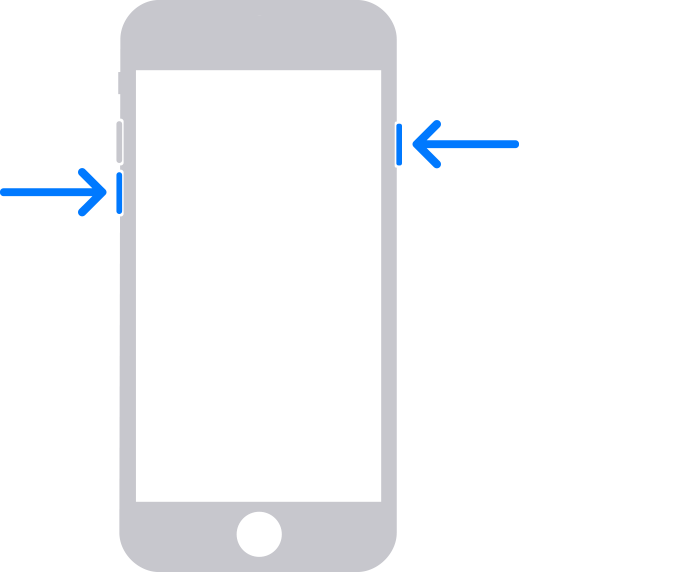

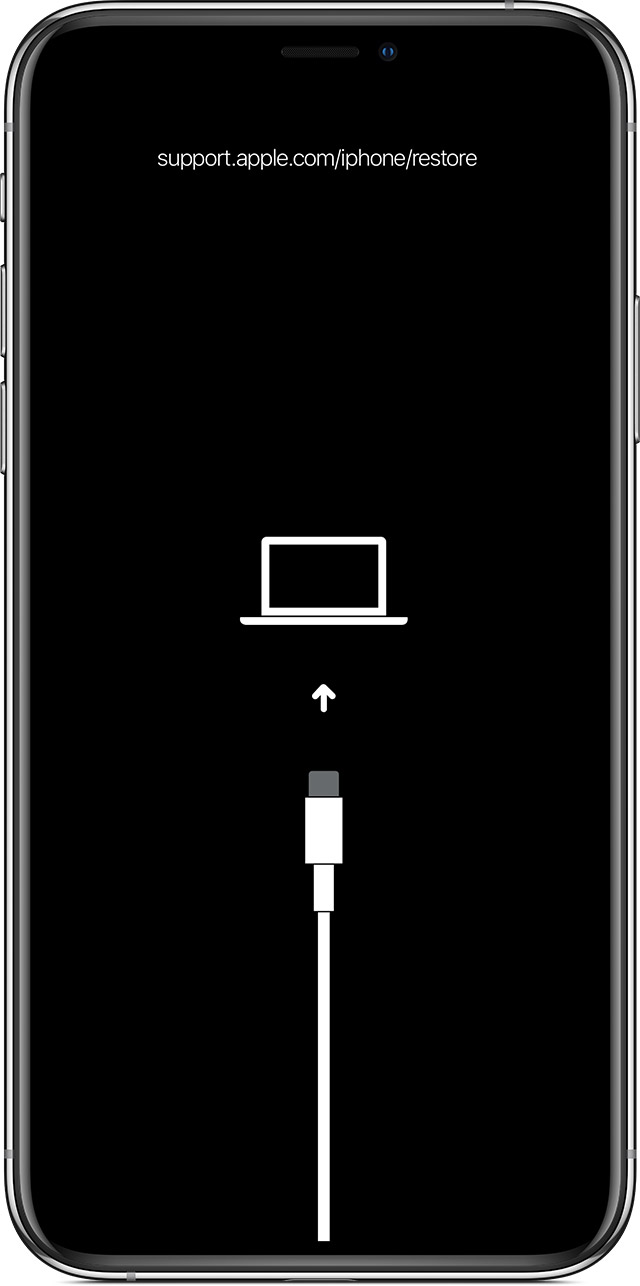
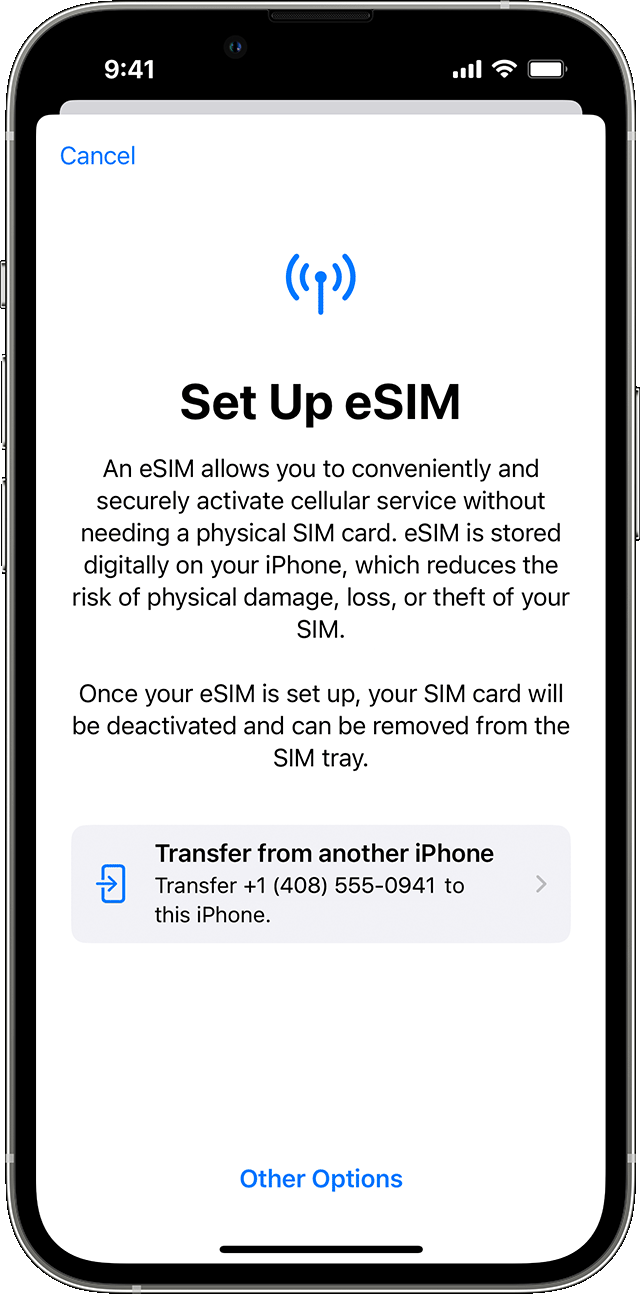

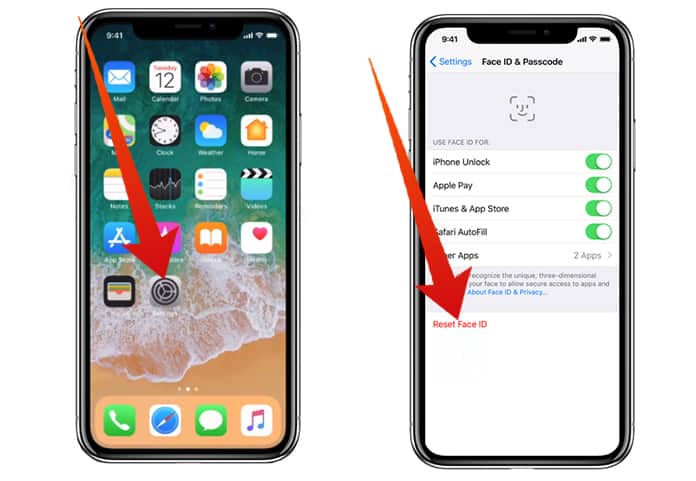
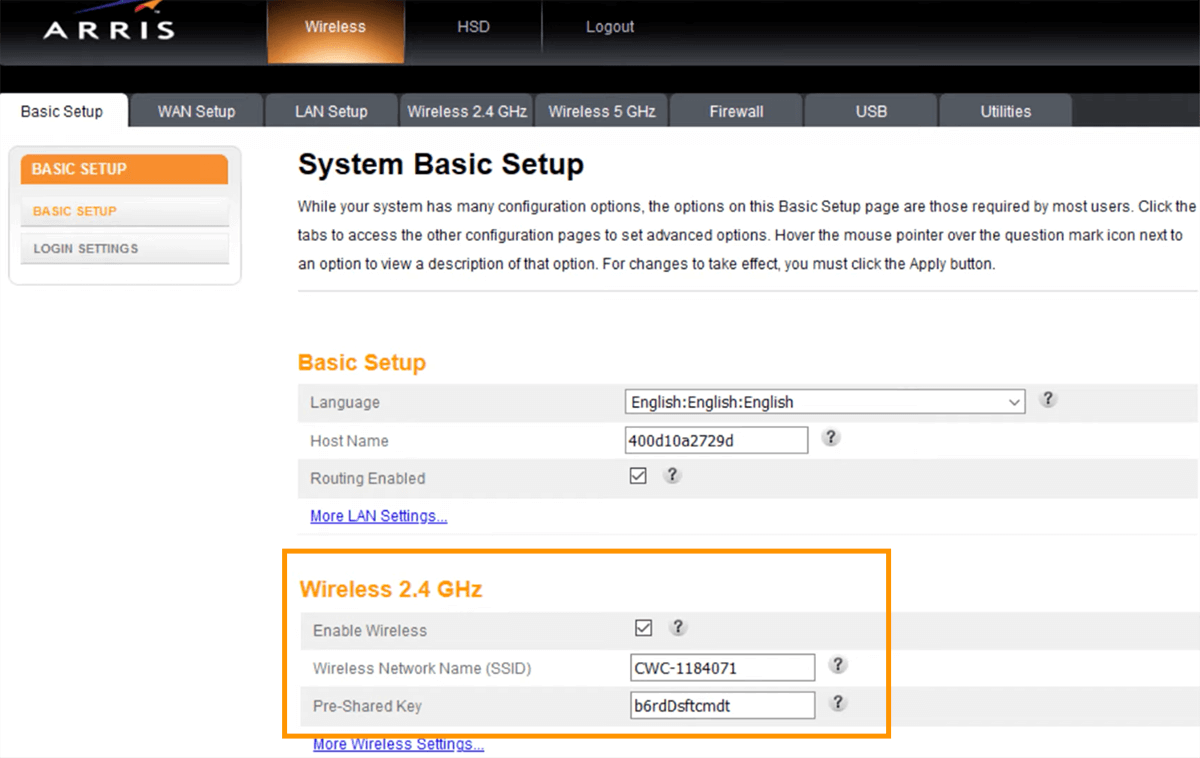

0 Comment