Learn how to reset your internet router by identifying the issue, checking connectivity, accessing settings, performing a factory reset, and verifying the connection.In today’s digital age, a stable and reliable internet connection is crucial for both work and leisure. However, there are times when our internet routers act up and disrupt our connectivity. Knowing how to troubleshoot and reset your internet router can save you time and frustration. In this blog post, we will guide you through the process of identifying connectivity issues, accessing your router settings, and performing a factory reset if necessary. By following these steps, you can quickly restore your internet connection and get back online. Whether you’re working from home, streaming your favorite shows, or simply browsing the web, having a functional internet connection is essential. So, let’s dive into the steps of how to reset the internet router and ensure a seamless online experience.
Identifying the Issue
When you are experiencing issues with your internet connection, it’s important to first identify what the specific problem is. The most common issues with internet routers include slow or unstable connection, inability to connect to the internet, or intermittent connection drops. By identifying the specific issue, you can then take the necessary steps to address and resolve the problem.
One way to identify the issue is to check the lights on your router. The lights on the router can provide valuable information about the state of your connection. If the power light is not on, it may indicate a problem with the power source or the router itself. If the internet light is off or flashing, it may indicate an issue with the internet connection.
Another way to identify the issue is to test the connection with multiple devices. If only a single device is having trouble connecting to the internet, the issue may be with that specific device. However, if multiple devices are experiencing the same issue, it’s likely a problem with the router or internet connection.
Checking for Connectivity
Checking for Connectivity
Before performing a factory reset on your internet router, it’s important to first check for connectivity issues. This step will help you identify if the problem is with the router itself or with the internet connection.
To begin, ensure that all the cables connecting the router to the modem and the power source are securely plugged in. Sometimes, loose or damaged cables can cause connectivity issues. Take a moment to visually inspect each cable and make sure they are all in good condition.
If the cables appear to be in good condition, it’s time to check the status lights on the router. Most routers have indicator lights that show the status of the connection. Check to see if the power, internet, and LAN lights are all lit up. If any of these lights are off or blinking, it could indicate a problem with the router or the internet connection.
Additionally, you can use a device such as a smartphone or laptop to try and connect to the internet. If you are unable to connect to the internet using a different device, it’s likely that the issue is with the internet connection itself rather than the router. On the other hand, if the device is able to connect to the internet, it’s possible that the problem lies with the router.
Accessing the Router Settings
Accessing the router settings is an essential step in troubleshooting any internet connection issues. To do this, you will need to open a web browser and type in the IP address of your router in the address bar. This is usually something like 192.168.1.1 or 192.168.0.1, but it can vary depending on the make and model of your router. Once you have entered the IP address, press enter to go to the login page.
On the login page, you will need to enter the username and password for your router. If you have never changed these from the default settings, they can usually be found in the user manual or on the manufacturer’s website. Once you have entered the login credentials, you will be taken to the router settings page.
Once on the router settings page, you will have access to a wide range of options that allow you to configure your internet connection and troubleshoot any issues you may be experiencing. From here, you can check the internet and WAN settings, set up port forwarding, and update the router firmware if necessary.
Accessing the router settings is the first step in resolving any internet connection issues, and it gives you the control and flexibility to make any necessary changes to ensure a reliable and secure internet connection.
Performing a Factory Reset
Performing a Factory Reset on your internet router is a last resort option when troubleshooting connectivity issues. It completely wipes out any custom settings that may have been causing the problem and restores the router to its default state.
Before performing a factory reset, it’s important to note that all configuration settings, including Wi-Fi network name and password, will be lost. It is recommended to backup any important settings before proceeding with the reset.
One way to perform a factory reset is by locating the reset button on the router. This is usually a small, recessed button that can be pressed using a paperclip or pin. Hold down the reset button for 10-15 seconds, or until you see the router lights flashing. This indicates that the reset process is in progress.
After the factory reset is complete, the router will reboot and return to its default settings. You will then need to reconfigure the router with your custom settings, including Wi-Fi network name and password, to restore connectivity.
Verifying the Internet Connection
Verifying the Internet Connection
When troubleshooting issues with your internet connection, it’s important to first verify whether the problem lies with your router or with the actual internet connection. This can help narrow down the source of the issue and determine the appropriate steps to take in order to resolve it.
One way to verify the internet connection is by checking the status lights on your router. Most routers have indicator lights that show the status of the internet connection. If the lights are solid or blinking green, it means that the connection is active and there are no issues with the internet service provider. However, if the lights are red or not lit at all, it indicates that there may be a problem with the internet connection.
Another method to verify the internet connection is by connecting another device, such as a laptop or smartphone, to the same network. If the device is able to connect to the internet without any issues, it confirms that the internet connection is working properly. On the other hand, if the device is unable to access the internet, it suggests that there may be an issue with the router or the internet service itself.
Furthermore, you can use the command prompt or terminal on your computer to perform a ping test to verify the internet connection. By entering the command ping www.google.com (or any other website), you can check whether your computer is able to communicate with the internet. If the test is successful and you receive responses from the website, it indicates that the internet connection is functioning properly. However, if the test fails and you receive error messages, it suggests that there may be an issue with the internet connection.
Questions and Their Answers
Why would I need to reset my internet router?
Resetting your internet router can help to resolve connectivity issues, improve speed, and clear out any network congestion.
How do I reset my internet router?
To reset your internet router, simply unplug it from the power source, wait for 30 seconds, and then plug it back in.
Will resetting my router delete any settings?
Resetting your router will not delete any of your custom settings, but it will restore the router to its default state.
How often should I reset my internet router?
It's recommended to reset your internet router occasionally, especially if you notice a decline in performance.
What should I do if resetting the router doesn't solve the issue?
If resetting the router doesn't solve the issue, you may need to contact your internet service provider for further assistance.
Can I reset my router remotely?
Some routers allow for remote reset through their mobile apps or web interfaces. Check your router's documentation for more information.
Is there any risk in resetting my internet router?
Resetting your internet router poses minimal risk, but it's always a good idea to save any important work and information before performing a reset.
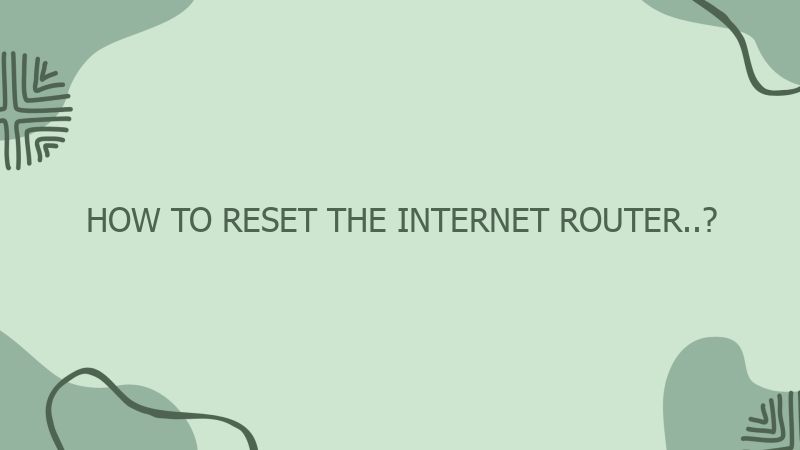



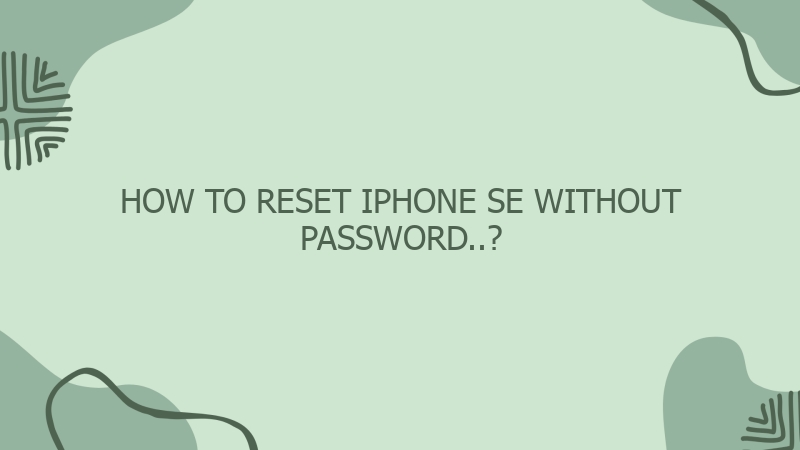
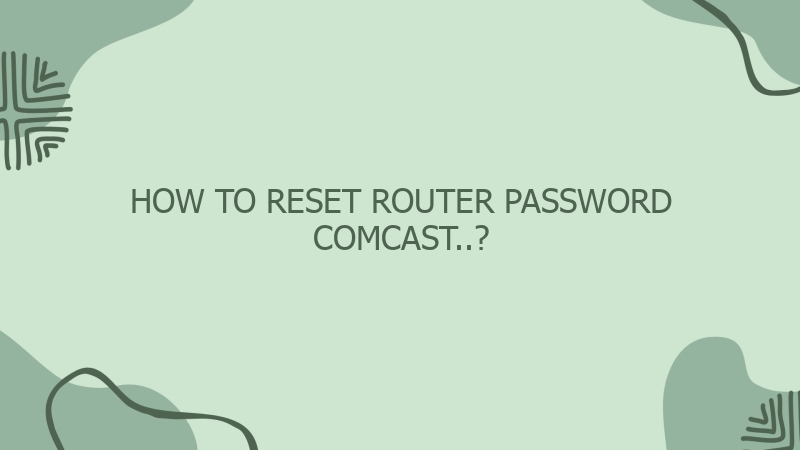
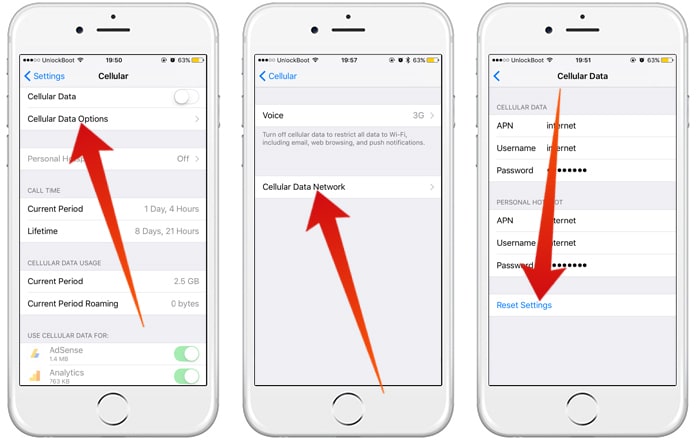

0 Comment