Learn why and how to reset your router to factory defaults, understand the impact on network settings, and overcome common issues post-reset.In today’s fast-paced, technology-driven world, our reliance on a stable internet connection is undeniable. However, there are times when our routers may face issues that disrupt the flow of our network. This is where the option of resetting the router to its factory default settings becomes crucial. In this blog post, we will delve into the step-by-step process of resetting a router to its factory default settings. We will also discuss the common issues that may arise after the reset, and the steps to reconfigure the router to ensure a seamless network experience. Understanding the need for a reset and its effect on network settings is essential for every user. By the end of this post, you will have a comprehensive understanding of how to reset your router and troubleshoot any potential issues that may arise. Let’s dive in and explore the world of router resets.
Understanding the Need for Reset
Resetting your router to its factory default settings may seem like a drastic step, but there are times when it becomes necessary. Over time, routers can become bogged down with unnecessary data, settings can become corrupted, and performance can suffer as a result. In such cases, a reset can provide a fresh start, clearing out all the accumulated clutter and allowing the router to run more efficiently.
Another reason for performing a reset is to troubleshoot network issues. If you are experiencing persistent problems with your internet connection, such as slow speeds or frequent dropouts, resetting the router can help to rule out any configuration problems as the cause. It’s a bit like turning a computer off and on again in the hopes of clearing up any glitches.
It’s also worth mentioning that some routers may require a reset in order to apply firmware updates. Manufacturers often recommend performing a reset after updating the router’s firmware to ensure that the changes are applied correctly and any potential conflicts are avoided.
Step-by-Step Guide to Resetting
Resetting your router to its factory default settings can be a useful step in troubleshooting network issues or simply starting fresh with a clean slate. However, it’s important to follow the correct steps to ensure that the process is completed successfully.
First, locate the reset button on your router. This is typically a small, recessed button that may require a paperclip or similar tool to press. Press and hold the reset button for at least 10 seconds to initiate the reset process.
After holding the reset button for the specified amount of time, you should see the lights on your router flash, indicating that the reset is in progress. Once the lights have finished flashing, release the reset button and allow the router to reboot.
Once the router has finished rebooting, it will have been restored to its factory default settings. This means that any customized network settings, such as Wi-Fi passwords or port forwarding configurations, will have been erased. You will need to reconfigure these settings manually to restore your network to its previous state.
Effect of Reset on Network Settings
Resetting a router to its factory default settings can have a significant impact on the network settings. When you perform a reset, all the customized configurations, such as network name (SSID), password, and port forwarding settings, are reverted to the original default settings. This means that any changes made to optimize your network for specific devices or applications will be lost.
Additionally, the reset may also disrupt the connectivity and communication between the router and connected devices. This can result in temporary network outages, as the devices may need to establish a new connection with the router once the reset is completed. It’s important to be prepared for potential downtime and to communicate the reset to any other users who may be impacted by the interruption in network service.
Furthermore, the effect of a reset on network settings may also lead to security concerns. After the reset, the router’s security settings, such as firewalls and parental controls, will return to their default state. This can leave your network vulnerable to potential security threats and unauthorized access if the necessary precautions are not taken to reconfigure the security settings.
In conclusion, resetting a router to its factory default settings can have a significant effect on the network settings. It’s essential to consider the potential impact on connectivity, customization, and security before initiating a reset, and to take the necessary steps to reconfigure the network settings and restore optimal functionality.
Reconfiguring After Factory Reset
After performing a factory reset on your router, you will need to reconfigure the settings to ensure that everything is up and running smoothly once again. This process involves setting up your network preferences, security settings, and any other custom configurations you had in place prior to the reset.
One important step in reconfiguring after a factory reset is to access the router’s web interface. This can typically be done by entering the router’s IP address into a web browser. From there, you will be able to make the necessary adjustments to your network settings, such as SSID, password, and encryption type.
It is important to note that after a factory reset, any custom configurations or settings that you had previously applied will be lost. This means that you will need to go through each setting and reconfigure them to your preferred specifications. Additionally, you may need to reconnect any devices to the network and input the new password if it has been changed.
Resetting a router to factory default settings can be a helpful troubleshooting step, but it does require the user to put in some effort to reconfigure the settings afterward. By following a step-by-step guide and taking the time to ensure that all settings are properly reconfigured, you can get your network back up and running smoothly once again.
Common Issues After Resetting
One common issue that users may face after resetting their router to factory default is the loss of all customized settings. This means that any personalized configurations or security settings that were previously in place will need to be reconfigured from scratch. This can be a time-consuming process, especially if the user had a large number of settings in place before the reset.
Another issue that can arise after a reset is the loss of connection to the internet. This can occur if the router is not properly reconfigured after the reset, or if there are compatibility issues with the user’s network service provider. In such cases, the user may need to contact their ISP (Internet Service Provider) for assistance in re-establishing their internet connection.
Additionally, after a reset, users may experience difficulties in connecting their devices to the network. This can happen if the router’s default settings are not compatible with the user’s devices, or if there are interference issues with other electronic devices in the vicinity. In such cases, users may need to troubleshoot their connection or seek assistance from a technical support professional.
It is important for users to be aware of these potential issues that may arise after resetting their router to factory default. By proactively addressing these issues and seeking assistance when needed, users can minimize the disruptions to their network connectivity and ensure a smooth transition back to their desired settings.
Questions and Their Answers
What is the first step to reset a router to factory default?
The first step is to locate the reset button on the router.
The reset button is usually a small hole on the back or bottom of the router, labeled 'Reset'.
You will need a small tool like a paperclip or pen to press and hold the reset button.
You need to hold the reset button for at least 10-15 seconds to ensure the reset is successful.
The router will reboot itself and revert to the original factory settings.
Will I lose all my internet settings after the router is reset?
Yes, resetting the router will erase all customized settings including Wi-Fi network name and password.
What should I do after the router has been reset?
After the reset, you will need to set up the router again with a new Wi-Fi network name and password, and any other customized settings.
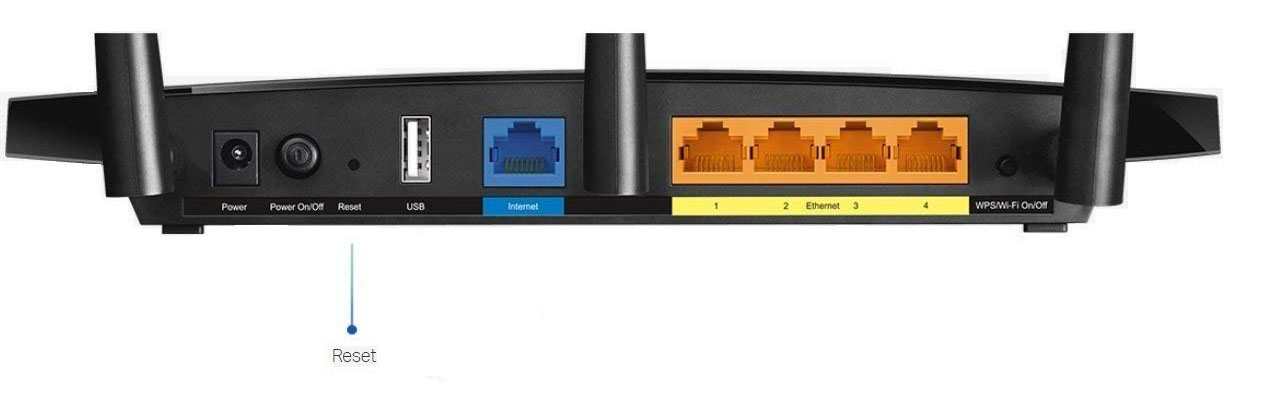





0 Comment