Learn how to reset your Netgear router password with easy-to-follow steps. Access router settings, locate the reset button, and set up a new password. Solve access issues.Are you struggling to access your Netgear router settings because you’ve forgotten the password? Don’t worry, you’re not alone. Many people face this issue and it can be frustrating, especially if you need to make important changes to your network. In this blog post, we will guide you through the process of resetting your Netgear router password.
First, we’ll show you how to access your Netgear router settings, which is the first step in resetting the password. Then, we’ll help you locate the reset button on your router, and explain how to perform the reset process. After that, we’ll walk you through setting up a new password for your router to ensure the security of your network. Lastly, we’ll cover troubleshooting common router access issues that may arise during this process. By the end of this post, you’ll have the knowledge and confidence to successfully reset your Netgear router password and regain control of your network. Let’s get started!
Accessing Netgear Router Settings
When it comes to managing your Netgear router, accessing the settings is the first step to take. You can do this by opening a web browser and typing in the router’s IP address in the address bar. By default, the Netgear router IP address is 192.168.1.1 or 192.168.0.1. Once you enter the IP address, you will be prompted to enter your username and password.
If you have never changed the default login credentials, you can use ‘admin’ for the username and ‘password’ for the password. However, it is highly recommended to change these default settings for security purposes. Once you have successfully logged into the router settings page, you will have access to a wide range of configuration options.
These options include wireless settings, network settings, security settings, and more. You can customize your Wi-Fi network name and password, set up parental controls, update firmware, and perform various other tasks to optimize your router’s performance. Familiarizing yourself with the Netgear router settings is essential for managing your network effectively.
Locating the Reset Button
When it comes to resetting your Netgear router password, the first step is to locate the reset button. The reset button is typically located on the back or bottom of the router. It is a small, recessed button that can be pressed using a paperclip or similar object.
Once you have located the reset button, make sure to carefully press and hold it for at least 10 seconds. This will reset the router to its factory default settings, including the password. It’s important to note that performing a reset will also erase any custom settings you may have configured on the router.
After the reset process is complete, you can then proceed to set up a new password for your Netgear router. This is an important step in ensuring the security of your network and preventing unauthorized access.
In some cases, you may encounter issues with accessing the router settings or performing the reset. If this happens, refer to the Netgear user manual or contact their customer support for further assistance.
Performing the Router Reset
Performing a router reset is often necessary when troubleshooting connection issues or making significant changes to your network settings. Before proceeding with a reset, it’s important to understand the potential impact on your network and how to execute the reset properly.
When performing a reset on a Netgear router, locate the reset button on the device. This button is typically a small, recessed button that may require a paperclip or similar tool to press. Press and hold the reset button for at least 10 seconds to initiate the reset process. Once the reset is complete, the router will restart and return to its default factory settings.
If you’re experiencing issues with your Netgear router’s password, a reset may be necessary to restore access to the device. Keep in mind that performing a reset will erase any custom settings or configurations, so it’s important to backup any important data or settings before proceeding. After the reset, you can set up a new password and reconfigure your network settings as needed.
| Benefits of Router Reset | Considerations Before Reset | Steps to Perform Reset |
|---|---|---|
|
|
|
|
|
|
|
|
|
Setting Up a New Password
Setting up a new password for your Netgear router is an essential part of maintaining the security of your network. By regularly updating your password, you can prevent unauthorized access and protect your personal information. To begin the process, log in to your router’s admin panel by entering your username and current password.
Once you have successfully logged in, navigate to the Set Password or Change Password section of the admin panel. Here, you can create a new strong password by entering it into the designated field. It is important to choose a password that is unique, complex, and difficult for others to guess.
After entering the new password, save your changes to update your router’s security settings. Be sure to keep a record of your new password in a safe place, as it will be needed to access the admin panel in the future. By regularly updating your router password, you can significantly reduce the risk of unauthorized access and enhance the security of your network.
Troubleshooting Router Access Issues
One of the most common issues that Netgear router users face is difficulty in accessing the router settings. This can be frustrating, especially when you need to make changes to your network configuration or update the firmware. If you are experiencing trouble accessing your Netgear router, there are several troubleshooting steps you can take to resolve the issue.
First, ensure that your router is properly connected to your computer or mobile device. Check the Ethernet cables and wireless connections to make sure everything is set up correctly. If you are using a wireless connection, try moving closer to the router to see if the signal strength improves. Sometimes, a weak signal can prevent access to the router settings.
If you are still unable to access the router settings, try using a different device to connect to the router. This can help determine if the issue is specific to one device or is affecting all devices on the network. If the problem persists, it may be necessary to reset the router to its factory defaults.
Before performing a reset, remember that this will erase all of your current settings and configurations. You will need to set up your network again from scratch, so it is important to only use this option as a last resort. If you decide to proceed with a reset, locate the reset button on your Netgear router and hold it down for a few seconds. After the router reboots, you should be able to access the settings using the default login credentials.
Frequently Asked Questions
How do I reset the password on my Netgear router?
To reset the password on your Netgear router, you will need to perform a factory reset. This can usually be done by pressing and holding the reset button on the back of the router for about 10 seconds.
Will resetting the router password also reset the Wi-Fi network name (SSID) and password?
No, resetting the router password will not affect the Wi-Fi network name (SSID) or the Wi-Fi password. Those settings will remain the same unless you specifically change them.
What should I do if I can't access my Netgear router to reset the password?
If you can't access your Netgear router to reset the password, you may need to contact Netgear customer support for assistance. They can help you troubleshoot the issue and guide you through the reset process.
Is there a default username and password for Netgear routers?
Yes, the default username for most Netgear routers is 'admin' and the default password is 'password'. It's important to change these default login credentials to something more secure as soon as possible.
Will resetting the router password erase all of my settings and configurations?
Yes, performing a factory reset on your Netgear router to reset the password will erase all of your customized settings and configurations. You will need to set them up again after the reset.
Can I reset the password on my Netgear router using the Netgear Genie app?
Yes, you can reset the password on your Netgear router using the Netgear Genie app. The app provides step-by-step instructions to guide you through the process.
Are there any security risks associated with resetting the router password?
Resetting the router password itself does not pose a security risk. However, if you do not secure your new password properly, it could leave your router vulnerable to unauthorized access.
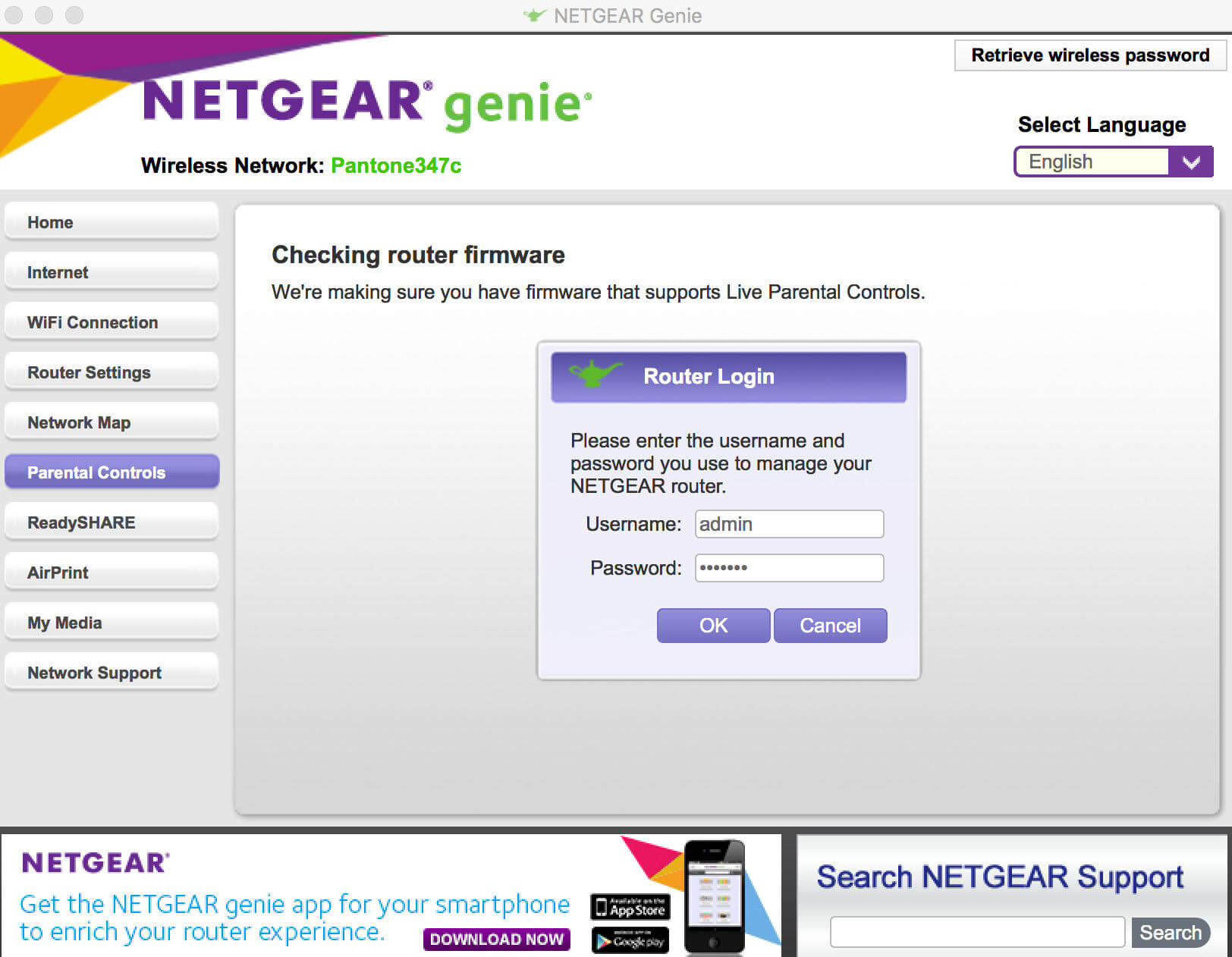



0 Comment