Learn how to reset your Optimum router with this comprehensive guide. Find the reset button, perform a soft or hard reset, and ensure success.Are you experiencing trouble with your Optimum router and need to reset it? A router reset can often resolve issues with connectivity, speed, and overall performance. In this blog post, we will guide you through the process of resetting your Optimum router, from locating the reset button to performing both soft and hard resets.
First, we will start by understanding the router reset process and why it can be an effective solution for various problems. Then, we will help you locate the reset button on your Optimum router, as it can be different for each model. We will provide step-by-step instructions for performing a soft reset, which is a quick and simple way to reboot the router. Additionally, we will explain how to perform a hard reset, which is a more thorough reset that can help resolve persistent issues. Finally, we will discuss how to verify the success of the router reset, so you can ensure that the process was effective. By the end of this post, you will have the knowledge and confidence to reset your Optimum router and improve its performance.
Understanding the Router Reset Process
When it comes to troubleshooting your internet connection, one of the most common steps is to perform a router reset. However, before you go ahead and press that reset button, it’s important to understand the process and the different types of resets available.
There are two main types of router resets – a soft reset and a hard reset. A soft reset simply restarts the router and can be done through the router’s admin interface or by power cycling the device. On the other hand, a hard reset restores the router to its factory settings, erasing all custom configurations and often requiring a physical reset button to be pressed.
It’s important to note that performing a hard reset should be a last resort, as it will result in the loss of all personalized settings and may require reconfiguration of the router. Before attempting a hard reset, it’s recommended to try a soft reset and troubleshoot the issue through other means.
Locating the Reset Button on Your Optimum Router
When it comes to troubleshooting your internet connection, finding the reset button on your Optimum router can be a crucial step. Whether you need to perform a soft reset or a hard reset, knowing where the reset button is located can save you time and frustration.
Typically, the reset button on an Optimum router is located on the back or bottom of the device. It is often small and recessed, so you may need to use a paperclip or pen to press it. Refer to your router’s manual or the manufacturer’s website for specific instructions on locating the reset button for your model.
In some cases, the reset button may be labeled with the word Reset or with a circular arrow symbol. If you are having trouble locating the reset button, try looking for any small, indented button on the router’s exterior.
Once you have located the reset button, you can proceed with performing a soft or hard reset as needed to troubleshoot any issues with your Optimum router.
Performing a Soft Reset
title
When your router is experiencing issues such as slow internet or connectivity problems, performing a soft reset can often help resolve the issue. A soft reset is a simple process that involves rebooting the router without making any changes to its settings. This can be an effective way to troubleshoot minor technical glitches and improve the overall performance of your router.
If you’re wondering how to perform a soft reset on your Optimum router, the first step is to locate the reset button. This button is typically found on the back or bottom of the router, and it is usually a small, pin-sized button that can be pressed using a paperclip or similar tool. Once you’ve located the reset button, you can proceed with the soft reset process.
To perform a soft reset, simply press and hold the reset button for about 10-15 seconds. You may need to use a paperclip or similar tool to ensure a firm press. After holding the button for the specified time, release it and wait for the router to reboot. Once the router has fully restarted, it should be back online and any previous issues may be resolved.
It’s important to note that performing a soft reset will not erase any customized settings or configurations on your router. Instead, it simply reboots the device and refreshes its connection to the network. If you continue to experience issues after performing a soft reset, you may need to consider a hard reset or seek further assistance from your internet service provider.
Performing a Hard Reset
Performing a Hard Reset
Performing a hard reset on your Optimum router is a more drastic step compared to a soft reset, as it will reset the device back to its factory default settings. This means that all the customized configurations and settings on the router will be erased, so it should only be used as a last resort when troubleshooting persistent network issues.
To perform a hard reset on your Optimum router, you will need to locate the reset button on the device. This button is usually small and recessed, so you may need to use a paperclip or pin to press and hold it. Consult the router’s manual or visit the manufacturer’s website for specific instructions on how to locate and access the reset button.
Once you have located the reset button, press and hold it for at least 10 seconds. You may notice the router’s lights flashing or turning off and on during this time. After the 10 seconds have elapsed, release the reset button and allow the router to reboot. It may take a few minutes for the device to fully reset and come back online.
| Before | After |
|---|---|
| Customized settings | Factory default settings |
| Network configurations | Erased configurations |
| Personalized SSID and password | Default SSID and password |
After performing a hard reset on your Optimum router, you will need to reconfigure the device with your personalized settings, including your network name and password. It’s important to take this into consideration before proceeding with a hard reset, as it will require additional time to set up the router again.
Verifying the Router Reset Success
Verifying the Router Reset Success
After performing a router reset, it is important to verify that the reset was successful in order to ensure that your internet connection and network settings are functioning properly. There are a few different methods for verifying the success of a router reset, and it is important to familiarize yourself with these methods so that you can troubleshoot any potential issues that may arise.
One method for verifying the success of a router reset is to check the indicator lights on the front or top of the router. When the router is initially powering up after a reset, the lights may blink or change color as the device goes through its startup process. Once the router has finished booting up, the indicator lights should settle into a steady pattern that indicates a successful reset.
Another way to verify the success of a router reset is to test the internet connection on a device that is connected to the network. You can do this by opening a web browser and attempting to access a website. If you are able to successfully load a webpage, this is a good indication that the router reset was successful and that your internet connection is functioning properly.
| Verifying Router Reset Success Methods |
|---|
| Check the indicator lights on the router |
| Test the internet connection on a connected device |
By following these methods for verifying the success of a router reset, you can ensure that your network is back up and running smoothly after performing a reset on your Optimum router.
Question Answer
How do I reset my Optimum router?
To reset your Optimum router, locate the reset button on the back of the router. Press and hold the button for 10-15 seconds, until the lights on the router start flashing. Once the lights stop flashing, the router has been successfully reset.
Why would I need to reset my Optimum router?
Resetting your Optimum router can help with troubleshooting internet connection issues, improving speed, or resolving any software glitches in the router.
Will resetting my Optimum router delete any settings or configurations?
Yes, resetting your router will erase any custom settings or configurations. You will need to set up your network and Wi-Fi settings again after the reset.
How often should I reset my Optimum router?
It is recommended to reset your router only when you are experiencing network issues or after making significant changes to the settings. There is no need to reset it regularly.
Do I need to contact Optimum customer service to reset my router?
No, you can easily reset your Optimum router on your own using the reset button on the device. There is no need to contact customer service for a basic reset.
Can resetting my Optimum router improve my internet speed?
In some cases, resetting the router can improve internet speed, especially if the router was experiencing software issues or congestion. However, it may not always be the solution for speed issues.
Is resetting my Optimum router the same as rebooting it?
No, resetting and rebooting are different. Resetting the router erases all settings and configurations, while rebooting simply turns the router off and on again, without erasing any data.



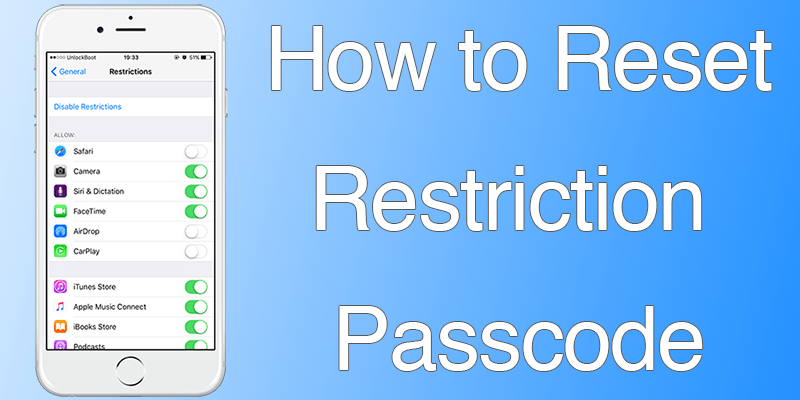

0 Comment