Learn how to easily reset your Xfinity router password by accessing settings, locating the reset option, and creating a new password. Keep your network secure!Are you having trouble with your Xfinity router password? Don’t worry, you’re not alone. Many people struggle with this issue, but the good news is that resetting your Xfinity router password is a fairly simple process. In this blog post, we’ll walk you through the step-by-step process of resetting your Xfinity router password. From accessing the router settings to creating a new password and logging in with the updated credentials, we’ve got you covered. So, if you’re ready to regain access to your router and secure your connection, keep reading to learn how to reset your Xfinity router password.
Accessing the Xfinity Router Settings
Accessing the Xfinity router settings is an important step in managing your home network. To get started, you will need to open your web browser and enter the default Xfinity router IP address into the address bar. Typically, this address is either 192.168.0.1 or 10.0.0.1. After entering the IP address, press Enter to access the router login page.
Once on the login page, you will need to enter the username and password for your Xfinity router. If you haven’t changed these credentials before, the default username is usually admin and the default password is password. After entering the login information, click Login to proceed.
After logging in, you will be able to access all of the Xfinity router settings. This includes options for wireless network setup, security settings, and device management. It’s important to familiarize yourself with these settings in order to customize your network to your preferences and ensure the security of your connection.
By knowing how to access the Xfinity router settings, you can easily make adjustments to your network as needed and troubleshoot any issues that may arise. Taking the time to understand these settings can help you get the most out of your Xfinity internet service.
Locating the Password Reset Option
When you need to reset the password for your Xfinity router, the first step is to locate the password reset option. This can usually be found within the router settings, which can be accessed through a web browser on a computer or mobile device.
Once you have accessed the router settings, look for the ‘Security’ or ‘Administration’ tab. Within this tab, you should find the option to reset the router password. It may be labeled as ‘Reset Password’ or ‘Change Password’.
Click on this option to begin the process of resetting your Xfinity router password. You may be prompted to enter your current login credentials before you can proceed with creating a new password.
If you are unable to locate the password reset option, refer to the user manual or contact Xfinity customer support for assistance.
Entering Current Login Credentials
When it comes to accessing and managing your Xfinity router settings, one of the important steps is entering your current login credentials. This is necessary in order to make any changes or updates to your router’s settings. Whether you’re looking to change the Wi-Fi password, update the network name, or modify any other settings, you’ll need to enter your current login credentials to gain access to the router’s dashboard.
Once you’ve located the login page for your Xfinity router, you’ll typically be prompted to enter the username and password. This information is usually provided by the Internet Service Provider (ISP) or can be found on the router itself. It’s important to ensure that you have the correct login credentials as any incorrect entries will prevent you from accessing the router settings.
After entering the correct username and password, you’ll be able to access the router’s dashboard where you can make any necessary changes to the settings. It’s important to keep this information secure and to avoid sharing it with others, as it grants access to your network settings and potentially sensitive information.
By entering your current login credentials correctly, you can ensure that you have the necessary access to manage your Xfinity router settings and make any updates as needed.
Creating a New Router Password
When it comes to internet security, creating a strong password for your router is essential. This will help protect your network from unauthorized access and ensure that your personal data remains safe. To create a new router password for your Xfinity router, you will need to access the router settings. From there, you can locate the password reset option and enter your current login credentials to proceed.
Once you have entered your current login credentials, you can then proceed to create a new router password. It’s important to choose a strong and unique password that is not easily guessable. Avoid using common words, phrases, or easily identifiable information such as your name or birthday. Instead, opt for a combination of uppercase and lowercase letters, numbers, and special characters to create a more secure password.
After creating your new router password, make sure to write it down and store it in a safe place. You may also want to consider using a password manager to securely store and manage all of your passwords. Once your new router password has been created, you can log in to your Xfinity router using the updated password to ensure that the changes have been successfully applied.
| Steps to Create a New Router Password: |
|---|
|
|
|
|
|
Logging in with the Updated Password
After successfully creating a new password for your Xfinity router, the next step is to log in using the updated password. To do this, follow these simple steps.
First, make sure your device is connected to the Xfinity network. Open a web browser and enter the router’s IP address in the address bar. This will take you to the login page where you will be prompted to enter your username and the new password you just created.
If you are unsure about the router IP address, you can find it in the documentation that came with the router or by searching for it online. Once you have entered the login credentials, click on the ‘Login’ button to access the router settings.
Once logged in, you will have full access to the Xfinity router settings and can make any necessary changes or updates to the network configuration. It’s important to keep your login credentials safe and secure to prevent unauthorized access to your network.
Frequently Asked Questions
How can I reset the password for my Xfinity router?
To reset the password for your Xfinity router, you can typically do so by accessing the router's admin panel through a web browser. From there, you can navigate to the settings or security section to change the password.
What if I forgot the password for my Xfinity router?
If you forgot the password for your Xfinity router, you may need to perform a factory reset, which will restore the router to its default settings. Keep in mind that this will also erase any custom configurations you have set up.
Are there any alternative methods for resetting the password?
Some Xfinity routers may have a physical reset button that you can press and hold to reset the device to its default settings, including the password. Check the router's manual for specific instructions.
Is it necessary to reset the password regularly for security reasons?
While it's always a good practice to update passwords regularly for security purposes, it may not be necessary to reset the password for your Xfinity router unless you suspect unauthorized access or have concerns about the security of your network.
Can I change the username as well as the password for my Xfinity router?
Yes, in most cases, you can change both the username and password for your Xfinity router through the router's admin panel. This can help improve the security of your network by using unique login credentials.
What should I do if I encounter issues while trying to reset the password?
If you experience difficulties while attempting to reset the password for your Xfinity router, you may need to contact Xfinity customer support for assistance or consult the router's manual for troubleshooting tips.
Are there any security considerations I should keep in mind when setting a new password?
When setting a new password for your Xfinity router, be sure to choose a strong, unique password that is not easily guessable. Avoid using default passwords or common phrases, and consider enabling additional security features if available.
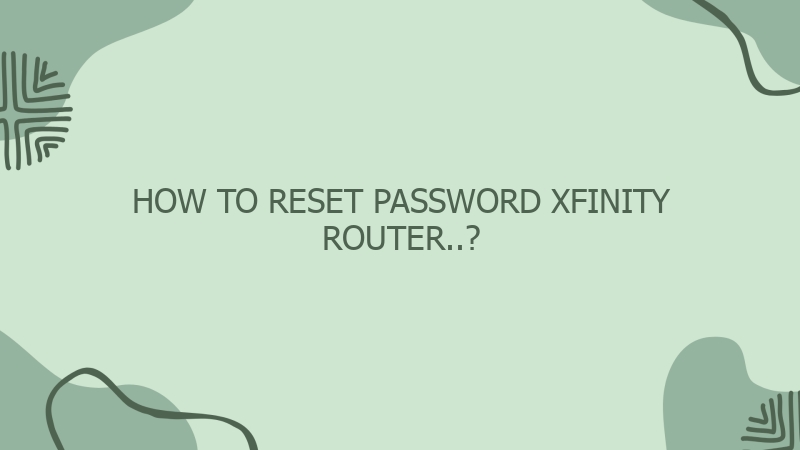



0 Comment