Learn how to reset your Netgear router password step by step. Access the router settings, navigate to the password reset section, and create a new password.Are you having trouble accessing your Netgear router because you’ve forgotten the password? Don’t worry, you’re not alone. Many people find themselves in this situation at some point. Thankfully, resetting the password on your Netgear router is a fairly simple process once you know how to do it. In this blog post, we’ll walk you through the step-by-step process of resetting the password on your Netgear router. We’ll cover everything from accessing the router settings to confirming the password reset, so you can regain access to your router and get back online in no time. Whether you’re a tech-savvy individual or a complete novice when it comes to networking equipment, this guide will help you navigate the password reset process with ease. Let’s get started!
Accessing the Router Settings
Accessing the router settings is the first step in resetting the password on your Netgear router. To do this, you will need to open a web browser on a device that is connected to your router’s network. Once the web browser is open, you will need to type in the router’s IP address into the address bar. The default IP address for most Netgear routers is 192.168.1.1. After entering the IP address, press Enter to access the router’s login page.
After you have accessed the router’s login page, you will be prompted to enter your username and password. If you have not changed these default login credentials, you can find them in the router’s manual or on the manufacturer’s website. Once you enter the correct username and password, you will be logged into the router’s settings page.
Once you are logged into the router’s settings page, you will have access to a variety of options and features that you can customize to meet your specific needs. This includes the ability to reset the password for your router, which we will cover in the following steps.
How to Reset Password on Netgear Router
When it comes to resetting the password on your Netgear router, the first step is to access the router settings. Once you have gained access to the router settings, the next thing you will need to do is to navigate to the password reset section. This can typically be found under the Security or Advanced tab within the router settings menu.
Once you have located the password reset section, you will need to enter the current username and password for the router. This information is usually located on the back of the router or in the router’s manual. Entering the current username and password will allow you to make changes to the router’s settings, including resetting the password.
After entering the current username and password, you can then proceed to create a new password for your Netgear router. It is important to choose a strong and secure password to help protect your network from unauthorized access. Make sure to use a combination of uppercase and lowercase letters, numbers, and special characters to create a password that is difficult to guess.
Finally, you will need to confirm the password reset by entering the new password again to ensure that it is entered correctly. Once the new password has been confirmed, be sure to save your changes to the router settings to finalize the password reset process. By following these steps, you can easily navigate to the password reset section and reset the password on your Netgear router.
Entering the Current Username and Password
When it comes to resetting the password on a Netgear router, the process begins with accessing the router settings. Once you have accessed the settings, you will need to navigate to the password reset section. From there, you will be prompted to enter the current username and password associated with your Netgear router.
It is important to ensure that you are entering the correct username and password to avoid any issues with the password reset process. Once you have entered the current username and password, you can proceed to the next step of creating a new password for your Netgear router.
After successfully entering the current username and password, you can proceed to create a new password. This new password will replace the current one, providing enhanced security for your router. It is essential to confirm the password reset by re-entering the new password and ensuring that it matches the one you have just created.
Creating a New Password
Once you have successfully navigated to the password reset section on your Netgear router, it’s time to create a new password to enhance your network security. This step is crucial in protecting your network from unauthorized access and potential security threats.
First, you will need to enter the current username and password in the designated fields. This will verify your identity and grant you access to change the password. Make sure to type in the correct credentials to avoid any issues with the password reset process.
Next, you can proceed to input the new password that you’d like to use for your Netgear router. It’s important to choose a strong and unique password that includes a combination of letters, numbers, and special characters to maximize security. Avoid using common words or phrases that can be easily guessed.
Finally, confirm the new password by retyping it in the specified field. This ensures that you have entered the desired password accurately and eliminates any typos or mistakes. Once you have successfully completed these steps, your Netgear router will have a new password in place to safeguard your network.
Confirming the Password Reset
After you have created a new password for your Netgear router, it is important to confirm the password reset to ensure that the changes have been successfully applied. To do this, you will need to log back into the router settings using the new password that you have just created.
Once you have entered the new password and successfully logged in, you can navigate to the password settings section to view your new password and confirm that it has been updated. This is an important step to make sure that your network is secure and that the new password is in effect.
If you encounter any issues during this process, it may be best to recheck the steps you took to reset the password and ensure that the new password was entered correctly. Additionally, you can refer to the Netgear router’s user manual or contact customer support for further assistance.
Most Asked Questions
How do I reset the password on my Netgear router?
To reset the password on your Netgear router, you can press and hold the reset button on the back of the router for 10 seconds. This will reset the router to its default factory settings, including the password.
I forgot the password to my Netgear router, what can I do?
If you forget the password to your Netgear router, you can reset it using the reset button. However, you will lose all your customized settings, so it's best to try and remember the password or use a password manager.
Can I change the default password on my Netgear router?
Yes, you can and should change the default password on your Netgear router to ensure the security of your network. To do this, log in to the router's admin panel and look for the option to change the password.
Is it possible to recover a forgotten Netgear router password?
If you forget your Netgear router password and cannot recover it through the normal means, such as using a password reset tool, you will need to reset the router to its default settings as described earlier.
How can I secure my Netgear router password?
To secure your Netgear router password, you should change it from the default password to a strong and unique one. Additionally, you should also enable WPA or WPA2 security on your wireless network.
What are the common default passwords for Netgear routers?
Common default passwords for Netgear routers include 'password', '1234', 'admin', and 'password123'. It's important to change the default password to a more secure one as soon as possible.
Can I reset the password on my Netgear router remotely?
No, you cannot reset the password on your Netgear router remotely. You need physical access to the router in order to press the reset button and reset the password.
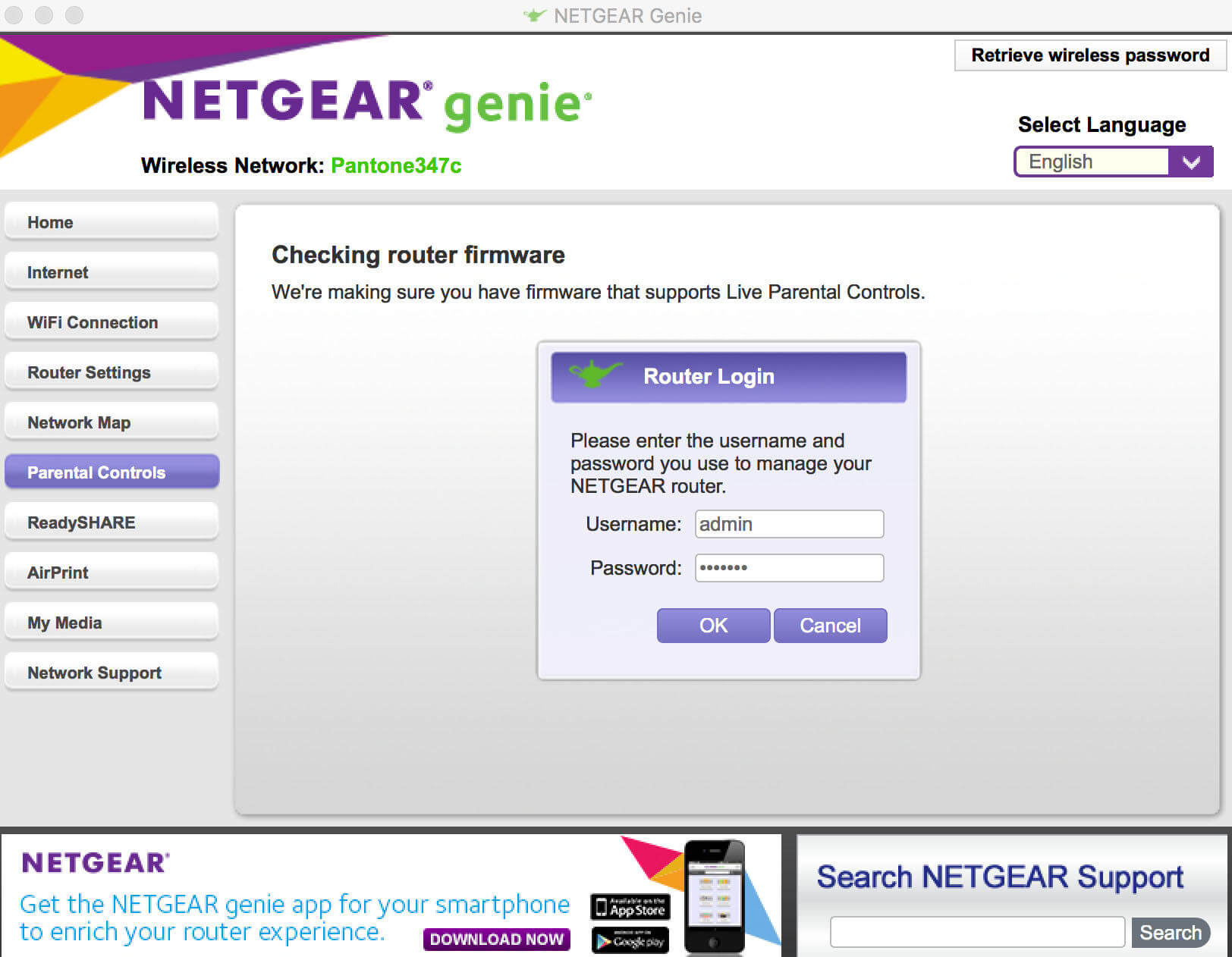



0 Comment