Learn how to reset the password on your ATT router by accessing the router’s settings, finding the password reset option, and entering a new password. Save and reboot the router for changes to take effect.Have you ever found yourself in a situation where you need to reset the password on your AT&T router but didn’t know where to start? Don’t worry, we’ve got you covered. In this blog post, we will walk you through the step-by-step process of resetting the password on your AT&T router. From locating the router’s IP address to accessing its settings, finding the password reset option, entering a new password, and saving and rebooting the router, we will guide you through each step to ensure a smooth and hassle-free experience. Whether you’ve forgotten your current password or simply want to update it for security reasons, this comprehensive guide will help you navigate the process with ease. So, grab your router and let’s get started on resetting your AT&T router password.
Locate the Router IP Address
When troubleshooting internet connectivity or setting up a new network, it’s important to know the router’s IP address. This address is used to access the router’s settings and make any necessary changes. To locate the router’s IP address, you can follow these steps.
Step 1: Open the command prompt on your computer. This can usually be done by searching for cmd in the Windows search bar and selecting the Command Prompt application.
Step 2: Once the Command Prompt is open, type ipconfig and press Enter. This will display a list of network adapters and their respective IP addresses. Look for the Default Gateway entry, which will display the router’s IP address.
Step 3: Take note of the IP address listed under Default Gateway. This is the router’s IP address and can be used to access the router’s settings by entering it into a web browser.
Access the Router’s Settings
Accessing the router’s settings is crucial in order to make any changes, including resetting the password. To access the settings, start by opening a web browser on a device that is connected to your AT&T router. In the address bar, type in the router’s IP address. This is typically 192.168.1.254 for most AT&T routers. Press enter to go to the login page.
Once on the login page, you will need to enter the router’s username and password. If you have not changed these from the default, the default username is usually ‘admin’ and the default password is ‘password’ or ‘admin’. If these do not work, consult the router’s manual or AT&T’s website for the correct login credentials.
After entering the correct login credentials, you will be able to access the router’s settings. This is where you can make changes to the password, network name, security settings, and more. Be cautious when making changes, as incorrect settings can disrupt your network’s functionality.
Once you have made the necessary changes, be sure to save the settings before logging out. Some routers may require you to reboot in order for the changes to take effect, so be sure to follow any prompts or instructions given.
Find the Password Reset Option
When you need to reset the password on your AT&T router, you’ll need to locate the password reset option in the router’s settings. This can typically be found in the administration or security section of the router’s settings.
Once you’ve accessed the router’s settings, navigate to the password reset option using the li tag. This may be listed as Change Password or Reset Password depending on the specific router model.
After locating the password reset option, click on it to enter the new password for your router. Make sure to create a strong, unique password to ensure the security of your network.
After entering the new password, be sure to save your changes and reboot the router for the updated password to take effect.
Enter New Password
Once you have located the router IP address, accessed the router’s settings, and found the password reset option, the next step is to enter a new password for your AT&T router. You can do this by navigating to the password reset section in the router’s settings menu. Here, you will be prompted to enter a new password of your choice. Make sure to create a strong and secure password that is not easily guessable. It is recommended to use a combination of uppercase and lowercase letters, numbers, and special characters to enhance the security of your network.
After you have entered the new password, double check for any typos or errors to ensure that the password is input correctly. It’s important to pay attention to details when creating a new password, as even a small mistake can lead to difficulties in accessing your router’s settings and network in the future. Once you are confident that the new password has been entered accurately, proceed to save the changes in the router’s settings. This will ensure that your new password is applied to the router’s security settings and is ready for use.
After saving the new password, it is recommended to reboot the router to apply the changes. Rebooting the router will refresh the settings and establish a connection with the new password. This will ensure that the new password is fully integrated into the router’s security system and is actively protecting your network. Once the router has been rebooted, you can test the new password by attempting to access the router’s settings using the updated credentials.
By following these steps, you can successfully enter a new password for your AT&T router and enhance the security of your network. Creating a strong and secure password, ensuring the accuracy of the input, and saving and rebooting the router are crucial steps in the password reset process. With your new password in place, you can enjoy a more secure and protected network environment.
Save and Reboot the Router
After you have successfully entered the new password for your AT&T router, it is important to save the changes to ensure that they take effect. To do this, navigate to the settings page of your router and look for the Save or Apply button. Clicking on this button will save the new password and any other changes you may have made to the router’s settings.
Once you have saved the changes, it is recommended to reboot the router to ensure that the new settings are fully implemented. Rebooting the router will restart its operating system and apply the saved changes. This can usually be done by finding the Reboot option in the settings menu of the router and following the on-screen instructions to restart the device.
After the router has been rebooted, it may take a few minutes for it to come back online. Once it is fully operational again, you can test the new password to make sure that it is working properly. If everything is functioning as expected, then you have successfully reset the password on your AT&T router.
Frequently Asked Questions
How do I reset the password on my AT&T router?
To reset the password on your AT&T router, you will need to access the router's settings by typing the router's IP address into a web browser. From there, you can navigate to the password reset section and follow the on-screen instructions to set a new password.
What if I forgot my current password for my AT&T router?
If you forgot your current password for your AT&T router, you can reset it by using the router's reset button. This will restore the router to its factory default settings, including the default password.
Can I change the Wi-Fi password on my AT&T router?
Yes, you can change the Wi-Fi password on your AT&T router by accessing the router's settings and navigating to the Wi-Fi password section. From there, you can enter a new password of your choice.
Is it possible to reset the password on my AT&T router remotely?
No, you cannot reset the password on your AT&T router remotely. You will need to be physically near the router to access its settings and perform a password reset.
What are the default login credentials for an AT&T router?
The default login credentials for an AT&T router are typically found on a sticker on the router itself. If not, you can try using 'admin' for the username and 'admin' for the password, as these are commonly used default credentials.
Will resetting my AT&T router password affect my internet connection?
Resetting your AT&T router password should not affect your internet connection, as long as you enter the new password correctly. However, if you encounter any issues, you can contact AT&T customer support for assistance.
How often should I reset the password on my AT&T router for security purposes?
It is recommended to reset the password on your AT&T router at least once every few months for security purposes. This can help prevent unauthorized access to your network and ensure the safety of your internet connection.
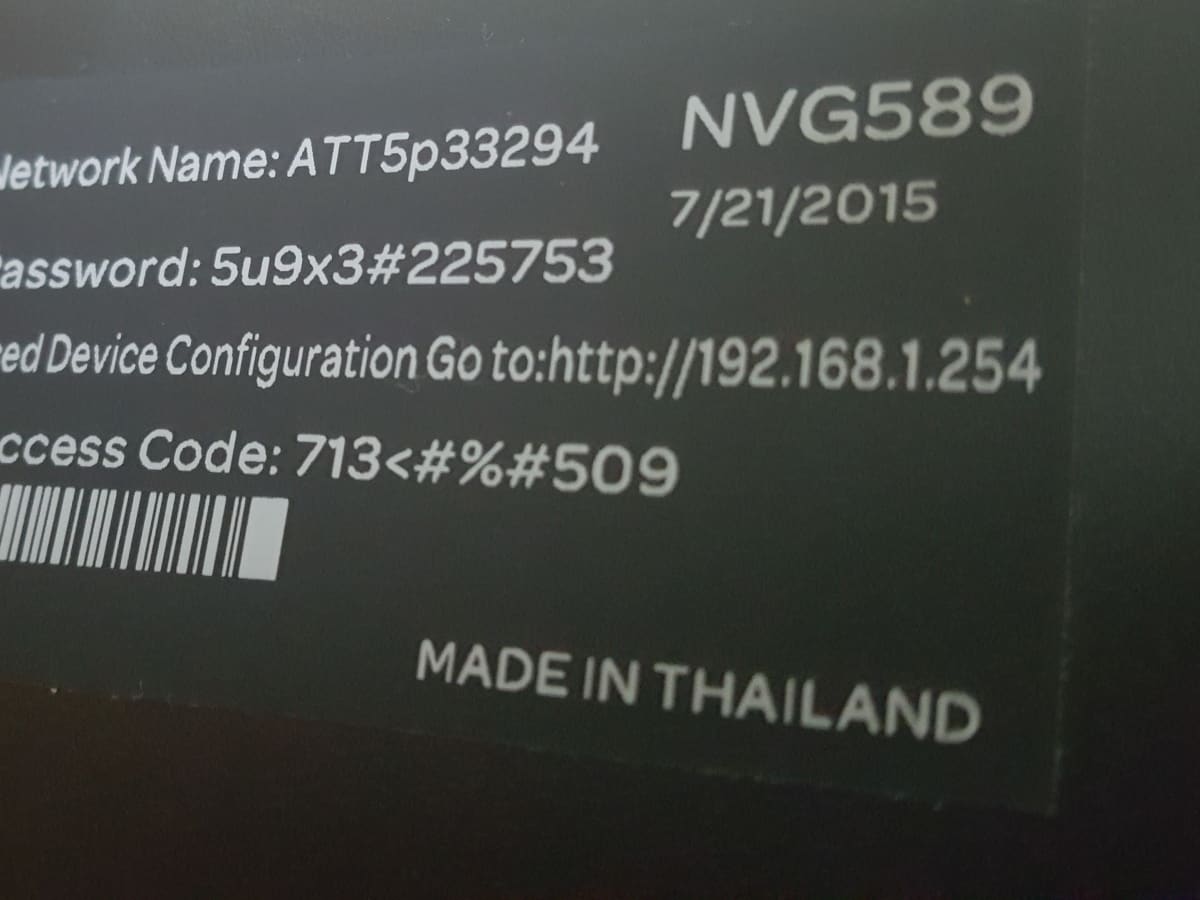



0 Comment