Learn how to reset your Netgear router password by accessing the admin panel, choosing a reset method, entering the new password, and confirming the reset.If you’ve found yourself in the frustrating situation of forgetting your Netgear router password, don’t worry – you’re not alone. Thankfully, resetting the password for a Netgear router is a straightforward process, and with the right guidance, you can have your new password set up in no time. In this blog post, we’ll walk you through the step-by-step process of resetting your Netgear router password, so you can regain access to your network and get back online. From accessing the router’s admin panel to choosing the reset method and entering the new password, we’ll cover everything you need to know to successfully reset your Netgear router password. By the end of this post, you’ll have the knowledge and confidence to tackle this common issue and get your network up and running again. Let’s dive in and get your Netgear router password reset!
Accessing the Router’s Admin Panel
One of the first things you need to do in order to reset the password for your Netgear router is to access the admin panel. To do this, you will need to open a web browser and type in the IP address for your router. This is typically 192.168.1.1 or 192.168.0.1, but you can check your router’s documentation or the manufacturer’s website for the exact address.
Once you have entered the IP address into your web browser, you will be prompted to enter your username and password. If you have not changed these from the default settings, the username is usually admin and the password is password or admin. Again, if you have changed these and cannot remember them, you may need to perform a factory reset on your router.
After entering the username and password, you will be taken to the admin panel for your Netgear router. From here, you can access all of the router’s settings, including the option to reset the password.
Locating the Password Reset Option
When it comes to resetting the password for a Netgear router, the first step is to locate the password reset option. This can usually be found within the admin panel of the router’s settings. To access the admin panel, you will need to open a web browser and enter the router’s IP address in the address bar. Once you have entered the IP address, you will be prompted to enter your username and password.
After successfully logging in to the router’s admin panel, you will need to navigate to the ‘Settings’ or ‘Advanced’ section, where you should be able to find the password reset option. This option may vary depending on the model of your Netgear router, so be sure to refer to the user manual if you are having trouble locating it.
Once you have located the password reset option, you can proceed with the necessary steps to reset your password. This may involve answering security questions, providing personal information, or using a recovery email or phone number, depending on the security measures set up for your Netgear router.
Choosing the Reset Method
When it comes to choosing the reset method for your Netgear router, you have a few options to consider. The most common reset methods for Netgear routers are the soft reset and the hard reset. A soft reset simply restarts the router, while a hard reset will restore the router to its factory default settings. Before choosing a reset method, it’s important to understand the implications of each option and decide which one is best for your specific situation.
Another important consideration when choosing the reset method for your Netgear router is the impact it will have on your network. A soft reset will simply restart the router and may not have any lasting effects on your network configuration. However, a hard reset will erase all of your custom settings and bring the router back to its original state. This means you will need to reconfigure your network settings, such as Wi-Fi passwords and security settings, after performing a hard reset.
It’s also important to consider whether a soft reset or a hard reset is necessary for your situation. If you are experiencing minor issues with your router, such as slow performance or intermittent connectivity, a soft reset may be sufficient to resolve the problem. However, if you are experiencing more serious issues, such as inability to connect to the internet or frequent dropouts, a hard reset may be necessary to address the underlying cause of the problem.
Entering the New Password
Now that you have successfully chosen the reset method for your Netgear router and located the password reset option, it’s time to enter the new password. You can do this by accessing the router’s admin panel and navigating to the settings where you can input the new password.
Once you are in the settings, locate the password field and type in the new password that you have chosen. Make sure that the password is strong and secure to ensure the safety of your network. It is recommended to use a combination of letters, numbers, and special characters to create a strong password.
After entering the new password, be sure to save the changes to confirm the password reset. This will update the password for your Netgear router and ensure that your network remains secure. Remember to keep the new password in a safe place for future reference.
Confirming the Password Reset
After following the necessary steps to reset your Netgear router password, it is important to confirm that the reset was successful. Once you have completed the process of entering the new password and selecting the reset method, it is crucial to verify that the changes have been applied.
To confirm the password reset, you can try logging into the router’s admin panel using the new password. If the login is successful, it means that the password has been reset and you can now access the router’s settings using the new credentials.
Alternatively, you can also check the router’s documentation or the manufacturer’s website for specific instructions on how to confirm the password reset for your Netgear router model. It is important to ensure that the reset has been completed successfully to ensure the security of your network.
Confirming the password reset is an essential step in the process of securing your network and ensuring that unauthorized users cannot access your router’s settings. By following the necessary steps and confirming the password reset, you can have peace of mind knowing that your network is secure.
Question and Answer
I forgot my Netgear router password, what should I do?
If you have forgotten your Netgear router password, you can reset it by pressing the reset button on the back of the router for 10-15 seconds. This will restore the router to its factory default settings including the default password.
Where can I find the default username and password for my Netgear router?
The default username and password for Netgear routers can usually be found on a sticker on the bottom or back of the router. It is also often included in the router's manual.
I want to change my Netgear router password, how can I do that?
To change your Netgear router password, you can log into the router's web interface using a web browser and the router's IP address. From there, you can navigate to the settings or administration section to change the password.
Can I reset my Netgear router password without resetting the entire router?
No, if you have forgotten your Netgear router password, the only way to reset it is by performing a factory reset. This will also reset any other custom settings you have configured on the router.
I can't access the Netgear router web interface to reset the password, what should I do?
If you are unable to access the router's web interface, you may need to troubleshoot your network connection. Check that you are connected to the router's network and try accessing the interface from a different device.
What should I do if the default username and password are not working for my Netgear router?
If the default username and password are not working for your Netgear router, it is possible that they have been changed. Try any custom username and password you may have set, or reset the router to its factory defaults.
Is it possible to recover a forgotten Netgear router password without resetting it?
Unfortunately, if you have forgotten your Netgear router password, the only way to recover it is by performing a factory reset. Be sure to back up any important settings before doing so.
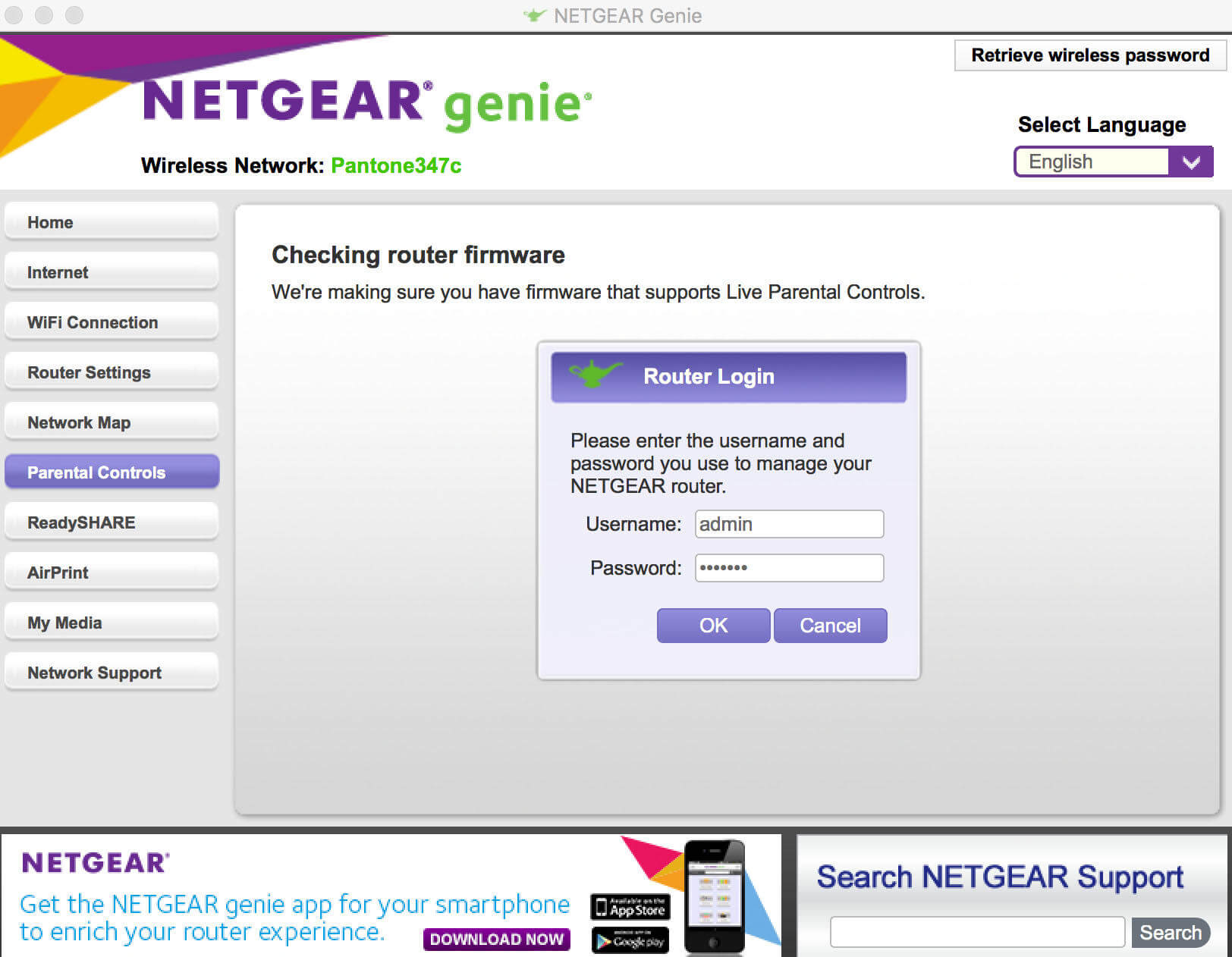



0 Comment