Learn how to reset the password for your Arris router by accessing the router settings, locating the password reset option, entering a new password, and testing it.Are you having trouble accessing your Arris router because you can’t remember the password? Don’t worry, you’re not alone. It’s a common issue that many people face, but the good news is that resetting the password is a straightforward process. In this blog post, we’ll walk you through the steps of how to reset the password for your Arris router.
First, we will show you how to access the settings of your Arris router, then we’ll guide you on how to locate the password reset option. After that, we’ll explain how to enter a new password and confirm the password reset. Lastly, we’ll provide you with tips on how to test the new password to ensure it’s working properly. By the end of this post, you’ll have all the knowledge and confidence you need to reset the password for your Arris router and get back online in no time. Let’s get started!
Accessing Arris Router Settings
When you need to make changes to your Arris router, the first step is to access the router settings. To do this, you will need to open a web browser and enter the IP address of your router into the address bar. The default IP address for Arris routers is typically 192.168.0.1, but this can vary. Consult your router’s documentation or check online to find the correct IP address for your specific model.
Once you have entered the IP address into the address bar and pressed Enter, you will be prompted to enter the router’s username and password. If you have not changed these from the default settings, the default username is usually admin and the default password is often password. However, it’s important to note that these defaults can vary depending on the model and configuration of your router.
After entering the correct username and password, you will be granted access to the router settings. From here, you can make changes to the network configuration, security settings, and other features of your Arris router. Be sure to double-check any changes you make before saving them to ensure that your network continues to function properly.
It’s important to keep your router settings secure by changing the default username and password and regularly updating them. This can help prevent unauthorized access to your network and ensure that your devices are protected from potential security threats.
Locating Password Reset Option
When it comes to changing the password for your Arris router, the first step is to locate the password reset option. This can usually be found in the router’s settings, which can be accessed through a web browser.
Once you have accessed the router’s settings, look for the Security or Administration tab. Within this tab, you should be able to find the option to reset the password.
Click on the password reset option, and you may be prompted to enter the current password before you can proceed. After doing so, you will have the opportunity to enter a new password for your router.
Make sure to confirm the password reset by entering the new password again. This extra step is a security measure to ensure that you have entered the correct password.
Entering New Password
Entering New Password
Once you have successfully accessed the Arris router settings and located the password reset option, it’s time to enter a new password. This step is crucial in ensuring the security of your network and preventing unauthorized access to your internet connection.
After clicking on the password reset option, you will be prompted to enter the new password in the designated field. It’s important to choose a strong and unique password that includes a combination of letters, numbers, and special characters to enhance security.
Upon entering the new password, you will be required to confirm the password reset by re-entering the same password in a separate field. This is a precautionary step to avoid any errors and ensure that the new password is accurately entered.
Once you have confirmed the new password, click on the Submit or Save button to finalize the process. The router will then update the password and apply the changes to the network settings. It’s important to test the new password by connecting to the Wi-Fi network with the updated credentials to ensure that the password reset was successful.
Confirming Password Reset
Once you have successfully entered the new password for your Arris router, it is important to confirm that the password reset was successful. One way to do this is by attempting to log in to the router using the new password. Open your web browser and enter the default IP address for your Arris router in the address bar. This is typically 192.168.0.1 or 192.168.1.1.
After entering the IP address, you will be prompted to enter your username and password. Use the new password that you have set for the router. If you are able to log in successfully, this confirms that the password reset was a success.
If for some reason you are unable to log in using the new password, double-check that you followed the steps for entering the new password correctly. It is also possible that the password reset did not take effect, in which case you may need to repeat the process or seek further assistance.
Another way to confirm the password reset is by reviewing the security settings in the router’s admin interface. Look for the section where you can view or change the wireless network password. If you see the new password displayed here, then the reset was successful.
Testing the New Password
After entering the new password for your Arris router and confirming the password reset, it is crucial to test the new password to ensure that it is working effectively. To do this, you can try logging into the router settings using the new password. Open your web browser and enter the IP address for your router in the address bar. Once the login page appears, enter the username and the new password that you have just set. If you are able to successfully log in, it means that the new password has been reset and is working as expected.
If you are unable to log in using the new password, double-check the password to ensure that it has been entered correctly. It is also important to verify that the password reset process was completed successfully. You can repeat the steps to confirm the new password and then try logging in again. If you are still having trouble accessing the router settings, you may need to restart the router and repeat the password reset process to ensure that it has been done properly.
It is essential to test the new password to ensure that your Arris router is secure and protected from unauthorized access. By successfully logging in using the new password, you can have peace of mind knowing that your network is safe and secure. If you encounter any issues during the testing process, it is important to troubleshoot and resolve them promptly to maintain the security of your router and network.
Questions & Answers
How do I reset the password for my Arris router?
To reset the password for your Arris router, you will need to access the router's administration interface. This can usually be done by entering the router's IP address into your web browser and logging in with the current username and password. From there, you can navigate to the settings to change the password.
What should I do if I forgot the login credentials for my Arris router?
If you forgot the login credentials for your Arris router, you can usually reset the router to its factory default settings by pressing and holding the reset button for about 10 seconds. This will erase any custom settings, including the login credentials, so you can then use the default username and password to log in.
Can I change the password for my Arris router without accessing the administration interface?
No, you will need to access the router's administration interface to change the password. This is to ensure that only authorized users can make changes to the router's settings.
Are there any security considerations when resetting the password for my Arris router?
Yes, it's important to choose a strong password that is difficult for others to guess. Additionally, be sure to keep the new password in a safe place and do not share it with unauthorized individuals.
What are the default login credentials for Arris routers?
The default username is usually 'admin' and the default password is either 'password' or 'admin' for Arris routers. However, it's always a good idea to check the manufacturer's documentation for the specific model of your router.
Is it possible to recover a forgotten password for an Arris router?
If you have forgotten the password for your Arris router, the best option is to reset the router to its factory default settings and then set a new password. Keep in mind that this will erase any custom settings, so be sure to back up any important configurations beforehand.
How often should I change the password for my Arris router?
It's a good practice to change the password for your router periodically, especially if you suspect that it may have been compromised. Additionally, if you have shared the password with others in the past, it's a good idea to change it regularly.
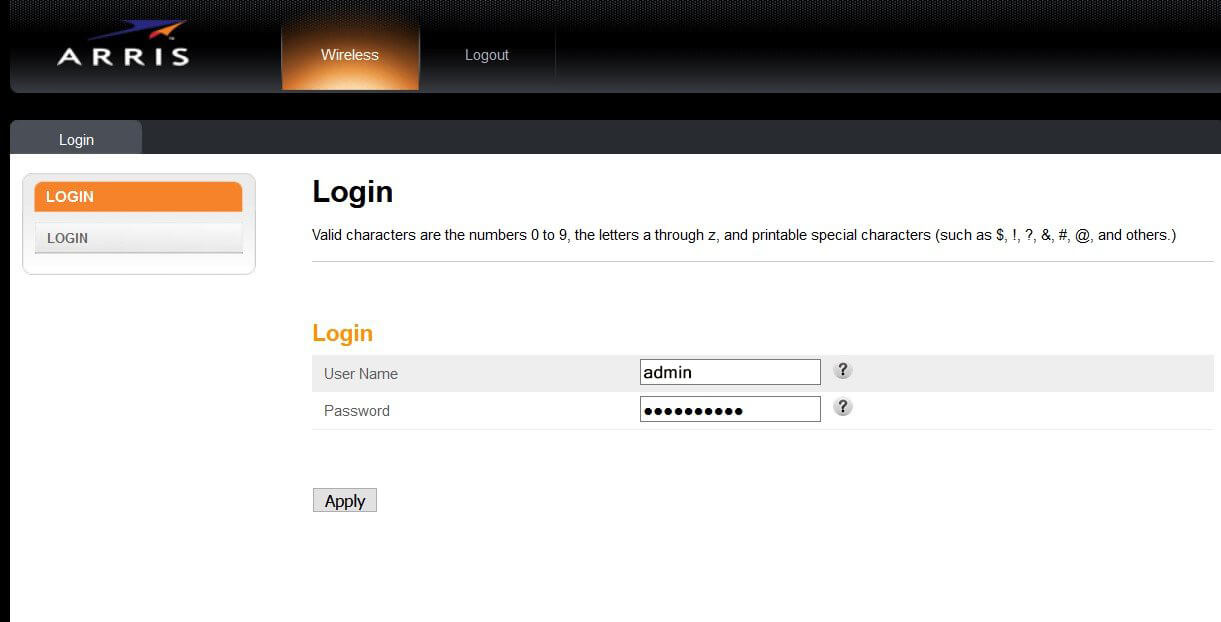



0 Comment