Learn how to reset your Orbi router password in just a few simple steps. Access settings, change your password, and login with the new one.Are you having trouble accessing your Orbi router settings due to a forgotten password? Don’t worry, we’ve got you covered. In this blog post, we will walk you through the step-by-step process of resetting your Orbi router password. Whether you need to change your current password or simply forgot it and need to set up a new one, we will guide you through the process. From accessing the Orbi router settings to navigating to the password reset section, entering your current and new password, confirming the password change, and finally logging in with the new password, we will cover it all. By the end of this post, you will feel confident in your ability to reset your Orbi router password and regain access to your network. Let’s get started!
Accessing the Orbi Router Settings
When you need to make changes to your Orbi router, the first step is accessing the router settings. To do this, you will need to open a web browser and enter the Orbi’s IP address into the address bar. The default IP address for Orbi routers is 192.168.1.1. Once you have entered the IP address, press Enter to access the router settings.
After entering the IP address, the browser will prompt you to enter your Orbi router’s username and password. If you have not changed the default login credentials, the username is typically admin and the password is password. Once you have entered the correct credentials, you will have access to the Orbi router settings.
Once you are logged into the Orbi router settings, you will be able to navigate through the various options and configurations available for your router. This includes setting up your network, managing connected devices, and making changes to the router’s settings.
When it comes to resetting the password for your Orbi router, the first step is to navigate to the password reset section. To do this, you will need to access the Orbi router settings by opening a web browser and entering the router’s IP address into the address bar. Once you have entered the IP address, you will be prompted to enter your login credentials.
After entering the login credentials, you will be taken to the Orbi router settings dashboard. From here, you will need to navigate to the password reset section, which is typically located under the Advanced or Security tab. Once you have located the password reset section, you can proceed to the next step in the process.
Once you have successfully navigated to the password reset section, you will be prompted to enter your current password, as well as the new password that you would like to use. It’s important to choose a strong and secure password to ensure the safety of your network.
After entering the current and new password, you will need to confirm the password change. This typically involves re-entering the new password to ensure that it was entered correctly. Once the password change has been confirmed, you can proceed to log in to your Orbi router using the new password.
Entering Current and New Password
When it comes to resetting the password for your Orbi router, entering the current and new password is a crucial step in the process. First, you will need to access the Orbi router settings by typing the router’s IP address into your web browser and entering your login credentials.
Once you have successfully logged in, navigate to the password reset section, which is usually located in the security or administration tab. Here, you will be prompted to enter your current password as a security measure to verify your identity.
After entering your current password, you can then proceed to enter your new password in the designated field. It is important to choose a strong and secure password to ensure the safety of your network.
Once you have entered the new password, confirm the password change and save the settings. Once this process is complete, you will need to log in to your Orbi router using the new password to ensure that the changes have been successfully implemented.
Confirming the Password Change
After successfully entering the new password for your Orbi router, you need to confirm the password change to ensure that it has been saved and activated. To do this, you will need to navigate back to the settings section of your Orbi router and locate the password confirmation page.
Once you have found the password confirmation page, you will be prompted to enter your current password as well as the new password that you have just set. This is a security measure to verify that you are the authorized user making the password change.
After entering both your current and new password, you will need to click on the ‘Confirm’ or ‘Save’ button to complete the password change process. Once confirmed, your new password will be activated, and you will be able to log in to your Orbi router using the updated credentials.
Logging in with the New Password
After completing the process of resetting your Orbi router password, the final step is logging in with the new password. Once you have entered the new password, you can gain access to your router settings and secure your network.
To log in with the new password, open your web browser and type in the IP address of your Orbi router. This will direct you to the login page where you will be prompted to enter your username and the new password you set during the password reset process.
Upon entering the login credentials, click Login to access your router settings. If the new password was entered correctly, you will be granted access to the dashboard where you can manage your network and modify settings as needed.
If you encounter any issues logging in with the new password, ensure that the new password was entered correctly and that there are no typos. If you continue to experience problems, you may need to repeat the password reset process to ensure that the new password is successfully set.
Most Asked Questions
How do I reset the Orbi router password?
To reset the Orbi router password, you can use the reset button on the back of the router. Press and hold the button for 10 seconds until the power LED blinks amber.
Can I change the Orbi router password to something more secure?
Yes, you can definitely change the Orbi router password to something more secure. Simply log in to the Orbi admin dashboard and navigate to the settings to update the password.
What should I do if I forgot my Orbi router password?
If you forgot your Orbi router password, you can perform a factory reset by using the reset button on the back of the router. This will revert the password back to the default one.
Is it necessary to reset the Orbi router password regularly for security reasons?
It is generally recommended to change your router password periodically for security reasons. However, regular resetting may not be necessary if you have a strong and unique password already in place.
Are there any default passwords for Orbi routers?
Yes, Orbi routers come with default login credentials. The default username is 'admin' and the default password is 'password'. It is important to change these defaults for security purposes.
Can I reset the Orbi router password remotely?
No, the Orbi router password can only be reset manually using the reset button on the router itself. There is no remote reset option available.
What are some tips for creating a strong Orbi router password?
A strong Orbi router password should be at least 12 characters long and include a mix of letters, numbers, and special characters. Avoid using easily guessable information, such as birthdays or names.
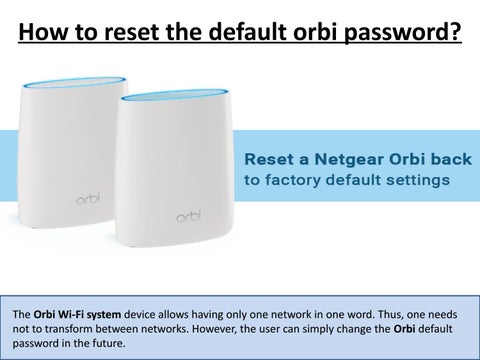



0 Comment