Learn the steps for Orbi router reset and the impact of resetting it. Troubleshoot and maintain your Orbi router for optimal performance.Are you experiencing connectivity issues with your Orbi router? Have you tried troubleshooting with no success? Perhaps it’s time to consider resetting your Orbi router. In this blog post, we will discuss everything you need to know about resetting your Orbi router, including the impact, steps, and best practices for maintenance. We will also provide troubleshooting tips to ensure a smooth transition after the reset. Whether you are a novice or experienced user, understanding the Orbi router reset process is crucial for maintaining a reliable and consistent internet connection. So, grab your notepad and let’s dive into the world of Orbi router maintenance and learn how to ensure optimal performance for your home network.
Understanding Orbi router reset
Understanding Orbi router reset
Resetting your Orbi router can solve a variety of network issues, including slow internet, connection dropouts, and unreachable Wi-Fi signals. It’s a useful tool for troubleshooting, but it’s important to understand what it actually does before you go ahead and do it.
When you perform a reset on your Orbi router, you return all of its settings to their default values. This means that any changes you’ve made to the network name and password, the admin username and password, and any other custom settings will be erased, and the device will be as it was when you first took it out of the box.
It’s important to note that resetting your Orbi router does not reset the firmware version that it’s running. The firmware is the operating system that runs on your router, and updating it is a separate process. Resetting the router will not change the firmware version at all.
In summary, resetting your Orbi router is a useful troubleshooting tool, but it’s important to be aware of what it actually does before you go ahead and do it.
Steps for resetting Orbi router
Steps for resetting Orbi router
Orbi router reset may be necessary if you are experiencing connectivity issues or if you need to troubleshoot your network. Here are the steps to reset your Orbi router:
Step 1: Locate the reset button on your Orbi router. This is typically a small hole labeled “Reset” on the back or bottom of the device.
Step 2: Using a paper clip or a similar tool, press and hold the reset button for about 10-15 seconds. You may need to use some force to press the button.
Step 3: Release the reset button and wait for the router to reboot. This may take a few minutes, so be patient. Once the router has finished rebooting, it should be restored to its factory default settings.
| Caution: | Resetting your Orbi router will erase all of your custom settings and configurations. Be sure to back up any important information before proceeding with the reset. |
|---|
Impact of resetting Orbi router
Resetting your Orbi router can have various impact on your home network. When you reset your Orbi router, it will revert back to its factory settings, erasing all the customizations you have made. This means any personalized settings, including Wi-Fi network names and passwords, will be lost. Users and devices connected to the network will be disconnected until the setup process is completed again.
Resetting your Orbi router can also impact your internet connectivity. It may disrupt your internet connection temporarily, causing downtime for your home network. This can be inconvenient, especially if you rely heavily on a stable internet connection for work or entertainment purposes.
Furthermore, resetting your Orbi router may also impact the overall security of your home network. Resetting the router can potentially lead to security vulnerabilities, as it clears out any security settings and configurations you may have implemented to protect your network from external threats.
It’s important to consider the impact of resetting your Orbi router before proceeding with the reset, as it can lead to downtime, loss of customized settings, and potential security risks for your home network.
Troubleshooting after Orbi router reset
After a reset of your Orbi router, you may encounter some issues that need to be troubleshooted in order to get your network back up and running smoothly. One common problem that users face after a reset is difficulty in reconnecting devices to the network. This could be due to the network settings being changed during the reset, causing devices to be unable to connect. In some cases, the reset may also lead to the loss of network connections entirely, leaving you without internet access.
To troubleshoot these issues, start by checking the network settings on your Orbi router. Ensure that the SSID and password are still the same as before the reset. If they have changed, you will need to update the settings on your devices to match. Additionally, you can try power cycling the router and modem, as this can sometimes resolve connectivity issues. If these steps do not resolve the problem, you may need to contact Orbi customer support for further assistance.
Another potential issue after a reset is a decrease in network speed or overall performance. This could be due to a change in the router’s configuration, or it may indicate a hardware issue. To address this, check the router’s settings to ensure that they are optimized for your network’s needs. You can also run a speed test to determine if the issue is related to the router or the internet connection. If you continue to experience slow speeds, it may be necessary to reset your router again and reconfigure it from scratch.
In summary, troubleshooting after an Orbi router reset is essential in order to ensure that your network is functioning properly. By addressing issues such as difficulty reconnecting devices and decreased network performance, you can get your network back on track and enjoy reliable internet access once again.
Best practices for Orbi router maintenance
Proper maintenance of your Orbi router is essential to ensure smooth and uninterrupted internet connectivity. By following these best practices, you can prolong the life of your router and prevent any potential issues.
First and foremost, it is important to regularly check for firmware updates. Manufacturers often release updates to improve the performance and security of the router. Keeping your Orbi router’s firmware up to date is crucial in ensuring its optimal functioning.
Additionally, it is advisable to place your router in a central location within your home to ensure maximum coverage. Avoid placing it near obstructions such as walls, metal objects, or other electronic devices that may interfere with the signal. This will help maintain a strong and consistent Wi-Fi connection throughout your home.
Lastly, it is recommended to perform regular cleaning of your Orbi router. Dust and debris can accumulate on the router over time, hindering its performance. Use a soft, dry cloth to gently wipe the exterior of the router and ensure that the ventilation ports are clear of any blockages.
Question Answer
What is an Orbi router?
An Orbi router is a high-performance router with a dedicated backhaul connection between the router and the satellite, providing fast and reliable Wi-Fi coverage throughout the home.
How do I reset my Orbi router?
To reset your Orbi router, locate the reset button on the back of the device and use a paperclip to press and hold the button for 10 seconds until the Power LED blinks amber.
Will resetting my Orbi router erase all my settings?
Yes, resetting your Orbi router will revert it back to its factory default settings, so you will need to reconfigure your network settings and Wi-Fi setup after the reset.
What should I do if my Orbi router is not responding after a reset?
If your Orbi router is not responding after a reset, try power cycling the device by unplugging it from the power source, waiting for 30 seconds, and then plugging it back in.
Can I reset my Orbi router using the mobile app?
Yes, you can reset your Orbi router using the Orbi app by accessing the Settings menu, selecting the Router tab, and choosing the option to perform a factory reset.
How often should I reset my Orbi router?
It is recommended to reset your Orbi router only when necessary, such as when troubleshooting network issues or after making significant changes to your network settings.
Is there a difference between restarting and resetting my Orbi router?
Yes, restarting your Orbi router simply involves turning it off and on again to refresh the device, while resetting the router erases all custom settings and restores it to its default state.
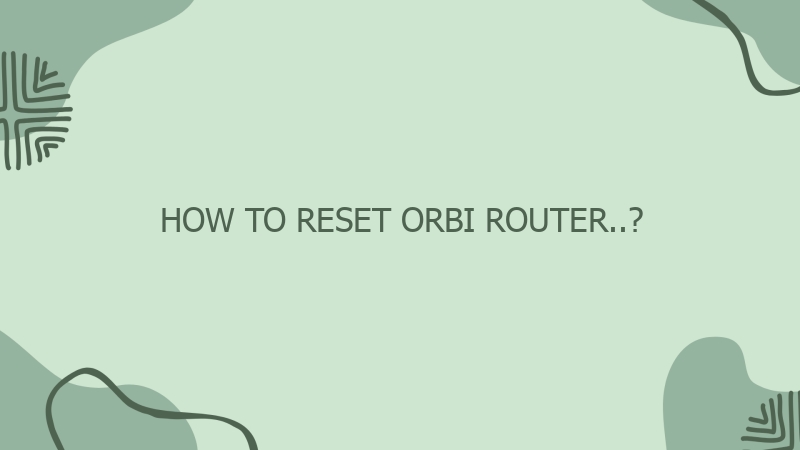



0 Comment