Learn the router reset process, steps, common issues resolved, tips for success, and precautions to take before resetting your router. Find all the details here.Having trouble with your internet connection? It might be time to reset your router. In this blog post, we will guide you through the process of resetting your router, providing you with everything you need to know to ensure a successful reset. From understanding the router reset process to the precautions you should take before initiating the reset, we’ve got you covered. We’ll also discuss the common issues that can be resolved by resetting your router and provide you with some tips to make sure the reset goes smoothly. So, if you’re ready to get your internet connection back on track, keep reading to learn how to reset your router like a pro.
Understanding the Router Reset Process
When it comes to troubleshooting internet connectivity issues, one of the most common solutions is to reset your router. A router reset can help resolve a wide range of issues, from slow internet speeds to connectivity problems. However, it’s important to understand the router reset process and its implications before performing it.
To reset your router, you will typically need to locate the reset button on the device. This button is usually small and can be pressed using a paperclip or similar tool. When you press the reset button, the router will return to its factory default settings, erasing any custom configurations you may have set up.
It’s important to note that a router reset should be considered a last resort, as it will disrupt your internet connection and require you to reconfigure your router from scratch. Before performing a reset, you should first try other troubleshooting steps, such as power cycling the router or checking for firmware updates.
If you do decide to reset your router, be sure to back up any important settings or configurations beforehand. Additionally, it’s a good idea to reach out to your internet service provider for assistance, as they may be able to help you resolve the issue without the need for a reset.
Steps for Performing a Router Reset
How to Reset My Router
Performing a router reset can often be a simple and effective solution to various internet connection issues. However, it’s important to follow the correct steps to ensure that the reset is successful and doesn’t cause any further problems.
First, you’ll need to locate the reset button on your router. This is typically a small, recessed button that can be pressed using a paperclip or similar tool. Once you’ve found the button, you’ll need to press and hold it for at least 10 seconds. It’s important to make sure that you hold the button for the full duration, as releasing it too early can result in an incomplete reset.
After completing the reset process, your router will need some time to reboot and re-establish the internet connection. This can take a few minutes, so it’s important to be patient and avoid any further changes to the router settings during this time.
Once the router has finished rebooting, you should be able to reconnect to the internet and test whether the reset has resolved your connectivity issues. If the issues persist, it may be necessary to contact your internet service provider for further assistance.
Common Issues Resolved by Router Reset
When your Wi-Fi connection is acting up, it can be incredibly frustrating. One common solution to resolve these issues is to perform a router reset. By resetting your router, you can often fix connectivity problems and improve the performance of your network.
Some of the most common issues that can be resolved by a router reset include slow internet speeds, dropped connections, and intermittent Wi-Fi signal. These problems can be caused by a variety of factors, such as network congestion, interference from other devices, or outdated firmware. However, a simple reset of your router can often clear up these issues and get your network back on track.
Another issue that can be resolved by a router reset is the inability to connect to certain websites or online services. This can be caused by a variety of factors, including DNS issues, network interference, or firmware glitches. By resetting your router, you can often resolve these issues and regain access to the websites and services that were previously inaccessible.
In addition to resolving common connectivity and performance issues, a router reset can also help to improve the security of your network. By resetting your router, you can clear out any potential security vulnerabilities and ensure that your network is protected against unauthorized access.
Tips for a Successful Router Reset
Tips for a Successful Router Reset
When it comes to resetting your router, there are a few key tips to keep in mind to ensure a successful reset process. The first important tip is to make sure you have gathered all the necessary information before performing the reset. This includes the default username and password for your router, as well as any specific settings or configurations you may have made.
Another important tip for a successful router reset is to properly power cycle the device. This involves unplugging the router from the power source, waiting for at least 30 seconds, and then plugging it back in. This simple step can often resolve many common issues and ensure a successful reset.
It is also crucial to take note of any specific instructions provided by the router manufacturer for performing a reset. This may involve pressing a reset button for a certain amount of time, or using a specific method to initiate the reset process. Following these instructions carefully can help ensure that the reset is completed successfully.
Lastly, it’s a good idea to back up any important data or settings before resetting your router. This can help prevent any loss of information and make it easier to restore your preferred configurations after the reset is complete.
| Key Tips for a Successful Router Reset |
|---|
| Gather necessary information before reset |
| Properly power cycle the device |
| Follow manufacturer’s instructions |
| Back up important data and settings |
Precautions to Take Before Resetting Your Router
Before you proceed with resetting your router, it’s important to take some precautions in order to avoid any potential issues. The first precaution you should take is to back up any important data or settings on your router. This could include any custom configurations or network settings that you have set up. By backing up this data, you can ensure that you have a copy of everything in case the reset process causes any loss of data.
Another precaution to consider is to familiarize yourself with the router reset process. Make sure you understand the steps involved and the potential impact it may have on your network. It’s important to be aware of any potential risks or complications that could arise from resetting your router, so you can be prepared to address them if necessary.
Furthermore, it’s recommended to check for any firmware updates or patches for your router before initiating the reset. Updating the firmware can potentially resolve any issues you are experiencing, so it’s important to explore this option before resorting to a reset. You can check the manufacturer’s website for any available updates and follow their instructions for installation.
Lastly, you should consider seeking professional assistance if you are unsure about how to proceed with the reset process. Consulting with a knowledgeable technician or support representative can help ensure that you take the proper precautions and avoid any unnecessary risks or mistakes. Their expertise can provide valuable guidance in preparing for the reset and addressing any concerns you may have.
Frequently Asked Questions
Why would I need to reset my router?
Resetting your router can help resolve network issues, improve connectivity, and troubleshoot problems with your internet connection.
How often should I reset my router?
It's recommended to reset your router at least once every few months to clear out any built-up cache and improve performance.
What's the difference between a soft reset and a hard reset?
A soft reset simply involves restarting the router by turning it off and on again. A hard reset, on the other hand, restores the router to its factory settings and erases all custom configurations.
How do I perform a soft reset on my router?
To perform a soft reset, simply unplug the power cable from the router, wait for a few seconds, and then plug it back in. Allow the router to restart and reconnect to the network.
How do I perform a hard reset on my router?
To perform a hard reset, locate the reset button on your router and press and hold it for 10-15 seconds. This will restore the router to its original factory settings.
Will resetting my router affect my Wi-Fi password?
Yes, performing a hard reset will erase all custom configurations, including your Wi-Fi password. Make sure to note down your Wi-Fi credentials before performing a hard reset.
Are there any risks involved in resetting my router?
While resetting your router can help resolve issues, it may also result in the loss of custom settings and configurations. It's important to backup any important settings before performing a hard reset.
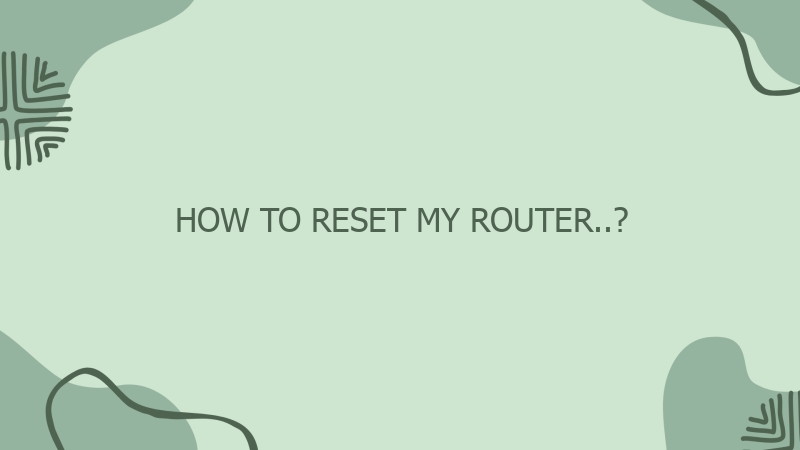



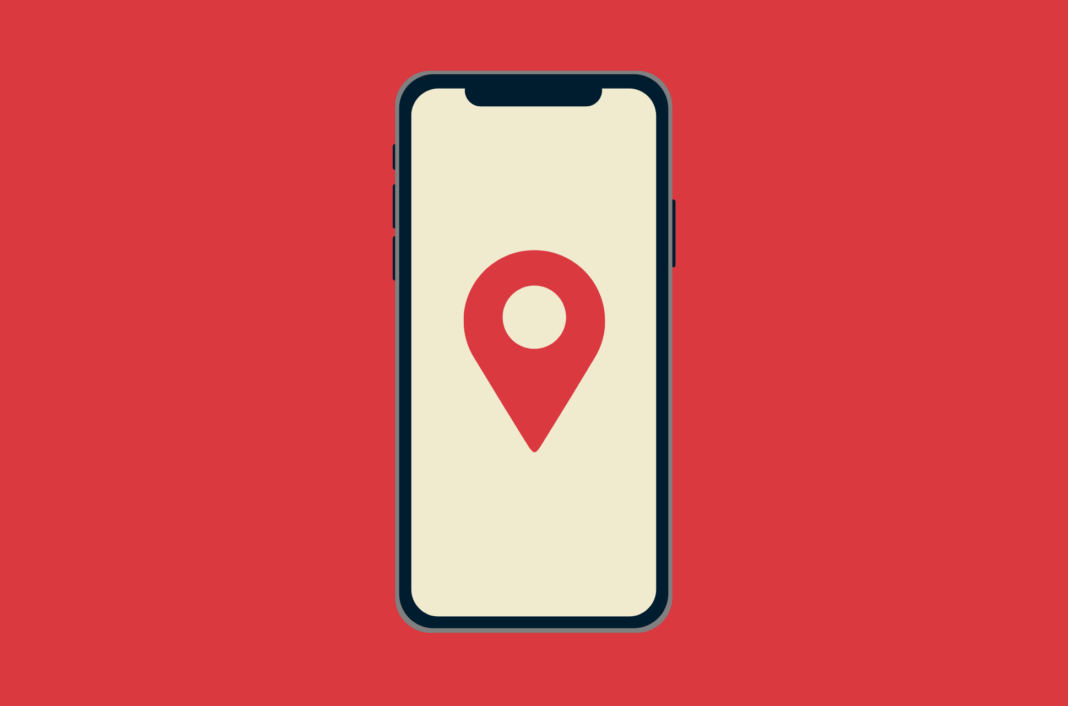
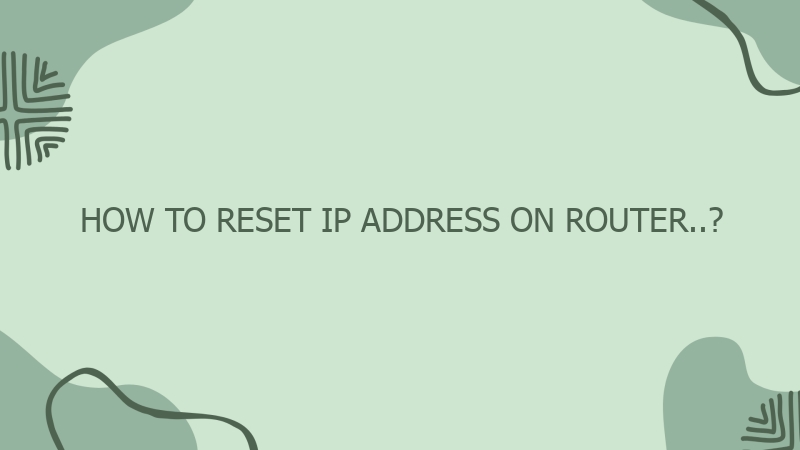
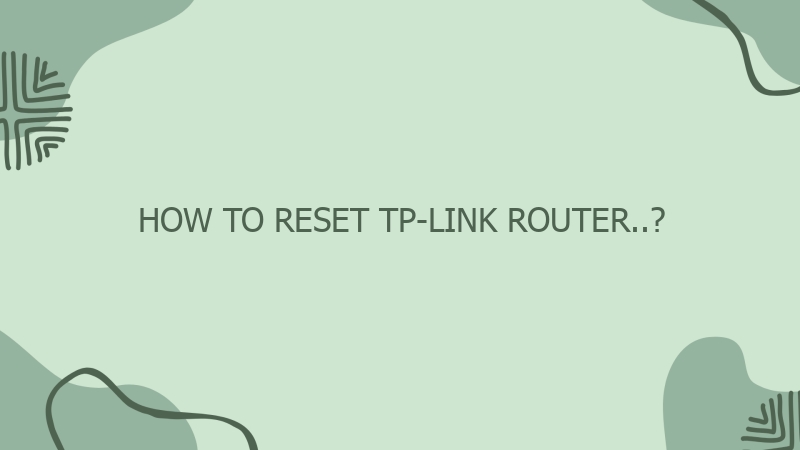
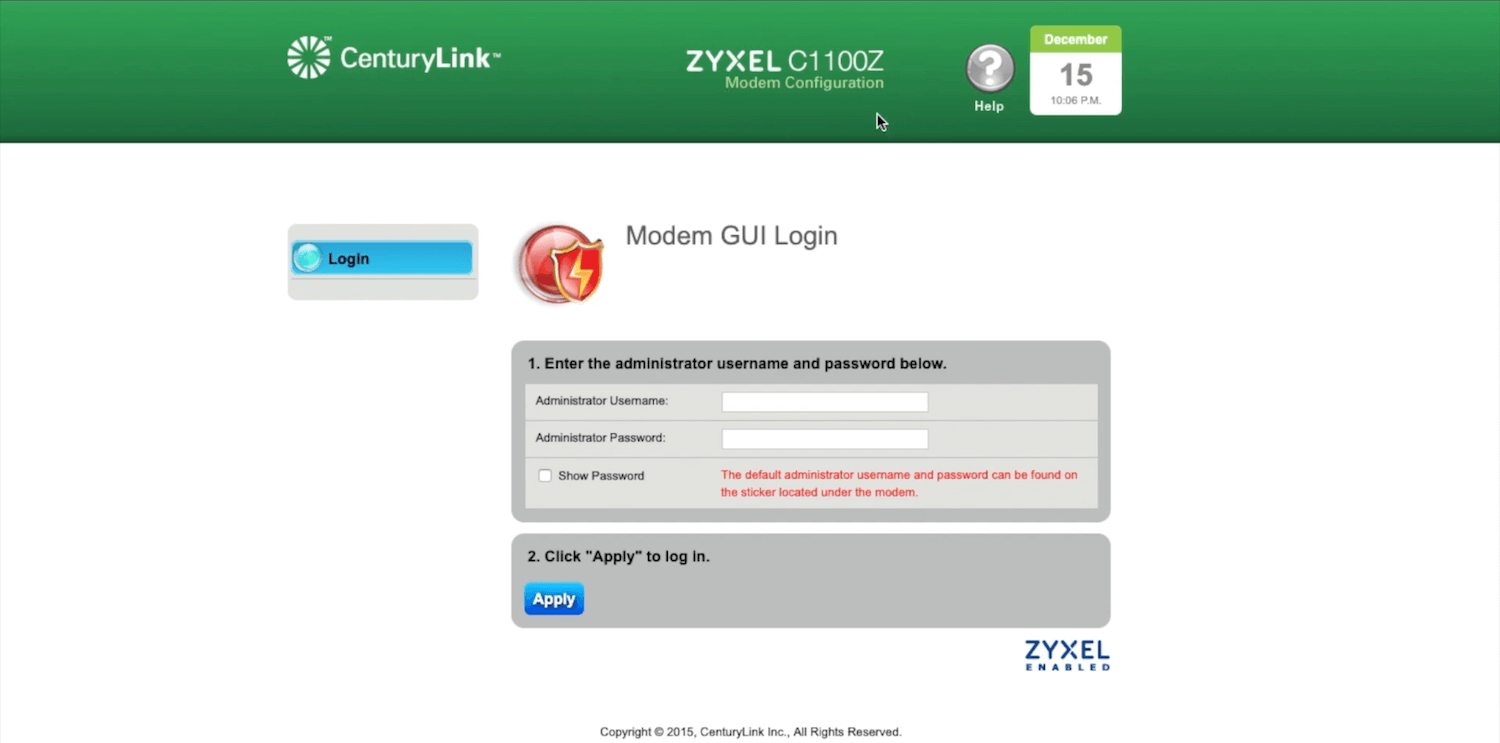

0 Comment