Learn how to reset your Orbi router by accessing settings, initiating the reset process, waiting for reboot, and verifying success. Get your Orbi back on track!Are you experiencing connectivity issues with your Orbi router? Sometimes, a simple reset can help resolve a variety of network problems. In this blog post, we will guide you through the process of resetting your Orbi router. We will cover everything from accessing the router settings to verifying the success of the reset. You don’t have to be a tech expert to follow these steps – we’ll break it down in a way that’s easy to understand for anyone. So, if you’re ready to get your Orbi router back on track, keep reading to learn how to access the settings, locate the reset option, initiate the reset process, wait for the router to reboot, and verify the reset success. Let’s get started!
Accessing the Orbi Router Settings
When you need to access the Orbi router settings, the first step is to ensure that your computer or mobile device is connected to the Orbi network. Once you are connected, open a web browser and type www.orbilogin.com or 192.168.1.1 in the address bar. Press Enter, and you will be directed to the Orbi login page.
Now, enter your Orbi router’s username and password. If you haven’t changed these credentials, the default username is admin and the default password is password. After entering the login details, click the Log In button to access the Orbi router settings.
Once you are logged in, you will have access to a range of settings and options for your Orbi router. Here, you can configure your network, set up parental controls, update firmware, and much more. It’s important to familiarize yourself with these settings, as it will allow you to customize your network to suit your specific needs and preferences.
Locating the Reset Option
When it comes to resetting your Orbi router, the first step is to locate the reset option. The reset button is usually found on the back or bottom of the router, depending on the model. It is typically a small, recessed button that requires a pointed object, such as a paperclip, to press.
Once you have located the reset button, be sure to carefully read the user manual or visit the manufacturer’s website to confirm the exact location and method for initiating a reset. This is important to ensure that you do not accidentally press the wrong button or perform the reset incorrectly.
If you are unable to locate the reset button on your Orbi router, it is recommended to seek assistance from the manufacturer’s customer support or consult online resources, such as forums and tutorials, for guidance. It is crucial to follow the correct reset process to avoid any potential damage to the router.
Initiating the Reset Process
After locating the reset option in the Orbi router settings, the next step is to initiate the reset process. This is an important step that should not be taken lightly, as it will erase all the customized settings and configurations on the router. Before proceeding, it’s essential to ensure that you have backed up any important data or settings that you may need in the future.
Once you are ready to initiate the reset process, you can do so by pressing and holding the reset button on the back of the router for about 10-15 seconds. This will initiate the reset process, and the router will begin rebooting. It’s important to note that during this time, the router will be inaccessible, and you may experience a temporary loss of internet connection.
It’s crucial to be patient during this process and allow the router to complete the reset and reboot cycle. Depending on the model of your Orbi router, the reboot process may take a few minutes to complete. It’s essential to avoid interrupting the reset process, as this could lead to potential issues with the router’s functionality.
Once the router has finished rebooting, you can verify the success of the reset by checking the router settings or trying to access the internet. If the reset was successful, the router will be restored to its factory default settings, and you will need to reconfigure the settings and set up the router as if it were new.
Waiting for the Router to Reboot
After initiating the reset process, it is important to patiently wait for the router to reboot. This can take a few minutes, so it’s best to be patient and allow the Orbi router to complete its rebooting process without interruption.
During this time, the router will be restarting and restoring its original factory settings. It’s crucial not to attempt any further actions until the reboot is fully complete.
Once the Orbi router has finished rebooting, it will be ready for reconfiguration and setup. This is a critical step in the reset process, as the router needs to fully reboot in order to successfully reset to its factory settings.
Verifying the Reset Success
After initiating the reset process on your Orbi router, it is important to verify that the reset was successful. One way to do this is by checking the LED status on your router. The LED lights will indicate whether the reset was successful or not.
Additionally, you can also check the network connection to see if it is working properly. You can do this by connecting a device to the network and trying to access the internet. If the reset was successful, you should be able to connect to the internet without any issues.
If you are still unsure whether the reset was successful, you can check the router settings to see if they have been restored to the default options. By accessing the Orbi router settings, you can verify that the reset process was completed successfully.
Another way to verify the reset success is by contacting the manufacturer’s customer support. They can guide you through the process of checking the router settings and ensuring that the reset was completed successfully.
Questions & Answers
What is an Orbi router?
An Orbi router is a type of mesh WiFi system that is designed to provide a strong and stable internet connection throughout your home or office.
Why might I need to reset my Orbi router?
You might need to reset your Orbi router if you are experiencing connectivity issues, slow internet speeds, or if you need to change the settings.
How do I reset my Orbi router?
To reset your Orbi router, locate the reset button on the back of the device and hold it down for 10-15 seconds. The router will restart and the settings will be restored to the default configuration.
Will resetting my Orbi router delete all my settings?
Yes, resetting your Orbi router will restore all settings to the default configuration. You will need to reconfigure the router with your desired settings and passwords.
What should I do if resetting my Orbi router does not solve the problem?
If resetting the router does not solve the problem, you may need to troubleshoot further by checking your internet connection, updating the firmware, or contacting Netgear support for assistance.
How often should I reset my Orbi router?
There is no specific timeframe for resetting your Orbi router. You should only reset the router when you are experiencing connectivity issues or if you need to change the settings.
Are there any alternative methods to reset my Orbi router?
In addition to using the reset button, you can also perform a reset through the Orbi app or web interface. These methods provide a more user-friendly approach to resetting the router.
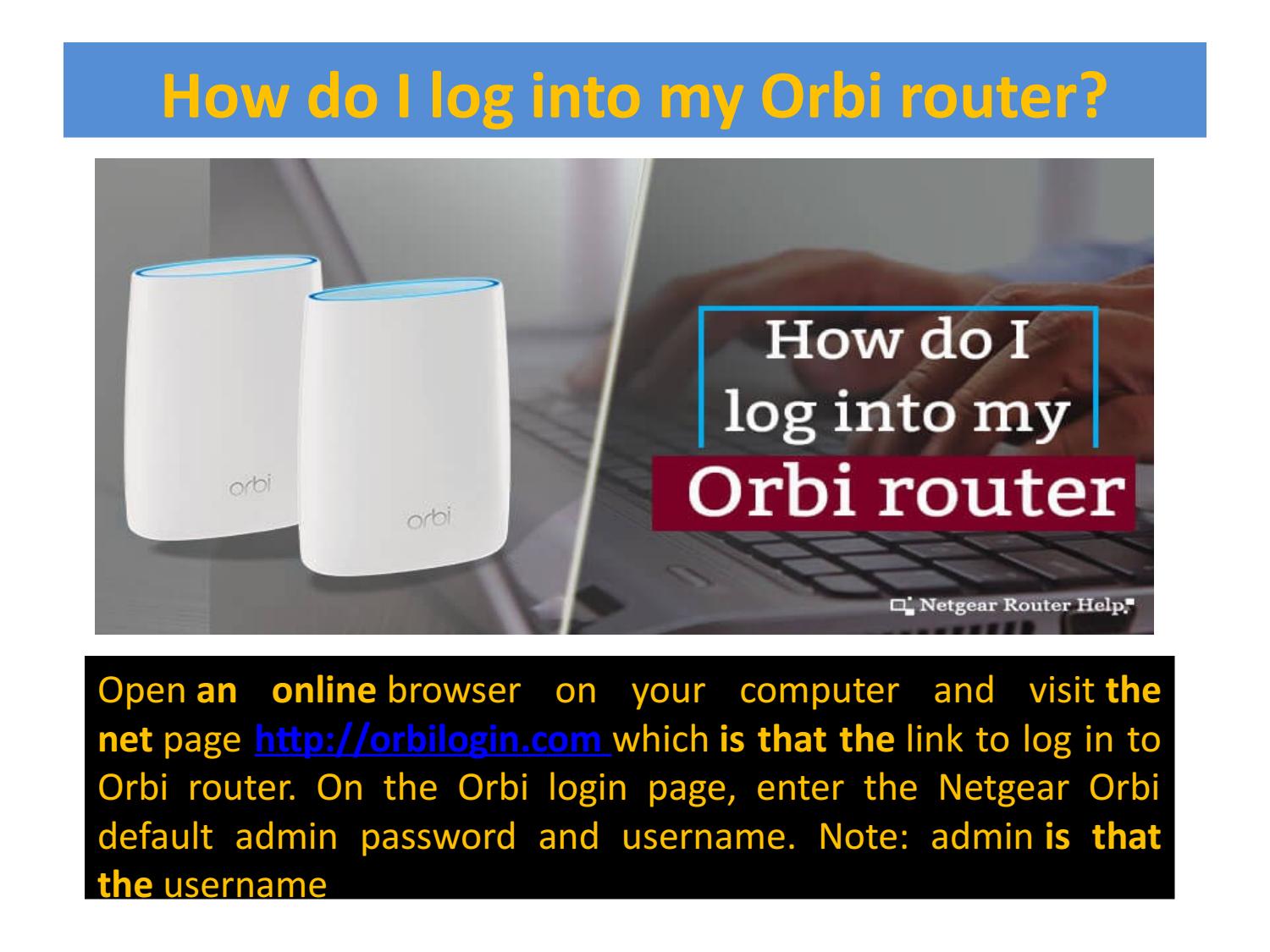



0 Comment