Learn how to reset your Linksys router step-by-step, from locating the reset button to reconfiguring the router for a successful reset.Are you experiencing connectivity issues with your Linksys router? It might be time to consider resetting it to its factory settings. In this blog post, we will walk you through the step-by-step process of resetting your Linksys router. First, we will guide you on how to locate the reset button on your router and what to do to prepare for the reset. Then, we will explain the actual steps to perform the reset, ensuring that you do it safely and effectively. After the reset, we will also show you how to check if the process was successful. Finally, we will provide tips on reconfiguring your Linksys router to get it back up and running. By the end of this post, you will have the knowledge and confidence to reset your Linksys router and troubleshoot any connectivity issues you may be experiencing.
Locating the Reset Button
When it comes to resetting your Linksys router, the first step is to locate the reset button. This button is typically found on the back or bottom of the router. It is usually small and recessed, so you may need to use a paperclip or a similar tool to press it. Take a close look at your router and you should be able to find the reset button.
Once you have located the reset button, make sure your router is powered on and connected to your computer. Press and hold the reset button for about 10-15 seconds. You may need to use a pen or a paperclip to press and hold the button, as it is often recessed to prevent accidental resets.
If you are unsure of the exact location of the reset button on your specific Linksys router model, you can refer to the user manual or look up the information online. It’s important to press the reset button properly in order to initiate the reset process successfully.
Preparing for the Reset
When you have determined that a reset of your Linksys router is necessary, it is important to prepare for the process to ensure that it goes smoothly. The first step in preparing for the reset is to gather any necessary materials. This may include a paperclip or a small tool to access the reset button on the router. Additionally, make sure you have access to the router’s power source and an Ethernet cable if needed.
Next, it is important to make note of any customized settings on the router that you will need to reconfigure after the reset. This may include network names and passwords, as well as any specific configurations for devices connected to the router. It is recommended to create a backup of these settings if possible.
Before proceeding with the reset, it is also a good idea to review the manufacturer’s instructions for your specific Linksys router model. This can help ensure that you are following the correct procedure and may provide additional tips for a successful reset.
By taking these steps to prepare for the reset, you can help minimize any potential issues and ensure that the process goes smoothly.
Performing the Reset
Performing the Reset
Performing a reset on your Linksys router can be a simple process, but it is important to follow the correct steps to ensure it is done successfully. Before you begin the reset, make sure to locate the reset button on your router. This may be a small, recessed button that requires a paperclip or similar tool to press. Once you have located the reset button, you can begin the process of resetting your Linksys router.
First, power off your router by disconnecting it from the power source. This will prevent any disruptions during the reset process. Once the router is powered off, use a paperclip or similar tool to press and hold the reset button for at least 10-15 seconds. Be sure to hold the button down for the full duration to ensure the reset is successful.
After holding the reset button for the appropriate amount of time, you can release it and power on your router again. It may take a few moments for the router to fully reset and power back on. Once the lights on the router indicate that it is back online, you can check to see if the reset was successful.
| Indicator | Status |
|---|---|
| Power Light | Steady |
| Internet Light | Blinking |
| Wifi Light | On |
By checking the indicator lights on your Linksys router, you can determine if the reset was successful. If the lights are displaying as indicated in the table above, the reset has been completed and your router is ready to be reconfigured. If the lights are not displaying as expected, you may need to perform the reset process again to ensure it is successful.
Checking the Reset was Successful
After performing the reset on your Linksys router, it’s important to check whether the process was successful. One of the most common signs that the reset was successful is that the LED lights on the router will go off and then come back on. This indicates that the router has been reset to its default factory settings. Additionally, if you can access the router’s web interface using the default login credentials, this is another good indicator that the reset was successful.
Another way to confirm that the reset was successful is to check the Wi-Fi network name and password. When a router is reset, it will revert to the default network name and password. If you can see the default network name when searching for available Wi-Fi networks and successfully connect using the default password, it means the reset was successful.
If you are still not sure whether the reset was successful, you can refer to the user manual that came with your Linksys router. The manual will provide detailed instructions on how to verify that the reset was completed successfully. It will also include troubleshooting steps in case the reset did not go as planned.
It’s essential to check that the reset was successful before proceeding with any further configurations or settings on your Linksys router. This will ensure that you are starting with a clean slate and will help prevent any issues that may arise in the future.
Reconfiguring Your Linksys Router
Once you have successfully reset your Linksys router, it is time to reconfigure it to your desired settings. This process involves accessing the router’s web-based setup page and entering the necessary information to set up your network.
First, you will need to connect your computer to the router using an Ethernet cable. Then, open a web browser and enter the router’s IP address in the address bar. This will take you to the login page where you will need to enter the default username and password for your Linksys router. If you have changed the login credentials, use the updated information to log in.
Once you are logged in, you can begin reconfiguring your router by setting up your wireless network name (SSID) and password. You can also configure other settings such as port forwarding, parental controls, and guest access. Make sure to save your changes before exiting the setup page.
After reconfiguring your Linksys router, it is important to test the connection to ensure that the changes were successful. You can do this by connecting to your wireless network with a device and checking that you have internet access. If everything is working properly, then your router has been successfully reconfigured and is ready to use.
Frequently Asked Questions
How do I reset my Linksys router to factory defaults?
To reset your Linksys router to factory defaults, locate the reset button on the back of the router. Use a paperclip or similar tool to press and hold the reset button for 10 seconds. This will reset the router to its original settings.
What should I do before resetting my Linksys router?
Before resetting your Linksys router, make sure to backup any important settings or configurations. You may also want to take note of your current network name and password, as these will be reset to the default values.
Will resetting my Linksys router delete all my data?
Resetting your Linksys router to factory defaults will not delete any data from your connected devices. However, any custom settings or configurations on the router itself will be lost.
What if I forget my Linksys router password?
If you forget the password for your Linksys router, you can reset it to the default value by performing a factory reset. Once reset, you can use the default login credentials to access the router and create a new password.
How often should I reset my Linksys router?
In general, it is not necessary to reset your Linksys router on a regular basis. However, if you are experiencing network issues or performance problems, a reset may help to resolve these issues.
Are there any risks associated with resetting my Linksys router?
Resetting your Linksys router to factory defaults carries a low risk, as it will only affect the router itself. Just be sure to backup any important settings or configurations before performing the reset.
Can I reset my Linksys router remotely?
No, you cannot reset your Linksys router remotely. The reset button is physically located on the router and must be accessed directly in order to perform a reset.
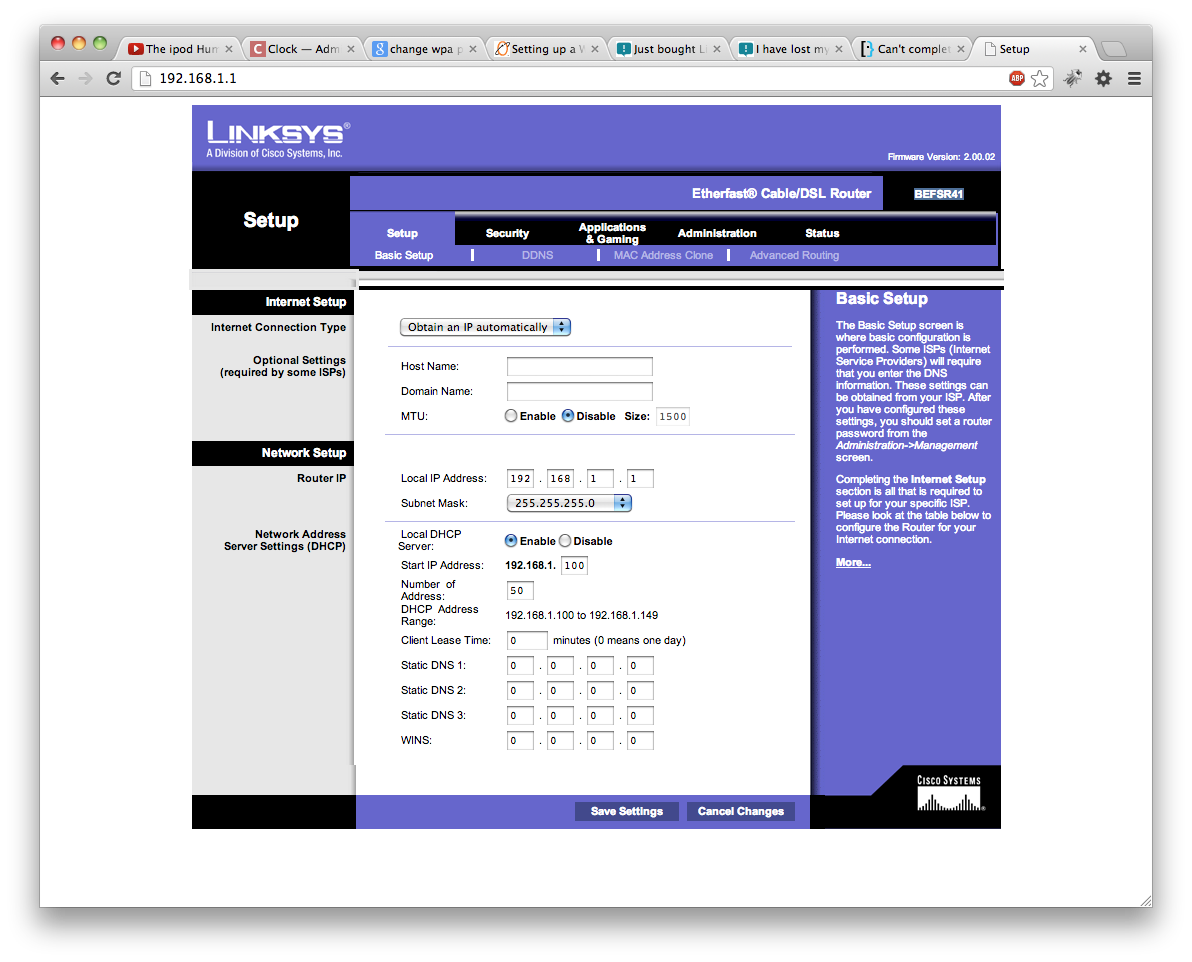



0 Comment