Learn how to reset your modem router with these simple steps: locate the reset button, press and hold, wait for lights to blink, release, and reconfigure.Are you experiencing connectivity issues with your modem router? Sometimes a simple reset can help solve the problem. In this blog post, we will guide you through the process of resetting your modem router. Whether you have a slow internet connection or are unable to connect to the internet at all, following these simple steps can help restore your network connection. From locating the reset button to reconfiguring your modem router, we will cover it all. So, if you’re ready to troubleshoot your internet connectivity issues and get back online, keep reading for a step-by-step guide on resetting your modem router.
When it comes to resetting your modem router, the first step is to locate the reset button on the device. The reset button is typically a small, recessed button that can be found on the back or underside of the device. It may be labeled as Reset or Reboot and is often located near the power port.
Once you have located the reset button, it’s important to ensure that the modem router is powered on. You may want to have a small tool, such as a paperclip or pen, on hand to press the button, as it is often small and difficult to press with your fingers.
Before proceeding to press the reset button, it’s a good idea to familiarize yourself with the device’s user manual or online support resources to ensure that you are following the correct procedures for resetting your specific modem router model.
When you want to reset your modem router, one of the essential steps is to press and hold the reset button. This button is usually located on the back or bottom of the device, and it is typically a small, recessed button that can be pressed with a paperclip or a pen tip.
Before proceeding, make sure to locate the reset button and prepare a tool to press and hold it. Once you have found the button and have your tool ready, press and hold the reset button for at least 10-15 seconds. It’s important to press and hold the button for the specified duration to ensure that the reset process is initiated.
If you are unable to locate the reset button on your modem router, refer to the device’s user manual for specific instructions. Different models may have the reset button placed in different locations, so it’s essential to follow the manufacturer’s guidelines.
Wait for the lights to blink
After pressing and holding the reset button on your modem router, the next step is to wait for the lights to blink. This can take anywhere from 10 seconds to a couple of minutes, depending on the specific model of your device. During this time, the modem router is resetting to its default settings and rebooting.
It’s important to be patient during this step and not interrupt the process, as doing so can cause issues with the device’s functionality. Keep an eye on the lights on the front of the modem router, as they will provide a visual indicator of when the reset process is complete.
Once the lights on the modem router have finished blinking and have stabilized, it’s a good sign that the reset process is complete. At this point, you can proceed with reconfiguring the modem router to your desired settings.
After pressing and holding the reset button on your modem router for about 15-20 seconds, you should see the lights on the device start to blink. This indicates that the reset process is underway and the device is reverting to its factory settings. It’s important to wait for the lights to stop blinking before releasing the reset button. Patience is key at this stage, as releasing the button too early could disrupt the reset process and potentially cause issues with the device’s functionality.
Once the lights have stopped blinking and have returned to a steady state, you can safely release the reset button. This signals that the modem router has successfully been reset to its default settings. You may notice that the lights on the device take on a different pattern or color after the reset is complete, indicating that it is now ready to be reconfigured.
Now that the reset button has been released and the modem router has been restored to its factory settings, you can proceed to reconfigure the device according to your specific network requirements. This may involve setting up a new network name and password, configuring port forwarding settings, or adjusting other network preferences to suit your needs.
Reconfigure your modem router
Once you have successfully performed a factory reset on your modem router by follow the steps on ‘Locate the reset button’, ‘Press and hold the reset button’, and ‘Wait for the lights to blink’, the next step is to reconfigure your modem router. This step is crucial as it will allow you to set up your network again and ensure that it functions properly.
Firstly, you will need to connect your computer to the modem router using an Ethernet cable. Once connected, open a web browser and enter the default IP address of your modem router into the address bar. This will typically be something like 192.168.0.1 or 192.168.1.1. You may need to consult the manual for your specific modem router model to find the correct IP address.
Next, you will be prompted to enter your username and password. Again, consult the manual for your modem router to find the default login credentials. Once logged in, you will be able to access the modem router’s settings and reconfigure it to your desired specifications. This may include setting up a new Wi-Fi network name and password, configuring security settings, and adjusting other network preferences.
After you have made all the necessary changes, be sure to save the settings and reboot the modem router. Once the device has restarted, your modem router will be reconfigured and ready for use. You can then disconnect the Ethernet cable and connect to the modem router wirelessly using the new network credentials you have set up.
Frequently Asked Questions About The Topic
How do I reset my modem router?
To reset your modem router, locate the reset button on the back of the device. Use a paperclip or similar object to press and hold the reset button for approximately 10 seconds. The lights on the modem router will flash and the device will reboot.
Why would I need to reset my modem router?
Resetting your modem router can help to resolve network issues, improve connectivity, and restore the device to its original settings. It can also be helpful when troubleshooting internet connection problems.
Will resetting my modem router delete any settings or configurations?
Yes, resetting your modem router will restore it to the factory default settings. This means that any custom configurations or settings will be erased, so be sure to save any important information beforehand.
How often should I reset my modem router?
It's generally recommended to reset your modem router only when necessary, such as when you are experiencing network issues or as part of regular maintenance. There's no need to reset it on a daily or weekly basis.
What should I do after resetting my modem router?
After resetting your modem router, you may need to reconfigure the device with your network settings, such as Wi-Fi passwords and IP address assignments. Check the user manual or contact your internet service provider for guidance.
Can I reset my modem router remotely?
Some modem routers do have the capability to be reset remotely, either through a dedicated app or online interface provided by the manufacturer. Check the documentation for your specific device to see if this is an option.
What should I do if resetting my modem router doesn't solve the problem?
If a simple reset doesn't fix the issue with your modem router, you may need to consider other troubleshooting steps such as checking for firmware updates, contacting your Internet service provider, or seeking assistance from a technical support professional.
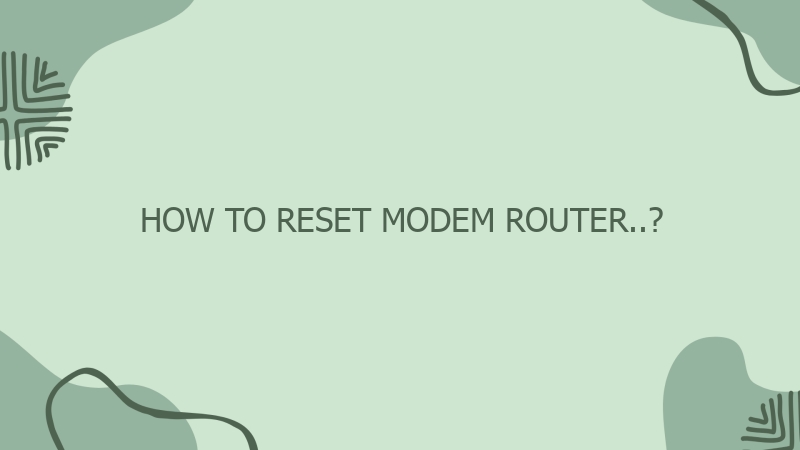



0 Comment