Learn how to reset your Spectrum modem and router with our step-by-step guide. Understand the issues, perform resets, and verify connections for seamless troubleshooting.Have you ever found yourself frustrated with slow or unreliable internet connection? The issue could be with your modem or router. In this blog post, we will discuss how to reset your modem and router provided by Spectrum, one of the leading internet service providers in the United States.
First, we will start by understanding the difference between a modem and a router, and the roles they play in providing you with internet access. Then, we will delve into identifying common issues that may require a reset of your modem and router. Following that, we will walk you through the steps of resetting the modem and the router separately, as well as verifying the connection to ensure that everything is back up and running smoothly. By the end of this post, you will have a clear understanding of how to troubleshoot and resolve any internet connectivity issues with your Spectrum modem and router. Let’s dive in and get your internet back on track!
Understanding Modem and Router
Modem is a device that modulates and demodulates the digital signal for the purpose of carrying data over a telephone line. It serves as the bridge between your Internet Service Provider (ISP) and your home network. On the other hand, a router is a physical device that joins multiple wired or wireless networks together. It directs data packets to their intended destinations. They are both essential components for accessing the internet.
When setting up a home network, the modem and router work together to connect your devices to the internet. The modem is connected to the ISP’s network, while the router is responsible for managing the local network and providing a gateway to the internet. It’s important to have a basic understanding of each device’s function in order to troubleshoot any connectivity issues that may arise.
Using a modem allows you to connect to the internet, while a router enables you to create a local area network (LAN) for multiple devices to connect to the internet. While the modem communicates with your ISP to access the internet, the router manages traffic between the devices on your network and the internet. This allows multiple devices to share a single internet connection. Understanding the roles of both devices is crucial for troubleshooting connectivity issues.
Identifying the Issue
When you’re experiencing internet connectivity issues, the first step is to identify the specific problem with your modem or router. This could be caused by a variety of factors such as a faulty device, signal interference, or a service outage. By accurately identifying the issue, you can then choose the appropriate troubleshooting steps to resolve the problem.
One way to identify the issue is to check for any error messages or indicator lights on your modem or router. These can provide important information about the nature of the problem, such as a connection error or a hardware malfunction. Additionally, you can use the network diagnostic tools on your computer or mobile device to assess the status of your network connection and identify any potential issues.
If you’re unsure of the specific problem with your modem or router, it may be helpful to contact your Internet service provider for assistance. They can often provide remote diagnostics to identify the issue and guide you through the troubleshooting process. By accurately identifying the issue, you can save time and effort by focusing on the specific problem at hand.
Resetting the Modem
When experiencing internet connectivity issues, one of the first troubleshooting steps is to reset the modem. This can help resolve a variety of issues such as slow speeds, intermittent connections, or complete loss of internet access. Before resetting the modem, it’s important to pinpoint the cause of the problem to ensure that this step is necessary.
One method to identify if the modem needs to be reset is to check the status lights on the device. If the lights indicate a problem, such as no connection or errors, then resetting the modem may be the solution. Another way to identify the issue is to test the internet connection on multiple devices to see if the problem is isolated to a single device or affecting all devices on the network.
Once it has been determined that resetting the modem is necessary, the process is relatively straightforward. In most cases, there is a reset button on the modem that can be pressed and held for a few seconds. Alternatively, the modem can be unplugged from the power source for a brief period of time to achieve the same effect.
Resetting the Router
Resetting the router can help resolve many common internet connectivity issues. Whether you are experiencing slow internet speed, constant disconnections, or other network problems, a simple router reset might just do the trick.
There are a few different ways to reset your router, but the most common method is to simply press the reset button on the device. This button is typically located on the back or bottom of the router and can be pressed using a small, pointed object like a paperclip. When you press the reset button, hold it down for about 10-15 seconds to ensure that the router is fully reset.
Another method to reset the router is by logging into the router’s web interface and initiating a reset from there. This can usually be done by entering the router’s IP address into a web browser and logging in with the router’s administrative credentials. Once logged in, you can navigate to the settings or management section to find the reset option.
After resetting the router, it’s important to allow it some time to fully reboot and establish a connection with your devices. Once the router has finished rebooting, be sure to test your internet connection to see if the reset resolved the issue. If the problem persists, you may need to consider other troubleshooting steps or contact your internet service provider for assistance.
Verifying the Connection
After resetting both the modem and router, it’s important to verify the connection to ensure that everything is working properly. One way to do this is by checking the indicator lights on the modem and router. These lights provide valuable information about the status of the connection, including whether it’s established or not.
Another way to verify the connection is by accessing the internet on a device that’s connected to the network. This can be done by opening a web browser and trying to load a webpage. If the page loads successfully, it’s a good indication that the connection is working. On the other hand, if the page fails to load, there may still be an issue with the connection that needs to be addressed.
It’s also a good idea to check the network settings on the devices that are connected to the modem and router. This can be done by accessing the network settings menu and ensuring that the devices are properly connected to the network. If any settings need to be adjusted, this is the time to do it.
Lastly, contacting the internet service provider’s customer support can be helpful in verifying the connection. They can provide information about any known outages or issues in the area that may be affecting the connection. In some cases, they may also be able to run remote diagnostics to check the status of the connection from their end.
Question Answer
What are some reasons why I might need to reset my modem and router from Spectrum?
There are several reasons why you might need to reset your modem and router, including slow internet speeds, connectivity issues, or firmware updates.
How often should I reset my modem and router from Spectrum?
It is recommended to reset your modem and router from Spectrum every few months to maintain optimal performance.
What is the process for resetting my modem and router from Spectrum?
The process for resetting your modem and router from Spectrum involves unplugging both devices from the power source, waiting for a few minutes, and then plugging them back in. It is also recommended to follow the specific instructions provided by Spectrum for your particular devices.
Will resetting my modem and router from Spectrum affect my internet settings or configurations?
Resetting your modem and router from Spectrum will not affect your internet settings or configurations. However, it will clear temporary data and refresh the devices, which can resolve certain connectivity issues.
Are there alternative methods for resetting my modem and router from Spectrum?
In addition to unplugging the devices, some modems and routers from Spectrum may have a reset button that can be pressed to initiate the reset process. Check the user manual or instructions provided by Spectrum for the specific reset method for your devices.
What should I do if resetting my modem and router from Spectrum does not resolve my connectivity issues?
If resetting your modem and router from Spectrum does not resolve your connectivity issues, you may need to contact Spectrum customer support for further assistance. There could be underlying network issues that require professional troubleshooting.
Is it important to reset both the modem and router, or can I just reset one of them?
It is recommended to reset both the modem and router from Spectrum, as they work together to provide your home network with internet connectivity. Resetting both devices ensures a complete refresh of the network connection.



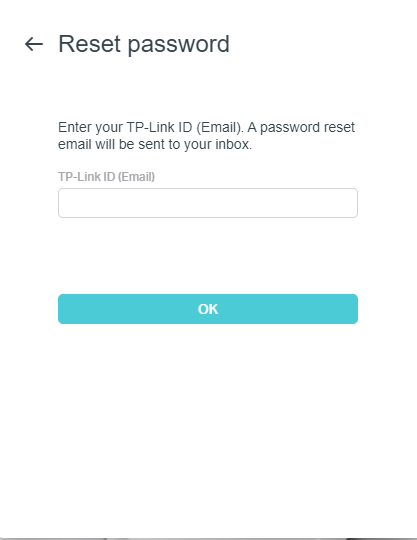
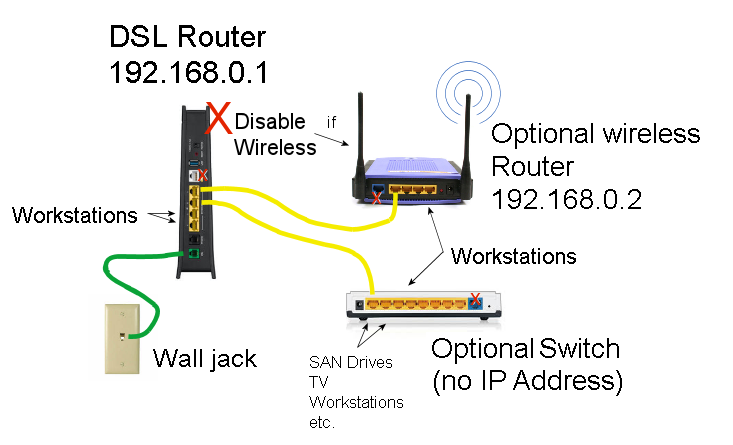
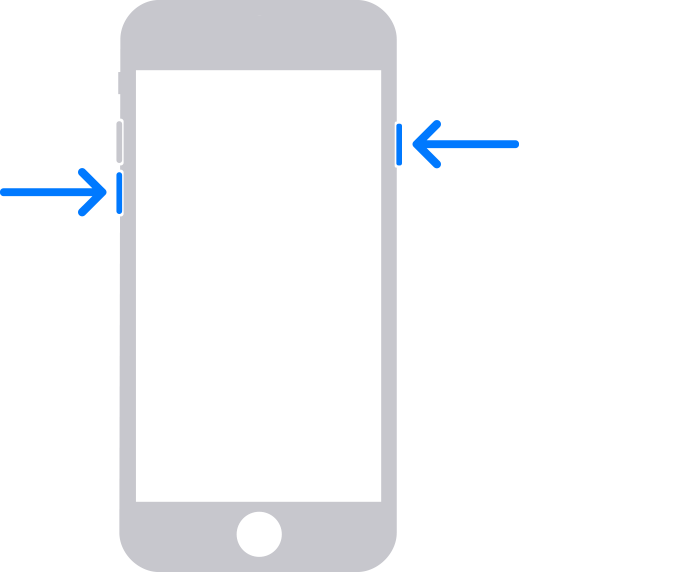

0 Comment