Learn how to reset your modem and router with this helpful guide. Understand the difference, follow the reset processes, troubleshoot connection issues, and maintain network stability.In today’s digitally connected world, a stable and reliable internet connection is essential for both work and leisure. Whether you’re a professional or a casual internet user, understanding how to reset your modem and router can be a useful skill to ensure a smooth browsing experience. In this comprehensive guide, we will cover everything you need to know about resetting your modem and router. We will start by explaining the difference between the two devices and then provide step-by-step instructions for resetting each one. Additionally, we will discuss common connection issues that may arise and offer troubleshooting tips to get your network back on track. Lastly, we will share some helpful tips for maintaining network stability to prevent future connectivity issues. By the end of this blog post, you will have the knowledge and confidence to effectively reset your modem and router, keeping your internet connection strong and steady.
Understanding the Difference
When it comes to home networking, it’s important to understand the difference between a modem and a router. Many people use these terms interchangeably, but they actually serve different purposes in a home network.
A modem is a device that connects your home network to the internet. It translates the digital signals from your internet service provider into a form that can be used by your devices. Modems are typically provided by your ISP and are essential for accessing the internet.
A router, on the other hand, is a device that routes traffic between devices on your home network. It allows multiple devices to connect to the internet through the same modem. Routers also provide additional features such as Wi-Fi connectivity and network security.
Understanding the difference between a modem and a router is important for troubleshooting network issues. If you’re experiencing slow internet speeds, for example, it’s important to know whether the issue lies with your modem or your router in order to address it effectively.
Modem Reset Process
When experiencing slow internet speeds or connectivity issues, resetting your modem may be a quick and effective solution. Modems are devices that provide internet access to your home or office by connecting to your internet service provider. Over time, modems can become overwhelmed with data and require a reset to clear their memory and re-establish a fresh connection.
To reset your modem, locate the power source and the reset button on the device. Make sure to have a small, pointed object, such as a paperclip, to press the reset button. First, unplug the power source from the modem to ensure it is completely powered down. Then, press and hold the reset button for 10-15 seconds before plugging the power source back in. This process will clear the cache and reboot the modem, allowing for a fresh internet connection to be established.
It is important to note that while resetting your modem can often resolve connectivity issues, it should not be relied upon as the sole solution. If resetting the modem does not resolve the issue, it may be necessary to contact your internet service provider for further assistance.
Router Reset Process
Resetting your router can be a quick and effective solution to many common internet connectivity issues. Whether you’re experiencing slow speeds, dropped connections, or other network problems, performing a router reset may help resolve the issue.
One method for resetting your router is to simply unplug it from the power source and leave it unplugged for about 30 seconds. After this time has passed, plug the router back in and wait for it to fully power up. This process can help clear the router’s temporary memory and reestablish a stable connection to your devices.
If a simple power cycle doesn’t fix the problem, you may need to perform a factory reset on your router. This will restore the device to its original settings and erase any customized configurations, so proceed with caution. Check the router’s user manual or manufacturer’s website for specific instructions on how to perform a factory reset.
Before attempting a factory reset, it’s important to backup any important settings or configurations to ensure that you can easily restore them after the reset is complete. This will help minimize downtime and ensure that your network is back up and running as quickly as possible.
Troubleshooting Connection Issues
Troubleshooting Connection Issues
Connection issues can be frustrating and disruptive to your work or leisure time. Whether it’s slow or intermittent internet, or total disconnects, troubleshooting these issues can be a challenging task. Here are a few steps to take in order to identify and resolve the connection problems.
1. Check Physical Connections: The first step in troubleshooting connection issues is to check all physical connections. Ensure that all cables and cords are securely plugged in and that there are no obvious signs of damage. If everything looks intact, try unplugging and plugging in the cables again to ensure a secure connection.
2. Reboot Modem and Router: Sometimes, connection issues can be resolved by simply rebooting the modem and router. Unplug both devices from the power source, wait for a few seconds, and then plug them back in. Allow the devices to fully reboot before attempting to reconnect to the internet.
3. Perform a Speed Test: If the connection issues persist, it may be helpful to perform a speed test to determine the actual speeds you are receiving. There are many online tools available for conducting speed tests, and comparing the results to the speeds promised by your internet service provider can help identify if the issue is related to slow speeds.
4. Update Firmware and Software: Outdated firmware or software can sometimes cause connection issues. Check for updates for your modem and router, as well as any devices connected to the network. Keeping everything up to date can help improve network stability and reduce connection problems.
Tips for Maintaining Network Stability
One of the most important aspects of maintaining a stable network is to regularly update and upgrade your hardware and software. This includes ensuring that your modem and router have the latest firmware installed, as well as regularly updating your computer’s operating system and security software. Keeping everything up to date reduces the risk of security vulnerabilities and ensures that your network is operating at its best.
Another key factor in network stability is to optimize your network settings. This includes ensuring that your modem and router are placed in an optimal location, away from potential sources of interference such as microwaves or cordless phones. Additionally, configuring your router’s wireless settings to use the least congested Wi-Fi channels can help improve network stability and performance.
To further enhance network stability, it’s important to monitor your network for any potential issues. This can involve regularly checking for firmware updates for your modem and router, as well as using network monitoring tools to identify and address any network congestion or performance issues. By staying proactive and addressing potential problems before they escalate, you can maintain a stable and reliable network.
| Network Stability Tips | Details |
|---|---|
| Regular Updates | Ensure that all hardware and software are kept up to date to reduce security vulnerabilities. |
| Optimize Network Settings | Place hardware in ideal locations and configure wireless settings for optimal performance. |
| Monitor for Issues | Regularly check for updates and use monitoring tools to identify and address any network problems. |
Most Asked Questions
What is the difference between resetting a modem and a router?
Resetting a modem means turning the device off and on, while resetting a router means restoring it to its original factory settings.
Why would I need to reset my modem and router?
Resetting your modem and router can help resolve internet connectivity issues, network slowdowns, or other technical problems.
How do I reset my modem?
To reset your modem, simply unplug it from the power source, wait for 30 seconds, and then plug it back in.
How do I reset my router?
To reset your router, locate the reset button on the device and hold it down for 10-15 seconds until the lights on the router flash.
Will resetting my modem and router delete my settings?
Resetting your modem and router will typically restore them to their default settings, so you may need to reconfigure any custom settings or passwords.
How often should I reset my modem and router?
It is recommended to reset your modem and router occasionally, especially if you are experiencing network issues or performance problems.
What if resetting my modem and router doesn't fix the problem?
If resetting your devices doesn't resolve the issue, it may be necessary to contact your internet service provider for further assistance.
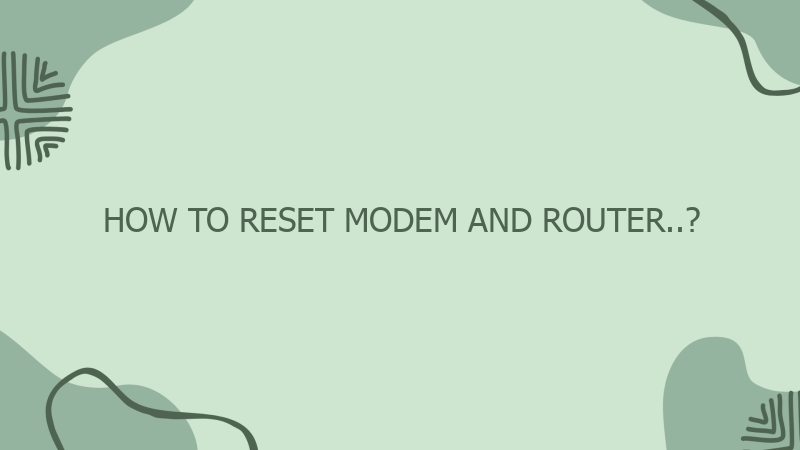


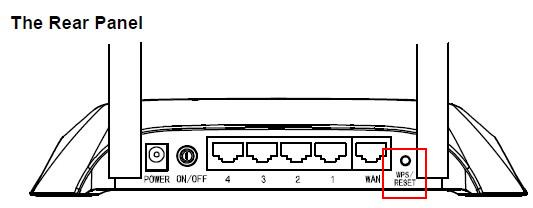
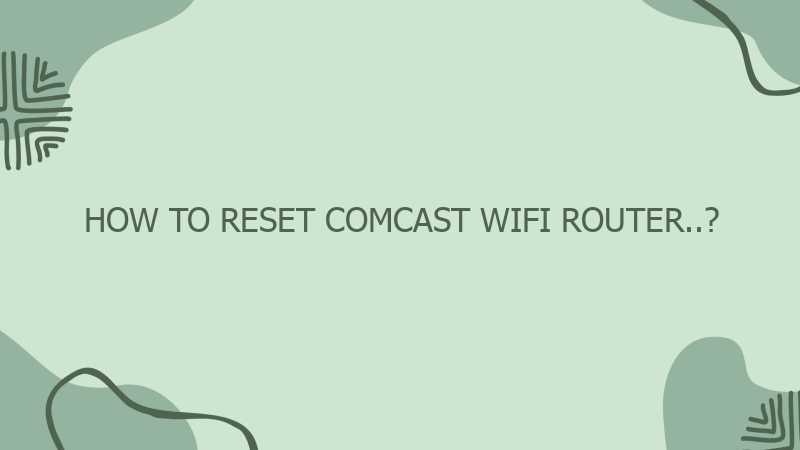

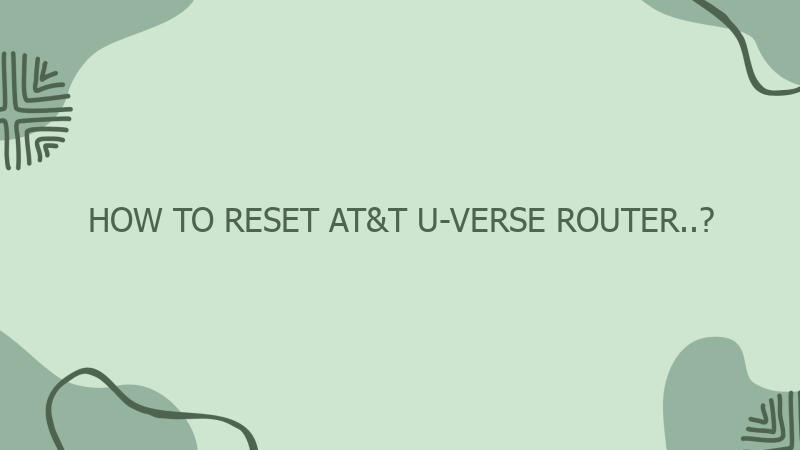

0 Comment