Learn how to reset your Linksys router password by accessing settings, locating the password reset option, entering a new password, confirming the changes, and testing the new password.Are you struggling to remember your Linksys router password? Don’t worry, you’re not alone. Many people find themselves in this situation from time to time. Thankfully, resetting your Linksys router password is a relatively simple process that can be done in just a few minutes. In this blog post, we will guide you through the steps to reset your Linksys router password, including accessing the router settings, locating the password reset option, entering a new password, confirming the changes, and testing the new password. By the end of this post, you’ll be able to regain access to your Linksys router and ensure that your internet connection is secure. Let’s get started!
Accessing the Router Settings
How to Reset Linksys Router Password
When it comes to resetting the password on your Linksys router, the first step is to access the router settings. To do this, you will need to open a web browser and enter the default IP address for your Linksys router in the address bar. Typically, the default IP address for Linksys routers is 192.168.1.1, but it can vary depending on the model.
Once you have entered the IP address, you will be prompted to enter the router’s username and password. If you have not changed these from the default settings, the username is usually admin and the password is either admin or blank. If you have changed the login credentials, you will need to enter the new username and password to access the router settings.
After entering the login credentials, you will have access to the router settings, where you can then locate the password reset option and proceed with the next steps to reset the password.
Locating the Password Reset Option
When you need to reset the password for your Linksys router, the first step is to locate the password reset option. This can usually be found on the back or bottom of the router, labeled as Reset or Factory Reset. It may be a small button that requires a paperclip or similar tool to press. Once you have located the reset button, you can proceed with the next steps to reset your Linksys router password.
Before you initiate the password reset, it’s important to understand that this process will erase any customized settings on your router and restore it to its factory default settings. This means that any WiFi network name and password, as well as any other configurations, will need to be reconfigured after the reset. If you’re prepared for this, you can proceed with the password reset.
Keep in mind that locating the password reset option is just the first step in the process of resetting your Linksys router password. Once you have located the reset button, you will need to follow additional steps to complete the password reset. This may involve holding down the reset button for a certain period of time or using the reset button in conjunction with other buttons on the router.
It’s also important to note that if you are unsure about how to locate the password reset option or proceed with the password reset, you can refer to the user manual for your specific model of Linksys router. The user manual will provide detailed instructions and guidance for resetting the router password, ensuring that you can complete the process successfully.
Entering New Password
After locating the password reset option and deciding on a new password, the next step is entering the new password into the router settings. This can typically be done by accessing the router’s web interface through a browser, and logging in with the appropriate credentials. Once logged in, navigate to the password settings or security section, where you can enter the new password.
When entering the new password, make sure to use a combination of letters, numbers, and special characters to create a strong and secure password. This will help protect your network from unauthorized access and potential security threats. After entering the new password, be sure to save the changes to apply the new settings to your router.
It is important to keep the new password in a safe and secure location, as you will need to use it to access your network in the future. Consider writing it down and storing it in a secure place, or using a trusted password manager to keep track of your login credentials.
Confirming the Changes
After entering the new password for your Linksys router, it is important to confirm the changes to ensure that the new password has been successfully set. Confirming the changes will also give you peace of mind that the new password is now in effect and providing security to your network.
One way to confirm the changes is to try accessing the router settings using the new password. You can do this by opening a web browser and entering the router’s IP address in the address bar. Once prompted, enter the new password and see if you are able to access the router settings. If you are able to log in successfully, this confirms that the changes have been applied.
Additionally, you can test the new password by connecting a device to your Wi-Fi network using the new password. If the device is able to connect to the network without any issues, it means that the new password is working and the changes have been successfully confirmed.
Confirming the changes after resetting your Linksys router password is an important step to ensure that the new password is set up correctly and is providing the security you need for your network.
Testing the New Password
After successfully entering the new password and confirming the changes, it’s important to test the new password to ensure that it is working as expected. To do this, simply try to connect to the internet using a device that is connected to the router. If the new password is working, you should be able to access the internet without any issues. If the connection is unsuccessful, double-check the password and try again.
Another way to test the new password is to log in to the router settings using the new password. If you are able to access the router settings without any issues, then the new password has been successfully set. This step is crucial as it ensures that the new password is working across all devices and that the changes have been properly applied to the router.
If you are still experiencing issues with the new password, try restarting the router and attempting to connect to the internet again. Sometimes, a simple reboot can resolve any lingering issues with the new password. If the problem persists, you may need to consider resetting the router and starting the password setup process again.
Once you have successfully tested the new password and confirmed that it is working as expected, you can rest assured that your router is secure and that you have successfully completed the password reset process. It’s always important to test the new password to ensure that it is functioning properly and to avoid any potential connectivity issues in the future.
Frequently Asked Questions
How do I reset my Linksys router password?
To reset your Linksys router password, you can simply press and hold the Reset button on the back of the router for 10-15 seconds. This will reset the password to the default factory settings.
What are the default login credentials for Linksys router?
The default username is usually 'admin' and the default password is 'admin' or 'password' for most Linksys routers. However, it's always best to check the router's manual for the correct default credentials.
Can I change the default password for my Linksys router?
Yes, it is highly recommended to change the default password for your Linksys router to enhance security. You can do this by accessing the router's web-based setup page and changing the password under the Administration or Security tab.
I forgot my Linksys router password, what should I do?
If you have forgotten your Linksys router password, you can reset it to the default factory settings using the Reset button on the router. However, this will also reset all other custom settings, so make sure to back up your configuration before proceeding.
How can I access the web-based setup page of my Linksys router?
You can access the web-based setup page of your Linksys router by typing '192.168.1.1' or 'myrouter.local' in the address bar of your web browser. You will then be prompted to enter the router's username and password to log in.
Is it possible to recover a forgotten Linksys router password?
If you have forgotten your Linksys router password and have not changed the default email address, you can use the Linksys Smart Wi-Fi account recovery process to reset the password. This involves receiving a recovery email and following the instructions provided.
What are some security tips for setting a new Linksys router password?
When setting a new password for your Linksys router, make sure to use a strong and unique combination of letters, numbers, and special characters. Avoid using easily guessable information such as your name, birthdate, or common words.
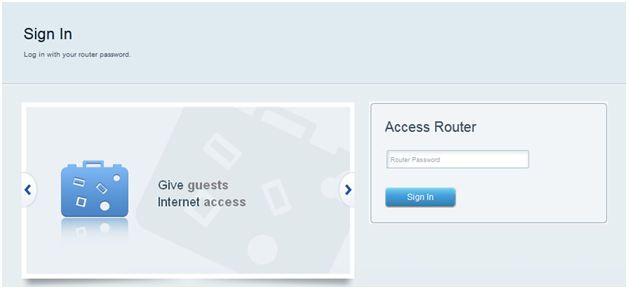



0 Comment