Learn how to reset your Linksys router by accessing the settings, locating the reset button, performing the reset, verifying the reset, and reconfiguring network settings.Are you experiencing issues with your Linksys router and need to reset it? In this blog post, we will guide you through the process of resetting your Linksys router, step by step. Whether you’re facing connectivity issues or simply need to troubleshoot your router, a reset can often solve the problem. We’ll cover how to access the router settings, locate the reset button, perform the reset, verify the reset, and reconfigure your network settings. By the end of this post, you’ll have the knowledge and confidence to reset your Linksys router effectively, ensuring smoother and more reliable internet connection for your home or office. Let’s dive in and get your router back up and running in no time!
Accessing the Router Settings
When it comes to resetting your Linksys router, the first step is to access the router settings. To do this, you’ll need to open a web browser on a device that’s connected to the router. Type in the default IP address for Linksys routers, which is usually 192.168.1.1, and press Enter.
Once you’ve entered the IP address, you’ll be prompted to enter a username and password. If you haven’t changed these from the default settings, the username will likely be admin and the password will be blank. However, if you’ve changed the login credentials, you’ll need to enter the updated information to access the router settings.
After successfully logging in, you’ll have access to your Linksys router’s settings. From here, you can navigate to the Administration or Management section to locate the reset option.
Locating the Reset Button
When it comes to resetting a Linksys router, one of the most important steps is locating the reset button. The reset button is a small, recessed button located on the back or bottom of the router. It is often labeled “Reset” and may require a pointed object, such as a paperclip or pen, to press.
Before locating the reset button, it is important to power off the router and unplug it from the power source. Once the router is disconnected, carefully turn it over or look at the back to find the reset button. It is important to note that the location of the reset button may vary depending on the specific model of the Linksys router.
Once the reset button is located, use a pointed object to press and hold the button for at least 10 seconds. This will initiate the reset process, restoring the router to its factory default settings. It is important to continue holding the reset button until the router’s lights begin to flash, indicating that the reset process has been successfully initiated.
Performing the Reset
When it comes to troubleshooting your Linksys router, one of the go-to steps is performing a reset. Resetting the router can help to resolve a variety of issues, such as a slow internet connection, dropped connections, or forgotten login credentials. However, it’s important to note that performing a reset will restore the router to its factory default settings, so it should only be done as a last resort.
Before performing the reset, it’s important to locate the reset button on your Linksys router. This button is typically small and recessed, and can usually be found on the back or bottom of the router. Once you’ve located the reset button, you can use a small pointed object, such as a paperclip, to press and hold the button for about 10-15 seconds.
After performing the reset, the router will reboot and return to its factory default settings. This means that any custom configurations, such as wireless network names and passwords, will be erased. It’s also worth noting that any devices currently connected to the router will be disconnected, so you’ll need to reconnect them once the reset is complete.
Once the reset is complete, it’s important to verify that it was successful. This can be done by checking the router’s lights or accessing the router settings through a web browser. If the reset was successful, you should see the router’s lights blink and then stabilize. You can also log into the router’s settings using the default login credentials, which are typically admin for the username and admin for the password.
Verifying the Reset
Verifying the Reset
Once you have performed the reset on your Linksys router, it is important to verify that the reset was successful. This will ensure that all previous settings have been cleared and the router is ready to be reconfigured.
To verify the reset, you can simply check the router’s lights and indicators. When the reset is complete, the indicators should go back to their default state. The power light may blink and then become solid, indicating that the router is ready for configuration.
If the lights do not respond as expected, you may need to repeat the reset process. It is also possible that there was an issue with the reset and additional troubleshooting may be necessary.
Verifying the reset is an important step in the reset process, as it ensures that the router is ready for reconfiguration and that all previous settings have been cleared.
Reconfiguring Network Settings
How to Reset Linksys Router
After performing a reset on your Linksys router, the next step is to reconfigure the network settings. This is crucial in order to ensure that your devices can connect to the internet and communicate with each other seamlessly. Reconfiguring the network settings involves accessing the router settings and inputting the necessary information to establish a secure and stable connection.
Firstly, you will need to access the router settings by typing the default IP address (usually 192.168.1.1) into your web browser’s address bar. You will then be prompted to enter the router’s username and password. Once logged in, navigate to the network settings section where you can customize the wireless network name (SSID) and password. It is important to choose a strong password to prevent unauthorized access to your network.
Next, you can configure the network mode, channel, and security mode to optimize your wireless connection. For example, selecting the 5GHz band can provide faster speeds and less interference in crowded areas. Additionally, choosing the WPA2 security mode is highly recommended for securing your network from potential threats.
Lastly, you can set up port forwarding, parental controls, and guest access to further enhance your network’s functionality and security. It is advisable to keep your router’s firmware up to date to receive the latest security patches and performance improvements. Once you have reconfigured the network settings, all your devices should be able to connect to the internet and enjoy a reliable connection.
Questions and Answers
How do I reset my Linksys router?
To reset your Linksys router, locate the Reset button on the back of the router. Use a paperclip or small object to press and hold the Reset button for 10-15 seconds. The router will reboot and the settings will be restored to factory defaults.
Will resetting my Linksys router delete all my settings?
Yes, resetting your Linksys router will restore all settings to the factory defaults. This includes the WiFi network name and password, as well as any other custom settings you have configured.
Why would I need to reset my Linksys router?
Resetting your Linksys router can help resolve issues such as slow internet speed, connectivity problems, or forgotten admin password. It is a common troubleshooting step to try when experiencing router issues.
What should I do after resetting my Linksys router?
After resetting your Linksys router, you will need to reconfigure the settings. This includes setting up a new WiFi network name and password, as well as any other custom configurations you had before the reset.
Can I reset my Linksys router remotely?
No, you cannot reset your Linksys router remotely. You need physical access to the router in order to locate and press the Reset button.
Is there a difference between rebooting and resetting a Linksys router?
Yes, rebooting a Linksys router simply means restarting it, while resetting the router restores all settings to factory defaults. Rebooting is a temporary fix for minor issues, while resetting is a more drastic troubleshooting step.
How often should I reset my Linksys router?
There is no set frequency for resetting your Linksys router. It is only necessary when you are experiencing significant issues that cannot be resolved through other troubleshooting methods.
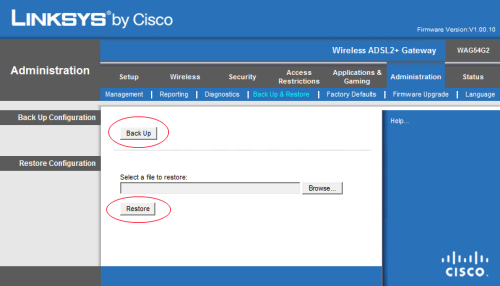



0 Comment