Learn how to reset iPhone XR without a passcode or computer. Use iCloud, Find My iPhone, iTunes Recovery Mode, Apple Support, or Settings Are you locked out of your iPhone XR because you forgot your passcode and don’t have access to a computer? Don’t worry, there are still several options available to reset your device and regain access. In this guide, we will explore different methods for resetting your iPhone XR without the need for a passcode or computer. From utilizing iCloud for remote erase to performing a factory reset in the settings, we’ve got you covered. Whether you’re tech-savvy or a beginner, we’ll walk you through the step-by-step process of each method so you can choose the one that works best for you. Keep reading to learn how to regain access to your iPhone XR without the hassle of a passcode and computer.
Using iCloud for Remote Erase
Using iCloud for Remote Erase
iCloud provides a useful feature for remotely erasing an iPhone when the device is lost or stolen. This feature comes in handy when you need to ensure that your personal data does not fall into the wrong hands. To initiate a remote erase using iCloud, simply log in to your iCloud account from any web browser. Navigate to the Find My iPhone section and select the device that you want to erase. Once selected, choose the Erase iPhone option, and confirm the action. This will remotely erase all data on the device and restore it to factory settings.
It’s important to note that using iCloud for remote erase requires the device to be connected to the internet. If the lost or stolen iPhone is offline, the remote erase will not take effect until the device comes online. This is a crucial factor to consider when using this method, as it may not be the most immediate solution in all cases.
Furthermore, it’s essential to have Find My iPhone enabled on the device before it goes missing. Without this feature activated, the option for remote erase via iCloud will not be available. Therefore, it’s a good practice to ensure that Find My iPhone is always turned on to facilitate remote erasure in case of an unfortunate event.
Overall, using iCloud for remote erase is a valuable tool for maintaining the security of your data and protecting your personal information. It provides a convenient solution for addressing the loss or theft of an iPhone without the need for physical access to the device. By taking advantage of this feature, iPhone users can have peace of mind knowing that their sensitive data can be remotely wiped from a distance.
| Pros | Cons |
|---|---|
| Convenient remote solution | Dependent on internet connection |
| Protects personal data | Requires Find My iPhone to be enabled |
Utilizing Find My iPhone Feature
When you find yourself in a situation where you need to reset your iPhone XR without a passcode or computer, the Find My iPhone feature can be a lifesaver. This feature allows you to erase all the data on your device remotely, which can be extremely helpful if your phone is lost or stolen.
First, you will need to log in to the Find My iPhone website or use the Find My iPhone app on another Apple device. Once you have accessed the feature, you can select the option to erase your iPhone XR. This will completely wipe the device, including the passcode, and allow you to set it up as a new phone.
It’s important to note that using the Find My iPhone feature will also disable the Activation Lock on your device, which means that the person who finds or steals your phone will not be able to use it without your Apple ID and password.
Overall, utilizing the Find My iPhone feature is a convenient and secure method for resetting your iPhone XR when you don’t have access to a computer or the passcode. It’s a valuable tool for protecting your personal data and ensuring that your phone remains secure, even in challenging circumstances.
So, if you ever find yourself in a situation where you need to reset your iPhone XR without a passcode and computer, don’t forget to make use of the Find My iPhone feature as it can be a real savior in times of need.
Resetting with iTunes Recovery Mode
Resetting an iPhone XR without the passcode and computer can be a daunting task, but it is possible using iTunes Recovery Mode. This method can be helpful if you have forgotten your passcode or if your device is disabled. To start the process, connect your iPhone XR to your computer using a USB cable. Open iTunes on your computer and force restart your iPhone XR by pressing and holding the Side button and one of the volume buttons until the power off slider appears. Drag the slider to turn off your device. While holding down the Side button, connect your device to the computer. Keep holding the Side button until you see the recovery mode screen. You will then be prompted to choose the option to restore or update your iPhone XR. Select Restore to erase your device and restore it to factory settings.
Using iTunes Recovery Mode is a useful method for resetting an iPhone XR without the passcode and computer. It is important to note that this process will erase all data on your device, so it is recommended to back up your iPhone XR before proceeding with this method. If you do not have a backup, you will lose all of your data, including photos, messages, and apps. Once the restore is complete, you can set up your iPhone XR as a new device or restore it from a backup.
When using iTunes Recovery Mode to reset your iPhone XR, it is essential to have a reliable internet connection and the latest version of iTunes on your computer. This ensures a smooth and successful restoration process. Additionally, make sure that you have enough storage space on your computer to save the backup of your iPhone XR. It is also advisable to keep your device connected to the computer until the restoration is complete to avoid any interruptions in the process.
In summary, resetting an iPhone XR without the passcode and computer can be achieved through iTunes Recovery Mode. This method allows you to erase your device and restore it to factory settings, making it useful in situations where you are locked out of your device or experiencing software issues. By following the steps mentioned above and ensuring proper preparations, you can successfully reset your iPhone XR using iTunes Recovery Mode.
Seeking Assistance from Apple Support
When facing issues with your iPhone XR and unable to reset it without a passcode and computer, sometimes seeking assistance from Apple Support can be the best option. The Apple Support team is well-trained and equipped to handle various technical issues and can provide personalized guidance based on your specific situation.
If you are unable to perform a factory reset on your iPhone XR and have exhausted all other options, reaching out to Apple Support can save you time and frustration. They can walk you through alternative methods or provide advice on how to proceed based on the nature of your problem.
Additionally, Apple Support can also offer troubleshooting tips and remote assistance to help resolve your issue without the need for a passcode or computer. Their expertise and knowledge of iOS devices can prove invaluable in challenging situations.
Apple Support staff are committed to helping customers find solutions to their technical problems and ensure that their devices are functioning as intended. By seeking assistance from Apple Support, you can gain access to expert advice and guidance that may not be readily available through other channels.
Ultimately, reaching out to Apple Support for help with resetting your iPhone XR without a passcode and computer can be a proactive step in resolving your technical issues effectively and efficiently.
Performing Factory Reset in Settings
Performing a factory reset on your iPhone XR can be a useful solution if you are experiencing software issues or looking to erase all the data on your device. One way to achieve this is through the Settings app on your iPhone. To begin the process, navigate to the Settings app on your home screen.
Once in the Settings app, scroll down and tap on General followed by Reset. This will display a list of different reset options. Choose Erase All Content and Settings to initiate the factory reset process. Keep in mind that performing this action will erase all data, including apps, settings, and media, so it’s crucial to back up any important information before proceeding.
After selecting Erase All Content and Settings, you will be prompted to enter your passcode to confirm the action. Once you’ve entered your passcode, the iPhone XR will begin to reset to its factory settings. This process may take some time, so it’s important to be patient and ensure that your device remains charged throughout the process.
It’s worth noting that performing a factory reset in the Settings app does not require the use of a computer and can be done directly from your iPhone XR. However, it is essential to have a stable internet connection during this process, as it may be needed to complete the reset.
Frequently Asked Questions
Frequently Asked Questions
Can I reset my iPhone XR without a passcode?
Yes, you can reset your iPhone XR without a passcode.
Is it possible to reset iPhone XR without a computer?
Yes, you can reset your iPhone XR without a computer.
What are the steps to reset iPhone XR without a passcode and computer?
You can reset your iPhone XR without a passcode and computer by using the 'Find My' app on another device.
Is there any other way to reset iPhone XR without a passcode?
Yes, you can also reset your iPhone XR using iTunes, but a computer is required for this method.
Can I remotely reset my iPhone XR without a passcode?
Yes, you can remotely reset your iPhone XR through the 'Find My' app, as long as your device is connected to the internet.
Will resetting my iPhone XR without a passcode erase all data?
Yes, resetting your iPhone XR without a passcode will erase all data on the device.
Is it possible to backup my iPhone XR before resetting it without a passcode?
If you have enabled iCloud backup or have access to a computer with iTunes, you can backup your iPhone XR before resetting it without a passcode.

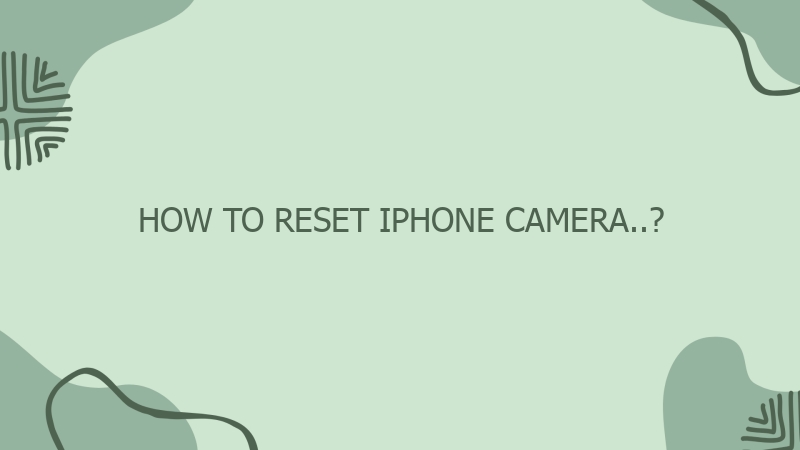
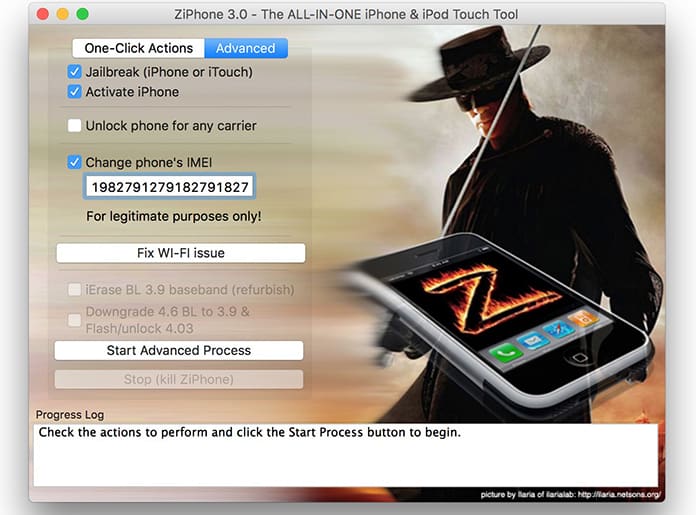
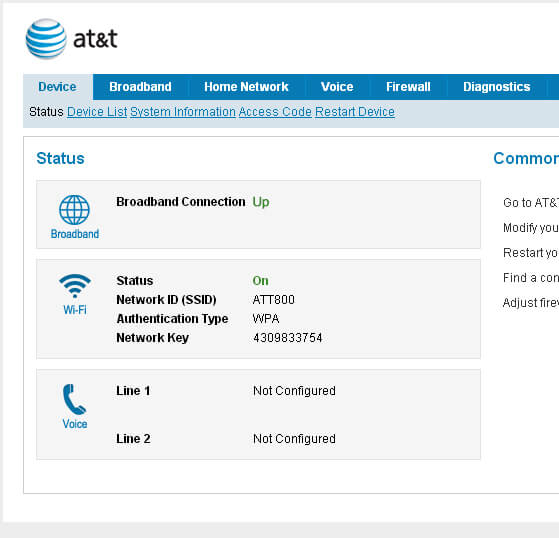
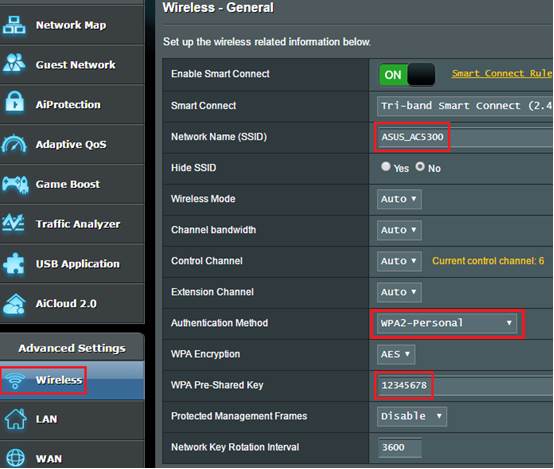


0 Comment