Learn how to reset your iPhone without the screen time passcode using iCloud, iTunes, or factory reset method. Understand the screen time passcode and effective resetting methods.Have you ever found yourself in a situation where you need to reset your iPhone, but you can’t remember the screen time passcode? It can be frustrating and stressful, especially if you’re not sure what steps to take. In this blog post, we will dive into the topic of resetting your iPhone without the screen time passcode. We will start by gaining a clear understanding of what the screen time passcode is and why it’s important. Then, we will explore different methods for resetting your iPhone, including using iCloud and iTunes. Additionally, we will discuss how to factory reset your iPhone without the passcode. By the end of this post, you will have a comprehensive guide on how to tackle this tricky situation and regain access to your iPhone without the screen time passcode. Let’s get started!
Understanding Screen Time Passcode
The Screen Time passcode is a feature of iOS that allows users to set up a passcode to protect their settings and prevent unauthorized changes. It is different from the iPhone passcode that is used to unlock the device. The Screen Time passcode is specifically designed to control the usage of apps and features on the device. This feature is especially useful for parents who want to monitor and limit their children’s screen time.
When you set up a Screen Time passcode on your iPhone, it can be used to restrict certain content and set time limits on specific apps. This passcode can also be used to prevent others from changing your Screen Time settings without your permission.
If you have forgotten your Screen Time passcode, it can be challenging to reset it without losing all your data. However, there are a few methods that you can try to regain access to your Screen Time settings without having to perform a factory reset on your iPhone.
Understanding how the Screen Time passcode works and why it is important can help you make informed decisions about how to manage your device usage and protect your privacy.
Methods for Resetting iPhone
When you need to reset your iPhone, there are several methods you can try. Whether you have forgotten your passcode, or you are experiencing technical issues, it’s important to know the different options available to you.
One method for resetting your iPhone is through the use of iCloud. By accessing your iCloud account from a different device, you can remotely erase all the data on your iPhone and restore it to its factory settings. This is a useful option if you have enabled the Find My feature on your device.
Another option for resetting your iPhone is by using iTunes. By connecting your iPhone to a computer and opening iTunes, you can initiate a restoration process that will erase all the data on your device and install the latest version of iOS.
If you are unable to use iCloud or iTunes, you can also perform a factory reset on your iPhone. This method involves accessing the Settings app on your device and selecting the option to erase all content and settings. Keep in mind that this will permanently delete all data on your iPhone, so it’s important to backup any important information beforehand.
It’s important to note that when resetting your iPhone, you may be prompted to enter your screen time passcode. If you have forgotten this passcode, it can be a challenge to proceed with the reset. In such cases, it may be necessary to seek assistance from Apple support or utilize third-party software to bypass the passcode.
Using iCloud to Reset iPhone
Using iCloud to Reset iPhone
Forgetting your iPhone passcode can be a stressful experience, but fortunately there are several methods you can use to reset your device. One of the most convenient ways to reset your iPhone is by using iCloud. This method allows you to remotely erase your device and restore it to its factory settings without needing the passcode.
First, you’ll need to ensure that your iPhone is connected to a Wi-Fi network. Then, go to the iCloud website and sign in with your Apple ID. Once you’re signed in, navigate to the Find iPhone section and select your device from the list of devices associated with your Apple ID.
Next, click on Erase iPhone and confirm your selection. This will initiate the remote erasure process, which may take some time to complete. Once the process is finished, your iPhone will be restored to its factory settings and the passcode will be removed.
It’s important to note that using iCloud to reset your iPhone will also erase all of your data and settings, so it’s crucial to create a backup of your device before initiating the reset. You can easily restore your backup after the reset is complete to recover your personal data.
In conclusion, using iCloud to reset your iPhone is a straightforward and effective method for removing the passcode and restoring your device to its original state. Just be sure to create a backup of your data beforehand to avoid losing any important information.
Resetting iPhone with iTunes
Resetting your iPhone with iTunes can be a useful solution if you have forgotten your passcode. This method allows you to restore your device to its factory settings, erasing all of the data and settings on the device. Keep in mind that this process will also delete all of the content on your iPhone, so it is important to make sure that you have backed up any important data before proceeding.
First, you will need to connect your iPhone to a computer that has iTunes installed. Once your device is connected, open iTunes and select your iPhone. Then, you will need to put your device into recovery mode. This can be done by pressing and holding the Sleep/Wake and Home buttons simultaneously until you see the recovery mode screen. iTunes should prompt you to restore or update your device.
Next, you will need to select the Restore option, which will erase all of the data on your iPhone and install the latest version of the iOS software. It may take some time for this process to complete, so be patient and make sure that your device remains connected to your computer throughout the process.
Once the restore process is complete, your iPhone will restart and you will be able to set it up as a new device. This means that you will need to go through the initial setup process, including selecting your language, connecting to a Wi-Fi network, and signing in with your Apple ID.
Resetting your iPhone with iTunes is an effective way to regain access to your device if you have forgotten your passcode. However, it is important to remember that this process will erase all of the data on your device, so be sure to back up any important information before proceeding.
Factory Resetting iPhone without Passcode
When you find yourself in a situation where you need to factory reset your iPhone but do not have the passcode, it can be a frustrating experience. However, there are several methods you can use to achieve this, and we will discuss them in this blog post.
Using iTunes: One of the most common methods for factory resetting an iPhone without the passcode is by using iTunes. You can do this by connecting your iPhone to a computer, opening iTunes, and selecting the ‘Restore’ option. This will erase all the data on your phone and restore it to its factory settings.
Using iCloud: If you have enabled Find My iPhone on your device, you can use iCloud to remotely erase all the data on your iPhone and reset it to its factory settings. This can be done by logging into your iCloud account and selecting the option to erase your device.
Seeking Professional Help: If you are unable to reset your iPhone using the methods mentioned above, you can seek help from an Apple Store or authorized service provider. They have the expertise and tools to help you reset your iPhone without the passcode.
It is important to note that factory resetting your iPhone will erase all the data on your device, so it is crucial to back up any important information before proceeding with the reset.
Most Asked Questions
Can I reset my iPhone without the screen time passcode?
Yes, you can reset your iPhone without the screen time passcode by using the 'Erase All Content and Settings' option in the Settings app.
Will resetting my iPhone without the screen time passcode remove all my data?
Yes, resetting your iPhone without the screen time passcode will erase all data and settings on the device, so be sure to back up any important information before performing a reset.
What should I do if I forgot my screen time passcode?
If you forgot your screen time passcode, you can reset it by using your Apple ID and password to remove the passcode and set up a new one.
Is it possible to reset the screen time passcode without erasing all data?
No, there is currently no way to reset the screen time passcode without erasing all data on the device.
Can I reset my iPhone using iTunes if I forgot the screen time passcode?
Yes, you can use iTunes to reset your iPhone if you forgot the screen time passcode, but this will also erase all data on the device.
Will resetting my iPhone without the screen time passcode remove the activation lock?
No, resetting your iPhone without the screen time passcode will not remove the activation lock. You will need to enter the Apple ID and password used to set up the device to remove the activation lock.
Are there any third-party tools that can help reset the screen time passcode without losing data?
There are third-party tools available, but it's important to be cautious when using them, as they may not always be reliable and could potentially compromise the security of your device.
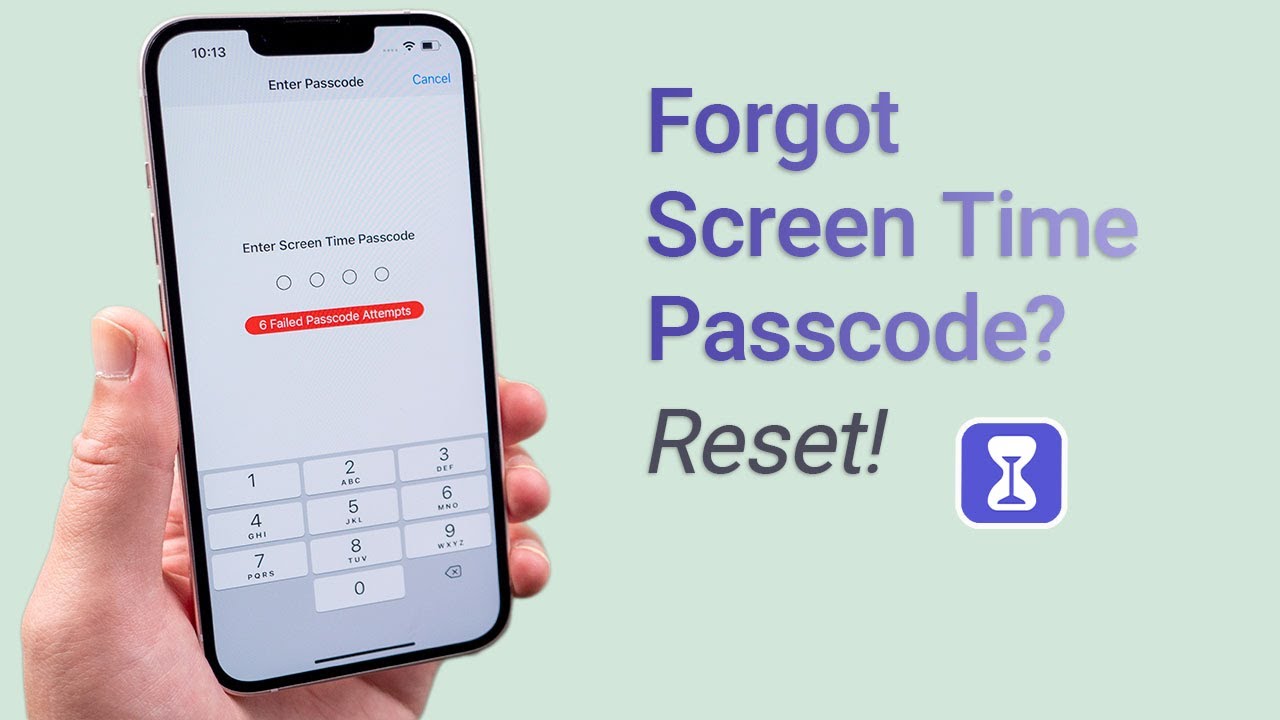

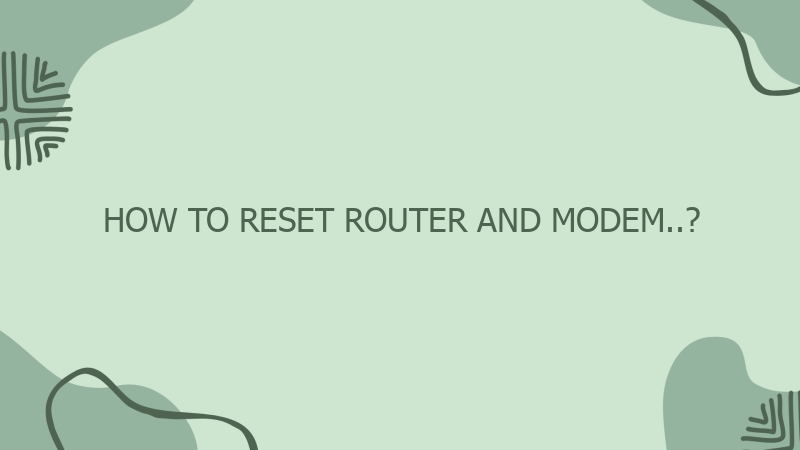
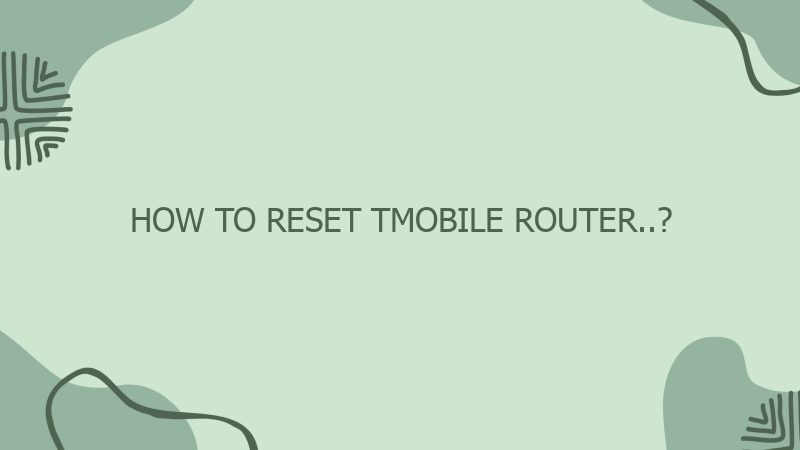
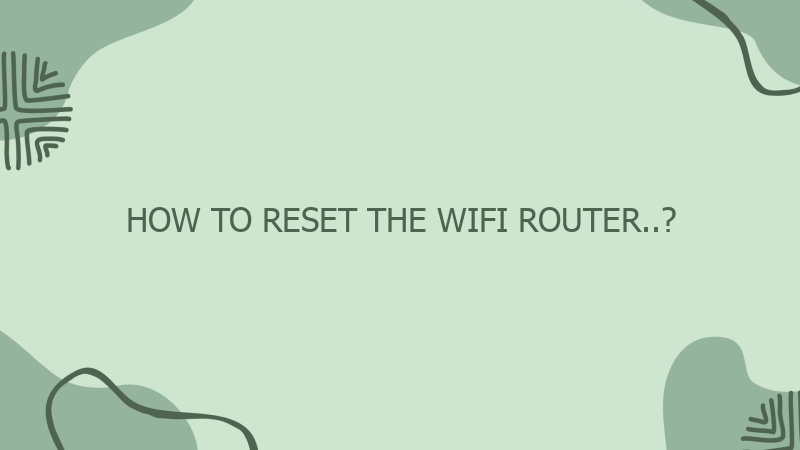
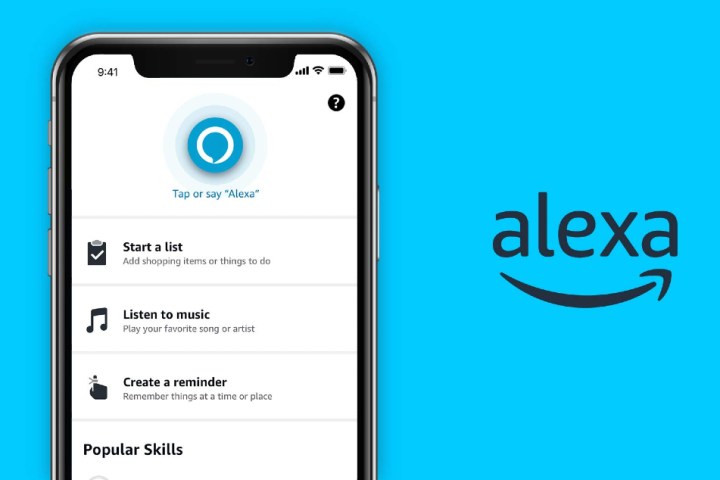


0 Comment