Learn how to reset your iPhone without losing eSIM data on iOS 16. Understand eSIM technology, back up data, troubleshoot activation issues, and reactivate eSIM after reset.In the rapidly evolving world of technology, eSIM has become increasingly popular and is now a standard feature in newer iPhone models. With the release of iOS 16, many iPhone users are eager to explore the advanced capabilities of their devices. However, the idea of resetting an iPhone can be daunting, especially for those who rely on eSIM for their cellular connectivity. In this blog post, we will delve into the intricacies of eSIM technology, discuss the importance of backing up eSIM data, and provide a step-by-step guide on how to reset your iPhone without losing your eSIM. Additionally, we will address potential activation issues and offer troubleshooting tips to help you reactivate your eSIM after the reset. By the end of this post, you will feel confident in navigating the world of eSIM and iOS 16, knowing that you can reset your iPhone without compromising your eSIM connectivity.
Understanding eSIM technology
eSIM technology is a relatively new concept that is revolutionizing the way we use mobile devices. Unlike traditional SIM cards, which are physical, eSIM is a virtual SIM that is embedded directly into the device itself. This means that there is no need for a physical card, and users can switch between different mobile carriers without having to swap out a physical SIM card. This technology is becoming increasingly popular as more and more devices, including smartphones, tablets, and smartwatches, are being equipped with eSIM capabilities.
One of the biggest advantages of eSIM technology is its convenience. With eSIM, users can easily add a new mobile plan to their device without having to wait for a physical SIM card to arrive in the mail. This is especially useful for travelers, who can easily switch to a local mobile carrier when visiting a different country. Additionally, eSIM allows users to have multiple mobile plans on a single device, making it easier to manage personal and work-related phone numbers.
Another benefit of eSIM technology is its potential to reduce e-waste. Traditional SIM cards are easy to misplace or damage, leading to the need for replacements. With eSIM, there are no physical cards to lose or damage, reducing the environmental impact of producing and disposing of SIM cards. As eSIM technology continues to evolve, it has the potential to significantly reduce the amount of plastic and metal waste generated by the telecommunications industry.
In conclusion, eSIM technology offers a wide range of benefits, from convenience and flexibility to environmental sustainability. As more devices become eSIM-compatible, it is likely that this technology will become the new standard for mobile connectivity. Understanding the capabilities and advantages of eSIM is essential for consumers as well as businesses in the telecommunications industry.
Back up eSIM data on your iPhone
Backing up your eSIM data on your iPhone is an important step in ensuring that you don’t lose any crucial information in case of a device failure or when switching to a new phone. Fortunately, iOS makes it easy to back up your eSIM data along with your regular SIM card information.
To back up your eSIM data, start by opening the Settings app on your iPhone and tapping on Cellular. Next, select Cellular Plans and then choose the eSIM you want to back up. Tap Remove Cellular Plan and then select Backup. This will create a backup of your eSIM data, including the details of the cellular plan associated with it.
Additionally, you can also back up your eSIM data using iCloud. To do this, navigate to the Settings app, tap on your name at the top, then select iCloud > Manage Storage > Backups > your device. Make sure that Cellular Plan is turned on under Choose Data to Back Up. This will ensure that your eSIM data is included in your iCloud backups.
It’s important to regularly back up your eSIM data to prevent any loss of information, especially if you rely on it for cellular connectivity. By following these simple steps, you can easily safeguard your eSIM data and restore it whenever necessary.
Resetting iPhone without affecting eSIM
When it comes to resetting your iPhone, it’s important to ensure that you don’t lose any important data, including your eSIM information. Thankfully, with the advancements in technology, it’s now possible to reset your iPhone without affecting your eSIM. This provides a convenient way to troubleshoot any issues with your device without the hassle of reactivating your eSIM.
One of the easiest ways to reset your iPhone without affecting your eSIM is by using the built-in Reset All Settings feature. This option allows you to reset your device to its default settings without deleting any data, including your eSIM details. You can find this feature in the Settings app under General and Reset. Simply select Reset All Settings and confirm your choice to initiate the reset process.
If you prefer a more comprehensive reset, you can also use the Erase All Content and Settings option. This will completely wipe your device, but as long as you have properly set up your eSIM, the information should remain intact. After the reset, you can simply reactivate your eSIM using the same activation process without any issues.
It’s important to note that before performing a reset, you should always back up your data to ensure that you don’t lose anything important. This includes your eSIM information, so be sure to follow the recommended backup procedures for eSIM on your iPhone.
| Steps for Resetting iPhone without affecting eSIM |
|---|
| 1. Open the Settings app on your iPhone. |
| 2. Navigate to General and then Reset. |
| 3. Select Reset All Settings or Erase All Content and Settings. |
| 4. Follow the on-screen prompts to confirm the reset process. |
| 5. Once the reset is complete, reactivate your eSIM using the activation process. |
By following these steps and taking the necessary precautions, you can easily reset your iPhone without affecting your eSIM. This allows you to troubleshoot any issues with your device while ensuring that your eSIM information remains secure and accessible.
Reactivating eSIM after reset
Reactivating your eSIM after a reset on your iPhone is a fairly simple process, but it’s important to follow the correct steps to ensure that your eSIM is properly reactivated and working as it should. When you reset your iPhone, whether it’s a factory reset or a simple restart, your eSIM settings can sometimes be affected, causing your eSIM to become unresponsive or unrecognizable by your device.
One of the first things you should do when reactivating your eSIM after a reset is to check your Cellular settings to ensure that your eSIM is still recognized by your device. If it is not, you may need to re-input the eSIM activation code provided by your carrier to re-enable your eSIM.
If your eSIM still appears to be inactive after re-entering the activation code, you may need to contact your carrier to ensure that there are no issues on their end that may be preventing your eSIM from working properly. Sometimes, carriers may need to manually reactivate your eSIM on their end to resolve any activation issues.
It’s also important to note that reactivating your eSIM after a reset may require you to re-enter any eSIM profile information, such as phone number and carrier settings, to ensure that your eSIM is fully operational. Be sure to have this information readily available before attempting to reactivate your eSIM to avoid any delays or complications.
Troubleshooting eSIM activation issues
One of the common issues that users may encounter when trying to activate an eSIM on their iPhone is that the activation process may fail. This can be frustrating, especially if you are trying to switch to an eSIM for the first time. However, there are several troubleshooting steps that you can take to resolve eSIM activation issues.
Firstly, make sure that your iPhone is connected to a stable and reliable network. A weak or unstable network connection can hinder the activation process. Additionally, ensure that your iPhone’s software is up to date. Software updates often contain bug fixes and improvements that can address eSIM activation issues.
Another important step is to double-check the eSIM activation QR code or activation code that you have received from your carrier. Ensure that the code has been entered correctly and is not expired. Sometimes, discrepancies in the code can cause activation failures.
If you are still unable to activate your eSIM, it may be beneficial to reach out to your carrier for assistance. They may be able to troubleshoot the issue from their end and provide you with specific instructions to resolve the activation problem.
In some cases, performing a reset on your iPhone can also help to resolve eSIM activation issues. However, it is essential to back up your eSIM data before initiating a reset to avoid losing any important information.
Most Asked Questions
Can I reset my iPhone without losing eSIM?
Yes, you can reset your iPhone without losing eSIM. The eSIM data is stored separately from the rest of your phone's data, so it should remain intact during a reset.
How do I reset my iPhone without losing eSIM?
To reset your iPhone without losing eSIM, go to Settings > General > Reset, then select 'Erase All Content and Settings'. Your eSIM should remain unaffected.
What is eSIM?
eSIM, or embedded SIM, is a digital SIM card that allows you to activate a cellular plan without a physical SIM card. It's built into your device and can be used for phone calls, texts, and data.
Can I switch carriers with eSIM?
Yes, you can switch carriers with eSIM. You can activate a new cellular plan on your device without having to physically swap out a SIM card.
Is eSIM compatible with all iPhones?
No, eSIM is not compatible with all iPhones. It was first introduced with the iPhone XS and XS Max, and has been included in subsequent models. Check if your iPhone model supports eSIM before attempting to use it.
What are the benefits of using eSIM?
The benefits of using eSIM include the ability to have multiple cellular plans on one device, easier activation of cellular plans, and the convenience of not having to physically swap out SIM cards.
Can I have both eSIM and a physical SIM card in my iPhone?
Yes, you can have both eSIM and a physical SIM card in your iPhone if your device supports it. This allows you to use two different cellular plans on one device.
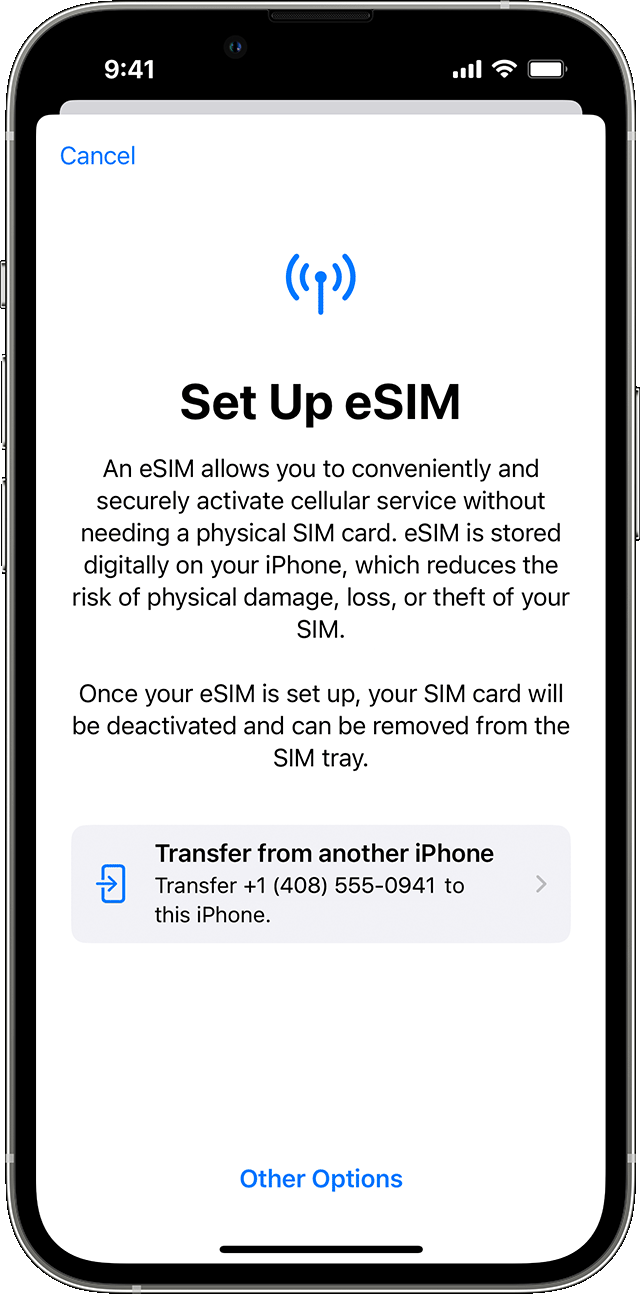

0 Comment