Learn how to reset your iPhone to factory settings without an iCloud password. Explore options like using iTunes and checking for Activation Lock. Practical tips included. Are you looking to reset your iPhone to factory settings but don’t have access to your iCloud password? It can be a daunting task, but not impossible. In this blog post, we will guide you through the process of resetting your iPhone without needing your iCloud password. From understanding what a factory reset entails to exploring different options for resetting your iPhone, we’ve got you covered. We will also show you how to use iTunes for a factory reset and make sure to check for activation lock to ensure a smooth reset process. So, if you find yourself in a situation where you need to reset your iPhone without your iCloud password, keep reading to learn the best methods to do so.
Understanding iPhone Factory Reset
Performing a factory reset on your iPhone is a process that restores the device to its original settings, effectively wiping all data and settings from the phone. This is often done in situations where you are selling or giving away your iPhone, or when the device is not functioning properly and needs to be restored to its default state.
One of the most common ways to perform a factory reset on an iPhone is through the Settings app. By navigating to the General section and selecting Reset, you can choose the Erase All Content and Settings option to initiate the reset process. It’s important to note that this action cannot be undone, so it’s crucial to have a backup of your important data before proceeding with the reset.
Another method for resetting an iPhone to factory settings is through iTunes. By connecting your iPhone to a computer and launching iTunes, you can select the device and choose the Restore iPhone option. This will erase all data and settings on the device and reinstall the latest version of iOS.
It’s also worth noting that if you are unable to reset your iPhone using the typical methods due to a forgotten iCloud password, there are still alternative options available. For instance, you can use the Find My iPhone feature to remotely erase the device, bypassing the need for the iCloud password.
Before initiating a factory reset on your iPhone, it’s important to consider any potential consequences, such as the loss of data or the need to re-enter login credentials for various accounts. However, when performed carefully and with proper preparation, a factory reset can be a useful solution for various iPhone-related issues.
Options for Resetting iPhone
Options for Resetting iPhone
When it comes to resetting your iPhone, there are several options available to you. Whether you’re looking to restore your phone to its factory settings or simply want to wipe it clean, it’s important to know what your options are.
One option for resetting your iPhone is to use the iCloud password. This method allows you to remotely erase all the data on your device, which can be helpful if you’ve lost your phone or it’s been stolen. However, if you don’t have access to your iCloud password, this method may not be possible for you.
If you find yourself in a situation where you need to reset your iPhone but don’t have access to your iCloud password, another option is to use iTunes. By connecting your iPhone to your computer and accessing the “Restore” feature in iTunes, you can effectively reset your phone to its factory settings without needing the iCloud password.
If neither of these options are available to you, you can also consider checking for Activation Lock. This feature is designed to prevent anyone else from using your iPhone, iPad, iPod touch, Apple Watch, or Mac if it’s ever lost or stolen. By checking for Activation Lock, you can ensure that your device is secure before proceeding with the reset.
Options for Resetting iPhone:
- Using iCloud password
- Using iTunes for factory reset
- Checking for Activation Lock
| Option | Method |
|---|---|
| Using iCloud password | Remotely erase all data |
| Using iTunes for factory reset | Connect to computer and restore |
| Checking for Activation Lock | Ensure device security |
Resetting iPhone Without iCloud Password
Have you forgotten your iCloud password and are now unable to reset your iPhone to factory settings? Don’t worry, there are still options available for you to perform a factory reset without needing your iCloud password.
If you find yourself in this situation, one option is to utilize the Find My iPhone feature to reset your device. By logging into the Find My iPhone website using the Apple ID associated with your device, you can select your iPhone from the list of devices and choose the Erase iPhone option. This will prompt you to enter your Apple ID and password, but in some cases, it may not require the iCloud password and instead just the device passcode.
Another method to reset your iPhone without the iCloud password is by using iTunes. When you connect your iPhone to your computer and open iTunes, you can choose the Restore iPhone option. This will initiate the factory reset process without requiring your iCloud password.
If the above options are not feasible for your situation, you can also consider contacting Apple Support for further assistance. They may be able to help you reset your iPhone without needing your iCloud password, depending on the circumstances.
Using iTunes for Factory Reset
How to Reset iPhone to Factory Settings Without iCloud Password
When it comes to performing a factory reset on your iPhone without the iCloud password, one of the options available to you is to use iTunes. This method is especially useful if you are unable to access your iCloud account for any reason.
First, you will need to connect your iPhone to your computer and open the iTunes application. Once the device is detected, select your iPhone from the list of devices in iTunes.
Next, navigate to the Summary tab and click on Restore iPhone, which will prompt you to confirm the action. Keep in mind that performing a factory reset using iTunes will erase all data on your iPhone, so it’s important to make sure you have everything backed up before proceeding.
After confirming the reset, iTunes will begin the process of erasing your iPhone and reinstalling the latest version of iOS. This may take some time, so be patient and make sure not to disconnect your device during the process. Once the reset is complete, you will be able to set up your iPhone as a new device or restore it from a previous backup.
Using iTunes for a factory reset is a straightforward method that does not require your iCloud password, making it a viable solution for those who are unable to access their iCloud account. Just be sure to back up your data beforehand to avoid losing any important information.
Checking for Activation Lock
When resetting your iPhone to factory settings, it is important to check for Activation Lock to ensure that the device is not linked to someone else’s iCloud account. This security feature is designed to prevent unauthorized access to a lost or stolen iPhone.
To check for Activation Lock, go to the “Settings” app on your iPhone and tap on your profile at the top of the screen. Then select “iCloud” and look for the “Find My iPhone” option. If this feature is enabled, it means that Activation Lock is active on the device.
Additionally, you can check Activation Lock status by visiting the iCloud website and signing in with your Apple ID. From there, navigate to the “Find iPhone” section and select the device in question. If Activation Lock is enabled, you will see a message indicating that the device is linked to an iCloud account and requires the associated Apple ID and password to be unlocked.
It is crucial to verify the Activation Lock status before performing a factory reset, as doing so on a device with Activation Lock enabled will require the iCloud password to proceed with the setup process after the reset.
By checking for Activation Lock prior to resetting your iPhone, you can ensure that the device is ready for a seamless reset and can be set up with your own iCloud account without any complications.
Question Answer
Can I reset my iPhone to factory settings without iCloud password?
Yes, you can reset your iPhone to factory settings without the iCloud password by using iTunes. You can connect your iPhone to your computer, open iTunes, and select the 'Restore' option to erase all data and settings.
Will resetting my iPhone to factory settings without iCloud password remove activation lock?
No, resetting your iPhone to factory settings without the iCloud password will not remove the activation lock. You will still need the iCloud password to disable the activation lock.
What are the alternative ways to reset iPhone to factory settings without iCloud password?
One alternative way is to use the 'Find My' app on a different Apple device to erase the iPhone remotely. Another way is to contact Apple support and provide proof of ownership to reset the device.
Is it legal to reset iPhone to factory settings without iCloud password?
It is legal to reset your iPhone to factory settings, but bypassing the iCloud password or activation lock may not be legal in some cases. It's always best to contact Apple support for assistance with these security features.
Can I retrieve my data after resetting my iPhone to factory settings without iCloud password?
Unfortunately, resetting your iPhone to factory settings without the iCloud password will erase all data on the device. It's important to backup your data before performing a factory reset.
What should I do if I forgot my iCloud password and need to reset my iPhone?
If you forgot your iCloud password, you can use the 'Forgot Apple ID or password' option on the iCloud sign-in screen to reset your password. You can also contact Apple support for further assistance.
Are there any risks involved in resetting iPhone to factory settings without iCloud password?
There are always risks involved in resetting any device to factory settings, such as potential data loss and inability to access the device if activation lock is enabled. It's important to proceed with caution and seek help if needed.
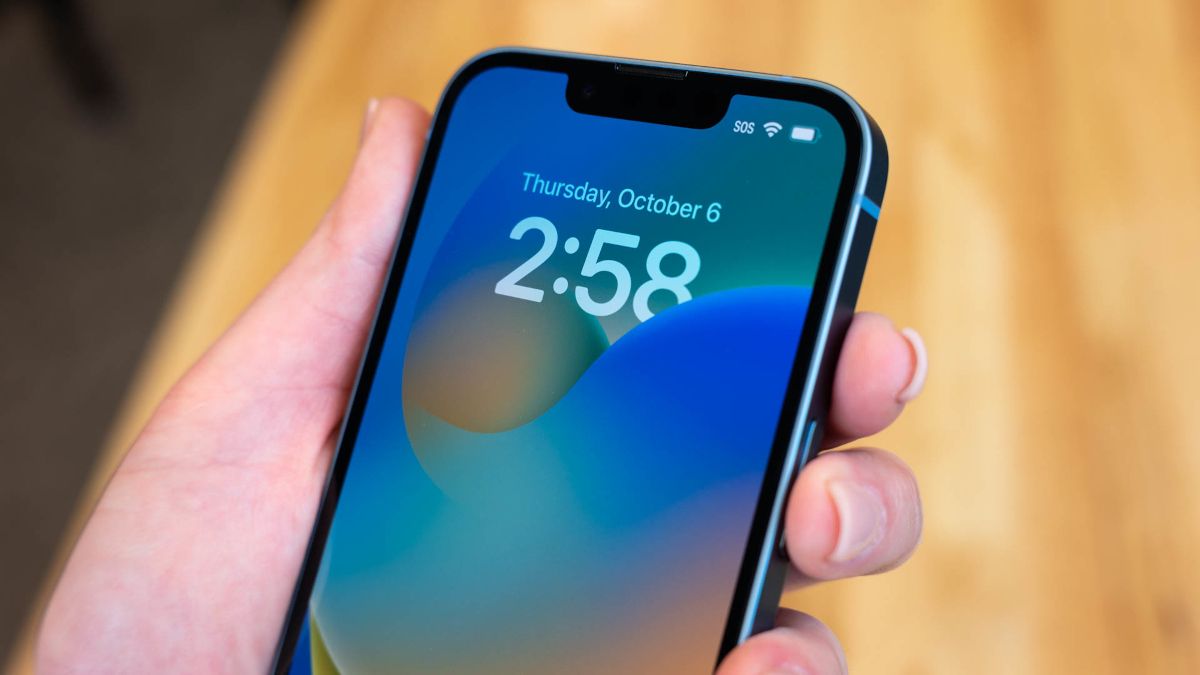

0 Comment