Learn how to reset your iPhone password without losing data. Backup your iPhone, use iCloud, enable Find My iPhone, reset using iTunes, and restore from backup.Are you tired of forgetting your iPhone password and worrying about losing all your valuable data? Don’t panic – there are ways to reset your iPhone password without losing any of your important information. In this post, we’ll walk you through the steps of resetting your iPhone password without sacrificing your data. We’ll cover everything from backing up your iPhone data to utilizing iCloud and iTunes to reset your password. By following these simple but effective methods, you’ll be able to regain access to your phone without the fear of losing any of your precious photos, contacts, or personal data. Whether you’ve forgotten your password or simply want to change it, we’ve got you covered. Keep reading to learn how to reset your iPhone password without losing any data.
Backup your iPhone data
Backing up your iPhone data is crucial to ensure that you don’t lose valuable information in case of any mishaps. Luckily, Apple provides several options to easily backup your data. One of the most popular methods is to use iCloud, which allows you to store your data in the cloud. To enable this feature, simply go to your iPhone’s settings, tap on your name, select iCloud, and then tap on iCloud Backup. Make sure that your phone is connected to Wi-Fi and plugged in, then tap on Back Up Now. This will create a backup of your data, including your photos, videos, app data, and settings.
If you prefer to have a physical backup, you can also use iTunes on your computer to create a backup. Simply connect your iPhone to your computer, open iTunes, and select your device. From there, click on Back Up Now to create a backup of your data. This method is useful if you don’t have access to Wi-Fi or if you prefer to have a local backup of your data.
It’s important to regularly backup your iPhone data to ensure that you have the most up-to-date information in case of any issues. Whether you choose to use iCloud or iTunes, it’s crucial to make this a regular habit to safeguard your important data.
Additionally, you can also use third-party services and apps to backup your iPhone data. Some popular options include Dropbox, Google Drive, and OneDrive, which all offer seamless backup solutions for your iPhone.
Use iCloud to reset password
Resetting your iPhone password without losing your data can be a stressful situation, but with the help of iCloud, it can be a relatively simple process. The first step is to ensure that your iPhone is connected to a stable Wi-Fi network. This is important because the reset process involves accessing your iCloud account, which requires an internet connection.
Next, go to the iCloud website on a computer or another device and sign in using your Apple ID and password. Once logged in, select the Find iPhone option from the main menu. This will open a map displaying the location of your iPhone along with several options for managing the device.
Click on the All Devices option at the top of the page, and then select the iPhone you want to reset the password for. From the options that appear, choose Erase iPhone to initiate the password reset process. Keep in mind that this action will erase all the data on your iPhone, so it’s crucial to only use this method if you have a recent backup available.
After initiating the password reset, your iPhone will be erased and restored to its factory settings. Once the process is complete, you can set up your iPhone using a recent backup from iCloud, ensuring that you don’t lose any important data in the process.
Enable Find My iPhone feature
If you want to ensure the safety and security of your iPhone, one of the most important features to enable is Find My iPhone. This feature can be a lifesaver if your phone is ever lost or stolen, allowing you to track its location and even remotely lock or erase the device. To enable this feature, simply go to your iPhone’s settings, tap your name at the top of the screen, select iCloud, and then toggle on the Find My iPhone option. Once enabled, you can rest easy knowing that you have a way to locate your phone in case of an emergency.
With the Find My iPhone feature enabled, you can also take advantage of the Lost Mode functionality, which allows you to remotely lock your device with a passcode and display a custom message on the screen with your contact information. This can be incredibly useful if your phone is misplaced and you want to ensure that it is returned to you safely. In addition, if your phone is ever stolen, you can use the Erase iPhone option to remotely wipe all of the data from the device, preventing any unauthorized access to your personal information.
It’s worth noting that in order for the Find My iPhone feature to work, your iPhone must be connected to the internet. As such, it’s a good idea to keep your phone connected to a Wi-Fi network whenever possible, and to enable Cellular Data usage for Find My iPhone in the settings for added security. By taking these simple steps to enable and configure the Find My iPhone feature, you can have peace of mind knowing that your device is protected and can be located in the event of an emergency.
Overall, the Find My iPhone feature is an essential tool for anyone who wants to keep their iPhone safe and secure. By enabling this feature and taking advantage of its various functionalities, you can have confidence that your device is protected and that you have options for recovering it in case it goes missing. Whether you’re the type of person who frequently misplaces their phone or simply wants to be prepared for the unexpected, enabling Find My iPhone is a smart and practical step to take.
Reset iPhone using iTunes
Reset iPhone using iTunes
Resetting your iPhone using iTunes can be a useful solution to fix various issues, such as a forgotten password or a malfunctioning device. If you find yourself in a situation where you need to reset your iPhone using iTunes, it’s important to follow the right steps to ensure that you don’t lose any of your valuable data.
First, make sure you have the latest version of iTunes installed on your computer. Connect your iPhone to your computer using a USB cable and open iTunes. Once your iPhone is detected, click on the device icon to open the summary tab.
Next, select the Restore iPhone option. You will be prompted to confirm the action, and then iTunes will begin the reset process. This may take some time, so be patient and do not disconnect your iPhone during this process.
After the reset is complete, your iPhone will restart and you will be guided through the setup process. If you have previously backed up your data using iTunes, you will have the option to restore from a backup during this setup. This will ensure that all your personal data, apps, and settings are restored to your device.
It’s important to note that resetting your iPhone using iTunes will erase all the data and settings on your device. Therefore, it’s crucial to back up your iPhone regularly to prevent any data loss. By following these steps, you can reset your iPhone using iTunes without losing any valuable data.
Restore data from backup
When you want to restore data from a backup on your iPhone, there are a few different methods to consider. The most common way to do this is by restoring from an iCloud backup. This can be done by going to Settings, tapping on your name, selecting iCloud, and then choosing “Manage Storage” followed by “Backups”. From there, you can select the backup you want to restore from and easily get your data back.
If you don’t have an iCloud backup, you can also restore your data using iTunes. Simply connect your iPhone to your computer, open iTunes, and select your device. From the “Summary” tab, click “Restore Backup” and choose the backup you want to restore from. This method allows you to bring back your data without needing an internet connection.
It’s important to note that when restoring from a backup, you may lose any data that was added to your device after the backup was made. To avoid this, make sure to regularly backup your iPhone so that you always have the most up-to-date information saved. It’s also a good idea to double-check that your backup includes all the necessary data before performing the restore.
In addition to these methods, there are also third-party tools available that can help you restore data from a backup. These tools may offer additional features and flexibility when it comes to selecting specific types of data to restore. However, it’s important to do your research and only use trusted tools to ensure the security of your information.
| Method | Pros | Cons |
|---|---|---|
| iCloud Backup | Convenient, easy to use | Requires internet connection |
| iTunes Restore | No internet required | Requires computer |
| Third-party Tools | Additional features | Potential security concerns |
Questions and Their Answers
Can I reset my iPhone password without losing data?
Yes, you can reset your iPhone password without losing data by using iTunes or iCloud to perform a backup before resetting the password.
What should I do if I forgot my iPhone password?
If you forgot your iPhone password, you can use the 'Forgot Passcode' feature or restore your device using iTunes or iCloud.
Can I reset my iPhone password without a computer?
Yes, you can reset your iPhone password without a computer by using the 'Find My' app on another iOS device or using iCloud.com.
Will I lose my photos and files if I reset my iPhone password?
You won't lose your photos and files if you perform a backup using iTunes or iCloud before resetting your iPhone password.
What is the 'Erase Data' feature on iPhone?
The 'Erase Data' feature on iPhone is a security feature that erases all data on the device after 10 failed passcode attempts.
Can I retrieve my data after resetting my iPhone password?
Yes, you can retrieve your data after resetting your iPhone password by restoring from a backup created using iTunes or iCloud.
Are there any third-party software options to reset iPhone password without data loss?
Yes, there are third-party software options available to reset iPhone password without data loss, but it's important to choose a reputable and trustworthy software.

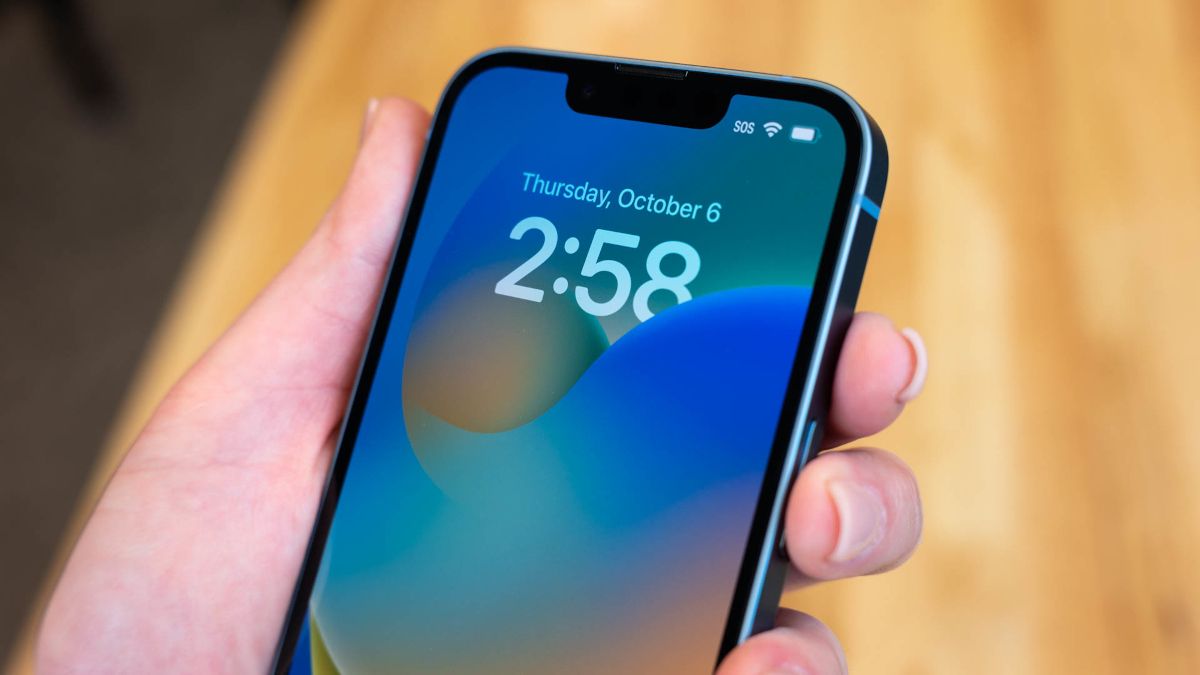


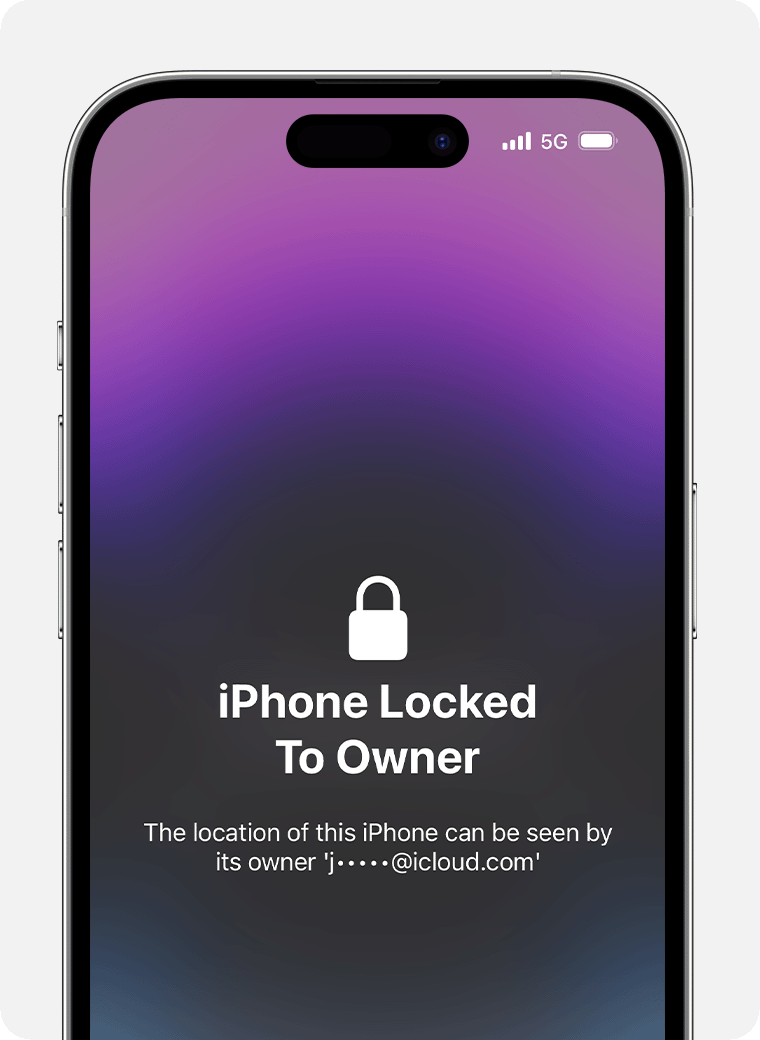
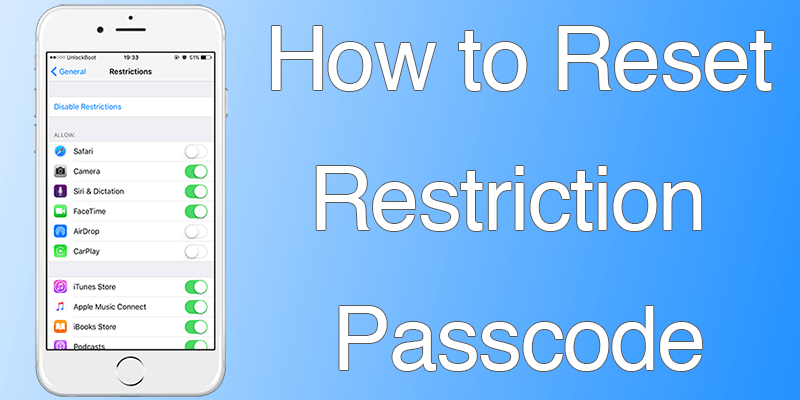

0 Comment