Learn how to reset iPhone 14 Pro Max using buttons. Understand the reset process, identify necessary buttons, and perform soft or hard reset with ease.Are you having trouble with your iPhone 14 Pro Max and considering a reset? Whether you’re experiencing software glitches or simply want to start afresh, knowing how to reset your device can be a valuable skill. In this blog post, we will explore the step-by-step process of resetting your iPhone 14 Pro Max using only the buttons.
We will start by delving into the different types of resets and when they are necessary. Understanding the reset process and identifying the necessary buttons are crucial first steps. From there, we will walk you through the process of performing both a soft reset and a hard reset, providing clear instructions on how to execute each one.
By the end of this post, you will have the confidence to reset your iPhone 14 Pro Max whenever the need arises, and you will also learn how to verify the success of the reset. So, let’s dive in and become experts at resetting the iPhone 14 Pro Max with just the buttons!
Understanding the Reset Process
The reset process for an iPhone 14 Pro Max involves a series of steps that can help solve various issues with the device. Whether it’s freezing, crashing, or an unresponsive screen, understanding the reset process is crucial for any iPhone user. There are different types of resets that can be performed on the iPhone 14 Pro Max, including a soft reset and a hard reset.
When performing a soft reset, the user can simply press and hold the power button until the Slide to power off appears on the screen. Once this option is displayed, the user can slide it to power off the device. After waiting a few seconds, the user can press and hold the power button again until the Apple logo appears. This process can help resolve minor issues without affecting any data on the device.
On the other hand, executing a hard reset involves a different set of steps. The user needs to press and release the volume up button, followed by the volume down button. Then, the user can press and hold the side button until the Apple logo appears on the screen. This type of reset is more forceful and should only be used when the device is unresponsive or experiencing serious issues.
It’s important to verify the success of the reset after performing the necessary steps. The user can check if the issues they were experiencing have been resolved, and if the device is functioning properly. Understanding the reset process and knowing the necessary buttons to use for a soft or hard reset is essential for iPhone 14 Pro Max users.
Identifying the Necessary Buttons
When it comes to resetting your iPhone 14 Pro Max, it’s important to know which buttons you need to use. Identifying the necessary buttons for the reset process is crucial for ensuring that you are able to successfully perform a soft or hard reset on your device. By understanding the specific buttons and their functions, you can effectively troubleshoot any issues and restore your phone to its original state.
First and foremost, it’s essential to locate the Side Button and the Volume Up/Down buttons on your iPhone 14 Pro Max. These buttons are the key components for initiating the reset process, whether it’s a soft reset or a hard reset. The Side Button is used to power on the device, as well as to activate the Emergency SOS feature. The Volume Up/Down buttons, on the other hand, are primarily used for adjusting the audio volume on the phone.
For a soft reset, you will need to simultaneously press and hold the Side Button and either Volume Up or Volume Down button until the power off slider appears. Once the slider appears, simply drag it to turn off the device. After a few moments, press and hold the Side Button again until the Apple logo appears, indicating that the reset is in progress.
If you need to perform a hard reset, the process involves pressing and quickly releasing the Volume Up button, followed by the same action on the Volume Down button. Then, press and hold the Side Button until the Apple logo appears. This signifies that the hard reset is underway, allowing you to troubleshoot any persistent issues with your iPhone 14 Pro Max.
In summary, understanding and identifying the necessary buttons for resetting your iPhone 14 Pro Max is essential for maintaining the functionality of your device. By familiarizing yourself with the Side Button and Volume Up/Down buttons, you can confidently perform a soft or hard reset as needed, restoring your phone to its optimal performance.
Performing a Soft Reset
Performing a Soft Reset
Performing a soft reset on your iPhone 14 Pro Max can help to resolve minor software issues and improve the overall performance of your device. To perform a soft reset, start by pressing and holding the volume up button located on the left side of the device. Then, press and hold the volume down button located next to the volume up button. Finally, press and hold the side button until the Apple logo appears on the screen.
If your iPhone is unresponsive or experiencing software glitches, performing a soft reset can help to resolve these issues without causing any data loss. It is a simple and quick process that can be done in just a few seconds, making it a convenient solution for troubleshooting common problems.
By performing a soft reset, you can potentially resolve issues such as frozen apps, unresponsive touch screen, or slow performance. It is a useful tool for troubleshooting minor software issues and can be a first step in resolving more complex problems before resorting to a hard reset or seeking professional support.
- Soft reset can help to resolve minor software issues
- No data loss is incurred during the soft reset process
- It is a quick and convenient troubleshooting method
- Useful for resolving frozen apps, unresponsive touch screen, and slow performance
| Steps for Performing a Soft Reset: | 1. Press and hold the volume up button |
|---|---|
| 2. Press and hold the volume down button | |
| 3. Press and hold the side button until the Apple logo appears |
Executing a Hard Reset
When it comes to troubleshooting issues with your iPhone 14 Pro Max, sometimes a hard reset is necessary. This process can help to resolve software glitches or unresponsive behavior. However, it’s important to note that performing a hard reset will erase all data on your device, so be sure to back up any important information before proceeding.
If you find that your iPhone is completely frozen or unresponsive to touch, you can initiate a hard reset by pressing and quickly releasing the Volume Up button, followed by the Volume Down button. Then, press and hold the Side Button until the Apple logo appears on the screen.
It’s important to continue holding the Side Button until the Apple logo appears, as this indicates that the hard reset is being initiated. After the logo appears, release the Side Button and allow the device to restart. This process may take a few moments, but once the restart is complete, your iPhone 14 Pro Max should be reset to its factory settings.
Once the hard reset is complete, you can then restore your backed-up data from iCloud or iTunes. Keep in mind that a hard reset should only be performed as a last resort, and it’s always best to seek assistance from a professional if you are unsure about the process.
Verifying the Success of the Reset
Once you have performed a reset on your iPhone 14 Pro Max, it is important to verify that the process was successful. The first thing you should do is check if your device has powered on again. Press and hold the power button to see if the Apple logo appears, indicating that the reset was successful. If the logo does not appear, you may need to try the reset process again.
You should also check if all of your data and settings have been restored to their default state. Open up your apps, contacts, and settings to see if they have been wiped clean. If any of your data is still present, you may need to perform a more thorough hard reset to completely erase everything on your device.
Another way to verify the success of the reset is to check for any performance issues that may have been present before the reset. If your iPhone was experiencing slow speeds or unresponsive apps, see if these problems have been resolved after the reset. If your device is functioning properly and without any previous issues, then the reset was successful.
It is also a good idea to check for any software updates. Sometimes, a reset can solve issues that were caused by outdated software. Go to your device’s settings and check for any available updates. If there are updates available, download and install them to ensure that your iPhone is running on the latest software, which will further validate the success of the reset.
| Verification Checklist: |
|---|
| Powering on |
| Data and settings reset |
| Performance improvements |
| Software updates installed |
FAQ
Yes, you can reset your iPhone 14 Pro Max using the buttons by following a few simple steps.
To reset your iPhone 14 Pro Max, you will need to use the Volume Up, Volume Down, and Side buttons.
To reset your iPhone 14 Pro Max using the buttons, first press and release the Volume Up button, then press and release the Volume Down button, and finally press and hold the Side button until the Apple logo appears.
Yes, resetting your iPhone 14 Pro Max with buttons will erase all the data and settings on your device. Make sure to backup your important data before proceeding with the reset.
Resetting your iPhone 14 Pro Max with buttons can help resolve certain software issues or prepare it for resale, but it's not always necessary. Consider other troubleshooting steps before opting for a reset.
Are there any alternative methods to reset iPhone 14 Pro Max?
Yes, you can also reset your iPhone 14 Pro Max using iTunes or through the Settings app. Choose the method that best suits your situation.
If you encounter any issues while resetting your iPhone 14 Pro Max with buttons, try the process again or seek help from Apple support or a professional technician.
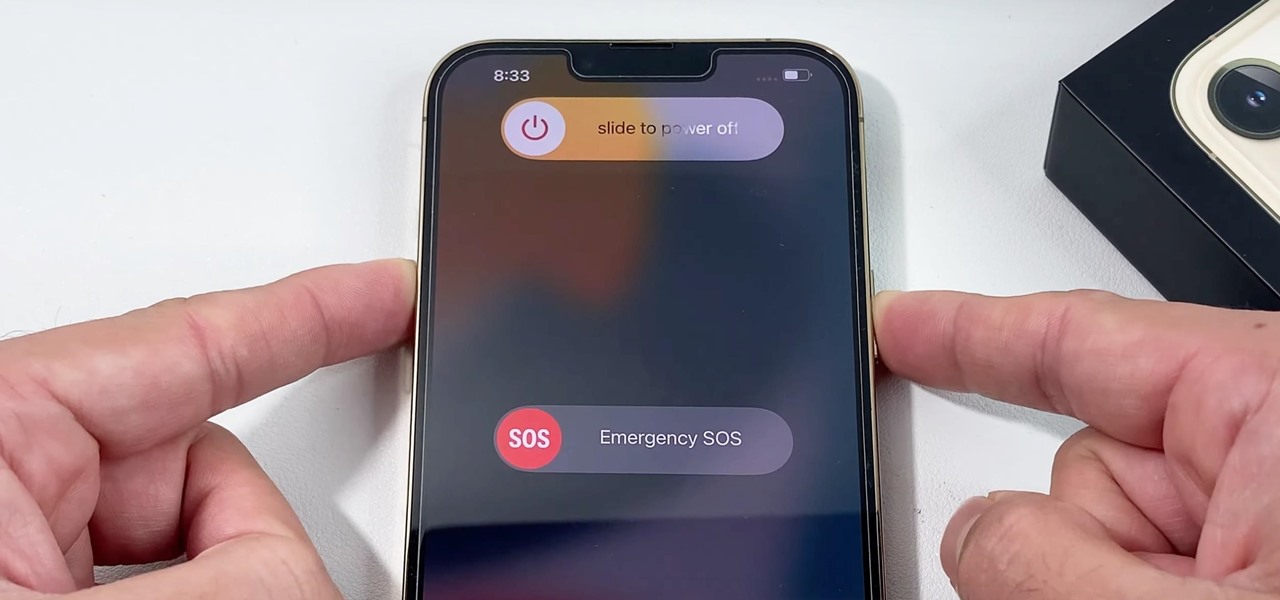

0 Comment