Learn how to reset face recognition on iPhone by understanding the issues, steps to reset it, and the results of resetting it. Helpful guide!Are you experiencing issues with Face Recognition on your iPhone? Whether it’s trouble with unlocking your phone or inconsistent recognition, it can be frustrating to deal with. Understanding how Face Recognition works and the common issues that can arise is the first step to finding a solution. In this blog post, we will explore the ins and outs of Face Recognition on iPhone, delve into the common issues that users encounter, and provide a step-by-step guide on how to reset Face Recognition on your iPhone. By following these simple steps, you can troubleshoot and resolve any issues you may be experiencing with Face Recognition, and have your iPhone functioning smoothly once again. Let’s dive into the world of iPhone Face Recognition and learn how to effectively reset it to ensure it works flawlessly.
Understanding Face Recognition on iPhone
Face recognition on iPhone is a biometric authentication feature that uses the device’s TrueDepth camera system to map the user’s facial features. When setting up Face ID, the iPhone will capture and analyze the user’s face to create a mathematical model. This model is then used to compare and verify the user’s identity when unlocking the device or authenticating apps and payments.
One of the key advantages of Face Recognition on iPhone is its convenience and security. Users no longer need to enter a passcode or use their fingerprint to unlock the device, as Face ID provides a seamless and secure way to access the iPhone. Additionally, the technology is designed to adapt to changes in the user’s appearance, such as wearing glasses or growing a beard, ensuring a high level of accuracy.
However, it’s important to note that Face Recognition on iPhone is not without its limitations. Certain environmental factors, such as low light conditions or wearing certain types of headgear, can affect the performance of Face ID. Additionally, some users have reported issues with Face ID failing to recognize their face consistently, leading to frustration and inconvenience.
Overall, understanding the capabilities and limitations of Face Recognition on iPhone is essential for maximizing its effectiveness and addressing any potential issues that may arise.
Issues with Face Recognition on iPhone
Face recognition on iPhone may not always work as perfectly as we expect. One common issue that users face is the inability of the iPhone to recognize their face in different lighting conditions. This can be frustrating, especially when trying to unlock the phone in low-light environments.
Another issue with face recognition on iPhone is the potential for false positives, where the phone unlocks for someone who looks similar to the authorized user. This poses a security risk and can lead to unauthorized access to the device.
Additionally, some users have reported that face recognition on their iPhone fails to work properly after a software update. This can be a major inconvenience and may require troubleshooting to resolve.
Furthermore, users have also encountered issues with face recognition when wearing accessories such as sunglasses or hats. The iPhone may fail to recognize the user’s face, leading to repeated failed attempts to unlock the device.
Overall, while face recognition on iPhone offers convenience, it is not without its drawbacks and potential issues that users may encounter.
Resetting Face Recognition on iPhone
Face recognition on iPhone is a convenient and secure way to unlock your device and access sensitive information. However, there may be instances when you need to reset the face recognition feature on your iPhone. This could be due to issues with facial recognition, such as the device not recognizing your face, or if you want to retrain the algorithm with your updated facial features.
One common issue with face recognition on iPhone is when the device fails to recognize your face, even though it has been previously set up. This can be frustrating, especially when you’re trying to quickly unlock your device. In some cases, the issue may be resolved by simply repositioning your face in front of the camera, but if the problem persists, it may be time to reset the face recognition feature.
To reset the face recognition on iPhone, you can follow these steps:
- Go to the Settings app on your iPhone.
- Scroll down and tap on Face ID & Passcode.
- Enter your passcode to access the Face ID settings.
- Tap on Reset Face ID to erase the existing facial recognition data.
- Follow the on-screen instructions to set up face recognition again.
After resetting the face recognition on your iPhone, you may notice an improvement in the device’s ability to recognize your face accurately. This can be particularly helpful if you have made significant changes to your appearance, such as getting a new haircut or wearing glasses, as it allows you to retrain the facial recognition algorithm with your updated features.
Steps to Reset Face Recognition on iPhone
If you are facing issues with the Face Recognition feature on your iPhone, the first step you should take is to reset it. This can help to resolve any inaccuracies or errors that you may be experiencing.
To reset the Face Recognition on your iPhone, follow these simple steps:
- Go to the Settings app on your iPhone and select Face ID & Passcode.
- Enter your passcode when prompted.
- Tap on the option to Reset Face ID.
Once you have completed these steps, the Face Recognition data on your iPhone will be reset. You can then set it up again by following the on-screen instructions. This process can help to recalibrate the feature and resolve any issues you may have been experiencing.
Results of Resetting Face Recognition on iPhone
When resetting the face recognition feature on your iPhone, the most common result is that the previous facial data stored on the device will be deleted. This means that anyone who previously had access to your iPhone via facial recognition will no longer be able to unlock the device using their face. This can be a crucial step if you suspect that someone unauthorized has gained access to your iPhone, or if you simply want to start fresh with the facial recognition feature.
Additionally, after resetting the face recognition, you will need to re-enroll your face into the system. This involves going through the initial setup process again to capture your facial features and store them as the new reference for unlocking the device. The device will prompt you to position your face within the frame and move your head in a circular motion to capture all angles of your face for better accuracy.
Another result of resetting the face recognition on your iPhone is that it can resolve any issues related to facial recognition not working properly. If you have been experiencing glitches or malfunctions with the feature, a reset can often clear up any underlying problems and restore the functionality of facial recognition on your device.
It’s important to note that resetting the face recognition feature will not affect any other data or settings on your iPhone. Your personal photos, apps, and other information will remain intact, and only the facial recognition data will be altered or deleted.
Question & Answer
Can face recognition be reset on iPhone?
Yes, face recognition can be reset on iPhone by going to Settings, Face ID & Passcode, and selecting the option to Reset Face ID.
Why would someone need to reset face recognition on iPhone?
There are various reasons someone might need to reset face recognition on iPhone, such as if their appearance has changed significantly or if they are experiencing issues with the feature.
Will resetting face recognition on iPhone delete existing face data?
Yes, resetting face recognition on iPhone will delete the existing face data associated with Face ID.
Can multiple faces be registered for face recognition on iPhone?
No, currently iPhone only allows for the registration of one face for face recognition.
Is it possible to retrain face recognition on iPhone?
Yes, after resetting face recognition on iPhone, the user can retrain the feature by following the on-screen instructions for setting up Face ID again.
What should I do if face recognition on iPhone is not working properly?
If face recognition on iPhone is not working properly, the user can try resetting Face ID and retraining it. If the issue persists, they may need to contact Apple Support for further assistance.
Is face recognition on iPhone secure?
Yes, Face ID on iPhone is designed with security in mind, utilizing advanced technologies to securely recognize and authenticate the user's face.
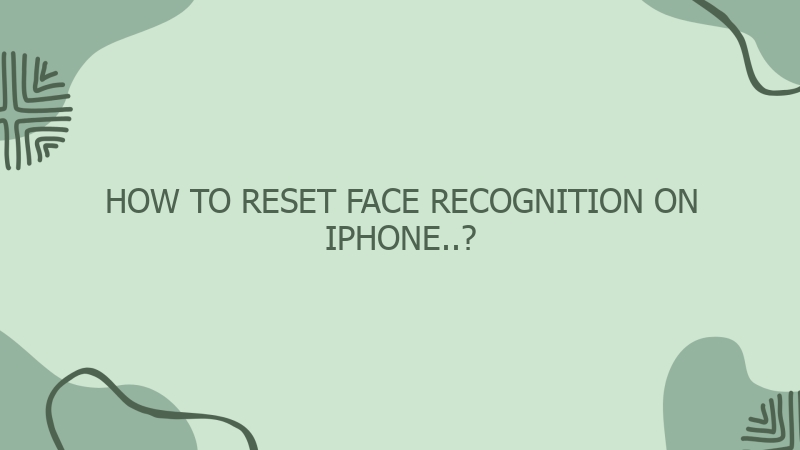

0 Comment