Learn how to reset eSIM on iPhone, including accessing settings, steps to reset, and verifying the reset without a physical SIM card. Keep your eSIM functioning properly.In the ever-evolving world of technology, the introduction of eSIMs has brought significant convenience to iPhone users. With the ability to have multiple cellular plans on a single device without the need for a physical SIM card, eSIMs have undoubtedly changed the way we connect. However, there may be instances where you need to reset the eSIM on your iPhone, whether it’s to switch to a new carrier or resolve connectivity issues. In this blog post, we will delve into the intricacies of eSIM on iPhone and provide a comprehensive guide on how to reset it. From understanding eSIM technology to accessing eSIM settings on your device, we will cover all the necessary steps to ensure a smooth reset process. Whether you’re a tech-savvy individual or new to the concept of eSIM, this post will equip you with the knowledge to confidently navigate through the process of resetting your eSIM on iPhone.
Understanding eSIM on iPhone
Many iPhone users are now familiar with the concept of eSIM, but there are still some who may be unsure of what it actually is and what it can do. eSIM stands for Embedded Subscriber Identity Module, and it is a digital replacement for the traditional physical SIM card. It allows users to have a secondary cellular plan on their device without the need for a physical SIM card. This is especially useful for those who travel frequently and want to easily switch between different carriers without having to swap out physical SIM cards.
With an eSIM, users can add a second line to their iPhone, use it for international travel, or simply as a backup in case of emergency. The technology behind the eSIM allows for a more streamlined and convenient experience for iPhone users.
One of the key advantages of eSIM is the ability to manage multiple cellular plans on a single device. Users can switch between plans without having to physically swap out SIM cards, making it much easier to navigate different cellular networks. Another advantage is the increased security that comes with eSIM, as there is no physical card that can be lost or stolen.
In conclusion, eSIM is a revolutionary technology that is changing the way we use cellular devices. It offers greater convenience, security, and flexibility for iPhone users, and is a valuable feature that many are beginning to take advantage of.
Steps to reset the eSIM
Resetting the eSIM on your iPhone can be a simple process if you know the right steps to follow. Whether you want to switch carriers or troubleshoot eSIM issues, resetting the eSIM can help resolve the problem. Here are the steps to reset the eSIM on your iPhone:
Step 1: Open the Settings app on your iPhone and tap on Cellular.
Step 2: Tap on Cellular Plans and select the eSIM you want to reset.
Step 3: Scroll down and tap Remove Cellular Plan. Confirm the action by tapping Remove again.
Step 4: Once the eSIM is removed, you can add a new eSIM or re-add the same eSIM if needed.
Accessing eSIM settings on iPhone
Accessing eSIM settings on iPhone is a simple process that can be done in a few easy steps. The first thing you need to do is open the Settings app on your iPhone. Once the app is open, scroll down and tap on Cellular.
Next, you will see an option for Cellular Plans. Tap on this option to access the eSIM settings on your iPhone. This is where you can add a new eSIM or manage your existing eSIM plans.
If you have already set up an eSIM on your iPhone, you will see the details of your current plan and the option to add another plan. You can also manage your eSIM settings such as changing the default line or deleting a plan.
Overall, accessing eSIM settings on iPhone is a straightforward process that allows you to easily manage your eSIM plans and settings directly from the Settings app on your device.
Resetting eSIM without a physical SIM card
Resetting an eSIM on an iPhone without a physical SIM card can be a simple process, but it’s important to follow the correct steps to ensure that the reset is successful. One method for resetting the eSIM without a physical SIM card is through the phone’s settings menu. To access the eSIM settings on your iPhone, go to the Settings app and tap on Cellular or Mobile Data.
Once you’re in the Cellular or Mobile Data settings, you should see an option for SIM Card Status or eSIM. Tap on this option to view the details of the eSIM that’s currently installed on your device. From here, you can choose the option to reset the eSIM. Keep in mind that this process will erase all the data on the eSIM, so be sure to back up any important information before proceeding with the reset.
If you’re unable to access the eSIM settings through the phone’s menu, another option is to reset the eSIM using a special code provided by your mobile carrier. You can usually find this code on your carrier’s website or by contacting their customer support. Once you have the code, you can enter it into the phone’s dialer to initiate the eSIM reset.
After completing the reset, you’ll need to follow the steps provided by your carrier to re-activate the eSIM on your device. This may involve scanning a QR code or entering a series of numbers to re-download the eSIM profile. Once the re-activation process is complete, you can verify that the eSIM has been successfully reset by checking the SIM Card Status or eSIM settings in the phone’s menu.
Verifying eSIM reset on iPhone
Once you have reset your eSIM on your iPhone, it is important to verify that the reset was successful. This will ensure that your eSIM is functioning properly and is ready to be used. There are a few simple steps you can take to verify the eSIM reset on your iPhone.
First, go to the Settings app on your iPhone and select Cellular. Here, you should see an option for Primary or Secondary to check if the eSIM has been reset successfully. You can also check for any error messages or notifications that may indicate an issue with the eSIM reset.
If you have access to a physical SIM card, you can insert it into your iPhone to see if the eSIM has been reset successfully. Make sure to follow the steps provided by your carrier to activate the physical SIM card and check if the eSIM has been reset and is no longer in use.
Another way to verify the eSIM reset on your iPhone is to check for any network connectivity issues. If you experience any problems with making calls, sending texts, or accessing data, it may indicate that the eSIM reset was not successful. In this case, you may need to contact your carrier for further assistance.
Finally, you can also contact your carrier directly to verify the eSIM reset on your iPhone. They can provide you with information about the status of your eSIM and any further steps you may need to take to ensure that the reset was successful.
Frequently Asked Questions
What is eSIM and how does it work on iPhone?
eSIM is a digital SIM card that allows you to activate a cellular plan from your carrier without using a physical SIM card. It works on iPhone models that support eSIM technology.
Why would I need to reset the eSIM on my iPhone?
You might need to reset the eSIM on your iPhone if you want to switch to a new carrier, troubleshoot connectivity issues, or if your eSIM profile becomes corrupted.
How do I reset the eSIM on my iPhone?
To reset the eSIM on your iPhone, go to Settings > Cellular > Cellular Plans, tap the plan you want to remove, then tap Remove Cellular Plan. You can then set up a new eSIM with a different carrier or re-activate the same carrier's plan.
Will resetting the eSIM delete all my data on the iPhone?
No, resetting the eSIM will not delete any of the data or settings on your iPhone. It only removes the cellular plan associated with the eSIM.
Can I switch back to a physical SIM after using eSIM on my iPhone?
Yes, if your iPhone supports dual SIM technology, you can use both eSIM and a physical SIM at the same time. You can switch between them in the Cellular settings.
Are there any fees or charges for resetting the eSIM on iPhone?
There are no specific fees or charges for resetting the eSIM on iPhone. However, you may incur costs associated with activating a new cellular plan with a different carrier.
Is resetting the eSIM on iPhone a common troubleshooting step?
Yes, resetting the eSIM is a common troubleshooting step for resolving connectivity issues or when switching to a new carrier. It can help refresh the eSIM profile and resolve any issues related to the cellular plan.
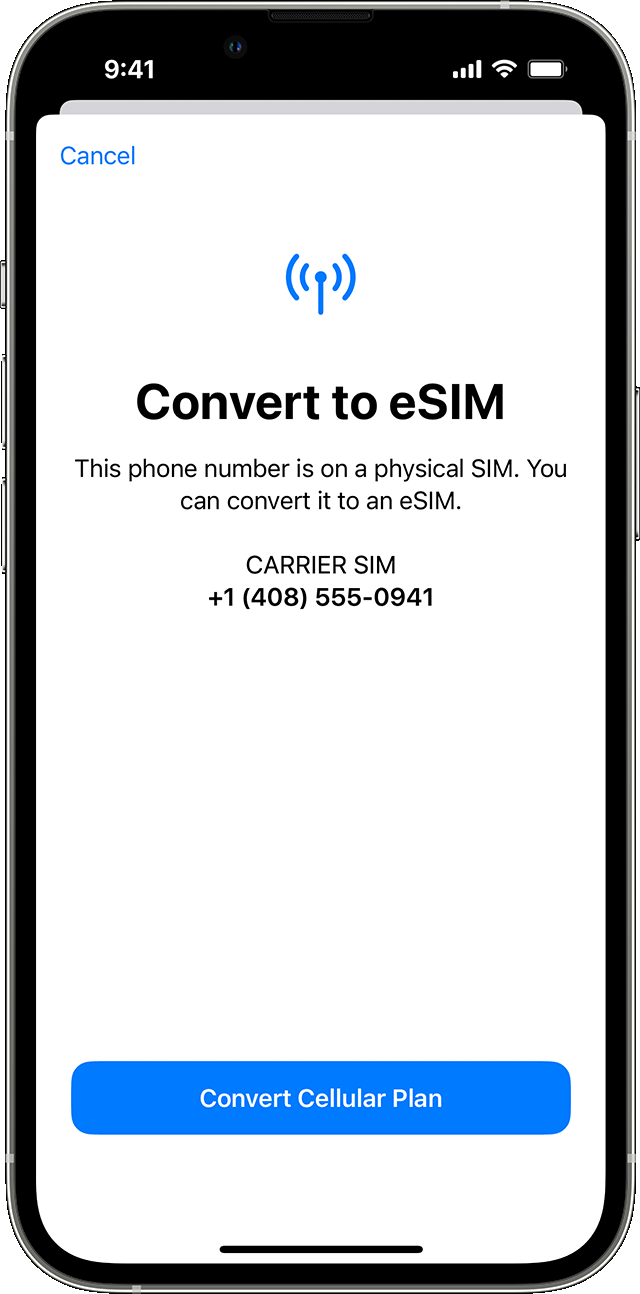

0 Comment