Learn how to reset your Comcast Xfinity router with our step-by-step guide. Understand common issues, troubleshoot, and get tips for preventing frequent resets.Are you experiencing slow internet speeds or constant connectivity issues with your Comcast Xfinity router? If so, you may need to reset your router to get it back on track. In this blog post, we will walk you through the process of resetting your Comcast router, from understanding why it may be necessary to identifying the reset button on your specific device. We’ll provide you with a step-by-step guide to ensure you do it correctly and troubleshoot any common issues that may arise post-reset. Additionally, we’ll share some tips for preventing the need for frequent router resets in the future. By the end of this post, you will feel empowered to take control of your router’s performance and maintain a stable and reliable internet connection in your home. Let’s dive in and learn how to reset your Comcast Xfinity router effectively.
Understanding the need for router reset
Do you find yourself needing to reset your Comcast Xfinity router frequently? If so, it’s important to understand the reasons behind this need. One of the most common reasons for needing to reset a router is connectivity issues. If you are experiencing slow or inconsistent internet speeds, or if your devices are frequently losing connection to the network, a router reset may be necessary. Additionally, software glitches can also cause the need for a reset. Sometimes, the internal software of the router can become corrupted, leading to performance issues that can only be resolved through a full reset.
Another reason for needing to reset a router is security concerns. If you suspect that your network has been compromised or if you are experiencing strange behavior, such as unauthorized devices connecting to your network, a reset can help to resolve these issues. Additionally, overloading the router with too many devices or excessive data usage can also lead to the need for a reset. Finally, regular maintenance is also a key reason for resetting a router. Over time, the internal cache and memory of the router can become bogged down, leading to performance degradation that can be resolved through a reset.
By understanding the reasons for needing to reset your Comcast Xfinity router, you can better recognize the signs that indicate a reset is necessary. This knowledge can help you to troubleshoot and resolve issues more effectively, and it can also highlight the importance of regular router maintenance to prevent the need for frequent resets in the future.
When it comes to troubleshooting issues with your Comcast Xfinity router, one of the first steps you might need to take is to perform a reset. However, before you can do that, you need to know where the reset button is located on your router.
The reset button on a Comcast router is typically located on the back or bottom of the device. It is usually a small, recessed button that can be pressed using a paperclip or similar tool. It may be labeled as Reset or Reboot and is often located near the power button.
It’s important to note that performing a reset on your Comcast router will restore it to its factory default settings, including the network name and password. This means you will need to reconfigure your network settings after the reset is complete.
Before you proceed with pressing the reset button on your Comcast router, make sure to carefully read the user manual or contact Comcast customer support for specific instructions and guidance.
Step-by-step guide for resetting Comcast router
Step-by-step guide for resetting Comcast router
Resetting your Comcast router can be necessary to troubleshoot issues and improve internet connectivity. Whether you are experiencing slow internet speeds, dropped connections, or other network problems, performing a reset can often resolve these issues. It is important to follow the correct steps to ensure a successful reset and avoid causing any further problems.
Firstly, locate the reset button on your Comcast router. This button is typically small and recessed to prevent accidental resets. It may be labeled as Reset or Reboot and is often located on the back or bottom of the router. Once you have located the reset button, use a paperclip or similar tool to press and hold the button for at least 10 seconds. This will initiate the reset process, and the router lights may blink or turn off and on during this time.
After completing the reset process, it is important to reconfigure your network settings. This may involve resetting any customizations or changes you had made to the router, such as Wi-Fi network names and passwords. You may also need to re-establish any connected devices and ensure that they are able to connect to the network. It is a good idea to have this information readily available before initiating the reset, to streamline the reconfiguration process.
Once the reset is complete and your network is reconfigured, it is a good idea to monitor the performance of your internet connection. Check for any improvements in speed and reliability, as well as the resolution of any previous issues. If the problems persist, it may be necessary to contact Comcast customer support for further assistance or troubleshooting.
Troubleshooting common issues post reset
After successfully resetting your Comcast Xfinity router, you may still encounter some common issues. These issues may include slow internet speed, connection drops, or difficulty accessing certain websites. It’s important to troubleshoot these problems to ensure that your router is functioning properly.
One common issue post reset is slow internet speed. This may be due to interference from nearby electronic devices, outdated firmware, or network congestion. To address this, try moving your router to a different location, updating its firmware, or adjusting the channel settings to minimize interference.
Another issue you may encounter is frequent connection drops. This can be frustrating, especially when trying to stream videos or engage in online gaming. To troubleshoot this problem, check for any loose cables, ensure that your router is properly ventilated and not overheating, and consider upgrading your internet plan if you frequently exceed your data cap.
| Issue | Troubleshooting Tips |
|---|---|
| Difficulty accessing certain websites | Clear your browser cache, flush your DNS, or use a different DNS server. |
| Intermittent Wi-Fi signal | Ensure that your router is placed in a central location, away from obstructions, and consider using Wi-Fi boosters or extenders. |
By addressing these common issues post reset, you can optimize the performance of your Comcast Xfinity router and enjoy a seamless internet experience.
Tips for preventing the need for frequent resets
As frustrating as it may be to have to reset your Comcast Xfinity router frequently, there are some preventive measures you can take to reduce the need for this inconvenience.
One important tip for preventing the need for frequent resets is to ensure that your router is placed in a well-ventilated area. Overheating can cause the router to malfunction, leading to the need for a reset. Make sure there is enough space around the router for proper air circulation to keep it cool.
Another helpful tip is to regularly update the firmware on your router. Manufacturers often release updates to fix bugs and improve performance, so keeping your router’s firmware up to date can help prevent the need for resets.
Additionally, minimizing the number of connected devices to your router can also help prevent the need for frequent resets. Having too many devices connected at once can put a strain on the router and lead to stability issues. Consider upgrading to a router with higher capacity if you consistently have many devices connected.
Question and Answer
How do I reset my Comcast Xfinity router?
To reset your Comcast Xfinity router, locate the reset button on the back of the router. Use a pointed object like a paperclip to press and hold the reset button for about 30 seconds until the lights on the router flash. This will reset the router to its default settings.
What should I do if my router is not responding after resetting?
If your router is not responding after resetting, try unplugging it from the power source for a few minutes and then plugging it back in. If the issue persists, you may need to contact Comcast Xfinity customer support for further assistance.
Will resetting the router affect my internet connection?
Resetting the router should not affect your internet connection in the long term. However, it will temporarily disconnect all devices connected to the router while it resets and reboots. Once the router is back online, your internet connection should resume as normal.
Do I need to reconfigure my router after resetting it?
In most cases, you should not need to reconfigure your router after resetting it. The default settings should be sufficient for basic internet connectivity. However, if you have made any custom configurations or changes, you may need to reapply them after the reset.
How often should I reset my Comcast Xfinity router?
There is no set frequency for resetting your router. It is recommended to reset the router only when necessary, such as when experiencing connectivity issues or after making significant configuration changes. Regularly resetting the router is not required for normal operation.
Can I reset my Comcast Xfinity router remotely?
Most Comcast Xfinity routers do not have a built-in feature for remote resetting. You will typically need physical access to the router to perform a manual reset using the reset button on the device.
What are the common reasons for needing to reset a Comcast Xfinity router?
Common reasons for needing to reset a Comcast Xfinity router include connectivity issues, slow or inconsistent internet speeds, and troubleshooting network problems. Resetting the router can help refresh its settings and resolve some of these issues.
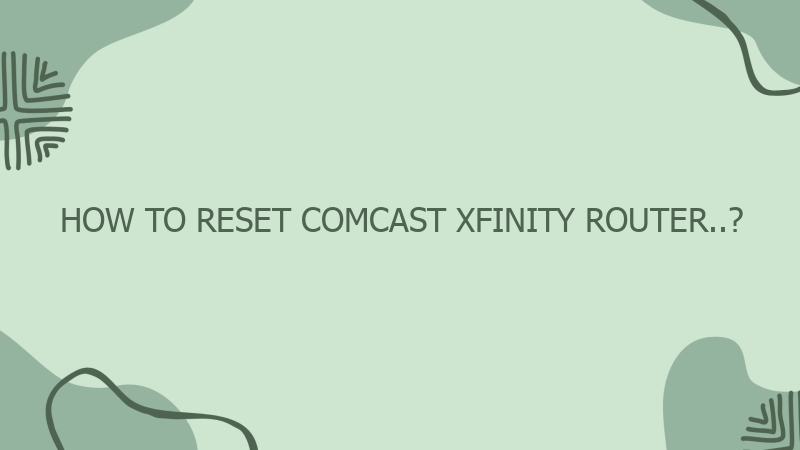


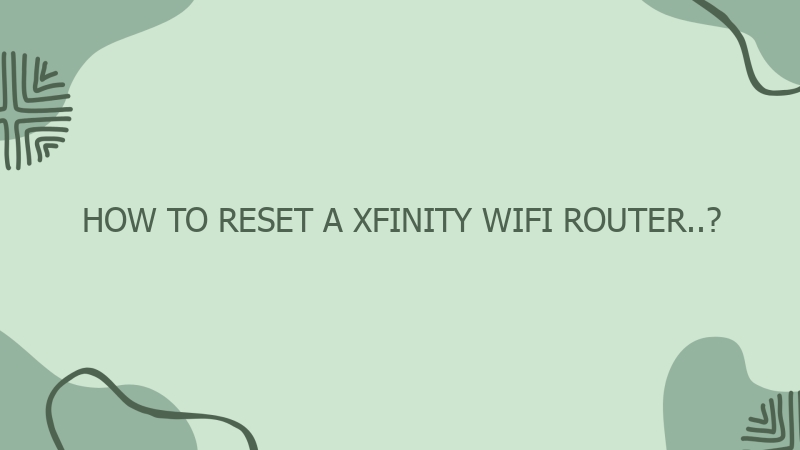
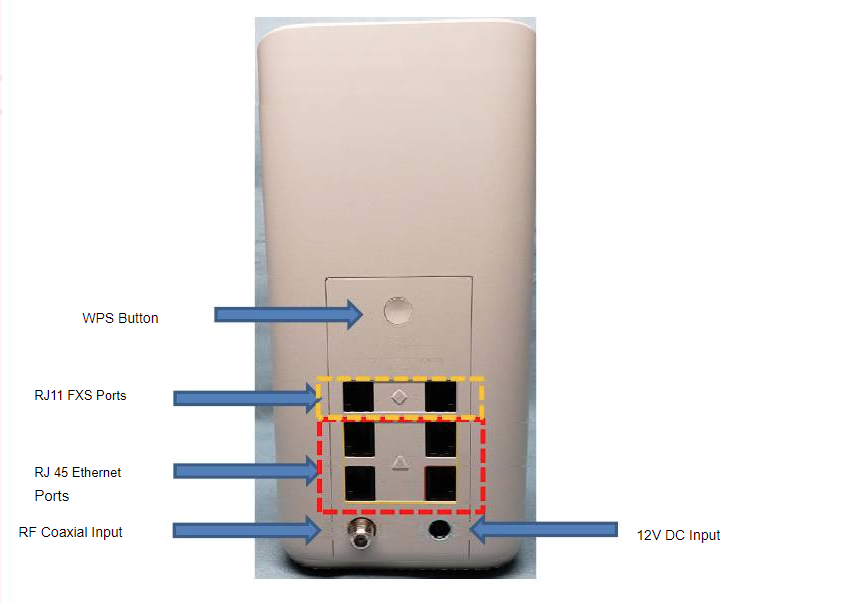
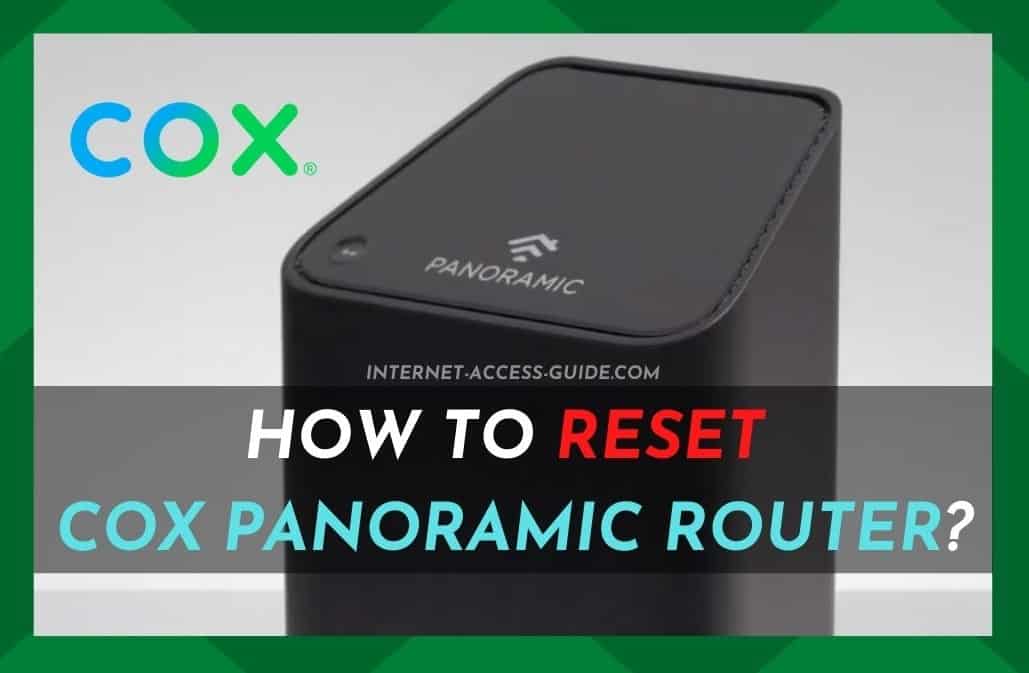
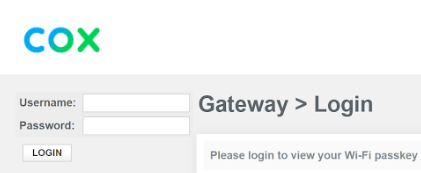
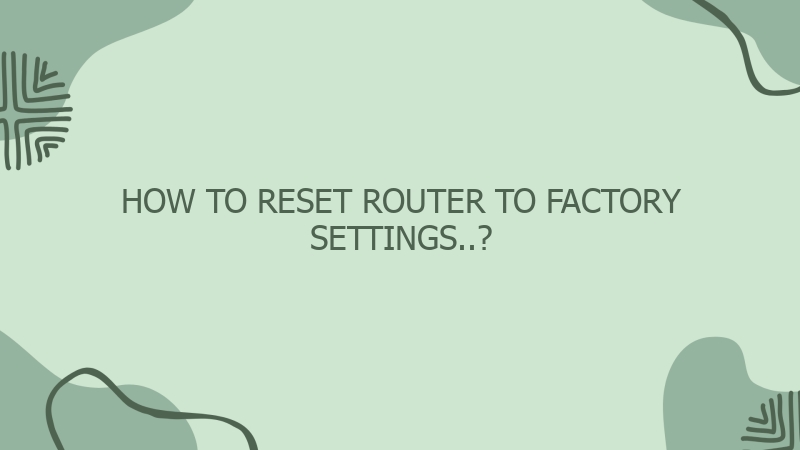

0 Comment