Learn how to reset your Belkin router password by accessing settings, changing admin password, resetting to factory default, and setting a new password. Are you having trouble accessing your Belkin router because you forgot the password? Don’t worry, you’re not alone. Many people find themselves in this situation, and fortunately, there are steps you can take to reset your Belkin router password and regain access to your network. In this blog post, we’ll walk you through the process of resetting your Belkin router password, from accessing the router settings to setting a new password. Whether you need to change the router administration password or reset the router to its factory default settings, we’ve got you covered. By following our step-by-step guide, you’ll be back online in no time with a new, secure password for your Belkin router. So, if you’re ready to take control of your network and ensure that it’s protected, keep reading to learn how to reset your Belkin router password.
Accessing the Router Settings
When you need to access the settings of your Belkin router, you can do so by opening a web browser and entering the router’s default gateway IP address in the address bar. The default gateway IP address for Belkin routers is typically 192.168.2.1, but you can check the router’s documentation or the bottom of the router itself for confirmation.
Once you have entered the IP address in the browser, you will be prompted to enter the router’s admin credentials. If you have never changed the default login information, the username is usually admin and the password is either blank or password. However, it’s always recommended to change the default login credentials to secure your router from unauthorized access.
After successfully logging in, you will have access to the router’s settings interface where you can configure various options such as network settings, wireless settings, security settings, and much more. This is where you can also reset the router to factory default settings, change the administration password, and set a new router password to enhance security.
Before making any changes to the router settings, it’s important to ensure that you have a thorough understanding of what each setting does, as incorrect configurations can lead to network issues.
Changing the Router Administration Password
Changing the administration password of your Belkin router is an important step in ensuring the security of your network. By default, the Belkin router comes with a generic administration password, which is a security risk. It is important to change this password to something more secure and unique to protect your network from unauthorized access.
To change the router administration password, you will need to access the router settings. This can be done by opening a web browser and entering the router’s IP address into the address bar. Once you have accessed the router settings, navigate to the administration settings and look for the option to change the password. You will then be prompted to enter the old password and create a new one.
After changing the administration password, it is important to remember to keep it safe and secure. Be sure to choose a password that is difficult to guess and contains a combination of letters, numbers, and special characters. It is also a good idea to change the password regularly to further enhance the security of your network.
Resetting the Router to Factory Default
How to Reset Belkin Router Password
When it comes to troubleshooting router issues or securing your network, sometimes the best option is to reset the router to its factory default settings. This will wipe out any custom settings and configurations, including the Wi-Fi password and network name, returning the router to its original state.
To reset your Belkin router to factory default, locate the reset button on the back or bottom of the device. Use a paper clip or similar tool to press and hold the reset button for at least 10 seconds. This will initiate the reset process, and the router will reboot once it’s complete.
It’s important to note that resetting the router to factory default will erase any custom settings you’ve made, so you’ll need to reconfigure the router from scratch. This includes setting up the Wi-Fi network, changing the default admin password, and securing the network with WPA2 encryption.
After resetting the router to factory default, it’s recommended to change the default admin password to prevent unauthorized access to the router settings. This will help protect your network from potential security threats and keep your personal information safe.
| Stages of Resetting the Router to Factory Default: |
|---|
| Step 1: Locate the reset button on the router. |
| Step 2: Press and hold the reset button for at least 10 seconds. |
| Step 3: Wait for the router to reboot. |
Logging in with Default Credentials
When it comes to accessing your Belkin router settings, the default credentials provided by the manufacturer can be used. These default credentials are necessary if you haven’t changed the login details previously. The default username is typically admin and the default password is password.
Once you have entered the default login credentials, you can access the router settings and make necessary changes to the configuration. It is important to note that using default credentials can pose a security risk, so changing the password to something unique and secure is highly recommended.
Logging in with default credentials can be done by entering the default username and password into the login page of the router’s web interface. Upon successful login, you can proceed to modify the settings as needed. For additional security, it’s essential to change the default password to a strong and unique one to prevent unauthorized access.
It is crucial to remember that using default credentials can leave your router vulnerable to cyber threats. Therefore, it’s important to change the login details as soon as possible to ensure the security of your network and personal data.
Setting a New Router Password
When it comes to securing your internet connection, setting a new router password is crucial. By changing the default password provided by your internet service provider, you can prevent unauthorized access to your network and keep your personal data safe. To set a new router password, follow these steps:
1. Log in to the Router Settings: Open a web browser and enter the router’s IP address into the address bar. You will be prompted to enter the current username and password for the router.
2. Access the Security Settings: Once logged in, navigate to the security settings tab within the router admin panel. Here, you will find an option to change the router’s password.
3. Enter the New Password: Enter a strong and unique password in the designated field. A strong password should include a combination of upper and lower case letters, numbers, and special characters.
By following these steps, you can easily set a new router password and enhance the security of your home network.
Question Answer
How can I reset my Belkin router password?
To reset your Belkin router password, you can press and hold the Reset button on the back of the router for 10-15 seconds. This will restore the router to its factory settings, including the default password. Be sure to change the password after the reset to secure your network.
I forgot my Belkin router password. What should I do?
If you forgot your Belkin router password, you can reset it by pressing and holding the reset button on the back of the router. This will erase the current password and allow you to set a new one.
Can I change the Belkin router password without resetting it?
Yes, you can change the Belkin router password without resetting it by logging into the router's web-based setup page. From there, you can navigate to the settings and change the password to a new one of your choice.
Where can I find the default Belkin router password?
The default Belkin router password can usually be found on a sticker on the bottom or back of the router. It is often labelled as the 'Security Key' or 'Passphrase'.
What should I do if the default Belkin router password doesn't work?
If the default Belkin router password doesn't work, you may have changed it in the past and forgotten. In this case, you can reset the router to its factory settings and use the default password to gain access.
Is it important to set a strong password for my Belkin router?
Yes, it is crucial to set a strong password for your Belkin router to prevent unauthorized access to your network. A strong password should be unique, complex, and not easily guessable.
How often should I change my Belkin router password?
It is recommended to change your Belkin router password regularly, at least every few months. This helps to enhance the security of your network and reduce the risk of unauthorized access.
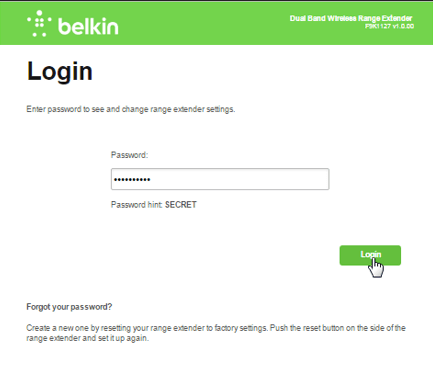



0 Comment