Learn why and how to reset your Asus router to factory settings, ensure proper backup, understand its impact on network performance, and troubleshoot any issues after resetting.Are you experiencing slow internet speed or connectivity issues with your Asus router? It may be time to consider resetting it to factory settings. This blog post will provide you with a step-by-step guide on how to reset your Asus router, as well as the importance of understanding the need for a reset and the impact it may have on your network performance. We will also discuss the importance of ensuring a proper backup of your router settings before proceeding with the reset, and provide troubleshooting tips for after the reset has been completed. Whether you’re a beginner or an experienced user, this comprehensive guide will help you effectively reset your Asus router and improve your network’s performance. Keep reading to learn everything you need to know about resetting your Asus router to factory settings.
Understanding the Need for a Reset
When your Asus router is experiencing issues such as slow internet speed, dropped connections, or other network-related problems, it may be necessary to perform a reset to factory settings. This can help to resolve any underlying software issues that may be causing the problems, and bring the router back to its original state.
Resetting your router can also be beneficial if you have made extensive changes to the settings and are finding it difficult to revert to a stable configuration. In such cases, a factory reset can eliminate any conflicting or incorrect settings, allowing you to start afresh with a clean slate.
Before proceeding with a reset, it is important to understand that this action will erase all custom settings, including Wi-Fi network names and passwords, as well as any port forwarding or firewall configurations. It essentially returns the router to the state it was in when you first took it out of the box.
With this in mind, it is important to ensure that you have a backup of your current settings, so that you can easily restore them after the reset has been completed. Failure to do so could result in the loss of important configurations and the need to re-establish all network connections from scratch.
Step-by-Step Guide for Resetting
When it comes to troubleshooting your ASUS router, a factory reset can sometimes be the best solution. However, it’s important to approach this process carefully to ensure that the reset is done correctly and doesn’t cause any further issues.
First, before initiating the reset, make sure to backup all your current router settings and configurations. This can be done by logging into the router’s web interface and saving the settings to a file on your computer.
Once the backup is complete, locate the small reset button on the back of the router. Using a paperclip or a similar tool, press and hold the reset button for about 10-15 seconds. This will initiate the reset process, and the router will reboot.
After the router has rebooted, you’ll need to reconfigure the router settings from scratch. This will involve setting up your wireless network, configuring security settings, and any other customization you had previously done.
Ensuring Proper Backup of Settings
Before initiating a reset on your ASUS router, it is crucial to ensure that you have a proper backup of your current settings. This is essential to help you restore your router to its previous state in case anything goes wrong during the reset process.
One way to backup your settings is by logging into the router’s web interface and navigating to the administration or settings page. From there, you can typically find an option to save or export the current configuration settings to a file on your computer.
Another method is to manually document all the settings, including the wireless network name (SSID), passwords, port forwarding rules, and any other custom configurations. This way, you can easily refer back to your notes to reconfigure the router after the reset.
It is important to ensure that you have a reliable and up-to-date backup of your ASUS router settings before proceeding with a reset, as it can save you a lot of time and effort in the event of any unexpected issues.
Impact on Network Performance
Impact on Network Performance
Resetting an ASUS router to factory settings can have a significant impact on the performance of your network. When you perform a factory reset, you are essentially wiping out all of the current settings and configurations on the router. This means that any customizations or optimizations that you may have implemented will be lost, and the router will revert back to its default settings. As a result, the network performance may be affected as the router will no longer be tuned to the specific needs of your network.
Additionally, after a factory reset, the router will need to re-establish connections with all of the devices on the network. This process can take some time, especially if you have a large number of devices connected to the router. During this reconnection process, the network performance may be slower than usual, as the router and devices negotiate new connections and settings.
Moreover, if you have been experiencing network issues that prompted you to perform the factory reset, the impact on network performance may be more pronounced. The reset may temporarily disrupt the network as it clears out any potential causes of the issues, but it can also lead to a period of instability as the network readjusts to the default settings.
- Loss of custom settings and configurations
- Reconnection process with devices
- Temporary disruption and instability in network
| Impact of Reset on Network Performance | Explanation |
|---|---|
| Loss of custom settings and configurations | Resets router to default settings, affecting network performance |
| Reconnection process with devices | May lead to slower network performance during reconnection |
| Temporary disruption and instability in network | Network may experience instability as it adjusts to default settings |
Troubleshooting After Reset
After successfully resetting your Asus router to factory settings, there are some important troubleshooting steps that you need to follow to ensure that everything is working properly.
First, make sure that all the cables are properly connected and there are no loose connections. Check the power adapter, Ethernet cable, and the connection between the modem and the router.
Next, you can try restarting both the router and the modem to see if that resolves any connectivity issues. Simply unplug the power cords, wait for a few minutes, and then plug them back in.
If you are still experiencing problems after the reset, you can try checking for firmware updates on the Asus website. It’s important to keep your router’s firmware up to date to ensure the best performance and security.
Question & Answer
How do I reset my ASUS router to factory settings?
To reset your ASUS router to factory settings, locate the reset button on the back of the router. Press and hold the reset button for about 10 seconds until the power LED starts blinking. Once the power LED stops blinking, the router has been reset to factory settings.
Will resetting my ASUS router erase all my settings?
Yes, resetting your ASUS router to factory settings will erase all the custom settings you have configured. This includes your network name, password, and any other changes you have made to the router's settings.
Do I need to reconfigure my ASUS router after resetting to factory settings?
Yes, after resetting your ASUS router to factory settings, you will need to reconfigure it. This includes setting up a new network name and password, as well as any other customizations you had previously made.
Can I reset my ASUS router using the web interface?
In most cases, you cannot reset your ASUS router to factory settings using the web interface. The reset button on the back of the router is the recommended method for performing a factory reset.
How often should I reset my ASUS router to factory settings?
There is no need to reset your ASUS router to factory settings on a regular basis. It is typically only done as a troubleshooting step or if you are experiencing issues with the router.
Will resetting my ASUS router to factory settings improve its performance?
Resetting your ASUS router to factory settings may help improve performance if you are experiencing technical issues. However, it will not necessarily enhance the router's performance under normal circumstances.
Is there a way to backup my ASUS router settings before resetting to factory settings?
Unfortunately, ASUS routers do not have a built-in feature to backup settings. It is recommended to manually document your custom settings before performing a factory reset so that you can easily reconfigure the router afterwards.
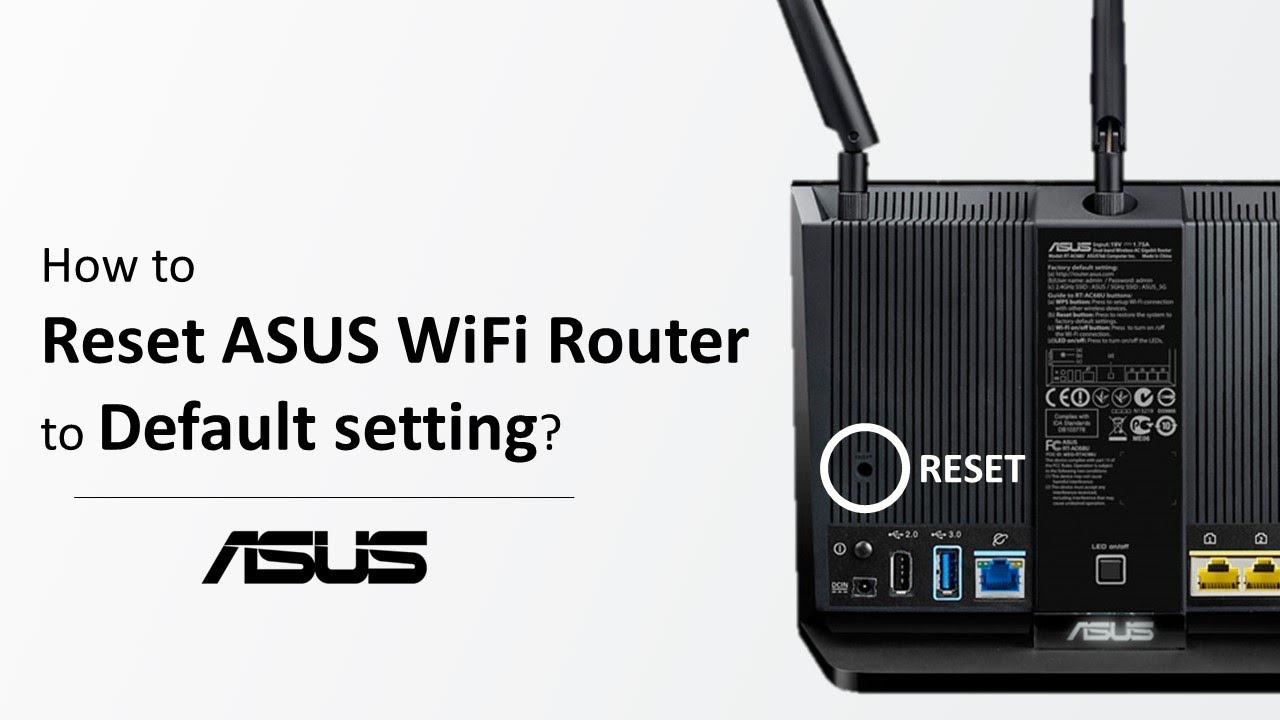
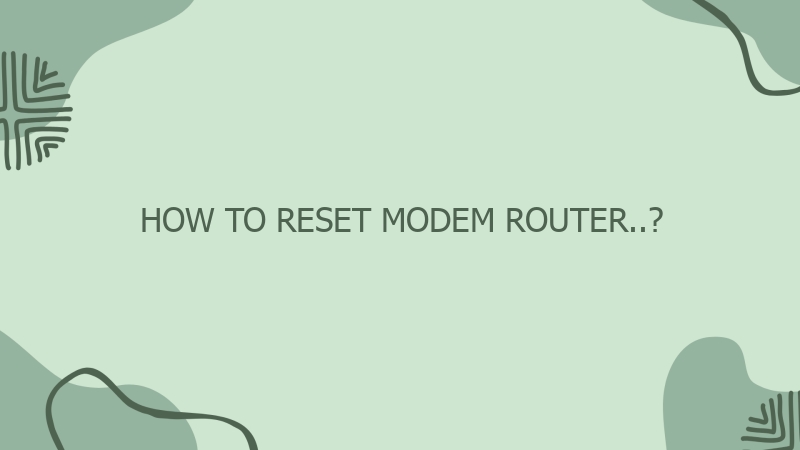
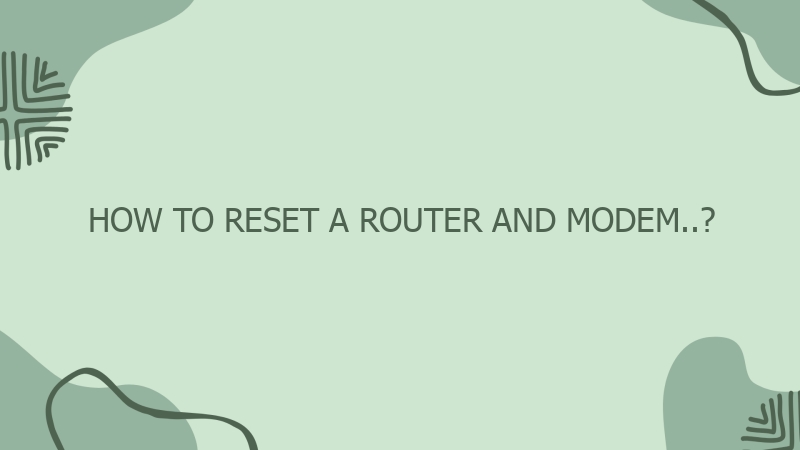
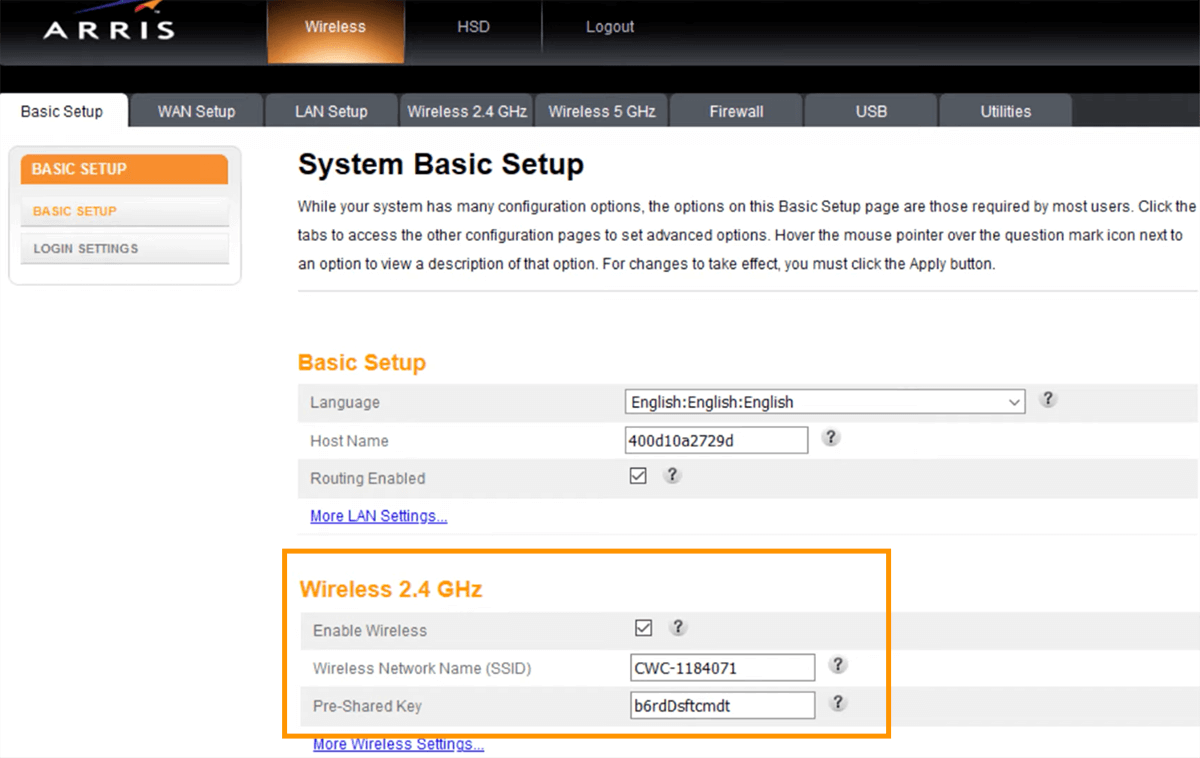
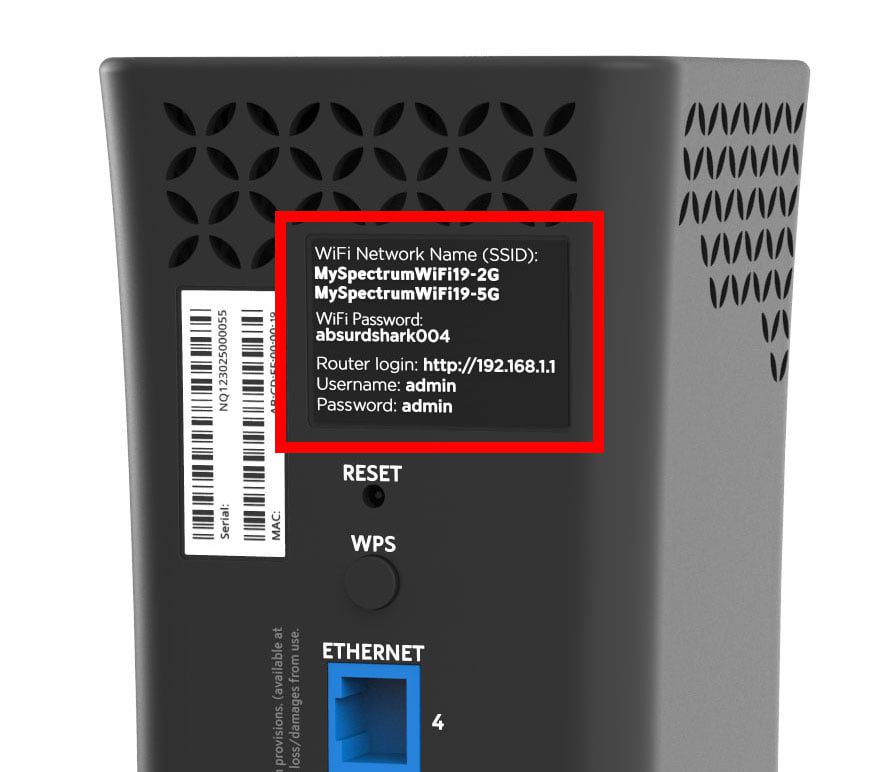
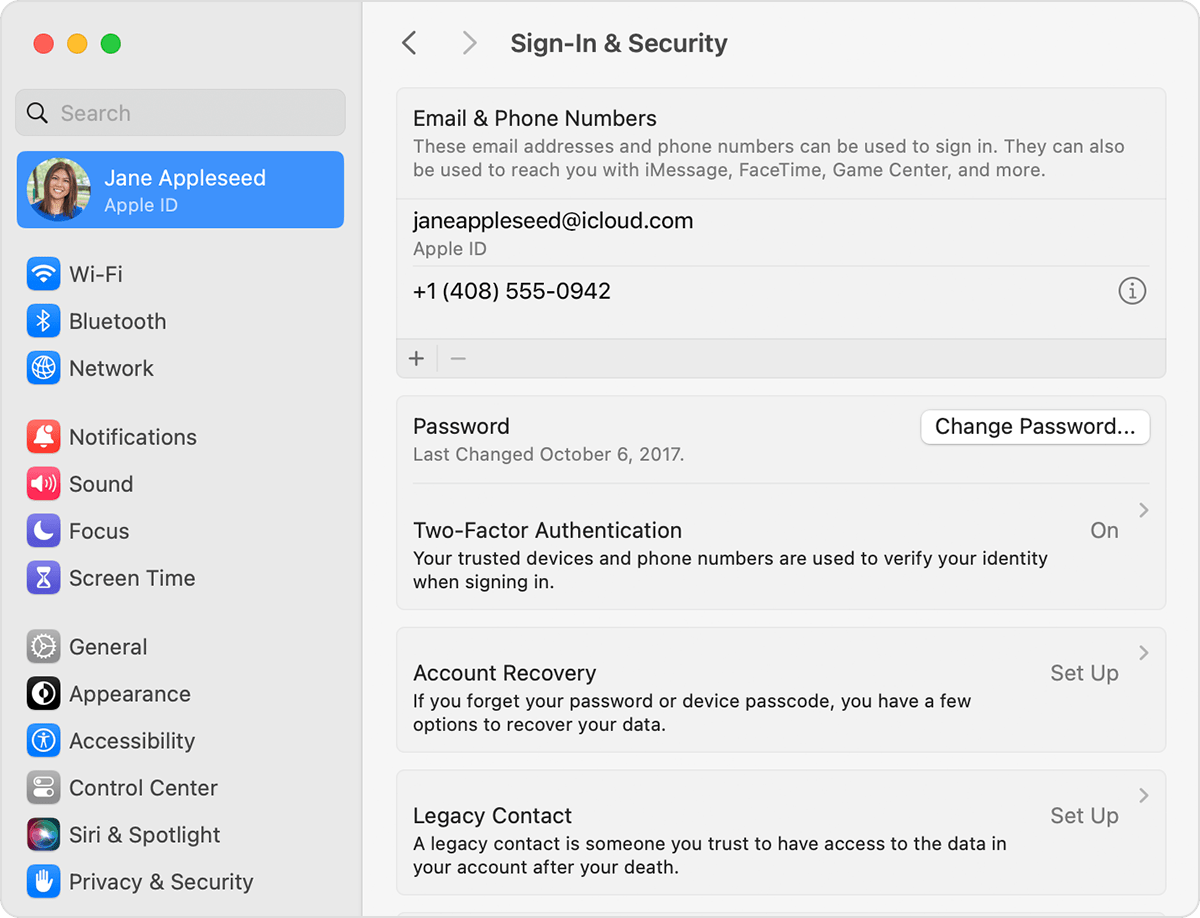
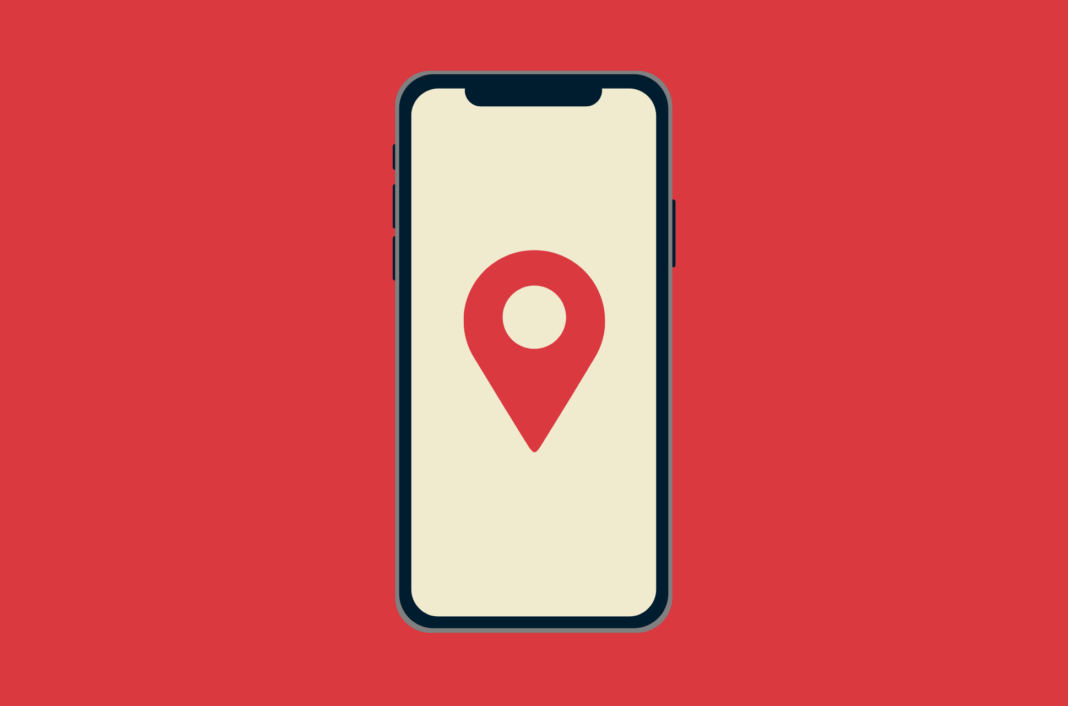
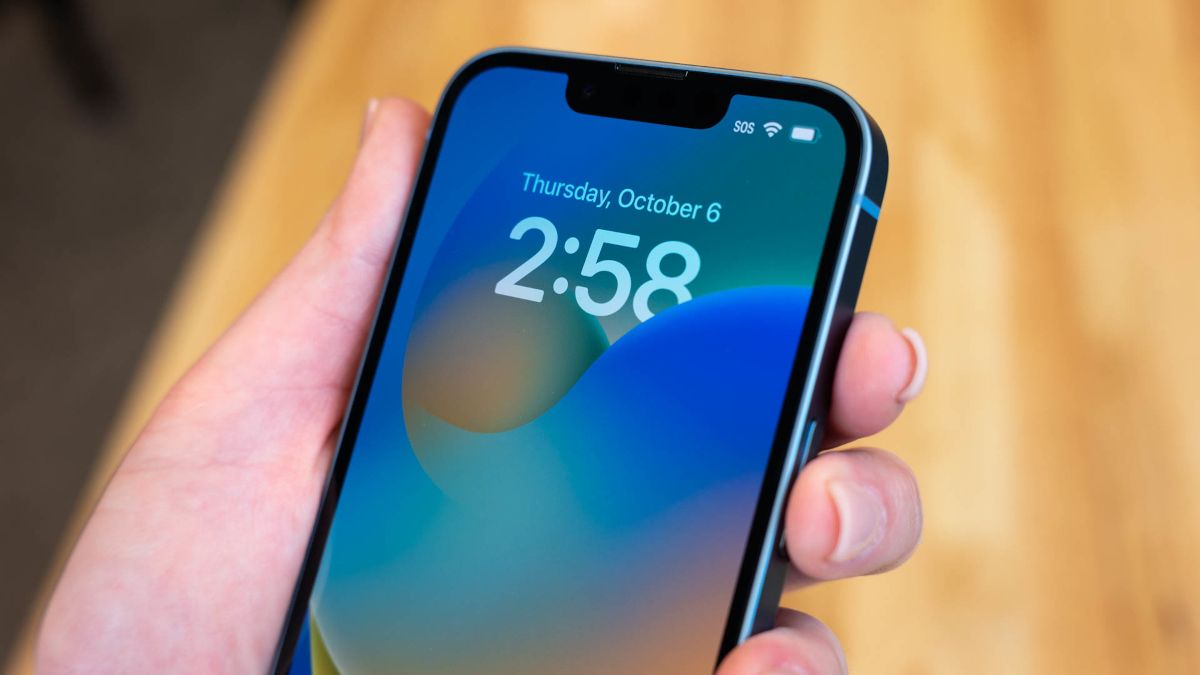
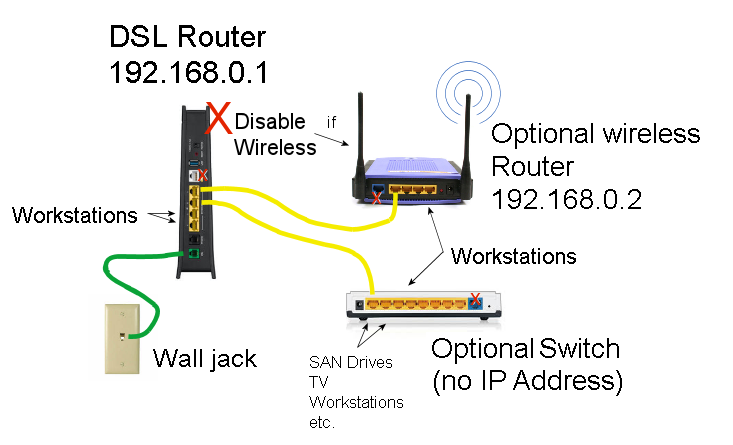



0 Comment