Learn how to reset your Asus router login by understanding default credentials, accessing the web interface, navigating reset options, performing the reset, and logging in afterward.Are you having trouble accessing your Asus router’s web interface or logging in with the default credentials? It might be time to reset your router. In this blog post, we will guide you through the process of resetting your Asus router login. We’ll start by understanding the default login credentials and how to access the router’s web interface. Then, we’ll walk you through the steps of navigating to the reset option and performing the router reset. Finally, we’ll provide tips on logging in with the default credentials after the reset is complete. By the end of this post, you’ll have the knowledge and confidence to troubleshoot your Asus router login issues and get back to enjoying a seamless internet connection. Let’s dive in and get your router back on track!
Understanding the default login credentials
When you purchase a new ASUS router, the default login credentials will be provided in the user manual or on a sticker attached to the router itself. The default username and password are typically admin for both fields. It is important to note that using the default login credentials can pose a security risk, as they are widely known and can be easily exploited by hackers.
It is strongly recommended to change the default username and password to something more secure as soon as possible. Creating a unique combination of characters, numbers, and symbols will help protect your router from unauthorized access. This will provide an additional layer of security to safeguard your network and personal data.
Some users may overlook the importance of changing the default login credentials, assuming that their home network is not a target for cyber attacks. However, it is crucial to proactively secure your router to prevent potential security breaches and unauthorized access. By understanding the significance of default login credentials, you can take the necessary steps to enhance the security of your ASUS router.
Accessing the router web interface
Accessing the router web interface allows you to customize and configure various settings to ensure a smooth and efficient internet connection. To access the router web interface, you will need to open a web browser and type in the default IP address of your router into the address bar. This default IP address can usually be found in the router’s manual or on the manufacturer’s website. Once you have entered the IP address, press Enter and you will be directed to the router web interface login page.
After reaching the router web interface login page, you will be prompted to enter the default username and password. It is important to note that the default login credentials may vary depending on the router model. However, commonly used default login credentials for ASUS routers are admin for both the username and password. Upon entering the correct default login credentials, you will gain access to the router web interface where you can manage and customize various settings such as network security, parental controls, and port forwarding.
Once you have successfully logged in to the router web interface, you can navigate through the different tabs and menus to configure the settings according to your preferences. It is important to familiarize yourself with the layout of the router web interface in order to efficiently navigate and customize the settings. You can view and modify the network settings, wireless settings, and connected devices among other options.
Accessing the router web interface is an essential step in managing and maintaining the functionality of your ASUS router. By understanding how to access and navigate the router web interface, you can ensure that your network is secure and optimized for your specific needs and preferences.
When it comes to troubleshooting issues with your ASUS router, sometimes the best solution is to perform a reset. This will revert the router back to its original factory settings, which can help resolve various connectivity and performance issues.
To navigate to the reset option, first, you need to log in to your ASUS router’s web interface. Open a web browser and enter the router’s IP address in the address bar. This is usually 192.168.1.1 or 192.168.0.1, but you can check the router’s manual or the manufacturer’s website for the correct IP address.
Once you have entered the IP address, you will be prompted to enter your username and password. By default, the username is admin and the password is either admin or password. Upon successful login, you will be directed to the router’s web interface.
From the web interface, navigate to the Administration or Advanced Settings tab. Within this section, you should be able to locate the option to perform a reset. This may be labeled as Factory Reset or Reset to Default. Click on this option to initiate the reset process.
Performing the router reset
Performing a router reset is a crucial step in troubleshooting network issues or securing your network. It is important to note that performing a reset will revert all the settings back to the factory default, so make sure to back up any important configurations before proceeding.
To initiate the reset, locate the reset button on your Asus router. This is usually a small, recessed button that may require a pin or paperclip to press. Press and hold the button for at least 10 seconds, until the power LED starts blinking. This indicates that the reset process has been initiated.
After the reset, the router will reboot and all settings will be restored to their defaults. You will need to reconfigure the router with your preferred settings, including the network name and password, port forwarding, and any other custom configurations you had previously set up.
It is important to remember that by performing a reset, you will also reset the login credentials to the default values. Be sure to change the default username and password to secure your network and prevent unauthorized access.
Logging in with default credentials after reset
After performing a router reset, you may need to log in using the default credentials provided by the manufacturer. It is important to have this information on hand, as it will allow you to regain access to the router’s web interface and make any necessary changes to the settings.
When you log in to the router using the default credentials, you will be able to access all of the features and settings that are available to you as the administrator. This includes being able to change the network name and password, set up guest networks, and manage parental controls and other security features.
If you have forgotten the default login credentials or are unable to access the router after a reset, you may need to contact the manufacturer for assistance. They can provide you with the necessary information to regain access to the router’s settings and make any necessary changes.
FAQ
What is the default username and password for ASUS router login?
The default username is 'admin' and the default password is 'admin' for ASUS router login.
How can I reset the ASUS router login password?
You can reset the ASUS router login password by pressing the reset button on the router for 10 seconds and then logging in using the default credentials.
What should I do if I forget my ASUS router login password?
If you forget your ASUS router login password, you can reset the router to its factory settings and then use the default credentials to log in.
Can I change the default username and password for ASUS router login?
Yes, you can change the default username and password for ASUS router login to enhance security.
How do I access the ASUS router login page?
You can access the ASUS router login page by entering the router's IP address in a web browser and logging in with your credentials.
Is it necessary to reset the ASUS router login often?
It is not necessary to reset the ASUS router login often, but it is recommended to change the password periodically for security purposes.
What are the steps to reset the ASUS router to factory settings?
To reset the ASUS router to factory settings, press and hold the reset button for at least 10 seconds while the router is powered on.

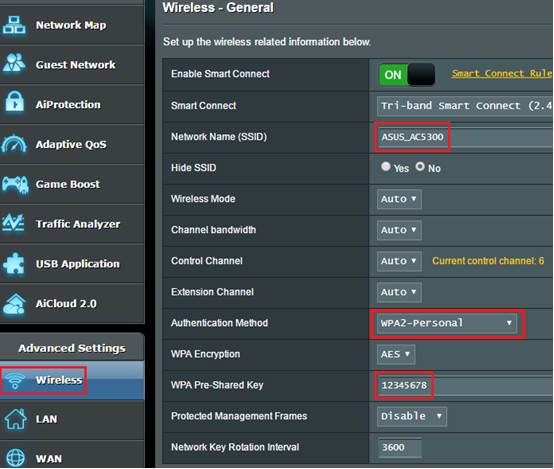
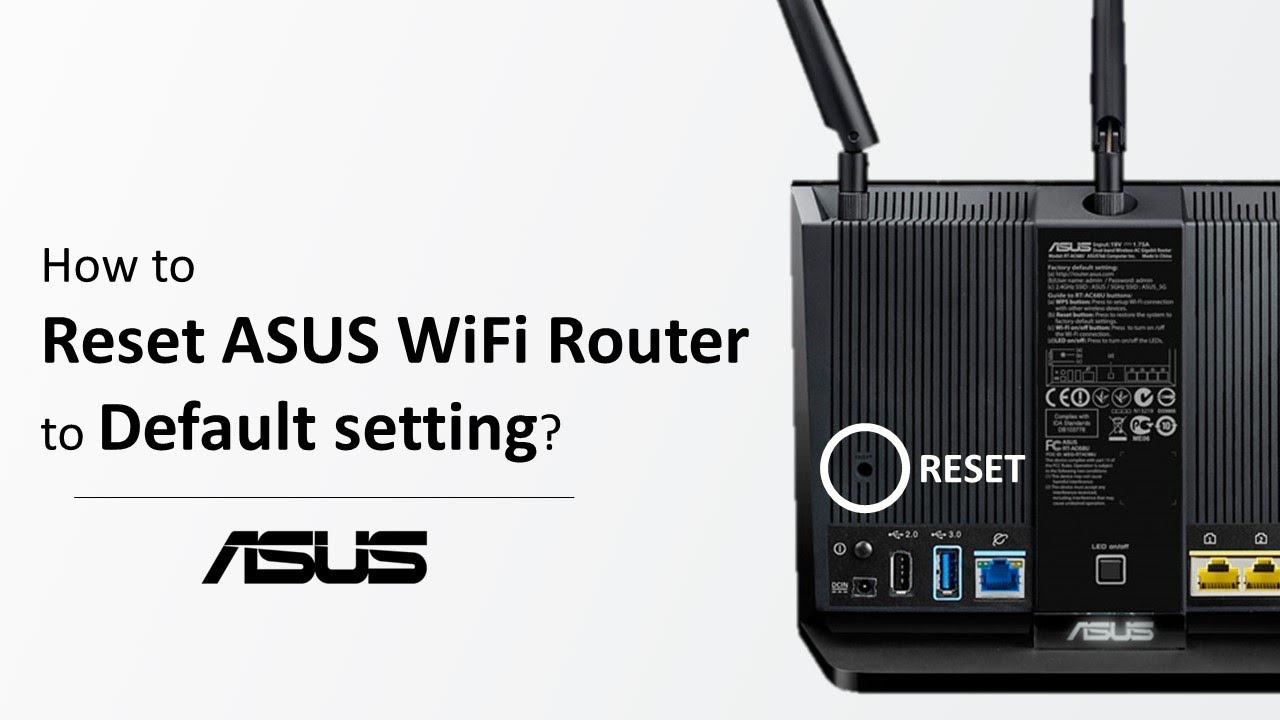
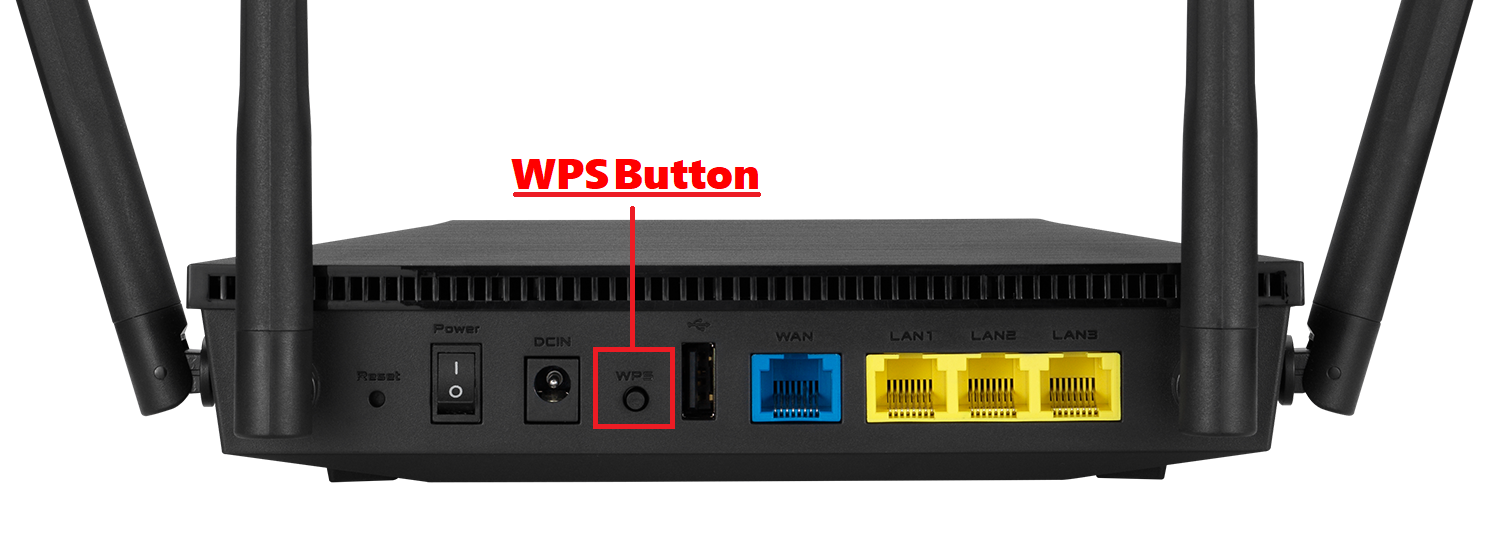

0 Comment