Learn how to reset your Arris router and troubleshoot connection issues. Prepare for the reset, perform it, and maintain router performance with our step-by-step guide.Are you experiencing slow internet speeds or connection issues with your Arris router? It might be time for a reset. In this blog post, we will guide you through the process of resetting your Arris router in simple steps. We will start by understanding the functionality of an Arris router and why a reset might be necessary. Then, we will provide tips on how to prepare for a router reset to ensure a smooth process. Next, we will walk you through the actual steps of performing the reset, including what to do in case of any post-reset connection issues. Finally, we will share some tips for maintaining your router’s performance to prevent any future issues. By the end of this post, you will have all the knowledge you need to confidently reset your Arris router and maintain its optimal performance. Let’s get started!
Understanding Arris Router Functionality
When it comes to home networking, routers play a crucial role in ensuring that all of our devices have a reliable internet connection. An Arris router, in particular, is known for its high-speed performance and advanced capabilities. These routers are designed to provide a seamless Wi-Fi experience, allowing users to connect multiple devices without sacrificing speed or reliability.
One of the key features of an Arris router is its dual-band technology, which allows for simultaneous use of both 2.4GHz and 5GHz bands. This means that devices that require a lot of bandwidth, such as 4K TVs and gaming consoles, can operate on the 5GHz band while basic web browsing and email can be handled on the 2.4GHz band. This ensures that all devices receive optimal performance without any lag or buffering.
Additionally, Arris routers often come equipped with advanced security features to protect against potential cyber threats. These routers typically include a built-in firewall, as well as support for WPA3 encryption protocols, to keep your network and personal information safe from unauthorized access.
Steps to Prepare for Router Reset
Before resetting your Arris router, it’s important to take a few preparatory steps to ensure a smooth process. One of the first things you should do is to back up any important data or settings that you have on your router. This could include things like your network name and password, as well as any custom settings or configurations that you have set up. By taking the time to back these up, you can avoid the potential loss of important information during the reset process.
Another crucial step to prepare for a router reset is to familiarize yourself with the reset process for your specific Arris router model. This may involve consulting the router’s user manual or searching for online resources that provide instructions for performing a reset. It’s important to understand the correct procedure for initiating a reset, as well as any potential consequences or adjustments that may be necessary afterwards.
Additionally, it’s a good idea to take stock of any devices that are currently connected to your router. This could include computers, smartphones, smart home devices, and more. Prior to resetting the router, you should make a list of these devices and consider how the reset process may impact their connections. This can help you to anticipate any potential post-reset issues and prepare for troubleshooting as needed.
Lastly, it’s important to ensure that you have the necessary tools on hand to perform the reset, such as a paperclip or pin for pressing the reset button on the router. Having these tools readily available can help to streamline the reset process and prevent delays or frustrations. By taking these preparatory steps, you can set yourself up for a successful router reset and minimize the potential for complications.
Performing the Router Reset
Performing a reset on your Arris router can be a helpful solution when encountering connection issues or other technical problems. It is important to follow the correct steps to ensure a successful reset and avoid any further complications. Here are the steps to perform a router reset on your Arris device:
Step 1: Locate the reset button on your Arris router. This button is typically small and recessed to prevent accidental resets. Use a paperclip or a similar tool to press and hold the reset button for approximately 15-30 seconds. Make sure to hold the button until the router’s lights begin to flash, indicating that the reset process has started.
Step 2: Once the reset process is complete, give your router some time to reboot. It is normal for the device to take a few minutes to fully restart and establish a new connection. During this time, avoid making any changes to the router’s settings or attempting to reconnect devices.
Step 3: After the router has finished rebooting, you can begin reconnecting your devices to the network. Use the default network name and password provided with your router or any custom settings you may have previously configured.
Troubleshooting Post-Reset Connection Issues
Once you have performed a router reset, you may encounter some post-reset connection issues. It can be frustrating to deal with, but there are steps you can take to troubleshoot and resolve these problems. One common issue is a slow or unstable internet connection after the reset. This can be caused by various factors, such as interference from other electronic devices, outdated firmware, or incorrect network settings.
To address these issues, start by checking the physical connections of your Arris router. Make sure all cables are securely plugged in and there are no damaged wires. If everything looks fine, try restarting the router and modem to see if that improves the connection. If the problem persists, you can also try updating the router’s firmware to the latest version to fix any compatibility issues or bugs that may be causing the slow connection.
If you are still experiencing issues after checking the physical connections and updating the firmware, you may need to adjust the network settings on your Arris router. You can do this by accessing the router’s web interface and adjusting the wireless channel, security settings, and other configurations to optimize the connection. Additionally, you can perform a factory reset on the router to revert all settings to their default state and start over from scratch.
Lastly, if none of these troubleshooting methods work, it may be time to contact your internet service provider for further assistance. They can help you diagnose any potential network issues or provide additional support to get your Arris router back up and running smoothly post-reset.
Tips for Maintaining Router Performance
Tips for Maintaining Router Performance
One of the first things you can do to maintain the performance of your router is to regularly check for firmware updates. Updating your router’s firmware can help fix any security vulnerabilities and improve its overall performance. Most routers have an option in the settings to check for updates, and it is important to take advantage of this feature.
Another important tip for maintaining router performance is to keep it in a well-ventilated area. Routers can overheat if they are placed in an enclosed space or near other electronic devices. This can lead to a decrease in performance and even hardware failure. Make sure to place your router in a location where it can get adequate airflow to prevent overheating.
Additionally, regularly cleaning your router can help maintain its performance. Dust and debris can accumulate on the router’s vents and ports, which can affect its ability to dissipate heat. Use a can of compressed air to gently remove any dust and debris from the router, but be careful not to damage any of the components.
Finally, consider upgrading your router if you are experiencing performance issues. As technology advances, older routers may not be able to keep up with the demands of modern internet usage. Investing in a newer, more advanced router can help improve your network’s performance and provide a better overall internet experience.
Question and Answer
How do I reset my Arris router to its default settings?
To reset your Arris router, locate the reset button on the back of the router. Use a paperclip or similar object to press and hold the reset button for 15-20 seconds. This will restore the router to its factory default settings.
Why would I need to reset my Arris router?
There are a few reasons why you might need to reset your Arris router, such as troubleshooting network issues, changing the router's settings, or resolving security concerns.
Will resetting my Arris router delete all my settings?
Yes, resetting your Arris router will erase all the settings and configurations you have made. You will need to reconfigure the router from scratch.
How often should I reset my Arris router?
It is not necessary to reset your Arris router regularly. Only do so if you are experiencing network issues, security concerns, or need to change the router's settings.
Can I reset my Arris router remotely?
No, you cannot reset your Arris router remotely. You will need physical access to the router to locate and press the reset button.
What should I do after resetting my Arris router?
After resetting your Arris router, you will need to reconfigure the network settings, including the Wi-Fi password, network name, and any custom settings you had previously.
Are there any alternatives to resetting my Arris router?
Before resorting to a reset, try troubleshooting network issues by power cycling the router, checking cables and connections, and updating the firmware. If the issues persist, then consider resetting the router.
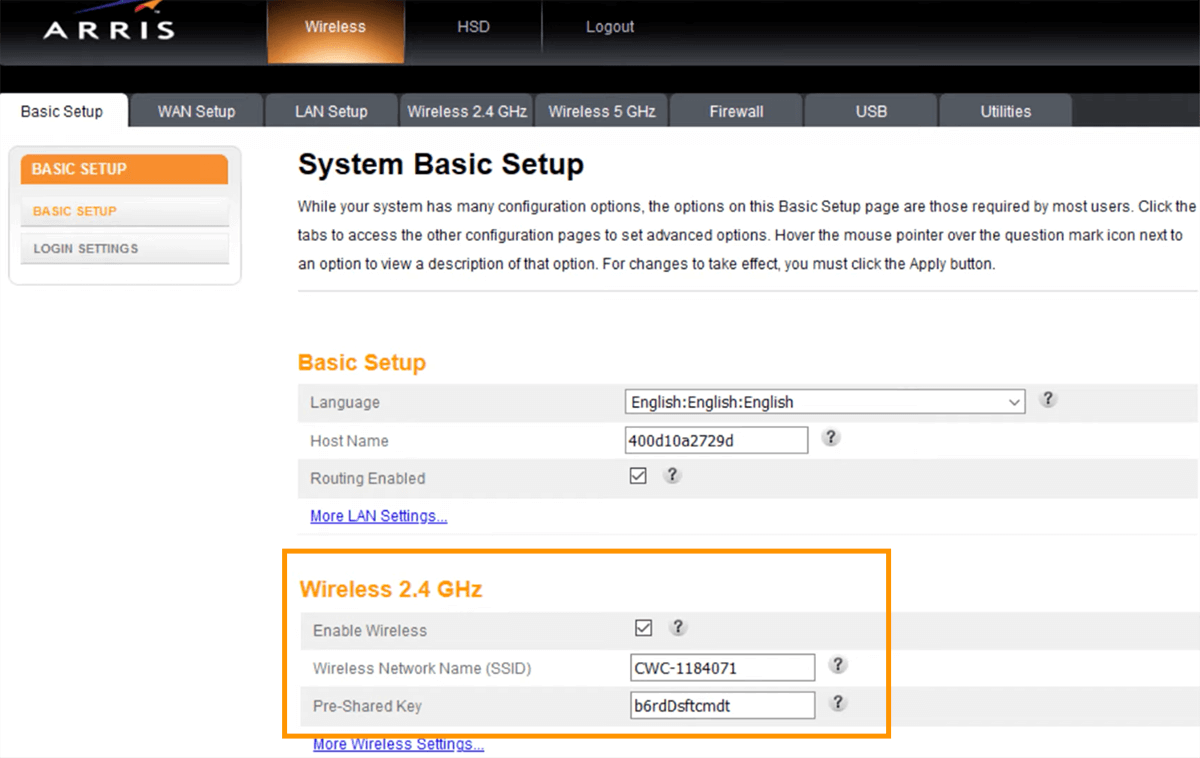


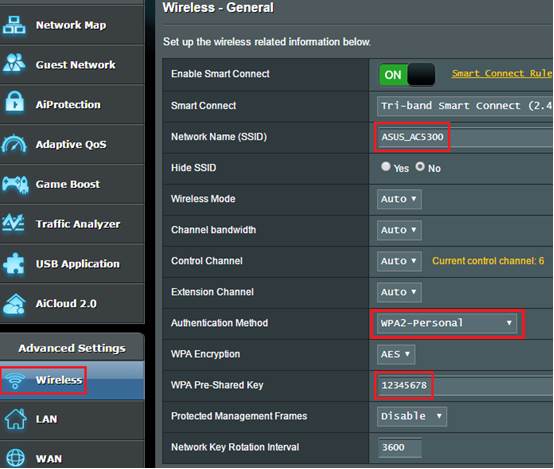
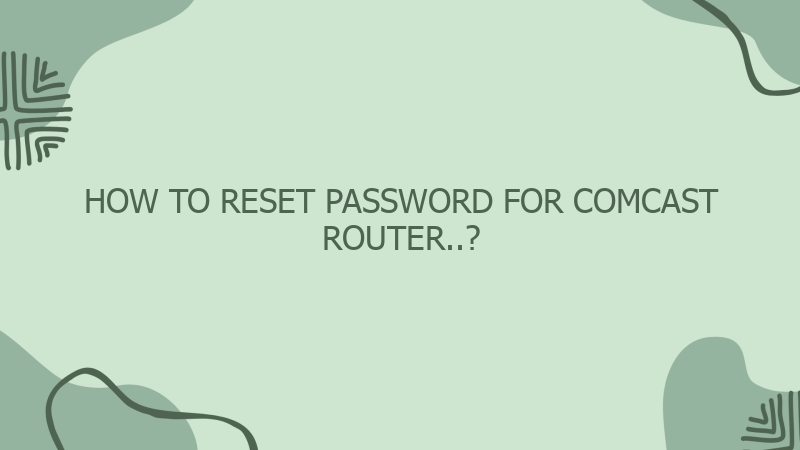

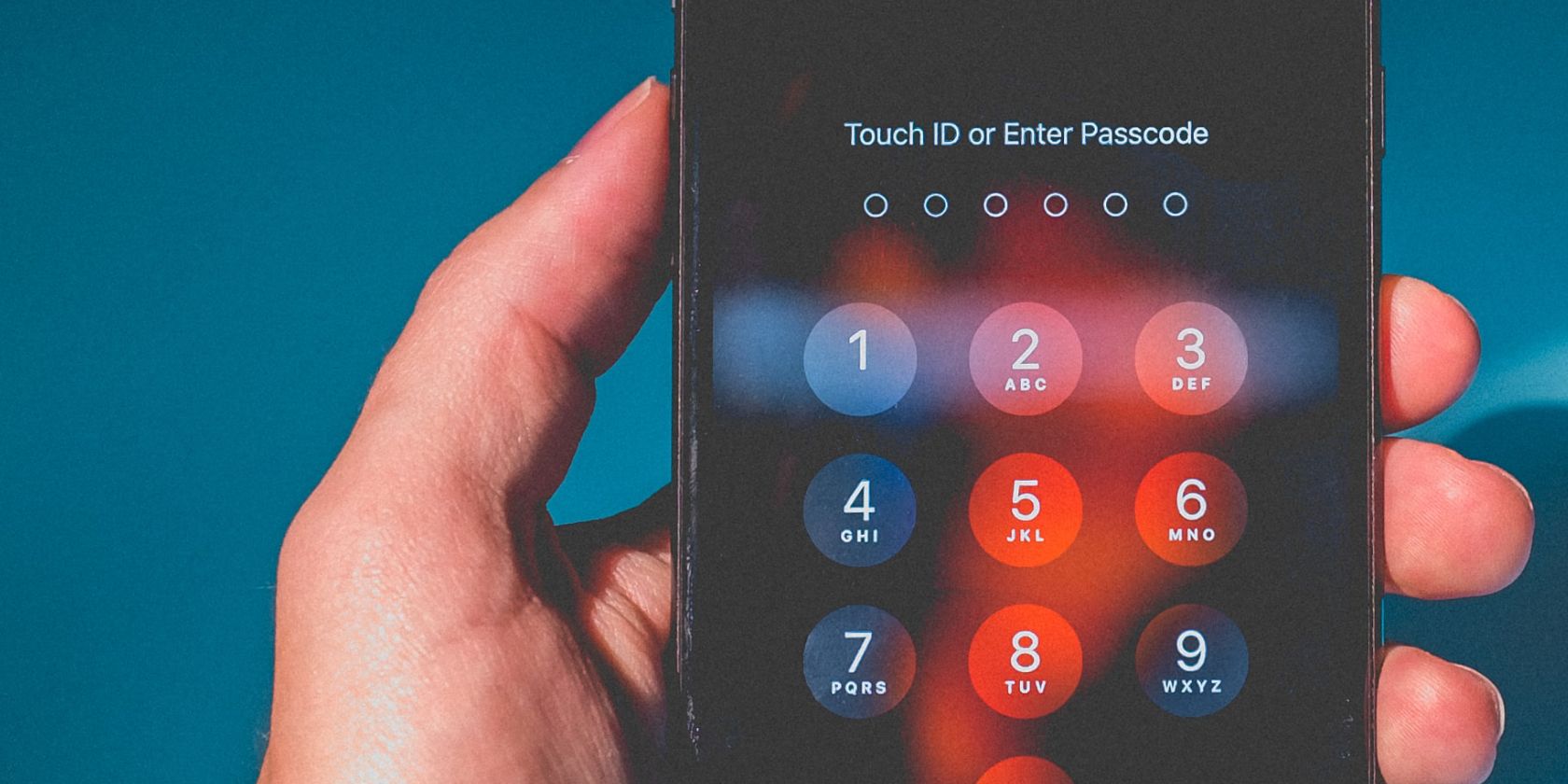
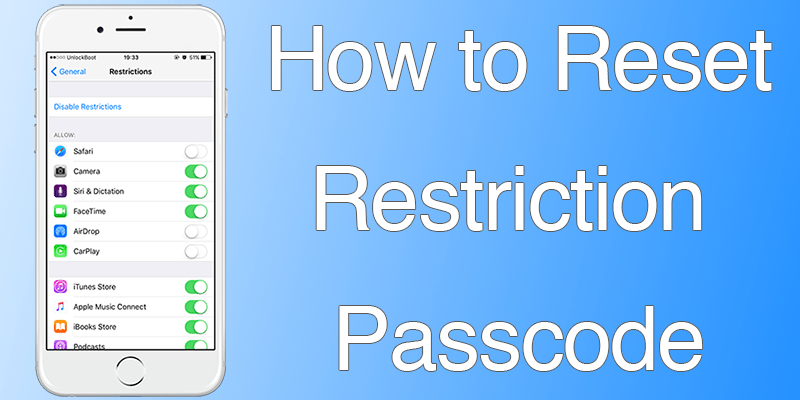

0 Comment