Learn what APN settings are on iPhone, how to reset them, troubleshoot issues, and test the new settings with our helpful guide.Are you experiencing issues with your iPhone’s APN settings? Don’t worry, you’re not alone. Many iPhone users encounter problems with their APN settings, leading to issues with their data connectivity. In this blog post, we’ll discuss what APN is, the issues that can arise from incorrect APN settings, and the steps you can take to reset the APN on your iPhone. We’ll also provide tips for troubleshooting APN issues and testing the new APN settings to ensure everything is working smoothly. By the end of this post, you’ll have a clear understanding of APN on iPhone and how to resolve any connectivity issues you may be facing. Whether you’re a tech-savvy individual or someone who just wants to learn more about their device, this post is for you. Let’s dive in and get your iPhone’s APN settings back on track!
What is APN on iPhone?
What is APN on iPhone?
APN (Access Point Name) on iPhone is a setting that allows your device to connect to the internet through your mobile carrier’s network. It acts as a gateway between your iPhone and the internet, allowing you to access data services such as web browsing, email, and multimedia messaging.
When you insert a new SIM card into your iPhone or switch carriers, you may need to update the APN settings to ensure that your device can connect to the new network properly. Understanding how APN works and knowing how to configure it on your iPhone is important for maintaining a reliable and efficient internet connection.
Without the correct APN settings, your iPhone may experience issues such as slow data speeds, problems sending or receiving multimedia messages, or even complete loss of data connectivity. Incorrect APN settings can also lead to unexpected charges on your phone bill, as your device may unknowingly use roaming data when it should be utilizing your carrier’s network.
It’s essential to have a clear understanding of what APN is and how it functions on your iPhone in order to avoid potential connectivity problems and ensure that you can make the most of your device’s data capabilities.
Issues caused by incorrect APN settings
Incorrect APN settings on your iPhone can lead to a variety of issues that can affect your ability to use mobile data and send/receive multimedia messages. Whether you have manually entered the wrong APN settings or they were automatically configured incorrectly, the consequences can be frustrating and inconvenient.
For instance, if your APN settings are incorrect, you may find that you are unable to access the internet or use certain apps that require a data connection. This can be particularly problematic when you are away from Wi-Fi access and need to use your mobile data for essential tasks.
Furthermore, incorrect APN settings can also impact your ability to send and receive multimedia messages, such as picture messages or group texts. This can lead to communication issues with friends, family, or colleagues, and may even result in missed or delayed messages.
In some cases, incorrect APN settings may also cause your device to run hot or drain the battery more quickly as it struggles to establish and maintain a stable connection to the mobile network. This can be both frustrating and detrimental to your device’s overall performance and battery life.
Overall, the impact of incorrect APN settings can be significant and may affect your ability to use your iPhone to its full potential. It is important to address any APN-related issues promptly to ensure that you can use your device effectively and enjoy all of its features without interruption.
Steps to reset APN on iPhone
Are you experiencing issues with your iPhone’s APN settings? Resetting the APN settings might be the solution to your problem. Here are the steps to follow to reset the APN on your iPhone.
Step 1: Go to the Settings app on your iPhone and tap on Cellular.
Step 2: Tap on Cellular Data Network. This will allow you to edit the APN settings.
Step 3: Scroll down to the bottom of the screen and tap on Reset Settings. This will reset the APN settings to their default values.
Step 4: Once the settings have been reset, restart your iPhone to apply the changes.
Testing the new APN settings
Testing the new APN settings
After configuring the new APN settings on your iPhone, it’s important to test whether they are working effectively. Incorrect APN settings can lead to issues such as slow internet connection, inability to send or receive MMS, and even complete loss of data connectivity. Therefore, testing the new APN settings is crucial to ensure that your iPhone is functioning optimally.
One way to test the new APN settings is to check the internet connectivity on your iPhone. Open a web browser and attempt to load a website. If the page loads quickly and without any issues, it is an indication that the new APN settings are working effectively. However, if the website takes a long time to load or if it fails to load altogether, it may be a sign that the APN settings need further adjustments.
Another aspect to consider when testing the new APN settings is the ability to send and receive MMS messages. Try sending a picture message to a friend or family member, and ask them to send one back to you. If the MMS messages are sent and received successfully, it indicates that the APN settings are properly configured for MMS functionality.
Additionally, it is essential to test the overall data connectivity on your iPhone. Try using various apps that require internet connectivity, such as social media platforms, email clients, and streaming services. If these apps function without any connectivity issues, it shows that the new APN settings are working effectively and providing seamless data connectivity.
In conclusion, testing the new APN settings on your iPhone is crucial to ensure that the configuration is accurate and that your device is functioning optimally. By checking internet connectivity, MMS functionality, and overall data connectivity, you can verify the effectiveness of the new APN settings and make any necessary adjustments to address any issues that may arise.
Tips for troubleshooting APN issues
Are you facing connectivity problems on your iPhone? It could be due to incorrect APN settings. APN (Access Point Name) is the gateway between your mobile network and the internet. If the settings are incorrect, you might have trouble accessing the internet, sending MMS, or receiving push notifications.
One common issue is slow internet or inability to connect to the network. This could be due to incorrect APN settings. Before you panic and call your service provider, try troubleshooting the APN settings on your iPhone.
First, make sure you have the correct APN settings for your network provider. You can find this information on the official website of your service provider or by contacting their customer support. Once you have the correct settings, update them on your iPhone.
If you’ve updated the settings and are still facing issues, try restarting your iPhone. Sometimes, a simple restart can fix connectivity problems. You can also try removing the SIM card and reinserting it to reset the network connection.
If all else fails, you can perform a factory reset on your iPhone. This will revert all network settings to default, including the APN settings. However, make sure to back up all your data before doing this, as a factory reset will erase all content and settings on your phone.
Frequently Asked Questions
What is APN?
APN stands for Access Point Name, which is a setting on your iPhone that allows you to connect to your mobile network and access the internet.
Why would I need to reset my APN on iPhone?
You may need to reset your APN if you are experiencing issues with your mobile data or internet connection, or if you have changed mobile network providers.
How do I reset APN on iPhone?
To reset the APN on your iPhone, go to Settings, then Cellular, and finally Cellular Data Network. From there, you can reset the APN settings to default or enter new ones provided by your mobile network provider.
Will resetting APN delete any of my data?
No, resetting the APN on your iPhone will not delete any of your personal data or affect your apps and settings. It only changes the network connection settings.
What should I do if resetting APN doesn't solve my network issues?
If resetting the APN doesn't solve your network issues, you may need to contact your mobile network provider for further assistance, or consider troubleshooting other potential causes of the problem.
Can I reset APN on my iPhone without a sim card?
Yes, you can access and reset the APN settings on your iPhone even without a sim card inserted. However, the changes will only take effect once a sim card is inserted and a network connection is established.
Does resetting APN settings affect Wi-Fi connections?
No, resetting the APN settings on your iPhone only affects your mobile data and network connections. It has no impact on Wi-Fi connections.
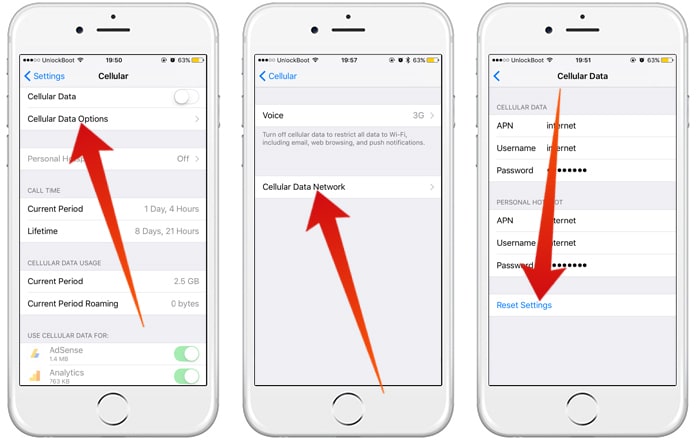

0 Comment