Learn how to reset your iPhone restrictions passcode with our step-by-step guide. Identify the need, test the success, and prevent future issues.Are you struggling with a forgotten iPhone restrictions passcode? It can be frustrating to be locked out of certain functions on your device, but fortunately, there is a way to reset the passcode and regain access. In this blog post, we will guide you through the process of resetting your iPhone restrictions passcode, step by step.
First, we will explain what the iPhone restrictions passcode is and why you might need to reset it. Then, we will provide a detailed guide on how to actually reset the passcode, with easy-to-follow instructions. Once the passcode has been reset, we will show you how to test its success and ensure that you have regained access to the restricted settings.
Finally, we will discuss some tips for preventing future passcode issues, so you can avoid this problem in the future. By the end of this post, you’ll have all the information you need to successfully reset your iPhone restrictions passcode and prevent similar issues from occurring again.
Understanding iPhone Restrictions Passcode
Understanding iPhone Restrictions Passcode
When it comes to iPhone security, the restrictions passcode is an important feature that allows users to control access to certain apps, features, and content on their device. This passcode is different from the one used to unlock the phone and is specifically designed to restrict access to certain functionalities.
The purpose of the restrictions passcode is to provide an additional layer of security for sensitive information and to prevent unauthorized use of certain features. It can be especially useful for parents who want to control what their children can access on their devices or for businesses that want to limit employee access to certain apps and features.
Setting up the restrictions passcode is fairly simple, and it can be done through the Settings app on the iPhone. Once the passcode is set, it is important to remember it, as forgetting it can lead to the need for a passcode reset, which can be a complicated process.
Overall, understanding the purpose and function of the iPhone restrictions passcode is essential for anyone looking to secure their device and control access to certain features and content.
Identifying the Need to Reset Passcode
When you find yourself unable to make changes to certain settings on your iPhone or download new apps, it may be a sign that you need to reset your iPhone restrictions passcode. This passcode restricts certain features and settings on your device, and if you’ve forgotten it or someone else has set it without your knowledge, you’ll need to reset it in order to regain full access to your phone’s capabilities.
Another indication that you need to reset your passcode is if you’ve recently purchased a used iPhone and the previous owner did not remove their restrictions passcode. This can be frustrating, as you are unable to fully personalize your device or download new apps. In this case, it’s essential to identify the need to reset the passcode in order to fully enjoy all the features of your iPhone.
If you’ve attempted to enter the passcode multiple times and have become locked out of the device, this is also a clear indicator that a passcode reset is necessary. Being locked out can be a major inconvenience, so it’s important to take the necessary steps to identify and address the need for a passcode reset as soon as possible.
Issues with system updates or changes in your device’s settings can also create the need to reset the passcode. If you find that certain settings have been restricted or changed without your knowledge or consent, this could be a sign that a passcode reset is necessary in order to regain control of your iPhone’s functionality.
Step-by-Step Guide to Resetting Passcode
Here is the HTML format for the blog post on Step-by-Step Guide to Resetting Passcode:
Step-by-Step Guide to Resetting Passcode
When you find yourself in a situation where you need to reset your iPhone’s restrictions passcode, it can be a daunting task. However, with the right steps and guidance, you can easily navigate through the process. Here’s a step-by-step guide to help you reset your iPhone’s restrictions passcode effectively.
First and foremost, make sure that you have a backup of your iPhone data. This is crucial as the process of resetting the passcode may lead to data loss. Once you have a backup in place, you can proceed with the reset process.
Next, access the ‘Settings’ app on your iPhone and navigate to the ‘General’ tab. From there, tap on ‘Restrictions’ and enter your current passcode to access the settings. If you have forgotten the passcode, you will need to follow additional steps to reset it.
If you have forgotten the passcode, you can reset it by tapping on the ‘Forgot Passcode?’ option. This will prompt you to enter your Apple ID credentials to proceed with the reset process. Once authenticated, you can set a new passcode and regain access to the restrictions settings on your iPhone.
After resetting the passcode, it’s essential to test its success by attempting to access restricted apps and features on your iPhone. If you are able to do so without any issues, then the passcode reset was successful. However, if you encounter any difficulties, you may need to repeat the steps or seek further assistance from Apple support.
Testing the Success of Passcode Reset
After following the step-by-step guide to resetting the iPhone restrictions passcode, it is important to test the success of the passcode reset.
One way to do this is to attempt to access restricted content or features on the iPhone that were previously unavailable due to the forgotten passcode. If the reset was successful, you should now be able to access these features without any issues.
Another method to test the success of the passcode reset is to try changing the restrictions passcode again. If the reset was done correctly, you should be able to set a new passcode without encountering any error messages or prompts to enter the old passcode.
It’s also a good idea to restart the iPhone after resetting the passcode to ensure that the changes have been properly implemented and to confirm that the device is functioning normally.
If all the above steps are completed without encountering any issues, then the passcode reset can be considered successful and the iPhone is now ready for use with the new passcode.
Preventing Future Passcode Issues
Preventing Future Passcode Issues
When it comes to iPhone passcodes, prevention is always better than cure. There are several simple steps you can take to avoid future passcode issues and ensure smooth device operation.
Firstly, it is important to regularly update your iPhone software. Apple frequently releases updates that address security vulnerabilities and fix bugs that could potentially cause passcode issues. By keeping your device up to date, you can reduce the risk of encountering passcode-related problems.
Additionally, it is advisable to use a passcode that is both complex and unique. Avoid using easily guessable combinations such as 1234 or 0000. Instead, opt for a passcode that includes a mix of numbers, letters, and special characters. Choosing a unique passcode reduces the likelihood of unauthorized access and enhances the security of your device.
Regularly backing up your iPhone is another effective way to prevent future passcode issues. In the event that you do encounter a passcode problem, having a recent backup allows you to restore your device to a previous state without losing valuable data. This can be particularly useful if you need to reset your passcode but want to retain your existing content and settings.
Lastly, be cautious when installing third-party apps and software on your iPhone. Some apps may require permissions or access to sensitive information that could potentially interfere with your passcode settings. Always review the permissions requested by an app before installing it, and be mindful of the potential implications for your device’s security.
FAQ
What is an iPhone restrictions passcode?
An iPhone restrictions passcode is a 4-digit code that limits access to certain features and content on the device.
How do I reset the iPhone restrictions passcode?
To reset the iPhone restrictions passcode, you will need to restore your device to factory settings using iTunes. This will erase all data on the device, so it's important to have a backup.
Can I reset the iPhone restrictions passcode without a backup?
Unfortunately, there is no way to reset the iPhone restrictions passcode without a backup. Restoring the device to factory settings is the only option.
Will resetting the iPhone restrictions passcode erase all my data?
Yes, resetting the iPhone restrictions passcode using iTunes will erase all data on the device. It's crucial to back up your data before proceeding.
Is there a way to recover the iPhone restrictions passcode without erasing data?
No, there is no way to recover the iPhone restrictions passcode without erasing data. It's essential to make regular backups to avoid losing important information.
Can I use iCloud to reset the iPhone restrictions passcode?
No, iCloud does not provide a way to reset the iPhone restrictions passcode. Restoring the device to factory settings using iTunes is the only method.
What should I do if I forget my iPhone restrictions passcode?
If you forget your iPhone restrictions passcode, you will need to restore the device to factory settings using iTunes. It's important to have a backup to prevent data loss.
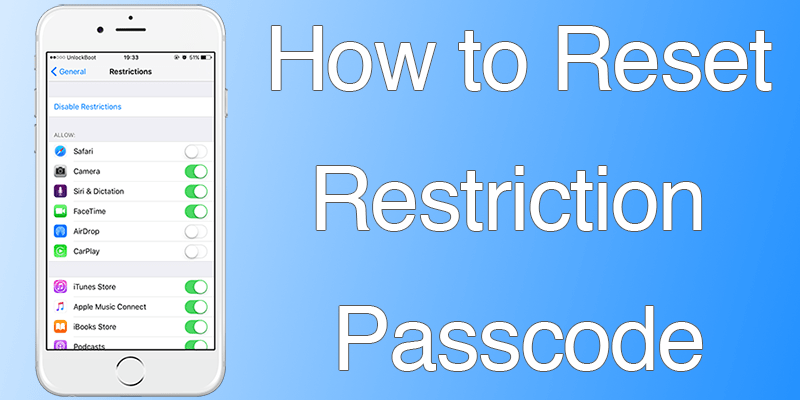

0 Comment