Learn the step-by-step process of resetting your internet router, including when and why to do it, troubleshooting tips, and its effects.In today’s digital age, a stable and reliable internet connection is crucial for both work and leisure. However, there are times when your internet router may start acting up, causing frustration and disruption to your online activities. This is where knowing how to reset your internet router can come in handy. In this blog post, we will dive into the topic of router resetting, covering everything from understanding the process and when to do it, to the step-by-step guide, effects of resetting, and troubleshooting tips post-reset. Whether you’re experiencing slow internet speeds, dropped connections, or other network issues, learning how to reset your router properly can often be the solution. So, let’s explore the ins and outs of router resetting and empower you to take control of your internet connection.
Understanding Router Resetting
Resetting your router is a potential solution to fixing network connectivity issues. It can help resolve slow internet speeds, intermittent connections, or wireless network problems.
When your router is reset, it restores the device to its original state, which can eliminate any glitches or conflicts that may be causing the issues. However, it’s important to understand when and how to reset your router to avoid causing further problems.
Before resetting your router, it’s essential to troubleshoot the issue to determine if a reset is necessary. You can start by checking the physical connections, restarting the router, or updating the firmware. If these steps do not resolve the issue, then resetting the router may be the next course of action.
It’s important to note that resetting your router will erase all customized settings and return the device to its default configuration. This means that any changes you have made to the network name, password, or security settings will be lost, and you will need to reconfigure the router after the reset.
When to Reset Your Router
There are certain situations when you may need to reset your internet router. One of the most common reasons is when you are experiencing a slow or unreliable internet connection. If your internet speed is much slower than what you are paying for, or if your connection keeps dropping, it may be time to consider resetting your router.
Another indication that it’s time to reset your router is when you are having trouble connecting to the internet at all. If you are unable to connect to the Wi-Fi network or if you are experiencing frequent disconnections, a reset may help resolve the issue.
Similarly, if you are experiencing frequent network errors or if certain websites or online services are not loading properly, it may be a sign that your router needs to be reset.
It is important to note that resetting your router should not be the first step in troubleshooting your internet connection issues, but should be considered after other troubleshooting steps have been attempted.
Step-by-Step Resetting Process
Step-by-Step Resetting Process
When it comes to resetting your internet router, it’s important to follow a step-by-step process to ensure that everything goes smoothly. Whether you’re experiencing connectivity issues or simply want to start fresh with your router, a reset can help resolve many common problems. Here’s a breakdown of the resetting process to help you navigate through the task.
First, locate the reset button on your router. This button is typically small and may be recessed into the router’s casing. You may need a paperclip or a similar tool to press and hold the button. It’s important to note that you should only perform a reset when absolutely necessary, as it will revert all of your router’s settings back to their default state.
Once you’ve located the reset button, power off your router. This is usually done by unplugging it from the power source. After the router has been powered off, press and hold the reset button for 10-15 seconds. This will initiate the reset process, and you may need to continue holding the button until you see the router’s lights flash or change pattern.
After the reset process is complete, wait for the router to fully power back on and establish a connection with your devices. This may take a few minutes, so be patient. Once the router is back online, you’ll need to reconfigure your network settings, including Wi-Fi network name and password, as well as any other custom settings you previously had in place.
Effects of Router Resetting
When you reset your router, it can have a number of effects on your internet connection and the devices connected to it. One of the most common effects of resetting your router is that it can improve the speed and reliability of your internet connection. Over time, routers can become bogged down with too much data and resetting them can help to clear out any backlog, leading to a faster and more stable connection.
Another effect of resetting your router is that it can fix certain connectivity issues. If you’re experiencing problems with certain devices being unable to connect to the internet, a router reset can often solve these issues. This is because a reset can clear out any cached data or network settings that may be causing the problem.
On the other hand, resetting your router can also have some negative effects. For example, resetting your router will erase any custom settings or configurations that you may have set up. This means that after a reset, you might need to re-enter your Wi-Fi password, or reconfigure any specific settings that you had previously changed. Additionally, any devices that were connected to the router will need to be reconnected after a reset.
In conclusion, while resetting your router can have both positive and negative effects, it can be a useful troubleshooting step for improving your internet connection and resolving certain connectivity issues.
Troubleshooting After Router Reset
After performing a router reset, you may encounter some issues that need to be addressed. One common problem is the loss of internet connection, which can be frustrating. To troubleshoot this issue, start by checking the physical connections of the router. Make sure all cables are securely plugged in and that there are no loose connections. If the internet connection is still not working, try rebooting both the router and the modem to reset the network settings.
Another common issue after a router reset is slow internet speed. This can be caused by a variety of factors, such as interference from other electronic devices, outdated firmware, or network congestion. To troubleshoot slow internet speed, try moving the router to a different location to minimize interference, updating the router’s firmware, or contacting your internet service provider to check for network congestion.
If your devices are unable to connect to the router after a reset, the Wi-Fi network settings may need to be reconfigured. Access the router’s admin interface using a web browser and check the Wi-Fi settings, including the network name and password. Update the settings if necessary and try reconnecting your devices to the network.
It’s important to note that after a router reset, any custom settings or configurations will be lost. This may include port forwarding rules, QoS settings, or firewall rules. If you had any of these set up before the reset, you will need to reconfigure them to restore the functionality of your network.
FAQ
Why would I need to reset my internet router?
Resetting your internet router can help resolve connectivity issues, improve speed, and fix other network-related problems.
How do I reset my internet router?
You can reset your internet router by using the reset button on the device or by unplugging it from the power source for a few seconds and then plugging it back in.
How often should I reset my internet router?
It is recommended to reset your internet router occasionally, especially if you notice a decline in performance or connectivity issues.
What are the benefits of resetting my internet router?
Resetting your internet router can clear the cache, fix network congestion, and improve overall performance.
Will resetting my internet router delete any settings or data?
Resetting your internet router will not delete any saved settings, but it will revert the device back to its default factory settings.
Can resetting my internet router fix slow internet speed?
Yes, resetting your internet router can help improve slow internet speed by clearing out network congestion and refreshing the connection.
Are there any alternatives to resetting my internet router?
Before resetting your internet router, you can also try troubleshooting the device, checking for firmware updates, or contacting your internet service provider for assistance.
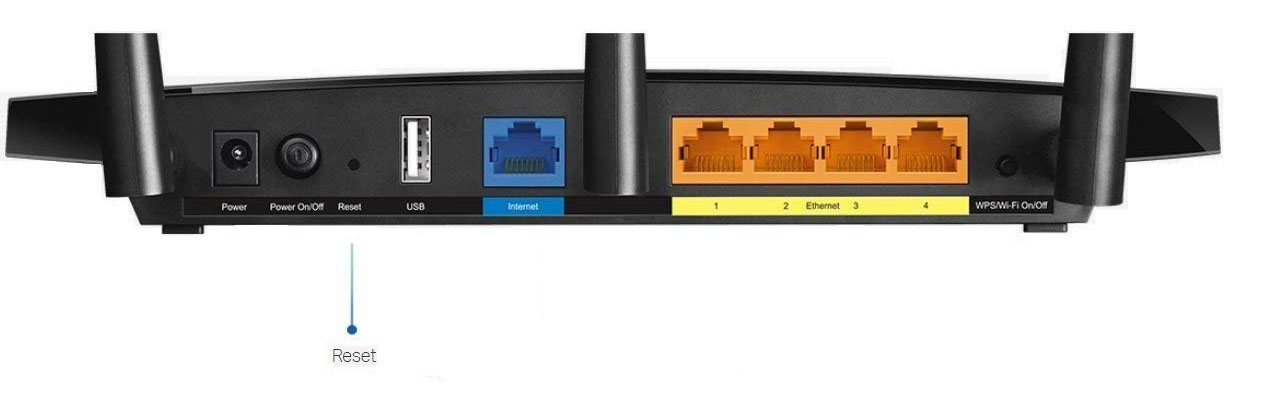


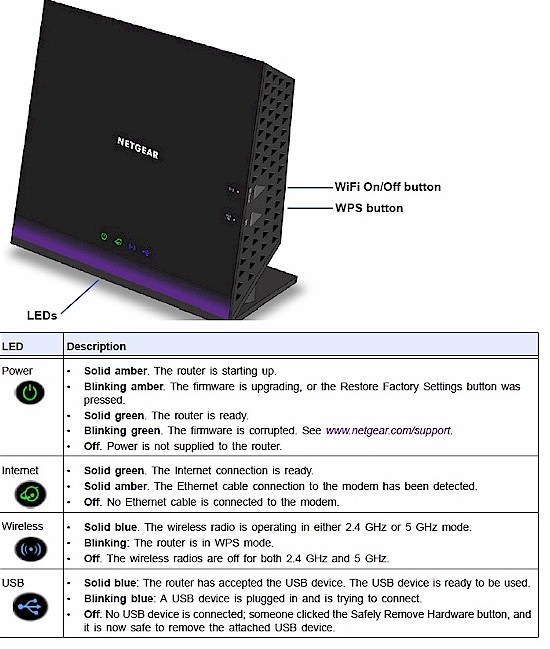
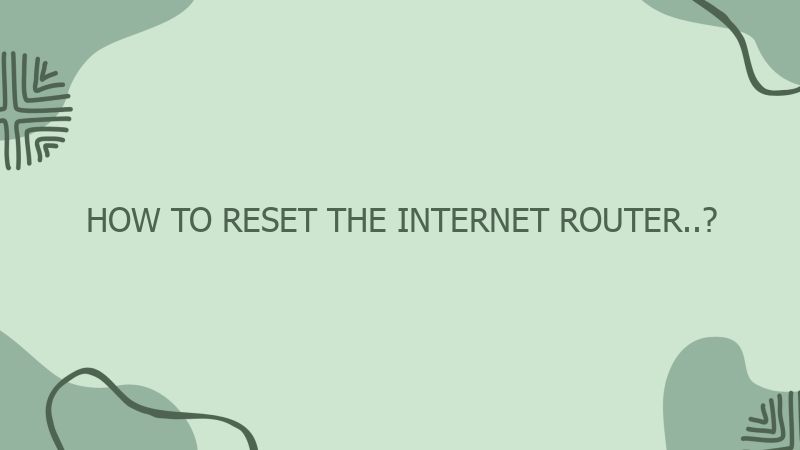
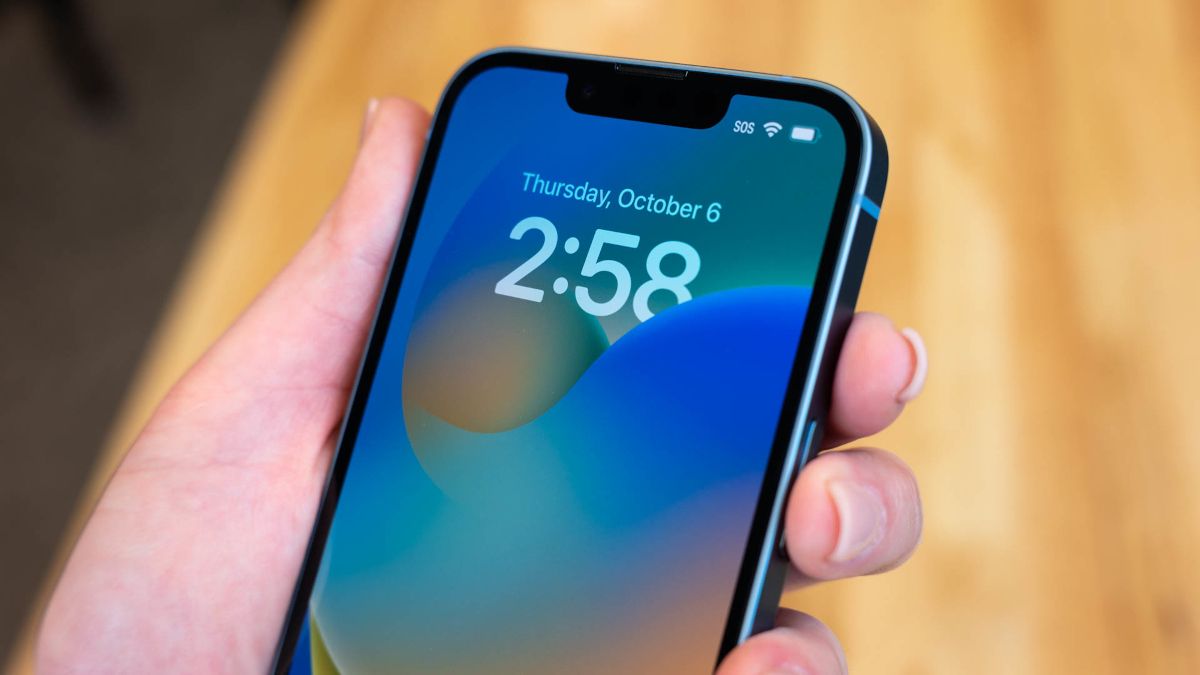
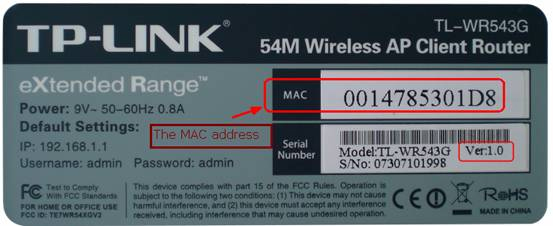
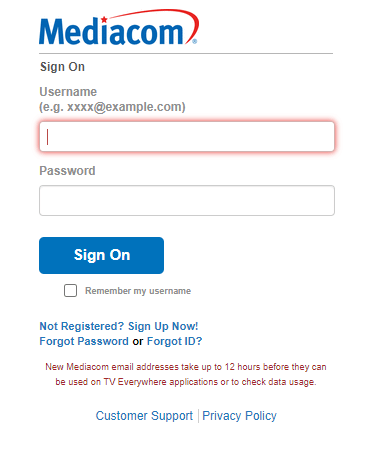

0 Comment