Learn how to reset a Spectrum router with our step-by-step guide, troubleshoot common issues, and maintain optimal router performance. Find the reset button easily.Are you experiencing slow internet speeds or connection issues with your Spectrum router? Don’t worry, a simple reset might be all you need to get things back on track. In this blog post, we’ll walk you through the process of resetting your Spectrum router, from understanding what a reset actually does to locating the reset button on your specific model. We’ll provide a step-by-step guide to ensure you do it correctly, as well as troubleshoot any common issues that may arise after the reset. Additionally, we’ll share some best practices for maintaining your router’s performance to help you avoid future issues. So, if you’re ready to learn how to take control of your Spectrum router and ensure a smooth internet connection, read on for our comprehensive guide.
Understanding Spectrum Router Reset
When it comes to troubleshooting network issues, one of the common steps that users often resort to is resetting their Spectrum router. However, before attempting to perform a reset, it is important to have a clear understanding of what the process entails and when it is necessary.
First and foremost, it is essential to comprehend that resetting the router will revert it to its original factory settings. This means that all custom configurations, such as network passwords and port forwarding settings, will be wiped out. As a result, it is crucial to utilize the reset option only as a last resort when troubleshooting persistent connectivity issues.
Furthermore, it is also important to understand that there are two primary ways to reset a Spectrum router. The first method involves using the physical reset button located on the device itself. Alternatively, users can also perform a reset through the router’s web-based management interface by logging into the admin dashboard. It is important to familiarize oneself with both of these methods to ensure that the reset process is carried out effectively.
Locating the Reset Button on Spectrum Router
When it comes to troubleshooting common issues with your Spectrum router, one of the first steps you may need to take is resetting the device. In order to do this, you will need to locate the reset button on your router. The reset button is a small, recessed button that is typically located on the back or the bottom of the router. It may be labeled as Reset or Reboot, but this can vary depending on the specific model of the router.
Once you have located the reset button, you will need to use a small, pointed object such as a paperclip or a toothpick to press and hold the button for at least 10-15 seconds. This will initiate the reset process, and the router’s lights may flash or turn off and then back on again to indicate that the reset is occurring.
It’s important to note that resetting your Spectrum router will erase any customized settings, such as network names and passwords, so you will need to reconfigure these settings after the reset is complete. Additionally, resetting the router should be considered a last resort for troubleshooting, so be sure to explore other options before initiating a reset.
In summary, locating the reset button on your Spectrum router is an important step in troubleshooting common issues with your internet connection. By understanding its location and the process for initiating a reset, you can effectively address connectivity issues and restore your router to optimal performance.
Step-by-Step Guide to Resetting Spectrum Router
Resetting your Spectrum router may be necessary if you are experiencing issues with your internet connection or if you simply want to start fresh. Before beginning the reset process, it’s important to understand when and why you might need to reset your router. It’s also essential to know how to properly locate the reset button on your Spectrum router and the best practices for troubleshooting common issues that may arise after the reset.
First and foremost, it’s crucial to determine whether a router reset is actually the solution to your connectivity problems. If you are experiencing slow speeds, intermittent connectivity, or other issues, a router reset can often resolve these issues. However, before proceeding with a reset, it’s suggested to try troubleshooting methods such as power cycling your router and modem, checking for any service outages in your area, and ensuring that all cables and connections are secure.
If you’ve determined that a reset is necessary, the next step is to locate the reset button on your Spectrum router. The reset button is typically located on the back or bottom of the router, and it may be labeled as Reset or Restore Factory Settings. Once you’ve located the reset button, you can begin the reset process by using a small, pointed object such as a paperclip to press and hold the button for approximately 10-15 seconds. After releasing the button, the router will reboot and restore the default factory settings.
After completing the reset, it’s important to follow best practices for maintaining router performance. This includes securing your network with a strong password, keeping your router’s firmware up to date, and regularly monitoring your network for any potential issues. By following these steps, you can ensure that your Spectrum router is functioning at its best and providing reliable connectivity for all of your devices.
Troubleshooting Common Issues After Reset
If you’ve recently reset your Spectrum router, you may encounter some common issues that can easily be troubleshooted. One of the most common issues after a reset is a slow or unstable internet connection. This can often be resolved by power cycling your router and modem. To do this, unplug both devices from their power source, wait for 30 seconds, then plug them back in. This can often resolve any connectivity issues.
Another common issue is difficulty connecting to Wi-Fi after a reset. This can typically be resolved by forgetting the network on your device and reconnecting. To forget a network on a mobile device, navigate to the Wi-Fi settings, select the network, and choose Forget This Network. Then, reconnect using your network’s password. If you’re still having trouble, you may need to update your router’s firmware or check for any physical obstructions that could be interfering with the signal.
If you’re experiencing issues with specific devices not connecting to the internet after a reset, it’s possible that the device’s IP address settings need to be refreshed. You can do this by restarting the device or using the built-in network troubleshooter. Additionally, you may need to check your router’s DHCP settings to ensure that it’s properly assigning IP addresses to devices on your network.
By following these troubleshooting steps, you can quickly address common issues that may arise after resetting your Spectrum router. It’s important to note that if you continue to experience persistent issues, it may be necessary to contact your internet service provider for further assistance.
Best Practices for Maintaining Router Performance
Ensuring the optimal performance of your Spectrum router requires regular maintenance and adherence to best practices. By following these best practices, you can prevent potential issues and maintain a reliable internet connection for your home or office.
First and foremost, it is important to keep your router in a well-ventilated area to prevent overheating. Dust and debris can accumulate over time, so it is advisable to clean the router regularly to ensure proper airflow and heat dissipation. Additionally, placing the router in a central location within your home or office can help optimize Wi-Fi coverage and signal strength throughout the space.
Another key practice for maintaining router performance is to regularly update the router’s firmware. Manufacturers often release updates to address security vulnerabilities and improve overall performance. By regularly checking for and installing firmware updates, you can ensure that your router is equipped with the latest features and security enhancements.
Lastly, it is important to monitor and manage the devices connected to your router. Overloading the router with too many connected devices can lead to performance issues and slow internet speeds. By periodically reviewing the list of connected devices and removing any unnecessary or unused ones, you can help maintain the router’s performance and optimize network efficiency.
Question and Answer
What is a spectrum router?
A Spectrum router is a networking device that allows multiple devices to connect to the internet wirelessly.
Why would I need to reset my spectrum router?
Resetting your spectrum router can help to troubleshoot issues such as slow internet speed, intermittent connection, or difficulty connecting to Wi-Fi.
How do I reset my spectrum router?
To reset your spectrum router, locate the reset button on the back or bottom of the router and hold it down for about 30 seconds. The router will restart, and the settings will revert to their default state.
Will resetting my spectrum router delete any saved settings?
Yes, resetting your spectrum router will erase any custom settings, such as network name, password, and other preferences. You will need to set them up again after the reset.
What should I do if resetting the router doesn't solve the problem?
If resetting the router does not resolve the issue, you may need to contact Spectrum customer support for further assistance or consider replacing the router.
How often should I reset my spectrum router?
It is recommended to reset your spectrum router occasionally, especially if you experience internet connectivity issues. However, frequent resets may indicate an underlying problem that needs to be addressed.
Are there any alternatives to resetting the spectrum router?
Before resetting the router, you can try troubleshooting steps such as power cycling, checking cables, or updating the router's firmware to see if the issue can be resolved without a full reset.
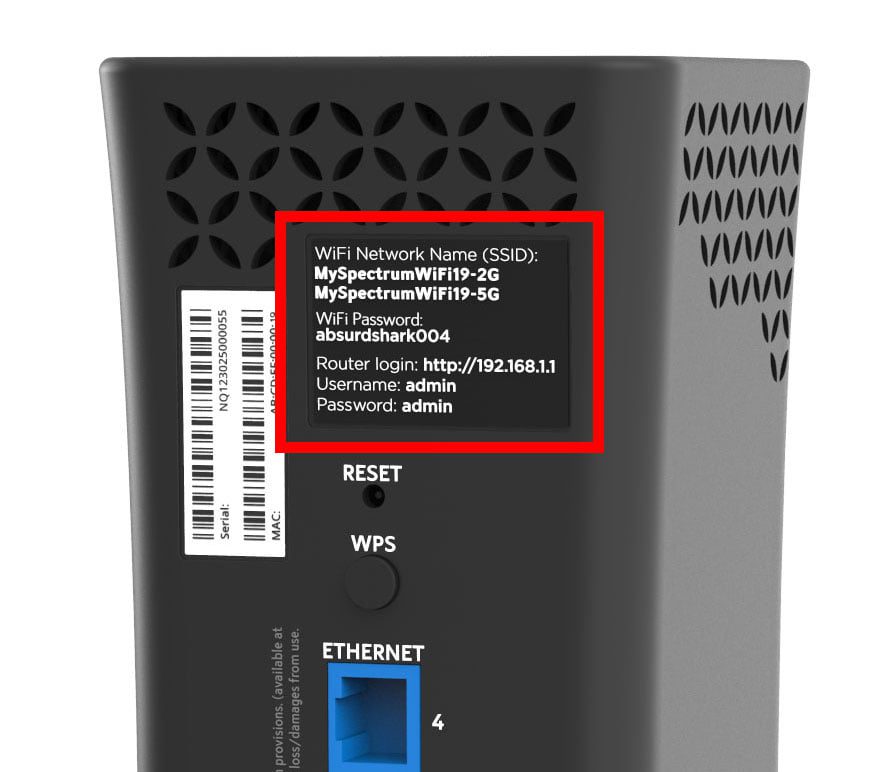


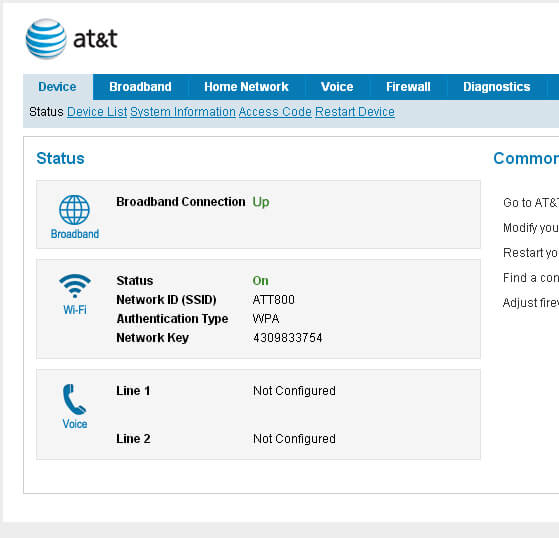
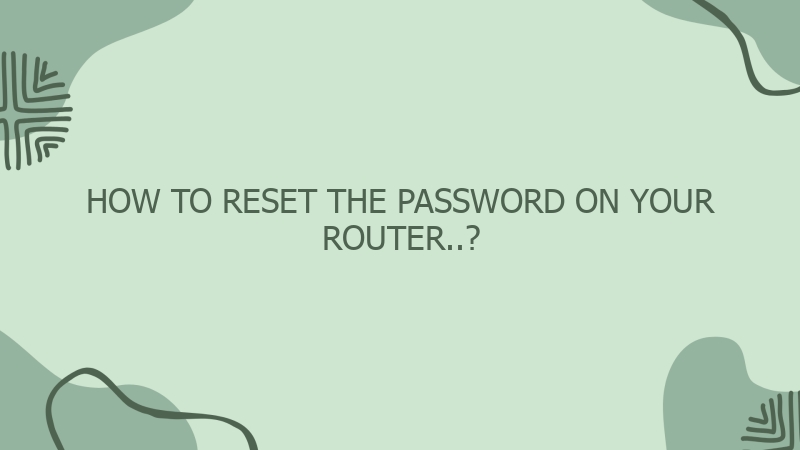
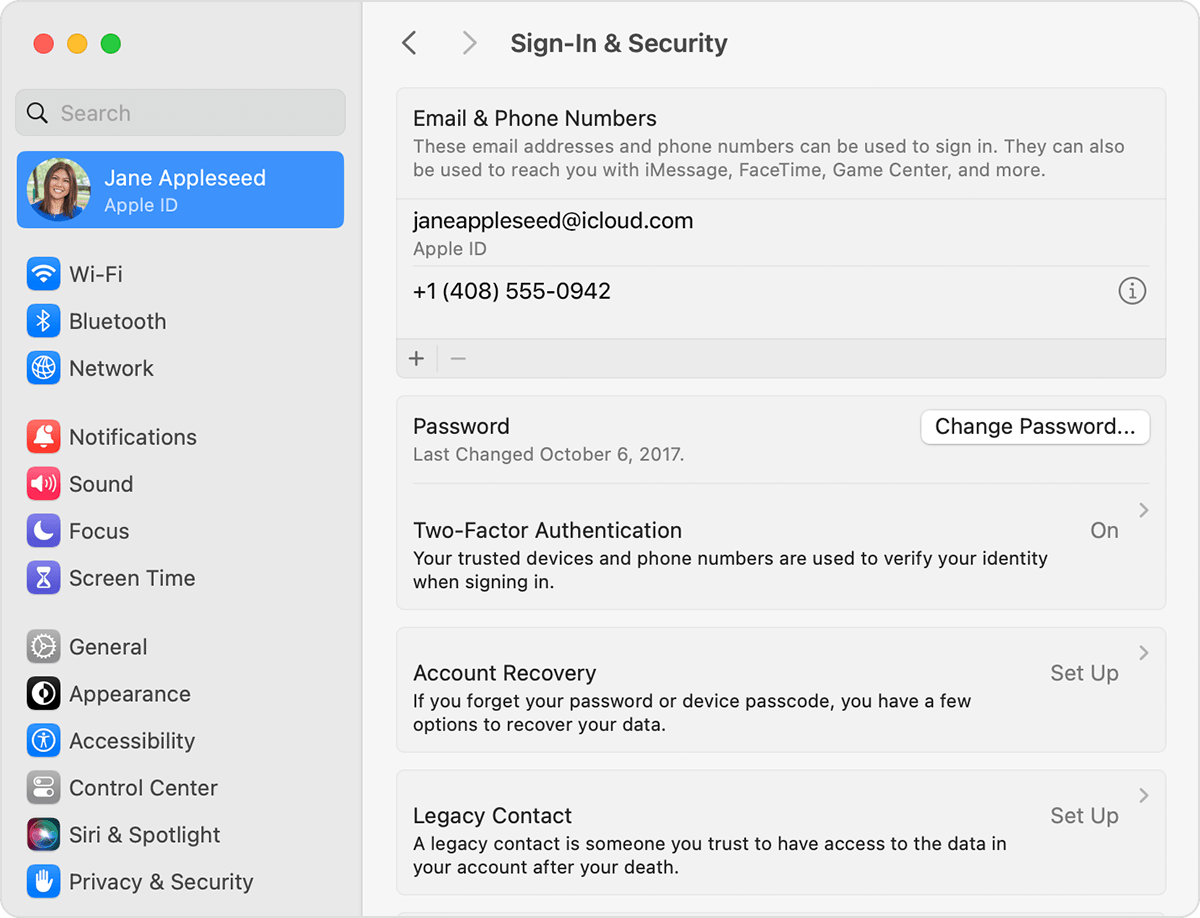
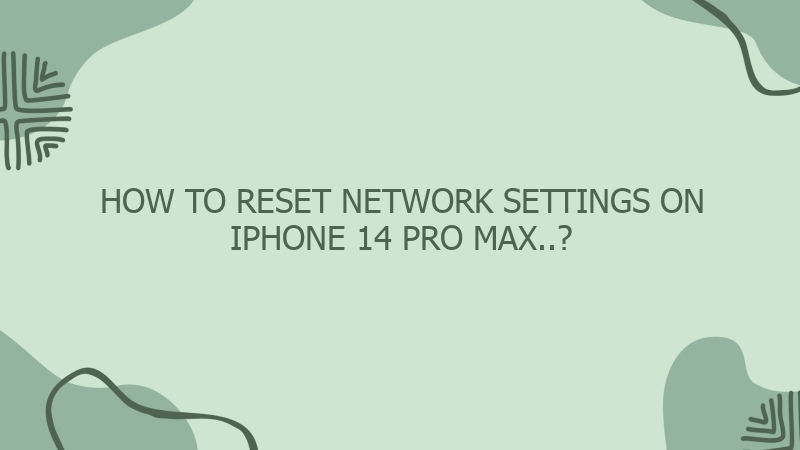
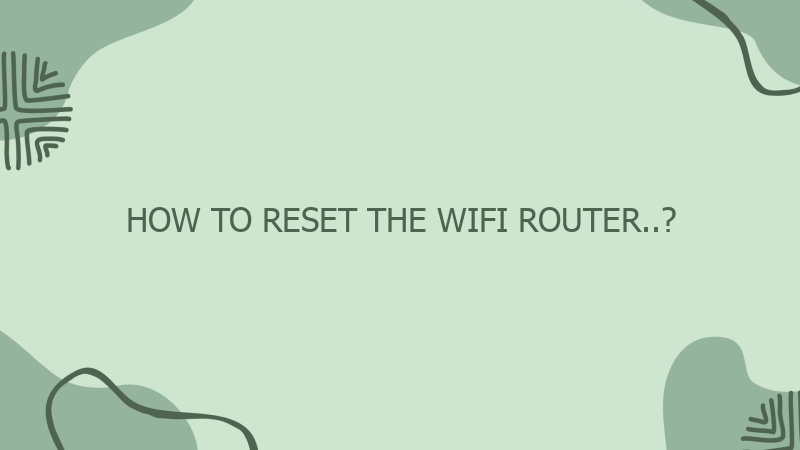

0 Comment