Learn how to reset your router password by understanding router models, accessing settings, and testing the new password for secure network access.Are you struggling to remember your router’s password? Or perhaps you’ve recently acquired a new router and need to set a password for the first time. In either case, this blog post will guide you through the process of resetting a router password.
We’ll start by understanding the importance of a strong router password and why it’s crucial to keep it secure. Next, we’ll delve into how to identify the model and version of your router, as this information is essential for the password reset process. Then, we’ll walk you through the steps of accessing your router’s settings, which is where the password reset will take place.
Once we’ve covered that, we’ll guide you through the actual process of resetting the router password, ensuring that you can do so confidently and without any hiccups. And finally, we’ll discuss the importance of testing the new password to guarantee that it’s working as intended. So, let’s dive in and ensure that your router’s password is secure and accessible when you need it.
Understanding Router Password Reset
When it comes to resetting the password of your router, it’s important to have a clear understanding of the process. There are various reasons why you might need to reset your router password, such as forgetting the current one, or wanting to enhance security by creating a new password.
One way to reset the password is by accessing the router’s settings through a web browser. Typically, you will need to enter the router’s IP address into the address bar and login using the current credentials. Once logged in, you can navigate to the section where you can reset the password.
Another method to reset the password is by pressing the reset button located on the router. This will return the router to its default settings, including the password. However, it’s important to note that this method will also erase any other customizations you may have made to the router settings.
| Pros | Cons |
|---|---|
| Provides a simple and straightforward way to reset the password | Resets all router settings, not just the password |
| Does not require login credentials | Requires reconfiguration of any custom settings |
Identifying Router Model and Version
When it comes to identifying your router’s model and version, there are a few different methods you can use, depending on the make and model of your router. One way to do this is by checking the label on the back or bottom of the router, where you can usually find the model number and sometimes the version number as well. Another method is to log into your router’s settings and navigate to the System Information or Device Information section, where you can typically find the model and version information listed.
If you’re unable to locate the model and version numbers using the above methods, you can also try looking up the information on the manufacturer’s website. Many router manufacturers provide online resources where you can enter your router’s serial number or MAC address to retrieve the model and version details. Additionally, some routers have a sticker or label on the packaging or included documentation that lists the model and version information.
In summary, there are multiple ways to identify your router’s model and version, including checking the label on the physical router, accessing the device information through the router’s settings, and using the manufacturer’s website or documentation. By knowing the model and version of your router, you can ensure that you have the correct information when seeking support or troubleshooting any issues that may arise.
Accessing Router Settings
When it comes to accessing router settings, the first step is to connect to the router’s network. To do this, you will need the network name and password. Once connected, open a web browser and type in the router’s IP address in the address bar. This will bring you to the router’s login page.
On the login page, you will need to enter the username and password for the router. If you haven’t changed these from the default settings, they can typically be found in the router’s manual. Once logged in, you will have access to the router’s settings and configuration options.
To make any changes to the router settings, navigate through the different tabs and options within the router’s interface. Here, you can adjust things like the network name, password, security settings, and more. It’s important to be cautious when making changes, as incorrect settings can disrupt the network connection.
After making any necessary changes, be sure to save the settings to apply the changes. This will ensure that the new configurations are in effect. By accessing the router settings, you can customize the network to fit your specific needs and ensure that it is secure and functioning properly.
Resetting the Router Password
When you realize that you have forgotten your router password, it can feel like a major inconvenience. But fear not, because there are steps you can take to reset the password and regain access to your router. The process may vary slightly depending on the router model and version, but the general steps are similar.
To begin with, you’ll need to identify your router model and version. This information can usually be found on the bottom or back of the router itself. Once you have this information, you can then proceed to accessing the router settings.
Accessing the router settings usually requires logging into the router interface using a web browser. Once inside, you can navigate to the section for resetting the router password. This process may involve entering your current password for verification purposes.
After successfully resetting the router password, it’s important to test the new password to ensure that it works. This may involve logging into the router interface using the new credentials to confirm that you can access the settings. By following these steps, you can effectively reset the router password and regain control of your router settings.
Testing the New Password
After going through the process of resetting the router password, it is important to ensure that the new password is working effectively. The best way to do this is by testing the new password to make sure that it allows access to the router settings.
One way to test the new password is by attempting to access the router settings using the newly set password. If successful, it means that the new password has been set up correctly and is working as intended. If unsuccessful, it might mean that the reset process was not completed properly, and the new password needs to be reconfigured.
Another method to test the new password is to try accessing the internet using the Wi-Fi network. If the Wi-Fi network is accessible and working properly with the new password, it indicates that the reset was successful, and the new password is functioning effectively. However, if there are connectivity issues, it may be necessary to recheck the password and troubleshoot any potential issues that may have arisen during the reset process.
| Testing the New Password |
|---|
| Attempt to access router settings using the new password |
| Try accessing the Wi-Fi network using the new password |
Question Answer
What should I do if I forget my router password?
If you forget your router password, you can reset it by pressing the reset button on the back of the router for 10-15 seconds. This will restore the router to its factory default settings, including the default password.
Will resetting the router password delete all my settings?
Yes, resetting the router password will also erase all your custom settings, including the Wi-Fi network name, password, and other configurations.
How can I find the default password for my router?
You can usually find the default password for your router in the user manual or on the manufacturer's website. It is often a combination of letters and numbers, such as 'admin' or 'password'.
Can I change the router password after resetting it?
Yes, after resetting the router password to the default, you can log in to the router's settings and change the password to a new one of your choice.
What are the security risks of using the default router password?
Using the default router password can make your network vulnerable to unauthorized access and security breaches. It is always recommended to set a strong, unique password for your router.
Should I write down my new router password?
It's a good idea to write down your new router password and keep it in a safe place, especially if it's a strong, complex password that might be difficult to remember.
What if I can't reset my router password on my own?
If you're unable to reset your router password on your own, you can contact your router's manufacturer or your Internet Service Provider (ISP) for assistance.


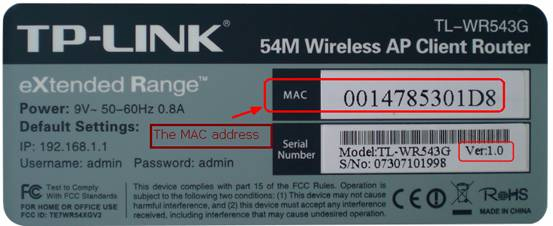
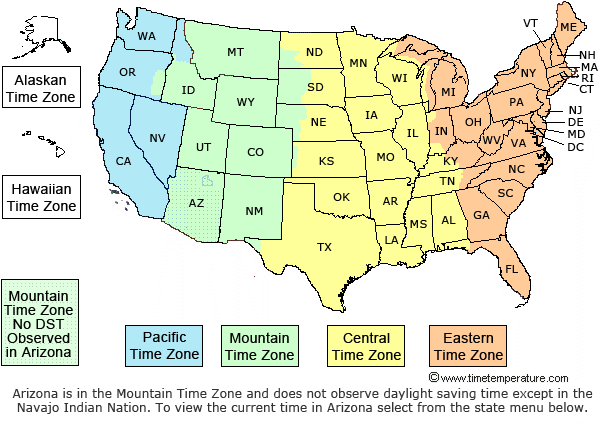
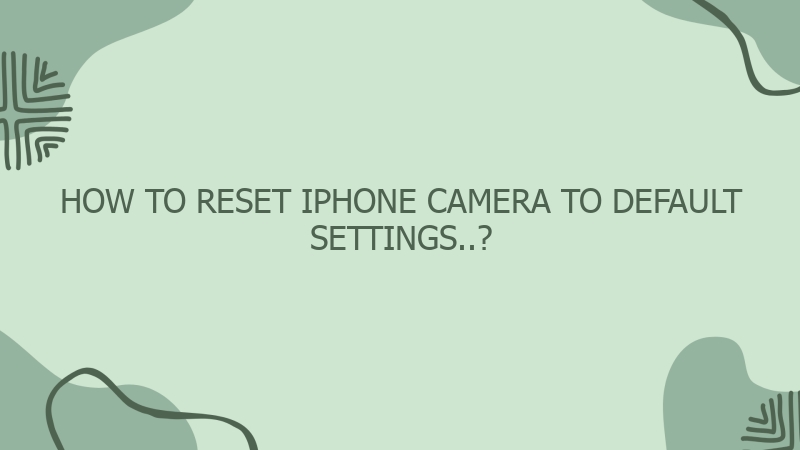
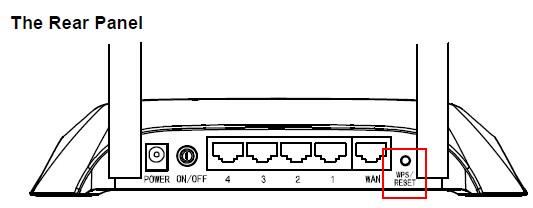
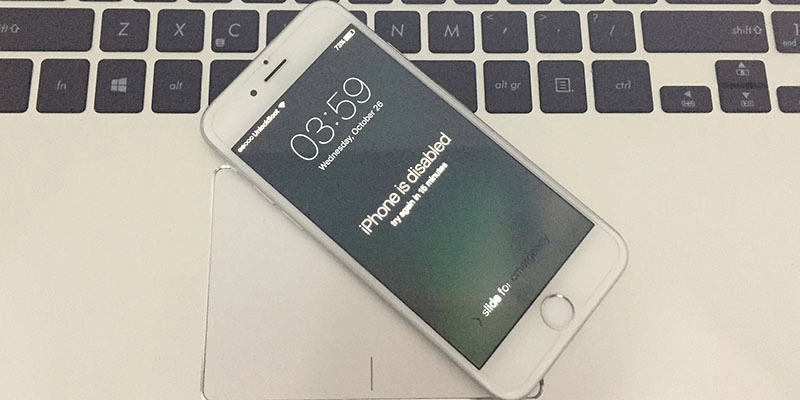

0 Comment