Learn how to reset a router and modem by understanding the need, identifying the reset button, and performing a soft or hard reset. Test the connection after reset.Are you experiencing slow internet speeds or intermittent connection issues with your router and modem? It might be time to consider resetting your network devices. In this comprehensive guide, we will walk you through the process of resetting your router and modem to help you troubleshoot and resolve common connectivity issues.
First, we will discuss the importance of resetting your devices and when it is necessary to do so. Then, we will delve into identifying the reset buttons on your router and modem and understanding the difference between a soft reset and a hard reset. We will provide step-by-step instructions on how to perform both types of resets to ensure that you can effectively troubleshoot any connectivity issues.
Finally, we will guide you through testing your connection after the reset to ensure that everything is functioning properly. By the end of this article, you will have the knowledge and confidence to reset your router and modem with ease. Let’s get started!
Understanding the need for reset
When experiencing issues with your internet connection, such as slow speeds or dropped signals, it may be necessary to reset your router and modem. Over time, these devices can become overwhelmed with data, leading to decreased performance. By taking the necessary steps to reset them, you can often resolve these issues and improve the overall functionality of your network.
In addition to performance issues, a reset may also be needed in the event of a software glitch or malfunction. Just like any other electronic device, routers and modems can experience errors that require a fresh start in order to operate properly again. Understanding the need for reset in these situations can help you troubleshoot and resolve any issues quickly and effectively.
It’s important to remember that a reset should be used as a last resort, after all other troubleshooting steps have been exhausted. However, knowing when the time is right to perform a reset can save you time and frustration in the long run.
When it comes to troubleshooting internet connectivity issues, identifying the reset button on your router and modem can be an important first step. Typically, the reset button is a small, recessed button located on the back or bottom of the device. It may be labeled Reset or simply have a small circular arrow icon. The location of the reset button can vary depending on the make and model of your router or modem, so it’s important to consult the user manual if you’re having trouble locating it.
Once you’ve identified the reset button, it’s important to understand its function. The reset button is used to restore the device to its original factory settings, which can be helpful in resolving connectivity issues or restoring the device to a known state. However, it’s important to note that performing a reset will erase any custom settings or configurations you may have established, so it should only be used as a last resort.
Some routers and modems have both a Reset button and a Reboot button, and it’s important to understand the difference between the two. While a reboot simply restarts the device, a reset restores it to its original factory settings. It’s important to use the appropriate button for your specific needs, as an accidental reset can result in the loss of important configurations and data.
Before pressing the reset button, it’s important to consider other troubleshooting steps and to consult with your internet service provider if you’re experiencing persistent connectivity issues. In some cases, a simple reboot or power cycle may be all that’s needed to resolve the problem, so it’s important to exhaust all other options before resorting to a reset.
Performing a soft reset
Performing a soft reset
When you encounter issues with your router or modem, performing a soft reset can often resolve the problem without the need for more drastic measures. A soft reset is a simple process that involves restarting the device without affecting its settings or configurations. This can help to clear any temporary issues or glitches that may have occurred, restoring the device to its normal functioning state.
To perform a soft reset on your router or modem, locate the power button or switch on the device. Press and hold the power button for a few seconds until the device powers down. Once the device has completely turned off, release the power button and wait for a few seconds before turning it back on. This process effectively restarts the device, allowing it to clear any minor issues that may be affecting its performance.
- It is important to note that performing a soft reset may not always resolve more complex or persistent issues with your router or modem. If you continue to experience problems after a soft reset, you may need to consider performing a hard reset or seeking further assistance.
| Pros of Performing a Soft Reset | Cons of Performing a Soft Reset |
|---|---|
| Simple and easy to do | May not resolve more complex issues |
| Preserves device settings and configurations | May not permanently fix recurring problems |
| Can help to clear temporary glitches | Requires further troubleshooting if problems persist |
Performing a hard reset
When your router or modem is not functioning properly or you have forgotten the password, performing a hard reset may be necessary. A hard reset, also known as a factory reset, will restore the device to its original settings, erasing all customizations and configurations.
To perform a hard reset on your router or modem, locate the reset button on the device. It is usually a small hole that can be pressed with a paperclip or a pin. Use a paperclip or a pin to press and hold the reset button for about 10-15 seconds.
After performing a hard reset, the device will reboot and all settings will be restored to their default values. It is important to note that performing a hard reset will also delete any custom network settings, so you will need to reconfigure your network after the reset.
Once the hard reset is complete, you can then proceed to set up your router or modem with a new password and network settings. It is also recommended to update the firmware of the device to ensure optimal performance.
Testing the connection after reset
After successfully performing a reset on your router and modem, it is important to test the connection to ensure that the reset has resolved any issues you were experiencing. This step is crucial in determining whether the reset was effective in improving the performance and reliability of your network connection.
One way to test the connection is to perform a speed test using an online speed test tool. This will measure the download and upload speeds of your network connection. If the results show a significant improvement compared to before the reset, then it is likely that the reset has resolved the issues.
Another method to test the connection is to simply browse the internet and use various online applications to see if you are experiencing any network-related problems. If the connection is stable and you are able to access websites and online services without any issues, then it indicates that the reset has been successful.
It is also a good idea to test the connection on multiple devices, such as computers, smartphones, and tablets, to ensure that the network is functioning properly across all devices. This will give you a comprehensive view of the network performance after the reset and help you identify any lingering issues that may need to be addressed.
Question Answer
Why would I need to reset my router and modem?
Resetting your router and modem can help resolve network issues and improve internet connectivity. It can also clear out any temporary glitches or bugs that may be affecting your devices.
How do I reset my router and modem?
To reset your router and modem, simply unplug them from the power source, wait for about 30 seconds, and then plug them back in. Allow a few minutes for them to fully restart.
What should I do after resetting my router and modem?
After resetting, you may need to reconfigure your network settings or reconnect your devices to the network. It's also a good idea to check for any firmware updates for your router.
Will resetting my router and modem delete my settings?
Resetting your router and modem will not delete your custom settings, but it will revert back to the default factory settings. You may need to re-enter any personalized settings after the reset.
How often should I reset my router and modem?
It's recommended to reset your router and modem occasionally, especially if you're experiencing persistent network issues. However, frequent resets may indicate an underlying problem that should be addressed.
Can resetting my router and modem damage them?
Resetting your router and modem will not cause any damage to the devices. It is a safe and common troubleshooting step to resolve network issues.
What if resetting my router and modem doesn't solve the problem?
If resetting your router and modem doesn't resolve the issue, you may need to contact your internet service provider for further assistance. There may be a larger network outage or a hardware problem that needs to be addressed.
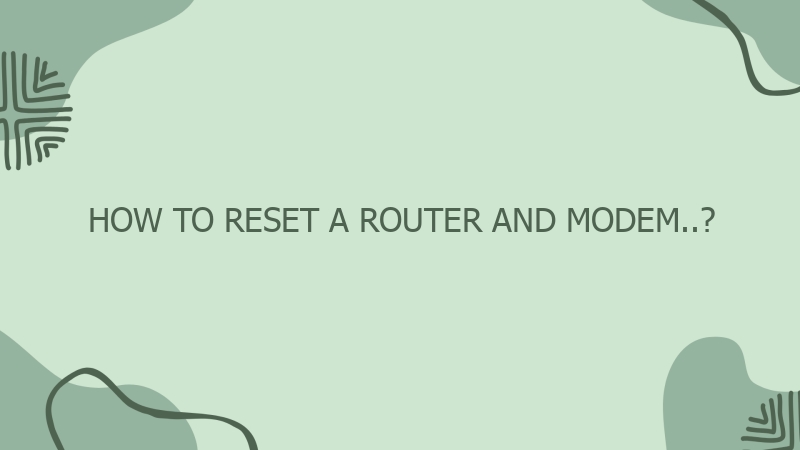



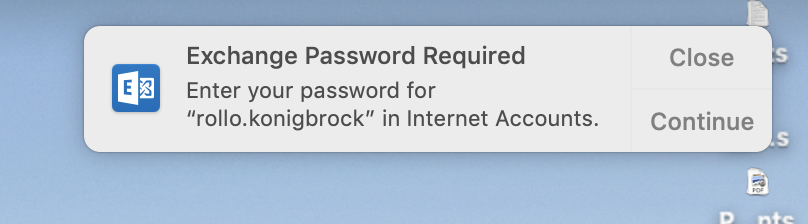
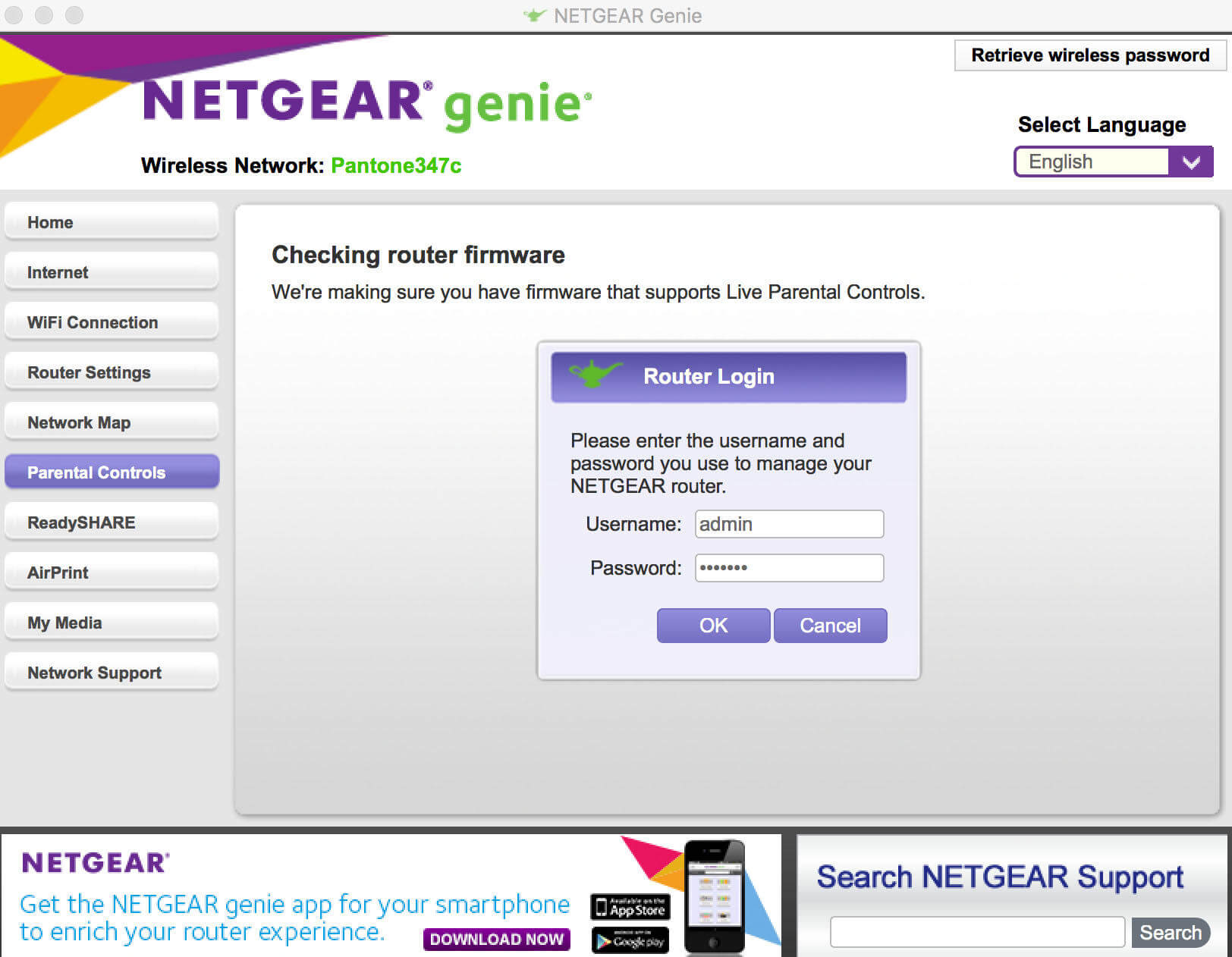
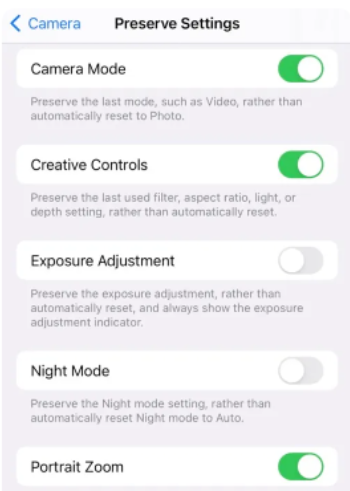

0 Comment