Learn how to reset a Netgear router by accessing settings, locating the reset button, performing the reset, waiting for restart, and reconfiguring settings.Are you experiencing issues with your Netgear router and considering resetting it to resolve the problem? Resetting your router can sometimes be a helpful troubleshooting step when dealing with connectivity issues or other technical glitches. In this blog post, we will guide you through the process of resetting your Netgear router.
First, we will show you how to access the router settings, where you can make the necessary adjustments. Then, we will help you locate the reset button on your router, which is essential for initiating the reset process. We will also walk you through the actual steps of performing the router reset and provide tips on what to do while waiting for the router to restart. Finally, we will cover the important task of reconfiguring the router settings after the reset. By the end of this guide, you will have a clear understanding of how to effectively reset your Netgear router to ensure smooth and reliable performance.
Accessing the Router Settings
When it comes to troubleshooting your Netgear router, accessing the router settings is the first step in the process. To access the router settings, you will need to open a web browser and enter the IP address of the router into the address bar. The default IP address for most Netgear routers is 192.168.1.1, but this may vary depending on your specific model.
Once you have entered the IP address into the address bar, you will be prompted to enter your username and password. The default username and password for most Netgear routers is admin for both the username and password. If you have changed these credentials in the past and do not remember them, you may need to perform a factory reset on the router in order to regain access to the settings.
After entering the correct login credentials, you will be taken to the router’s web-based setup page. From here, you will have access to a variety of different settings and options that allow you to customize the router to fit your specific needs. It is important to note that making changes to these settings can have a significant impact on the performance and security of your network, so it is important to proceed with caution and only make changes that you are familiar with.
Locating the Reset Button
When it comes to resetting your Netgear router, the first step is to locate the reset button. This button is usually found on the back or bottom of the router, and it is typically small and recessed to prevent accidental resets. You may need to use a paperclip or pen to press the button, as it can be difficult to press with your fingers.
Once you have located the reset button, take note of its location and make sure you have access to it. It’s important to be gentle when pressing the reset button, as too much force could damage the router. If you have trouble finding the reset button, refer to the router’s user manual or the manufacturer’s website for specific instructions.
After you have successfully located the reset button, you can proceed with performing the router reset. It’s important to follow the manufacturer’s guidelines carefully to ensure that the reset is done correctly and safely. Remember to wait for the router to restart before reconfiguring the settings to complete the reset process.
Performing the Router Reset
Performing a reset on your Netgear router can be a helpful troubleshooting step if you’re experiencing connectivity issues or if you’ve forgotten your router’s login information. However, it’s important to note that performing a reset will revert your router back to its factory settings, so you’ll need to reconfigure it afterwards.
Before performing a reset, it’s best to locate the reset button on your Netgear router. This button is often a small, recessed button that can be found on the back or bottom of the router. You may need to use a paperclip or similar tool to press and hold the reset button for 10-15 seconds.
Once you’ve located the reset button, press and hold it for the specified amount of time. During this time, you may notice the router’s lights flashing or turning off and on. This is normal, and indicates that the reset is taking place. After holding the reset button for the appropriate amount of time, release the button and wait for the router to restart.
After the router has restarted, it will have been reset to its factory settings. At this point, you’ll need to reconfigure the router with your desired settings. This may include setting up a new network name and password, adjusting security settings, and reconnecting any devices that were previously connected to the router.
Waiting for the Router to Restart
After performing the router reset, the next step is to wait for the router to restart. This process may take a few minutes as the device reboots and initializes the reset settings. It is important to be patient during this time and avoid interrupting the restart process to ensure the reset is successful.
While waiting for the router to restart, it is a good idea to double-check the power source and connectivity to the device. Ensure that the power supply is stable and the router is properly connected to the modem or internet source. This will help to ensure a smooth restart and prevent any potential issues.
Once the router has restarted, check the indicator lights on the device to confirm that it has fully rebooted. The lights should indicate that the router is online and operational. At this point, you can proceed with reconfiguring the router settings to restore your network connection and security protocols.
Reconfiguring the Router Settings
Once the Netgear router has been successfully reset, it’s time to reconfigure the settings to ensure everything is set up correctly.
This includes accessing the router settings again, which you can do by typing the default IP address (usually 192.168.1.1 or 192.168.0.1) into your web browser’s address bar. From there, you’ll be prompted to enter your username and password to gain entry into the router’s configuration page.
After you’re in, you can begin reconfiguring the settings to your preference. This might include setting up a new Wi-Fi network name and password, enabling various security settings, or even updating the firmware to the latest version to ensure the router’s security and performance are up to date.
Once you’ve made all the necessary changes, be sure to save the settings and restart the router if prompted. This will ensure that all the changes you’ve made are applied and the router is ready to go with its new configuration.
Frequently Asked Questions
Why would I need to reset my Netgear router?
Resetting your Netgear router can help fix issues such as slow internet, connectivity problems, or forgotten login credentials.
How do I reset my Netgear router?
To reset your Netgear router, locate the reset button on the back of the router and press and hold it for 10-15 seconds until the power light blinks. Then release the button and wait for the router to reboot.
Will resetting my Netgear router delete all my settings?
Yes, resetting your Netgear router will restore it to its factory default settings, so you will need to reconfigure your network settings afterwards.
What should I do after resetting my Netgear router?
After resetting your Netgear router, you will need to log in to the router's web interface and set up your network settings such as wireless SSID, password, and security mode.
Is resetting my Netgear router the same as restarting it?
No, restarting your Netgear router simply turns it off and on again, while resetting it restores it to its original factory settings.
How often should I reset my Netgear router?
You should only reset your Netgear router if you are experiencing persistent issues that cannot be resolved through other troubleshooting methods.
Are there any alternatives to resetting my Netgear router?
Before resorting to a reset, you can try troubleshooting steps such as power cycling the router, updating firmware, or contacting Netgear support for assistance.
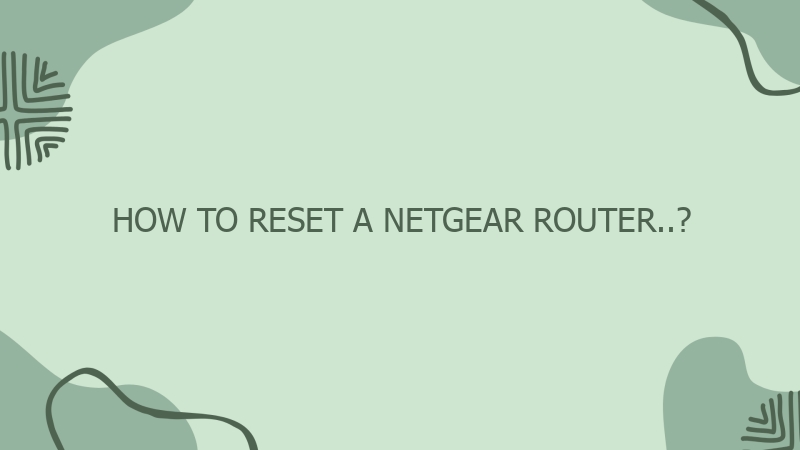



0 Comment