Learn how to reset your Netgear Nighthawk router using the reset button. Follow our step-by-step guide for a successful soft or hard reset.If you’re experiencing connectivity issues or other problems with your Netgear Nighthawk router, a reset may be the solution. However, before you go pressing any buttons, it’s important to understand the different types of resets and how to properly perform them. In this blog post, we’ll walk you through the process of resetting your Netgear Nighthawk router, from preparing the device for a reset to confirming that the reset was successful. We’ll cover the difference between a soft reset and a hard reset, and provide step-by-step instructions for both. By the end of this post, you’ll have the knowledge and confidence to troubleshoot your router issues and get your network back up and running smoothly. So, if you’re ready to take control of your router’s reset button, keep reading to learn how to reset a Netgear Nighthawk router.
When it comes to troubleshooting network issues, resetting the router is often the first step. But before you dive into the reset process, it’s important to understand the router’s reset button and its function. The reset button is a small, recessed button typically located on the back or bottom of the router. This button is used to restore the router to its factory default settings, erasing any custom configurations and potentially fixing network connectivity issues.
Before pressing the reset button, it’s crucial to know the difference between a soft reset and a hard reset. A soft reset simply restarts the router, while a hard reset restores the router to its original factory settings. Depending on the severity of the network issue, you may need to perform either a soft reset or a hard reset.
It’s important to note that performing a hard reset will erase all existing configurations, including Wi-Fi network names and passwords, so it should only be used as a last resort. Understanding the difference between these reset types is essential before taking any action with the reset button.
Preparing the router for reset
Before resetting your Netgear Nighthawk router, it is important to properly prepare the device to ensure a successful reset process. The first step in preparing the router for reset is to locate the reset button, which is typically found on the back or bottom of the router. Once you have located the reset button, it is important to gather all necessary materials such as a small, pointed object like a paperclip or pen.
With the materials gathered, it is crucial to ensure that the router is powered on and running before attempting to reset the device. It is also important to make sure that any devices connected to the router, such as computers or smartphones, are disconnected to prevent any data loss or interference during the reset process.
Furthermore, it is recommended to consult the user manual or official Netgear support website for specific instructions on how to prepare the router for reset, as different router models may have varying reset procedures. If you are unsure about any aspect of preparing the router for reset, it is always best to seek professional assistance to avoid any potential issues.
By following these steps and properly preparing the router for reset, you can ensure a smooth and successful reset process without risking any damage to the device or connected devices.
Performing a soft reset
Performing a soft reset on your Netgear Nighthawk router can help resolve minor issues with the device without affecting the overall settings and configuration. This is a useful troubleshooting step that can be performed when you are experiencing connectivity issues or slow internet speeds. It is important to note that performing a soft reset will not erase any custom settings on your router, so you can do this without the fear of losing any important configurations.
One way to perform a soft reset on your Netgear Nighthawk router is by using the reset button located on the device. Typically, the reset button can be found on the back or bottom of the router. Using a small, pointed object such as a paperclip, press and hold the reset button for about 10-15 seconds. This will initiate the soft reset process, and the router will reboot itself. Once the reset process is complete, you can try connecting to the internet again and see if the issues have been resolved.
Another method to perform a soft reset on your Netgear Nighthawk router is by accessing the router’s web interface. Simply log in to the router’s admin panel using a web browser, navigate to the Settings or Maintenance tab, and look for the option to perform a soft reset. This method may vary depending on the model of your Netgear Nighthawk router, so be sure to refer to the user manual for specific instructions.
After performing a soft reset, it is a good idea to monitor the performance of your router and ensure that the connectivity issues have been resolved. If you continue to experience problems, you may need to consider performing a hard reset, which will restore the router to its factory default settings.
Performing a hard reset
Performing a hard reset on a Netgear Nighthawk router is a last resort when all other troubleshooting methods have failed. This process will restore the router to its factory default settings, erasing all configuration changes and personalizations. It should only be used when absolutely necessary and after exhausting all other options.
Before initiating a hard reset, it is important to prepare for the process. This includes backing up any important data, such as network settings or custom configurations. Additionally, it is wise to familiarize yourself with the router’s manual to understand the specific steps for performing a hard reset. Once these preparations have been made, you can proceed with the hard reset.
To initiate a hard reset on a Netgear Nighthawk router, locate the reset button on the device. This button is typically small and recessed to prevent accidental activation. It may be labeled as Reset or Restore Factory Settings. Using a pointed object, such as a paperclip or pen, press and hold the reset button for at least 10 seconds. This will initiate the hard reset process and the router’s lights may flash to indicate that the reset is taking place.
After performing the hard reset, it is important to confirm that the process was successful. This can be done by logging into the router’s web interface and ensuring that the default settings have been restored. If the hard reset was successful, you will need to reconfigure the router with your desired settings and preferences.
Confirming successful reset
Confirming successful reset
Once you have performed a hard reset on your Netgear Nighthawk router, it’s important to confirm that the reset was successful. One way to confirm this is by checking the router’s lights. After the reset process, the power light should be solid green, indicating that the router has been reset to its factory settings.
Another method to confirm the successful reset of your Netgear Nighthawk router is by accessing the router’s web interface. You can do this by opening a web browser on a device that is connected to the router and entering the router’s default IP address in the address bar. Once you are in the web interface, you can review the settings and confirm that they have been reset to their default values.
If you are still unsure about whether the reset was successful, you can contact Netgear customer support for assistance. They can help you troubleshoot any issues and confirm that the reset process was completed successfully.
| Checklist for confirming successful reset: |
|---|
| Power light is solid green |
| Access router’s web interface |
| Contact Netgear customer support if needed |
Frequently Asked Questions
What are the steps to reset a Netgear Nighthawk router?
To reset a Netgear Nighthawk router, press and hold the reset button for 10 seconds using a paperclip or a pin. Then, release the button and wait for the router to reboot.
Will resetting my Netgear Nighthawk router erase all my settings?
Yes, resetting the router will erase all your settings and return it to its factory default state.
Why would I need to reset my Netgear Nighthawk router?
You may need to reset your router if you are experiencing connectivity issues, forgot your login credentials, or need to troubleshoot certain network problems.
How often should I reset my Netgear Nighthawk router?
You generally don't need to reset your router frequently. However, if you encounter persistent issues that cannot be resolved by other means, a reset may be necessary.
Do I need any special equipment to reset my Netgear Nighthawk router?
You only need a paperclip or a pin to depress the reset button on the router, which is a standard household item.
What should I do after resetting my Netgear Nighthawk router?
After resetting the router, you will need to reconfigure the settings, such as network name and password, to restore your desired connection setup.
Are there any alternatives to resetting my Netgear Nighthawk router?
Yes, some connectivity issues can be resolved by troubleshooting the router's settings or performing a power cycle before resorting to a full reset.




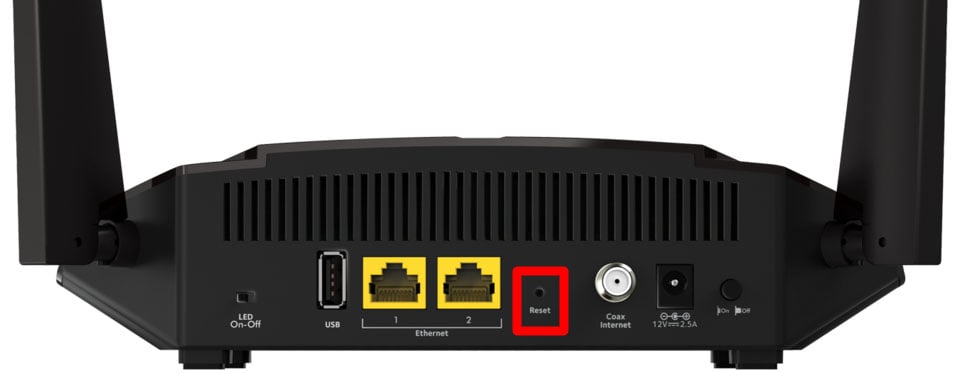
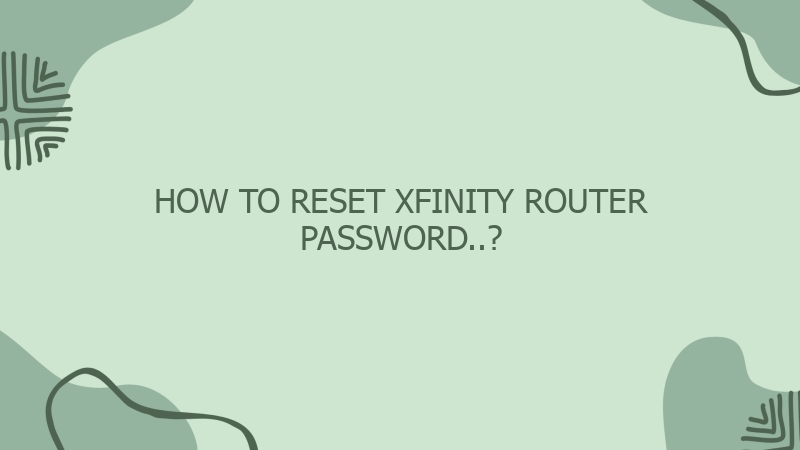

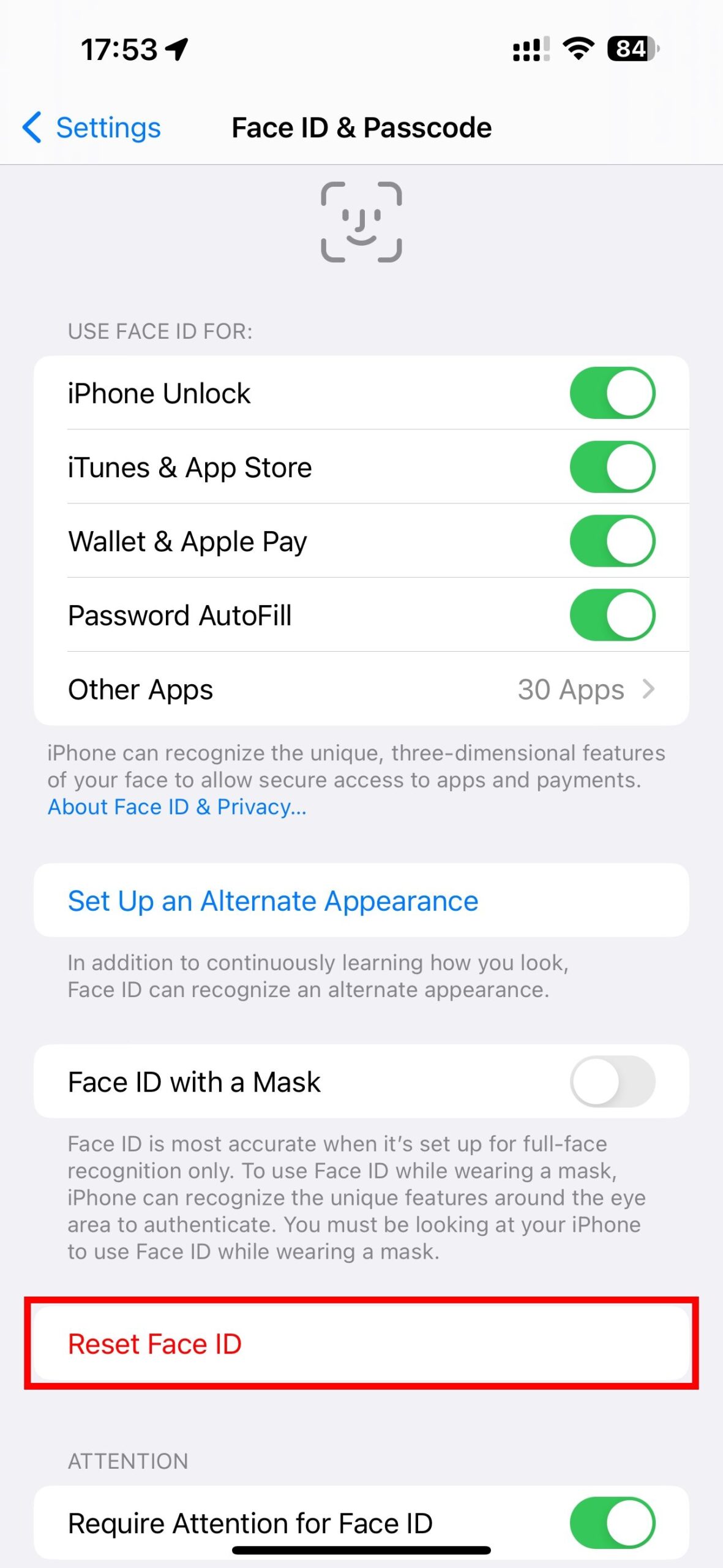

0 Comment