Learn how to reset a modem router by understanding the setup, finding the reset button, and reconfiguring the settings for a successful reset.In the age of digital connectivity, a modem router is an essential piece of technology that keeps us connected to the internet. However, there may come a time when you need to reset your modem router for various reasons such as troubleshooting network issues or restoring it to its factory settings. In this blog post, we will guide you through the process of resetting your modem router step-by-step. From understanding the modem router setup to identifying the reset button, pressing and holding it, reconfiguring the modem router settings, and verifying the successful reset, we will cover everything you need to know to effectively reset your modem router. Whether you’re a tech-savvy individual or a beginner in networking, this guide will help you navigate through the process with ease and confidence. So, let’s dive into the world of modem router resetting and ensure a seamless internet connection for your digital needs.
Understanding the modem router setup
When setting up a modem router, it is important to have a clear understanding of the process in order to ensure that the setup is successful. The modem router is a device that combines the functions of a modem and a router, allowing for the connection of multiple devices to the internet. It is essential to have a strong understanding of how the modem router functions and the various settings that need to be configured in order to achieve the best possible performance.
One of the first steps in understanding the modem router setup is to familiarize oneself with the various ports and indicators on the device. This includes the WAN port, LAN ports, and power indicator, among others. By understanding the purpose of each port and indicator, it becomes easier to troubleshoot any issues that may arise during the setup process.
Additionally, it is important to have a clear understanding of the different types of connections that the modem router supports. This includes wired connections using Ethernet cables, as well as wireless connections using Wi-Fi. By understanding the capabilities of the modem router, it becomes easier to determine the best setup for the specific needs of the user, whether it be for a home network or a small business.
When it comes to resetting your modem router, the first step is to identify the reset button. This button is usually located on the back or bottom of the device and is often labeled with the word reset or a small circular arrow symbol. It may be recessed, requiring a small tool such as a paperclip to press it.
After locating the reset button, it’s important to familiarize yourself with its location and appearance before proceeding with the reset process. Take note of any surrounding buttons or ports to avoid accidentally pressing the wrong one and causing potential damage to the device.
Once you have successfully identified the reset button, you can move on to the next steps of the reset process, such as pressing and holding the button to initiate the reset.
When pressing and holding the reset button on your modem router, it is important to follow the correct procedure to avoid causing more issues. First, locate the reset button on your modem router. This button is typically small and recessed to prevent accidental activation. Once you have found the reset button, use a paper clip or similar small object to press and hold the reset button for at least 10 seconds.
While pressing and holding the reset button, you may see the lights on the modem router flash or change. This is normal and indicates that the reset process is taking place. It is important to continue holding the button for the full 10 seconds to ensure that the reset is successful.
After pressing and holding the reset button for the required time, release the button and wait for the modem router to reboot. This may take a few minutes, but once the lights on the modem router have stabilized, the reset process is complete. It is important to note that pressing and holding the reset button will erase all custom settings on the modem router, returning it to its factory defaults.
Reconfiguring the modem router settings
Once you have successfully reset your modem router, it is important to reconfigure the settings to ensure that it is working properly. The first step in reconfiguring the modem router settings is to access the router’s admin interface. You can do this by entering the router’s IP address into a web browser and logging in with the admin credentials. Once you are logged in, you will have access to the router’s settings and can begin reconfiguring them to your desired specifications.
Next, you will need to set up the wireless network settings. This includes setting a new SSID and password for your Wi-Fi network. It is important to choose a strong and unique password to prevent unauthorized access to your network. You can also configure other wireless settings such as the channel and security mode to optimize the performance and security of your Wi-Fi network.
Another important aspect of reconfiguring the modem router settings is setting up the network configuration. This includes configuring the IP address, subnet mask, and default gateway for your local network. You can also set up DHCP settings to automatically assign IP addresses to devices on your network. Additionally, you can configure port forwarding and firewall settings to allow specific network traffic to reach your devices and protect your network from potential threats.
After reconfiguring the modem router settings, it is essential to save your changes and reboot the router to apply the new settings. Once the router has restarted, you can verify that the reconfiguration was successful by testing your internet connection and accessing the router’s admin interface to ensure that the changes have been applied. By following these steps, you can reconfigure the modem router settings to ensure that your network is secure and operating efficiently.
Verifying the successful reset
Once you have gone through the process of resetting your modem router, it is important to verify that the reset was successful. One of the ways to do this is by checking the indicator lights on the modem router. After the reset, the lights should go through a specific sequence of flashing and then settle into a stable pattern. This usually indicates that the reset was successful and the modem router is now ready to be reconfigured.
Another way to verify the successful reset is by connecting a device, such as a computer or smartphone, to the newly reset modem router. If the device is able to establish a stable internet connection without any issues, it is a good indication that the reset was successful. You can also check the modem router settings to see if they have reverted back to their default configurations, which indicates a successful reset.
If you are still unsure whether the reset was successful, you can contact your internet service provider (ISP) for assistance. They can remotely check the status of your modem router and provide further instructions on how to verify the successful reset. It is important to ensure that the reset was indeed successful before proceeding with the reconfiguration of the modem router settings.
FAQ
Why would I need to reset my modem router?
Resetting your modem router can help fix issues such as slow internet speed, connectivity problems, or to apply a new configuration.
How do I reset my modem router?
You can reset your modem router by pressing and holding the reset button for about 10-15 seconds until the lights on the modem router start flashing.
Will resetting my modem router delete my settings?
Yes, resetting your modem router will revert all settings back to default, so make sure to back up any important configurations before resetting.
What should I do after resetting my modem router?
After resetting, you may need to reconfigure your network settings, such as the Wi-Fi name and password, as well as any specific port forwarding or DMZ settings.
How often should I reset my modem router?
It's recommended to reset your modem router only when necessary, such as when experiencing connectivity issues or when making significant changes to the network configuration.
Does resetting the modem router affect the internet service provider's settings?
No, a simple reset of the modem router should not affect the settings provided by your internet service provider.
Is there a difference between resetting and rebooting a modem router?
Yes, resetting a modem router reverts all settings back to default, while rebooting simply turns the device off and on again, without changing any settings.



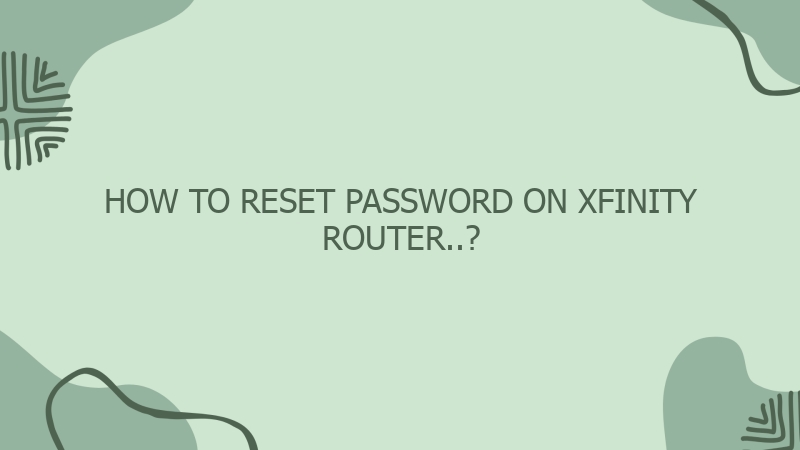
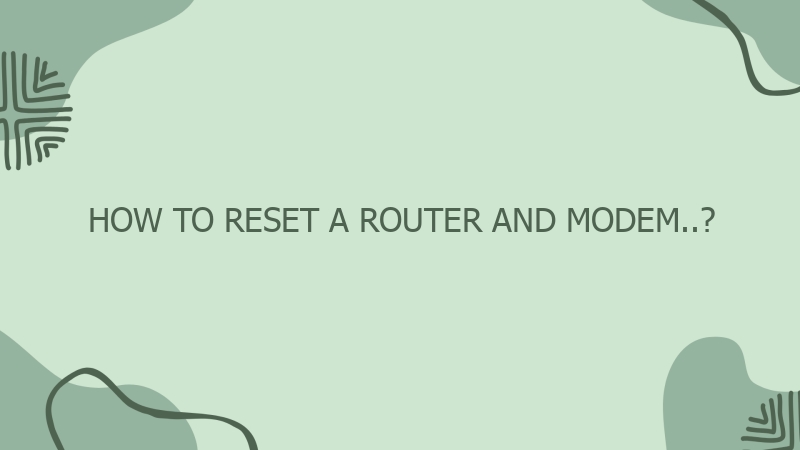
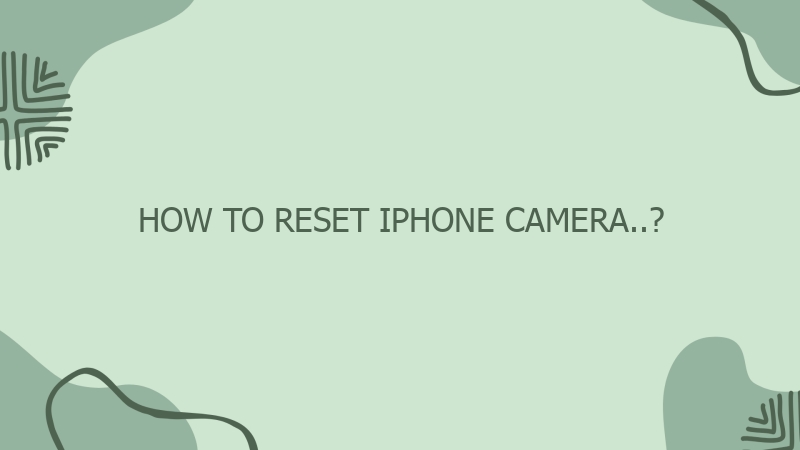
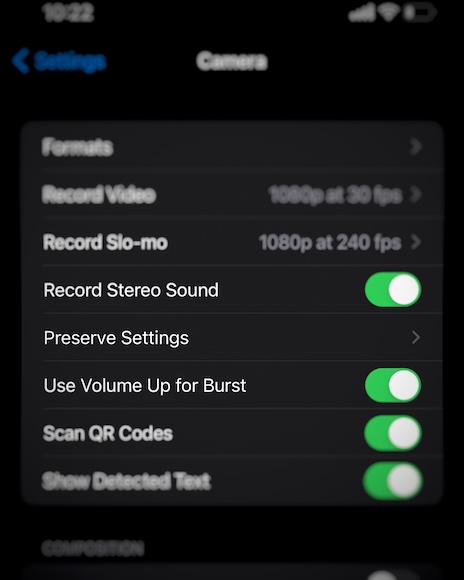

0 Comment