Learn how to reset a MikroTik router by accessing settings, locating the reset button, and performing soft or hard resets to restore factory default settings.Are you experiencing connectivity issues with your MikroTik router? Or perhaps you simply want to start afresh with your router settings? Whatever the reason, knowing how to reset your MikroTik router is an essential skill for any user. In this blog post, we will walk you through the step-by-step process of resetting your MikroTik router, whether you need to perform a soft reset or a hard reset. We will guide you on how to access the router settings, locate the reset button, and perform the necessary steps to restore the factory default settings. By the end of this post, you will have the knowledge and confidence to troubleshoot and reset your MikroTik router as needed. Let’s get started on resetting your MikroTik router!
Accessing the Router Settings
When it comes to accessing the settings of a Mikrotik router, the process may vary depending on the model and type of router you have. However, the general steps are typically the same across the board. Firstly, you will need to open a web browser on a device that is connected to the same network as the router. In the address bar, you will then need to type in the default IP address of the router. This is usually 192.168.88.1 or 192.168.1.1, but it can vary, so be sure to check the documentation for your specific model.
Once you have entered the IP address, press Enter, and you will be prompted to enter a username and password. The default credentials for Mikrotik routers are typically admin for the username and no password. However, if the router has been previously configured, you will need to enter the credentials that were set up at that time. Once you have successfully logged in, you will be able to access the router’s settings and make any necessary changes or configurations.
If you are unable to access the settings using the default IP address, it is possible that the address has been changed. In this case, you will need to locate the current IP address by either checking the documentation or contacting your network administrator. It’s also worth noting that some Mikrotik routers allow access to the settings via the MAC address of the router, so be sure to explore all possible access methods if you encounter any difficulties.
Locating the Reset Button
When it comes to performing a reset on your MikroTik router, the first step is to locate the reset button. This small button is typically located on the back or bottom of the router, and it may be labeled as Reset or simply marked with a small circle. It’s important to note that the location of the reset button may vary depending on the specific model of your MikroTik router, so be sure to consult the user manual or manufacturer’s website for detailed instructions.
Once you have located the reset button, you can use a pointed object such as a paperclip or pen to press and hold the button for a few seconds. Be sure to hold the button down firmly, as the reset process will not initiate if the button is only pressed momentarily. After a few seconds, you should see the router’s lights flash or blink, indicating that the reset process has begun.
If you are unable to locate the reset button on your MikroTik router, refer to the user manual for specific guidance. In some cases, the reset button may be recessed into the router’s housing to prevent accidental resets, so you may need to use a tool with a narrow tip to access the button. Once you have performed the reset, you can proceed with reconfiguring the router settings to meet your specific needs.
Performing a Soft Reset
Performing a soft reset on a Mikrotik router is a simple process that can often resolve minor connectivity issues. To perform a soft reset, start by locating the reset button on the router. This button is typically small and recessed, so you may need to use a paperclip or similar tool to press it. Once you have located the reset button, press and hold it for approximately 10-15 seconds.
After holding the reset button for the specified time, you should see the router’s lights blink or change, indicating that the soft reset has been initiated. It’s important to note that performing a soft reset will not erase any of your custom settings or configurations, but it will simply restart the router and clear any temporary issues that may be affecting its performance. After the soft reset is complete, you can reconnect to the router and test to see if the connectivity issues have been resolved.
If the soft reset does not resolve the connectivity issues, you may need to consider performing a hard reset or restoring the factory default settings, which can help to address more significant problems with the router’s configuration.
Performing a Hard Reset
Performing a hard reset on a MikroTik router is a drastic step that should only be taken when absolutely necessary. This process will completely erase all configurations and settings, reverting the router back to its factory default state. It should be used as a last resort when all other troubleshooting methods have failed.
Before performing a hard reset, it’s important to understand that you will lose all custom configurations, including IP addresses, firewall rules, DHCP settings, and any other customizations you have made to the router. Make sure to back up any important information before proceeding with the hard reset.
To perform a hard reset on a MikroTik router, locate the small reset button on the back of the device. This button is usually recessed and may require a small tool, such as a paperclip, to press. Press and hold the reset button for at least 10 seconds. After releasing the button, the router will reboot and all settings will be restored to their default values.
After the hard reset is complete, you will need to reconfigure the router from scratch. This includes setting up the wireless network, configuring the WAN connection, and applying any necessary security measures. It’s also advisable to update the router’s firmware to the latest version to ensure optimal performance and security.
Restoring Factory Default Settings
Restoring factory default settings on a MikroTik router can be necessary if you are experiencing persistent network issues or if you simply want to start fresh with the device. This process will erase all of the current configurations and revert the router back to its original settings, so it should be done with caution.
To restore the factory default settings on a MikroTik router, you can follow these steps:
- Access the Router Settings
- Locating the Reset Button
- Performing a Soft Reset
- Performing a Hard Reset
First, you will need to access the router settings by opening a web browser and entering the router’s IP address in the address bar. Once you have logged in, navigate to the System menu and select the Reset Configuration option. This will take you to the Reset Configuration page, where you can choose to perform a soft reset or a hard reset.
Question Answer
What is a MikroTik router?
A MikroTik router is a popular networking device used for routing, firewall, bandwidth management, wireless access point, and more.
Why would I need to reset my MikroTik router?
You may need to reset your MikroTik router if you have forgotten the password, if the router is not functioning properly, or if you need to restore it to factory settings.
How do I reset my MikroTik router to factory settings?
You can reset your MikroTik router to factory settings by using the reset button on the device. Press and hold the reset button for about 10 seconds while the device is powered on.
Will resetting my MikroTik router delete all my settings?
Yes, resetting your MikroTik router to factory settings will erase all the configurations and settings you have made on the device.
What should I do after resetting my MikroTik router?
After resetting your MikroTik router, you will need to reconfigure the device with your network settings, including IP address, DHCP, firewall rules, and wireless settings.
Can I reset my MikroTik router remotely?
In most cases, you cannot reset a MikroTik router remotely unless you have a backup plan such as a remote power switch or a remote management system in place.
Is it common to reset a MikroTik router?
Yes, it is common to reset a MikroTik router, especially if you encounter network issues or if you need to troubleshoot the device.
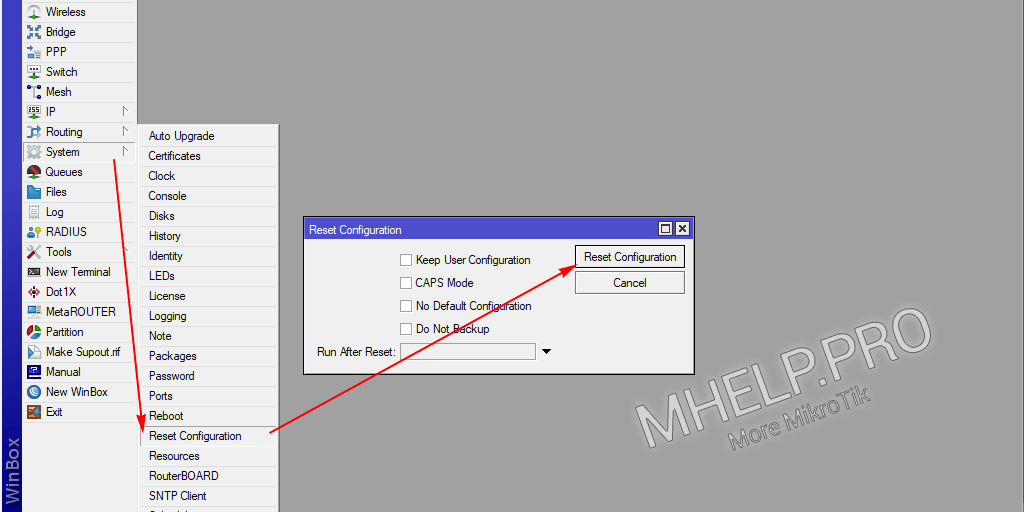



0 Comment